When trying to open the Exchange Admin Center (EAC) on a new or existing Exchange Server, you may fail to login to the EAC and get the error message – Localhost can’t currently handle this request. HTTP Error 500. If the Exchange Admin Center (EAC) is not accessible, you will not be able to manage the Exchange Server. So, you need to resolve the issue as soon as possible. In this post, we will see how to fix the Exchange Admin Center logon is failing on Mailbox Server issue.
Ways to Fix Exchange Admin Center logon is failing on Mailbox Server Issue
You need to first find out the cause behind this issue. For this, you can look into the Change Management to find out if the issue has occurred after something was changed. You can check if the problem has occurred after the introduction of a third-party application, change of permissions, or change of configuration. If this is not the case, then try the following solutions to fix the Exchange Admin Center logon is failing on Mailbox Server issue.
1. Reset Internet Information Services (IIS)
It might happen that problem with any of the web services is causing the issue. You can run the IIS Reset command to refresh the IIS application and recycle all the applications. To do so, run the command as given below:
iisreset /force
After this, try to open the Exchange Admin Center (EAC). If the problem persists, follow the next solution.
2. Recreate the Virtual Directory
You can try to recreate the virtual directory of the Exchange Admin Center (EAC). For this, you need to first get the information on the current virtual directory. The below command will give all the details of the virtual directory:
Get-ECPVirtualDirectory "<server name>\<ecp virtual directory>"|select-object InternalUrl, ExternalUrl, BasicAuthentication,WindowsAuthentication,DigestAuthentication, FormsAuthentication
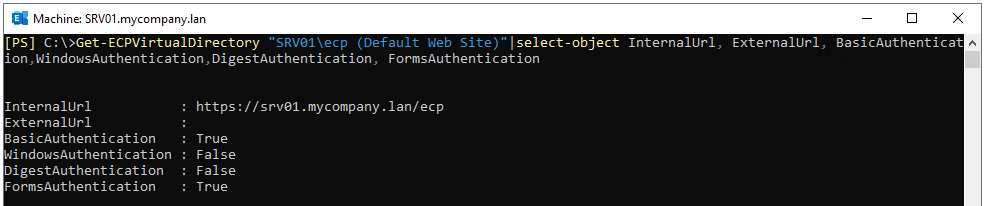
Next, you need to remove the virtual directory by using the below command.
Remove-ECPVirtualDirectory "<server name>\<ecp virtual directory>"
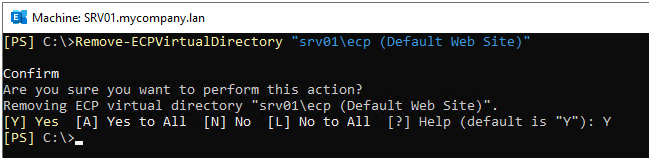
Now, run the below command to recreate the Exchange Control Panel (ECP) virtual directory.
New-EcpVirtualDirectory -InternalUrl "<URL>" -ExternalUrl "<URL>"

3. Install Latest Cumulative Updates
A Cumulative Update (CU) is a bundle of updates to the Exchange Server, including system updates, features, and security updates. If your Exchange Server’s CU level 10, then you can install a newer version of the Cumulative Update. Sometimes, installing new updates help fix potential issues with the installation of the Exchange Server.
4. Rebuild the Exchange Server
If the above solutions fail to fix the issue, then you need to rebuild the Exchange Server. When rebuilding the Exchange Server, you must consider the following:
- Certificates need to be re-applied and re-installed. So, make sure that the public and private keys are backed up and all the passwords are documented and in hand.
- Rebuilding of server will only setup the default send/receive connectors. So, you need to recreate other custom connectors. Make sure that these are documented, before proceeding.
- You need to keep the same network and IP address, same computer name, same drive configuration, same operating system, same Exchange Server version, and same Cumulative Update (CU) level.
Now, you can go ahead and rebuild the server with the same computer name, IP address, storage, and other configuration. Once you have the installation of the Exchange Server in-hand, run the installation command as given below.
Setup.exe /Mode:RecoverServer
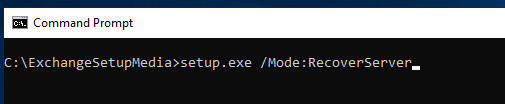
When the installation is complete, you can check that the Exchange Control Panel (ECP) and Outlook Web Access (OWA) are loading without any issues.
The next step is the recovery of data. Though you can recover from backup, this would result in data loss. Also, there is a chance that the databases are in Dirty Shutdown state. In such cases, you can take the help of specialized Exchange recovery tools, like Stellar Repair for Exchange. With this tool, you can open multiple EDB files from any version of Exchange Server (from Exchange Server 5.5 to 2019) and of any size. After a quick or deep scan, you can granularly select the EDB data and export it directly to a live Exchange Server database with automatic mailbox matching. You can export user mailboxes, user archives, shared mailboxes, disabled mailboxes, purged/deleted items, and even public folders. This tool can also be used to export EDB data to Office 365 tenant and PST files.
Conclusion
Above, we have seen how to resolve the Exchange Admin Center logon is failing on Mailbox Server issue. You can reset the IIS, recreate the virtual directory, and install the latest Cumulative Updates to resolve the issue. If these solutions do not work, then rebuild the Exchange Server. Remember to use an Exchange recovery tool, like Stellar Repair for Exchange if the databases are in Dirty Shutdown state. This tool can help you to easily and quickly recover data from databases which are in dirty shutdown state or are corrupted or damaged.
Was this article helpful?