You may face a situation where the Exchange Server services won’t start when you reboot the server after a sudden power loss, hardware failure, or any other reason. When you try to start any of the services of Exchange Server, you may get the error 1068, with the message saying, “The dependency service or group failed to start.”
When the services are set to ‘enabled’ and ‘started’, the operation still fails with the error message. When you run a full scan, restart or try to re-run the Cumulative Update (CU) of the current server, the services still not start. Below, we will look into the possible causes of the Exchange Service error 1068 and see how to fix this error.
Causes of the Exchange Service Error 1068
Here are some common factors that could lead to the Exchange Service error 1068:
- Due to sudden power loss, the databases are not shutdown properly and the transaction logs are not committed to the database.
- Interruption during the installation of Cumulative Update (CU) on the server.
- Hardware failure or issues with hardware.
- Non-compatible software hindering the operations of Exchange Server.
Possible Solutions to Fix the Exchange Service Error 1068
Here are some solutions you can try to resolve the Error 1068: The dependency service or group failed to start.
1. Check and Start the Services
If you’re encountering the issue after installing any update on the Exchange Server, although the installation was successful, it means that the service control script has encountered an issue and didn’t change the services state. You can check and set the services as enabled and then start them.
2. Check Dependent Services
If the service fails to start due to dependency, you need to check the service properties to find out the dependent service. For this, right click on the service and click on Properties. Then, click on the Dependencies tab and see which services it is dependent on.
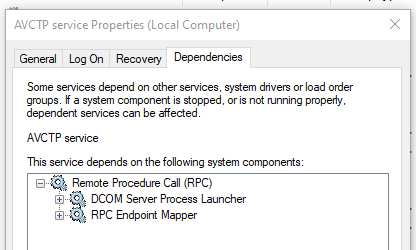
3. Check the Event Viewer
You can also check the event viewer to try to understand where the problem is. Though this will not solve the problem, it will give the indication what failed and where. This will help you to resolve the issue.
4. Check Exchange Server Health
You can also check the health of the Exchange Server. You can run the health check on the server by using the Get-ServerHealth PowerShell command in the Exchange Management Shell (EMS).
Get-ServerHealth -Identity <server name> | Format-Table Server,CurrentHealthSetState,Name,HealthSetName,AlertValue,HealthGroupName -Auto
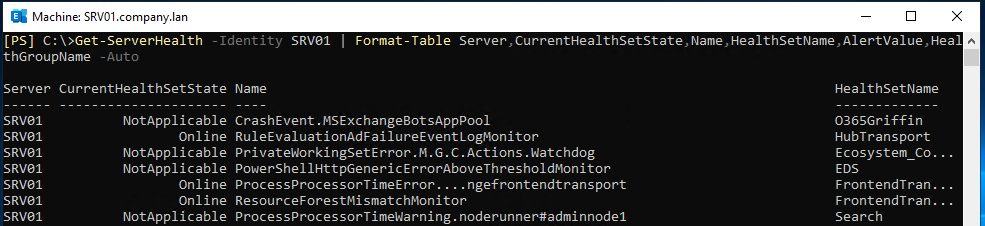
This will give information about all the services of the Exchange Server and indicate any errors within the server. To get more information and knowledge, you can check the Microsoft document on overview of Exchange services on Exchange servers.
5. Check other Server Resources
You can also check other resources, like CPU, memory, and storage. It’s important that the drive containing the installation of the Exchange Server and databases has ample space.
6. Check Change Management Requests
You can also check the Change Management Requests to identify any changes or introduction of new tools/software that might have caused the issue. This will help you to troubleshoot the issue.
7. Rebuild the Server
If the above solutions fail to fix the issue, then the only option is to rebuild the Exchange Server. Rebuilding the server is an easy task as all the configurations of the server, apart from custom connectors and certificates, are kept in the Active Directory Schema. To rebuild the Exchange Server, you can run the same setup using the recovery mode (see the below example).
Setup.exe /Mode:RecoverServer
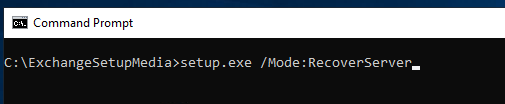
However, the challenging part is the recovery of data. If the database is damaged/corrupted or transaction logs are missing, then you can restore the database from backup. But you may lose the data which was received or sent from the time of the backup to the time of the issue. In this case, you need to recover the data from the damaged/corrupted database. For this task, you can use an external third-party application, like Stellar Repair for Exchange. This application can repair corrupt Exchange database (EDB) file of any version of Exchange Server and of any size. It can easily export all the data from repaired database, including user mailboxes, user archives, shared mailbox, disabled mailboxes, and public folders directly to a live Exchange Server. It offers features such as automatic mailbox matching, parallel exports, and priority export to make the recovery of data easier and efficient.
Conclusion
You can encounter the Exchange Service error 1068 due to multiple factors. You can troubleshoot the issue by following the solutions mentioned in this post. In case you need to rebuild the server, ensure that there is no data loss and all the services are restored, while respecting the Recovery Time Objective (RTO) and the Recovery Point Objective (RPO) of the company. If the database gets corrupted, the best option is to use an Exchange repair application, like Stellar Repair for Exchange. This application can help you recover all the data from Exchange database without any data loss and within minimum time.
Was this article helpful?