USB flash drives have been around for a while and are widely used to store and carry data. These drives facilitate easy transferring and accessing data among multiple systems. However, like any other storage device, USB drives are also prone to failure due to corruption, bad sectors, file system errors, disk errors, which urges you to format the drive.
There could be several scenarios under which you may end up formatting your USB drive, such as
- Removing unnecessary data from the USB drive. So, rather than deleting the files one-by-one, you choose to format the drive in one go.
- Facing disk errors such as ‘USB Device Not Recognized’ or ‘Please insert a disk into removable disk’ and end up formatting the drive to fix the problem.
- Deliberately formatting the inaccessible or damaged USB drive to make them useable.
- Connecting a corrupt USB drive to the system, prompting you to ‘Format disk.’
Well, whatever the situation is, the point is that the drive is formatted, and you’re looking out for a way to get back your files.
Here, we have mentioned the most recommended DIY method to get back your data from a formatted USB drive.
The most-effective method to recover formatted USB drive data is using reliable data recovery software, such as Stellar Data Recovery Professional. This DIY USB drive recovery software helps you restore data from formatted, corrupted, or even logically damaged USB drives along with HDD, SSD, SD cards. It also supports recovery from BitLocker encrypted drives. To recover your files, folders, photos, and more, follow the given steps:
a. Connect the affected USB drive to the working PC.
b. Download, install, and run Stellar Data Recovery Professional on the same system.
c. The ‘Select What to Recover’ window will show on the screen. You can either select ‘Everything’ or a particular type of data from the screen to recover. (See Image 1)

d. Now, on the ‘Recover from’ window, choose the location/drive from which you want to retrieve data and click Scan. The scanning process will start. (See Image 2)

e. On completion of the scanning process, you will be able to see the files under three panes, i.e., ‘Tree View,’ ‘File Type,’ and ‘Deleted List.’
f. Select the files you want to retrieve and click ‘Recover.’ (See Image 3)

g. Now, click ‘Browse’ to choose the desired location to store data.
Note: Always choose a different drive partition/location or an external storage media drive to store the retrieved files to prevent data overwriting.
h. Finally, click ‘Start-Saving’ to save the recovered data from the formatted USB drive. (See Image 4)
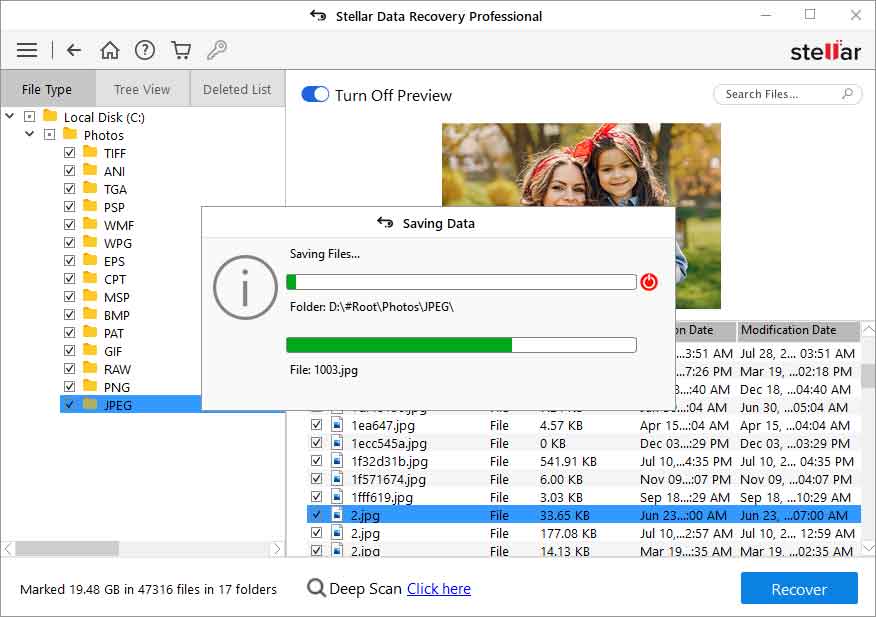 Image 4: Save the recovered data
Image 4: Save the recovered data You may also watch the video to learn how to recover formatted USB drive data using Stellar Data Recovery Professional.
- The USB drive is ‘Quick formatted’ and not formatted with manual intervention, i.e.,overwriting every bit of the data stored on the drive.
- You have stopped using or adding more data to the USB drive immediately after formatting or losing data to prevent overwriting.
Continued usage of the drive can lead to data overwriting, meaning you will permanently lose your data beyond the scope of recovery.
Must-Follow Tips to Safely Use a USB Drive and Prevent Data Loss
- Always have a backup of your data. If you usethe USB drive as a backup drive, practice havingyour USB drive’s backup.
- Keep antivirus program updated on PC to prevent any malware attack
- Don’t just absurdly remove the USB drive from your system. Go to the connected devices in the menu bar, find the drive, right-click on it and click ‘Eject’> OK. Then remove the drive from the system.
Closing Thoughts:
Data loss is inevitable and sudden (without any warning).Whether you have accidentally or deliberately formatted the USB drive, you end up losing your data. To recover formatted USB drive data, you may rely on a powerful data recovery software, such as Stellar Data Recovery Professional. This DIY software can help you restore data from a formatted, corrupted, or even a damaged USB drive. Also, do follow the preventive tips shared in this blog toavoid data loss in the future.
Also Read: How to Recover Files from a Corrupt or Unresponsive USB Flash Drive
Was this article helpful?