Windows has added numerous security and cryptographic processes that run in the background to safeguard user data and privacy from malicious attacks. The LSAISO.exe is one such system process responsible for protecting sensitive user data like account credentials, cryptographic keys, and more.
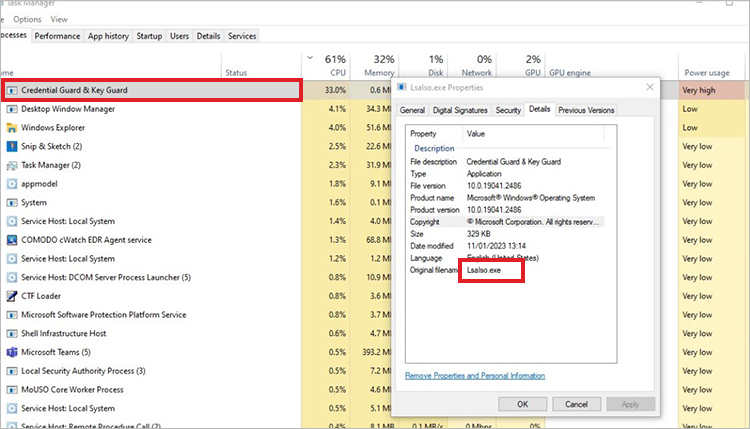
Recently, many Windows users witnessed their computers show a sudden spike in CPU usage due to the LSAISO.exe. High CPU usage by this process results in lowered performance, frame drops, stuttering, applications crashing, etc. Because of its unusual activity, many users are also suspecting it to be malware or a crypto miner eating up all the system resources. Let's read more about the LSAISO.exe high CPU usage issue and methods to fix it.
What is LSAISO.exe?
LSAISO stands for Local Security Authority Isolated and runs on Windows 10, Windows Server 2016, and later. LSAISO.exe is a background executable file related to Credential Guard and KeyGuard. This exe runs in the Virtual Secure Mode (VSM) as an Isolated User Mode (IUM) process.
As the name suggests, the Virtual Secure Mode, or VSM, is a Hyper-V feature that enables users to create and manage security boundaries, all within the OS. Many Windows security features, such as Device Guard, Credential Guard, etc., are modeled after VSM.
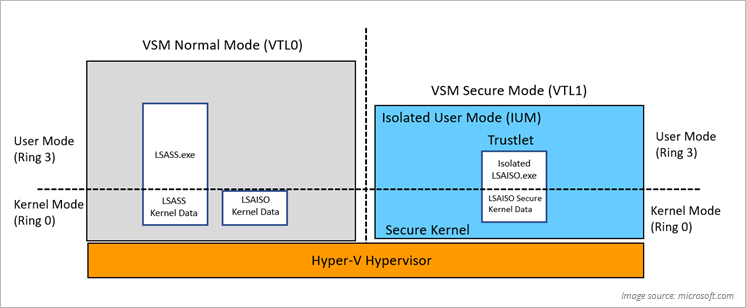
VSM helps the OS create isolated memory areas to store and process critical system security assets. These isolated areas or modes are known as Virtual Trust Levels or VTLs to protect IUM processes or trustlets like the LSAISO.exe.
What is Causing LSAISO.exe High CPU Usage?
One or more issues could be causing the Task Manager to show LSAISO.exe high CPU usage. Some of these issues are listed below –
- Malware mimicking it
- Damaged or corrupted system files
- Incorrectly installed updates
- Malfunctioning directory domain controllers
- Memory leaks
Methods to Fix LSAISO.exe High CPU Usage
If the LSAISO.exe high CPU usage error is causing significant issues with your Windows PC, try the detailed methods mentioned below to fix it.
Method 1: Use the Process of Elimination
Sometimes, certain unwanted applications can load third-party DLLs or processes in the LSAISO process. This can cause disproportionate resource allocation between the LSAISO.exe and the third-party processes, leading to LSAISO.exe high CPU usage issue. You can fix this by eliminating the processes and disabling drivers until the CPU usage is back to normal. Here’s what to do –
- Open the Task Manager and go to the Processes tab.
- Locate the process of the suspected application and select it.
- Right-click on it and click on End task.
Doing this should help you reduce the LSAISO.exe high CPU usage. After this, disable the drivers installed by the suspected applications.
- Press WINDOWS + X and click on Device Manager.
- Locate the drivers that look suspicious.
- Uninstall them.
Doing this should reduce the LSAISO.exe high CPU usage on your Windows PC or server.
Method 2: Check for Queued APCs
APC or Asynchronous Procedure Call is a procedure call in the form of a function pointer scheduled to be executed on a specific thread. You can determine if a problematic driver that has queued an APC to the LSAISO.exe process using WinDbg or any other free debugging tool. Carefully follow the steps mentioned here –
- Generate a kernel memory dump using NotMyFault.exe. Download it from here. Use it to spike CPU usage on purpose.
- Open the Control Panel and click on System.
- In the System Properties window, click on the Advanced tab.
- Navigate to the Startup and Recovery and click on Settings.
- In the Startup and Recovery box, locate the Write debugging information section and use the pull-down menu to select Kernel memory dump.
- Note down the URL.
- Install WinDbg and Launch It.
- Click on File.
- Click on Symbol File Path to open Crash Dump.
- Use the address that you have noted down.
- Click Open.
- In the command window, type !apc and press Enter.

- The output will look something like this –
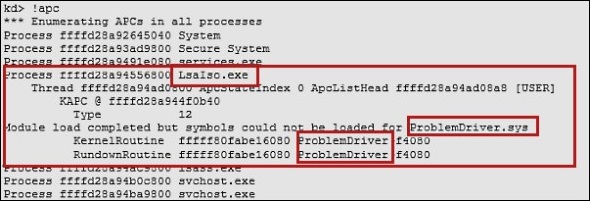
- Search for LSAISO.exe. If you cannot find any drivers listed under LSAISO.exe, this means the process has no queued APCs. However, if you find any driver named <ProblemDriver>.sys, contact the vendor for more details.
Expert Data Recovery Solution
From unstable applications to unexpected system crashes, many problems can arise due to LSAISO.exe high CPU usage. A high CPU usage can also cause a computer to overheat, which could result in system crashes.
Such issues can prevent you from taking complete data backups to safeguard files from unforeseen data loss. In such a situation, you can use a powerful Windows data recovery software like Stellar Data Recovery. The software helps you recover data from an unstable or frequently crashing PC without putting unwanted strain on the native drive.
Once you have safely retrieved your data onto an external storage drive, try performing a system restore. This will help your PC revert to a previous error-free state. If this doesn’t work, perform a clean installation of Windows 10 or Windows 11.
Conclusion
The LSAISO.exe high CPU usage is an issue that mainly occurs on Windows servers. However, it can also occur on Windows PCs running on Windows 10 and above.
We hope the abovementioned methods helped you fix the LSAISO.exe high CPU usage issue. You can also try running a system-wide malware scan to remove any virus that might have spiked the CPU usage. Also, keep the Windows OS and the device drivers updated, as running outdated OS and drivers can cause similar problems.
Methods to Fix Windows Error – Lsass.exe Unable to Locate Component
Methods to Fix Unexpectedly Crashing Windows Computers
Methods to Fix Laptop Overheating While Gaming
Was this article helpful?