CCTV cameras are indispensable in today’s world where people need to monitor their homes or offices constantly. They help keep your premises safe from theft/ break-in attempts and let you stay vigilant about your assets, kids, pets, etc.
Popular CCTV cameras like Hikvision, Adiance, Vmukti, Bosch, SimpliCam, Google Nest, etc. are known for their ability to record high-quality video and wide-angle monitoring. These videos are stored locally on the CCTV camera’s SD card or on cloud storage.
However, users often complain about various errors with CCTV camera videos, such as CCTV videos not playing on Windows/Mac, choppy or distorted videos, errors while transferring, etc.
In this blog post, we’ll discuss why CCTV camera videos are not playing on your computer and share ways to repair CCTV footage in different scenarios.
There are several reasons why your CCTV video won’t play on Windows or Mac. Some of them are:
Incompatible Video Format
If the CCTV videos transferred from the camera’s SD card are incompatible with your Mac or Windows media player, they may not open or play.
Unsupported Video Codec
If your Windows/Mac media player does not support the CCTV videos’ codec, the videos might crash or not play.
Corrupted Video Footage
A corrupt CCTV footage will not work on Mac/Windows. A video footage gets corrupted when the CCTV camera abruptly shuts down while recording.
How to fix CCTV Videos Not Playing Issue?
CCTV videos not opening or playing can be frustrating when you need to watch a recorded video urgently to retrieve a lost asset or review a past event. Here are some common CCTV videos not working scenarios and how to solve them.
Choppy or Blurry CCTV Videos
Choppy or blurry CCTV videos are caused by an interruption during video transfer from an SD card to the computer, an outdated media player, a corrupt SD card, or corrupt video footage.
In such a situation, play the CCTV video in another media player, download the required codec, or repair choppy or jerky video using Stellar Repair for Video.
If your SD card is corrupted, reformat it, and then use a professional photo recovery tool to recover lost CCTV videos from the formatted card.
Black Screen while playing CCTV Videos
If you see a black screen error while playing CCTV videos on your PC, it can be due to a missing codec, file corruption, outdated display driver, or incomplete video transfer.
You can update the display driver, transfer the video again, or change the video format to fix the black screen error.
Unsupported Video Codec
Receiving the ‘unsupported video codec’ error while playing CCTV video footage on your Windows/Mac means your media player does not support the codec required to play the video.
In this case, play the video in another media player or download the missing codec. Or, convert the video format of your CCTV footage using an online converter or VLC Player.
CCTV Video won’t play due to Video Corruption
If your CCTV video footage still won’t play, there are chances that the video is corrupted. A corrupt CCTV video won’t play on any media player or play improperly. In such case, use professional video repair software like Stellar Repair for Video to fix corrupt CCTV footage.
This video repair software can fix corrupt or unplayable CCTV videos saved on Windows/Mac, SD cards, and other storage drives. Stellar Repair for Video fixes corruption issues in video headers, frames, or indexes for seamless playback. It even resolves video corruption caused by improper file transfer, virus or malware attacks, OS crashes, etc.
How to Repair Corrupt CCTV Footage Using Stellar Repair for Video
- Download, install, and launch Stellar Repair for Video on your Windows or Mac.
- Click Add File to add corrupted CCTV videos for repair.
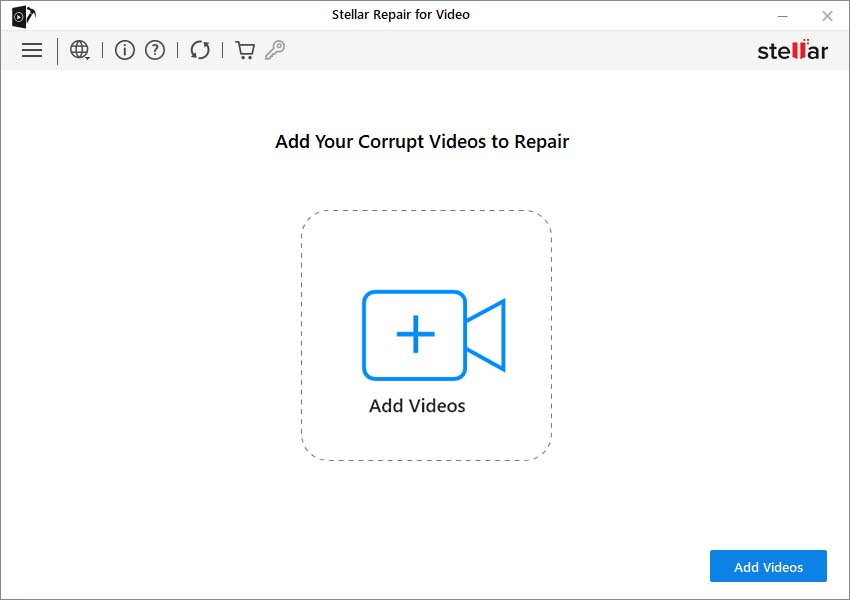
- Next, click Repair to start the repair process.
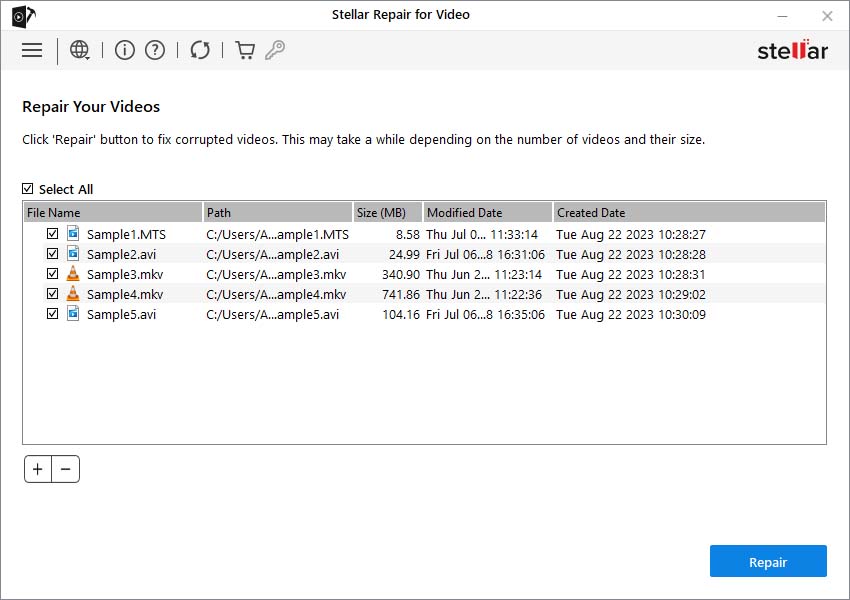
- Once the repair process ends, click Preview to see the repaired CCTV videos. Then click Save Repaired Files to save them at the desired location.
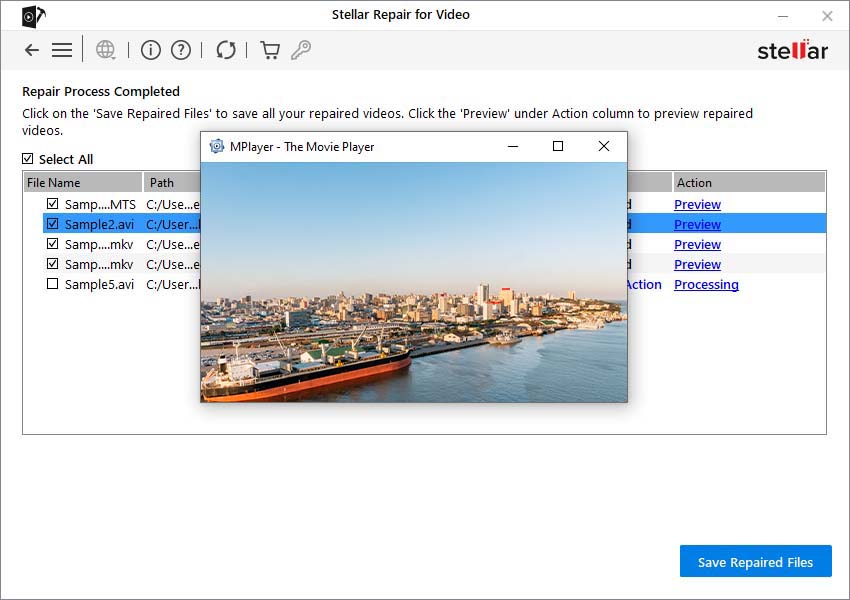
While the problem of ‘CCTV video footage not playing on Windows/Mac’ is very common, you can prevent this error altogether by following some best practices:
- Use only a reputed brand’s SD card.
- Regularly update your default media player.
- Make a copy of your original video before repairing it.
- Properly transfer CCTV footage from one SD card to another device.
- Don’t save a new video on the SD card when it’s running out of space.
Was this article helpful?