When migrating or moving mailboxes from a local Exchange Server to another server or Exchange Online, you may face a situation where the move request failed, with the error message, StalledDueToTarget_MdbReplication. This usually occurs in a Database Availability Group (DAG) setup. From the error message, it looks that the issue is related to database replication.
The error occurs when you check the move requests that were initiated either via the Exchange Admin Center (EAC) or Exchange Management Shell (EMS) using the New-MoveRequest PowerShell command.
To check the status of the move requests, you can use the Get-MoveRequest command (as given below).
Get-MoveRequest
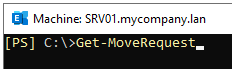
You may also get the error when you run the Get-MoveRequestStatistic command.
Get-MoveRequestStatistics | Select DisplayName,StatusDetail,PercentComplete

Common Causes of the StalledDueToTarget_MdbReplication Error
There are several reasons for the StalledDueToTarget_MdbReplication error in Exchange Server. Some common reasons are:
- Network issues or blocked ports
- Storage limitations or issues
- Incorrect network configuration
- A third-party software is blocking the traffic or processes
- Insufficient server resources, such as CPU and RAM
- Services failed to start due to failed updates or other issues
Solutions to Fix StalledDueToTarget_MdbReplication Error
Here are some solutions you can try to resolve the StalledDueToTarget_MdbReplication error in Exchange Server.
1. Check Connectivity between the Active and Passive Database Copies
As it seems the issue is related to database replication, so first make sure there are no network disconnections, changes, or limitations of connectivity between the active and passive copies. You should also check bandwidth between the server hosting the active copy and the server hosting the passive copy. In addition, you can ask the network team to check the network configuration and bandwidth between the two servers.
2. Check Storage and Server Resources
You may also get the error if the storage on the disk is not enough. Lack of storage space can impact the databases health and also the replication. You must also check the performance of the servers and check the server resources, such as CPU, RAM, etc.
3. Check the Event Viewer
You can check the Event Viewer to find out if there are any entries that could indicate where the problem is. This helps you to troubleshoot the underlying issue.

4. Check Replication Health
You can also check the health of replication between the active and passive copies of the database. For this, you can run the Test-ReplicationHealth PowerShell command on both the servers.

The above command will give all the information on the health of all the services on the server.
If the replication is not running, you can do the following:
- Check the audit log and change management system for the network or Exchange Servers to understand if something new or any change affected the replication.
- Check if any new software or security measures are introduced which could affect the replication service.
- Check the performance of the server and ensure that adequate compute is assigned to the server.
- Check that both the servers are part of the Exchange Trusted Subsystem security group.
- Make sure that all the Exchange Server services are running on both servers.
- Make sure that both the servers are updated with the latest Cumulative Update (CU) and both have the same level of updates.
- Restart the servers to ensure that there is nothing pending.
What to do if Nothing Works?
After applying the above solutions if the problem still persists, you can remove the database from the availability group. This will set the database as standalone. You can then try again. You can also try to re-instate the database in the availability group. After the seeding is complete, you can try again.
However, if nothing works, then you can take the help of a specialized EDB to PST converter tool, such as Stellar Converter for EDB, to migrate the mailboxes. With this tool, you can easily open database of any version of Exchange Server, with no size limit. After a quick scan, you can view the entire structure of the database and then granularly export all the data, including user mailboxes, user archives, disabled mailboxes, shared mailboxes, and even public folders to a live Exchange Server of any version or Office 365. You can also export the EDB data to PST or other file formats. The tool offers features such as automatic mailbox matching, parallel exports, and priority exports for speedy processing and export.
Was this article helpful?