Most users experience an error while working on QuickBooks. One such error is QuickBooks error 6150, as depicted in the figure below:
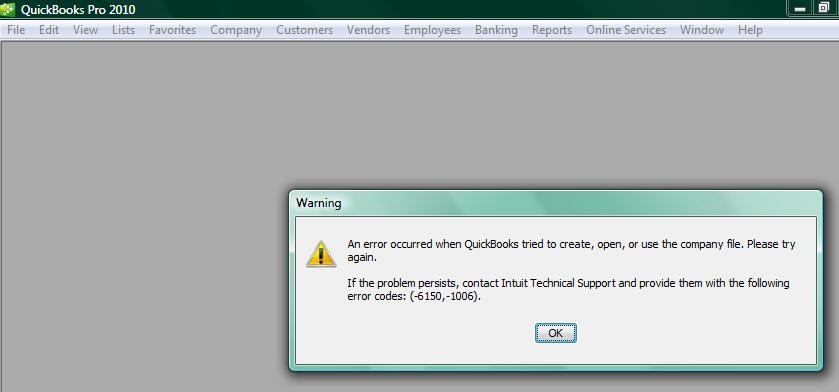 Figure: Illustrates QB error 6150 (Image Credit: Intuit)
Figure: Illustrates QB error 6150 (Image Credit: Intuit) If you find yourself in such a situation where you are unable to open your Company file, and the Company File displays an Error 6150 on the screen, then the first step is to find the cause of this error, followed by resolving the error using the best solution.
As per Intuit, QuickBooks error 6150, -1006 occurs when Company file is created, opened or used.
What Causes QuickBooks Error 6150?
- QBW or Company file is damaged. Create a portable backup file
- QB installation is damaged or corrupt
- Opening a portable file (.qbm) without opening the QuickBooks
- You have changed, or wrongly typed Extension for QuickBooks file
- Attempting to save a QuickBooks Macintosh file using QuickBooks for Windows
- Company file is virus infected
Solutions to Fix the QuickBooks Error 6150
- If the error message is linked to file-extension of Company file, then consider changing the File extension and saving the Company file with a correct extension
- Verify that the company File is opening on another system
- Re-install QuickBooks if the File is not up-to-date
- Save ‘QuickBooks for Macintosh’ in Mac-system and not Windows-based system and vice versa
- Use a proper antivirus update before opening the Company file
Many a time, the error is not resolved using the above steps. Try the other methods to resolve the issue.
Method 1: Restore from Backup
One of the measures mentioned above should work to resolve the QuickBooks error 6150; however, if the problem persists after steps-verification, then the next best solution is to restore the Company File from backup. Follow the below-mentioned steps to restore Company File from backup:
- Go to QuickBooks and click on file. Next click on Open or Restore Company
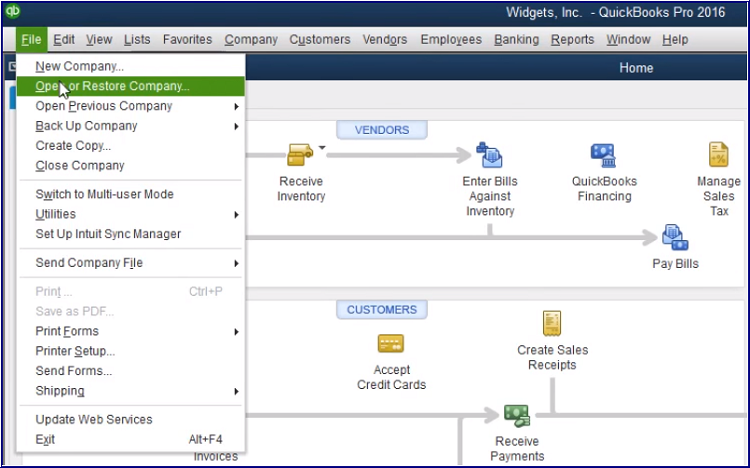 Image Credit: Intuit
Image Credit: Intuit
- Select Restore a backup copy and click on Next
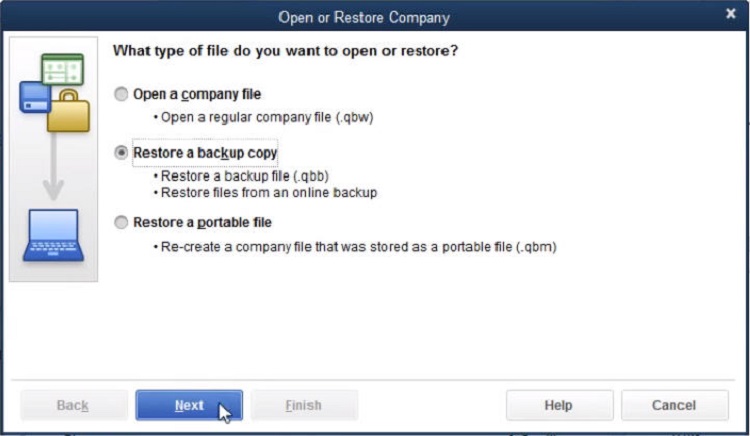 Image Credit: Intuit
Image Credit: Intuit
- Now, select Local Backup and then click on Next button
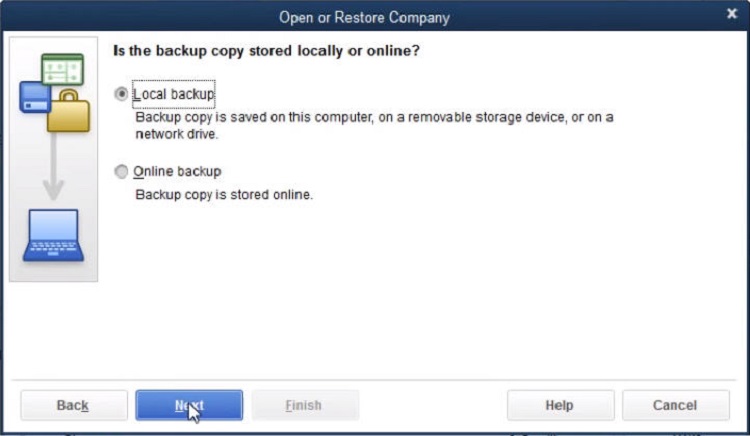 Image Credit: Intuit
Image Credit: Intuit
- Select the location of Company file backup from the Look-In drop-down menu
- Select the backup It should be available with .qbb extension
- Click on Open followed by Next button
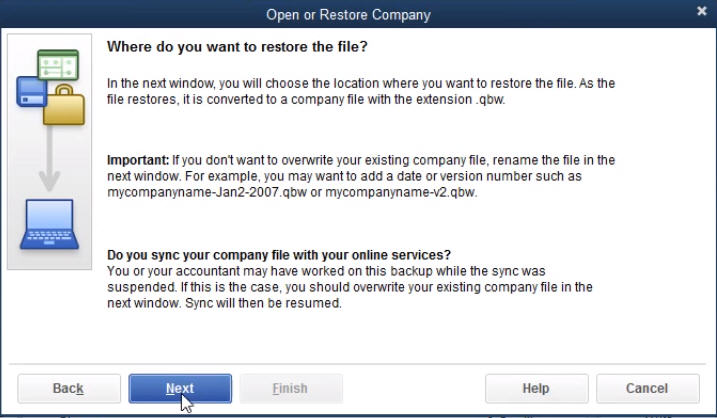 Image Credit: Intuit
Image Credit: Intuit
- Go to Save-in drop down menu and browse for a preferred location to restore Backup file
- In the File-name field, type a new Company Filename and check that Save as filed should automatically save the restored file in .qbw format
- Click Yes
- Type YES to confirm the overwrite process
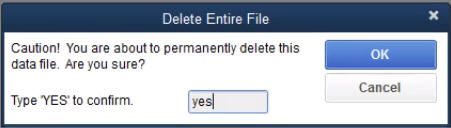 Image Credit: Intuit
Image Credit: Intuit Drawbacks of Backup restore:
- Most users fail to create the backup of their Company File. The reason is either they are not aware of the fact that backup files are equally important or they feel that backups are unnecessary.
- Latest up-to-date backup is not available
- Backup Restore does not provide adequate results
Method 2: Create a New QuickBooks Company file from Scratch
- Open QuickBooks Desktop
- On the No Company Open window, Create a new Company
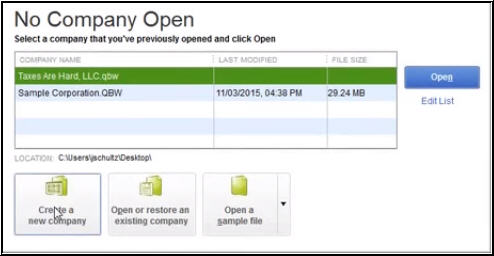 Image Credit: Intuit
Image Credit: Intuit
- Go to QuickBooks Setup Window and fill-in the required information
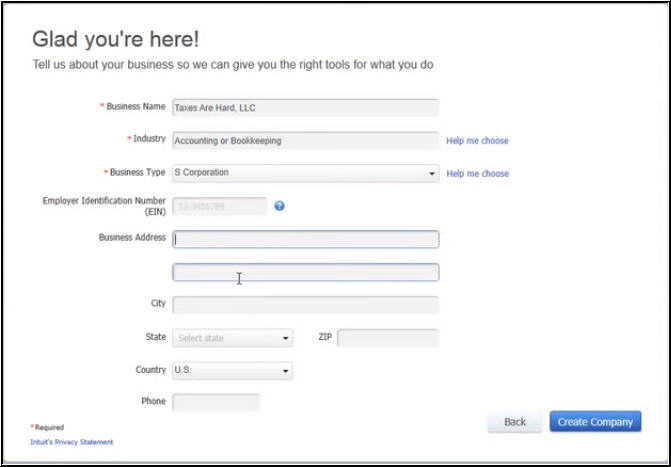 Image Credit: Intuit
Image Credit: Intuit
- Click Create Company
- Start working by creating customers, chart of account and services and so on
The drawback of creating New QuickBooks Desktop file from Scratch:
- Old data is not accessible
- Most information is amiss in the absence of Old data
- Cannot share Desktop File over the Network
Method 3: Recover Lost Data with QB Auto-recovery
- Recreate lost transactions by using the current Transaction Log file and a copy of the Company File
- Recreate complete data except for the last few hours of transactions, with the help of Company file and Transaction Log File
Drawbacks of recovery with QB auto recovery:
- Auto recovery not possible with QB Pro, Premier and Enterprise solutions
- Not available with accountant Solutions
- There is file-size limitation (limited to 1.5 GB only)
- Update QuickBooks Desktop as per the latest update
Method 4: Use Stellar Repair for QuickBooks® Software
Stellar Repair for QuickBooks® Software is compatible with Simple Start, Premier, Professional, and Enterprise editions hence it can recover the components of all QuickBooks version irrespective of what edition you are using. It also supports the advanced recovery of data from the QB backup file, thus ensuring complete recovery in all cases.
Follow the below-mentioned steps to resolve the QuickBooks error 6150:
- Install the software. Open and click on Browse button to open the corrupt Company File
- Click on Scan to start the scanning process
- Verify the file content with the Preview of data available – Company Information and Customer, Vendor, employee and other Information
- Click on Browse button and select the location of New Company file or QuickBooks Backup File (QBB)
- Click on Save button to continue the process of saving the repaired file
The software saves the Verified Company file data at the prescribed location and the QuickBooks error 6150 is no longer available in newly created Company File. Also, it contains all the data available in old Company File.
Conclusion
As errors and problems in QuickBooks continue to interrupt the normal functioning of the software, recovery with Stellar Repair for QuickBooks® Software is always a sure shot solution. The reason is that the software repairs severely corrupted or damaged QBW files and recovers all components of the company, customers, vendors, and employees. Software supports multiple currencies and helps in recovery of paychecks, payroll transactions and more.
Was this article helpful?