“While going through my audio call recording list, I discovered that a few of my call recordings were missing. Can someone tell me how to recover lost audio call recordings, as they are very important?”
Accidental deletion and formatting of the SD card containing your audio call recordings, music collection, or other audio are some common causes of audio file loss from an Android phone.
Sometimes, audio or music files are also lost or deleted from the device when you factory reset the Android phone or the device malfunctions.
Read this detailed guide to recover deleted audio files on Android using different methods. You will also learn how Android data recovery software can help you recover lost audio call recordings and music files.
Why Audio Files Are Lost from Android Phone?
Following are the probable reasons that can cause audio to be lost from Android Phones:
- Unintentional or accidental deletion of audio files
- Formatting Android phone SD card
- Factory resetting the Android phone that deleted all device data
- Device malfunction
- Virus or malware attack
Methods to Recover Lost Audio Files on Android
If you lose your music files or call recordings from Android, it’s natural to feel upset. Still, staying calm is important for audio file recovery from Android phones.
The first thing you should do is stop using the Android phone to avoid overwriting any potentially recoverable data.
Like most Android users, you’ve probably enabled Google Account Syncing to back up your device data. If that’s the case, use these backups for Android audio file recovery.
However, if you have permanently lost the audio files stored in the Android phone’s internal memory or SD card, retrieve them using a professional Android data recovery software like Stellar Data Recovery for Android.
Method 1 – Use Google Files for Android Audio Recovery
Google Files, or simply Files, is the official file management app for file browsing, media consumption, offline file transfer, and storage clean-up in Android phones. This app saves and organizes your audio files, videos, photos, and other data on the cloud.
You can look for your lost music or audio call recording in the Trash folder of the Google Files app. The Trash folder of this app stores deleted files for 30 days.
Note: Files by Google app will only save your Android data if you have allowed the app to access the audio, media, and files on your device.
Here’s how to do audio call recording recovery from Android Phone via the Google Files app:
- Open the Files by Google on your Android phone.
- Tap the hamburger menu on the top-left corner.
- Select the Trash folder and navigate to the Calls or Music menu from where your audio is lost.
- Select the files you want to recover and tap the Restore button.
- Confirm your choice by clicking Restore x files again. You can now check the recovered audio in the Files by Google. Here, x is a number of audio files.
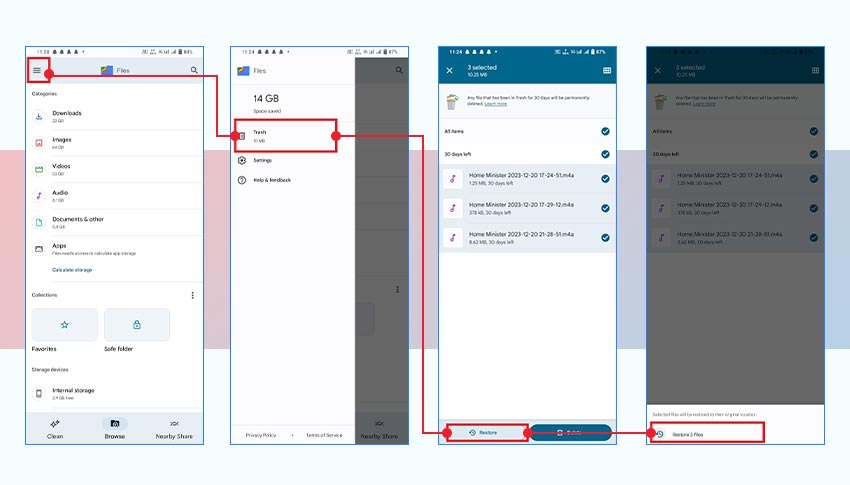
Method 2 – Use Professional Android Data Recovery Software
If you forget to set up the Files app on your Android phone, use professional Android data recovery software to recover deleted audio files. However, you might get confused while choosing the right Android data recovery tool from the vast list of options. The important factor is to choose a software that securely recovers your lost music files or audio call recordings from an Android device while retaining their original quality.
A reliable Android audio file recovery tool, such as Stellar Data Recovery for Android, can easily recover lost or deleted audio files of any format from your phone’s internal memory or SD card. Moreover, this tool also recovers videos, documents, photos, call history, contacts, and messages from your Android phone.
Here are some cool features of Android data recovery software:
- Supports recovery from all data loss scenarios, including virus or malware-infected devices, accidental deletion, etc.
- Restores deleted data without hampering their original quality.
- Recover lost data from popular Android phone brands like Samsung, Google Pixel, Asus, Xiaomi, OPPO, Vivo, OnePlus, etc.
- Allows thumbnail preview of recoverable files before saving them.
- Supports recovery from the internal memory as well as the SD card of your Android phone.
- Supports Android® version 6 to the latest Android® version 14.

Here’s how to do audio recovery for Android using the Android Data Recovery Tool
- Download, install, and launch Stellar Data Recovery for Android on your Windows PC.
- On the home screen, choose Audio and click Next.
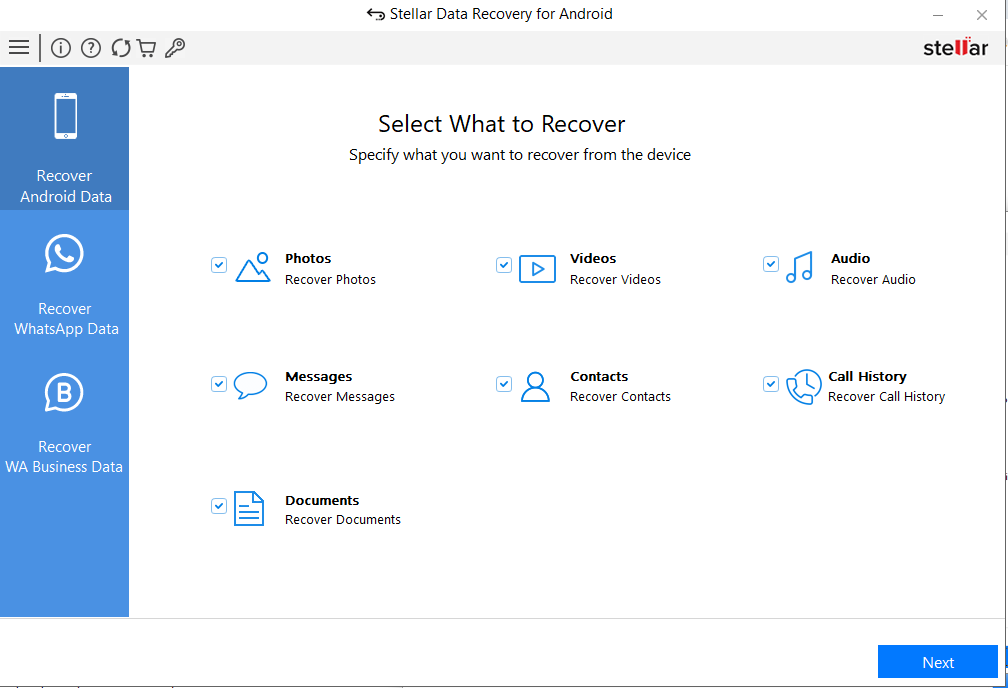
- Connect your Android phone to the computer via a USB cable.
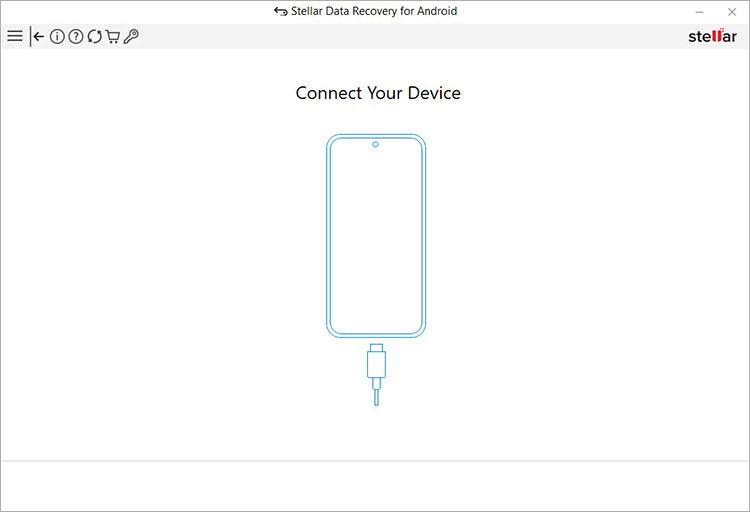
- At the same time, a USB connection notification ‘Use USB for’ appears in your Android; choose the radio button next to the File Transfer/Android Auto option.
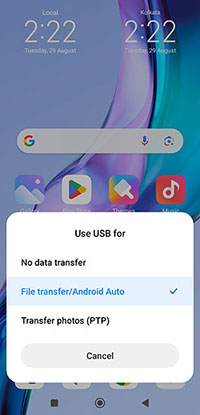
- Next, on your Android phone, go to Settings and enable USB debugging. Follow the steps in the screenshots below to enable USB debugging.
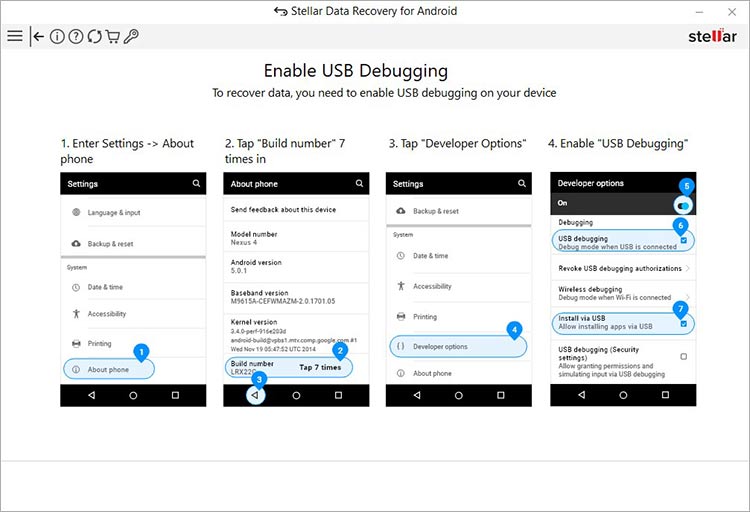
- However, the steps to enable the Developer option and then USB Debugging vary according to the Android smartphone brand and model.
- Next, your Android phone is displayed as connected in the software interface. Select your device and click Scan.

- Click Install when a pop-up Install via USB appears on your Android phone.
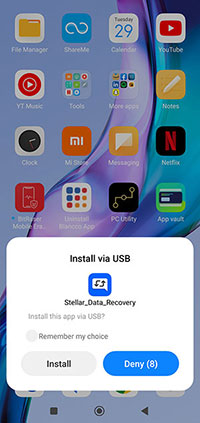
- When an authorization pop-up appears, click Allow to provide access to call logs, contacts, SMS messages, photos, media, and files from your Android phone.
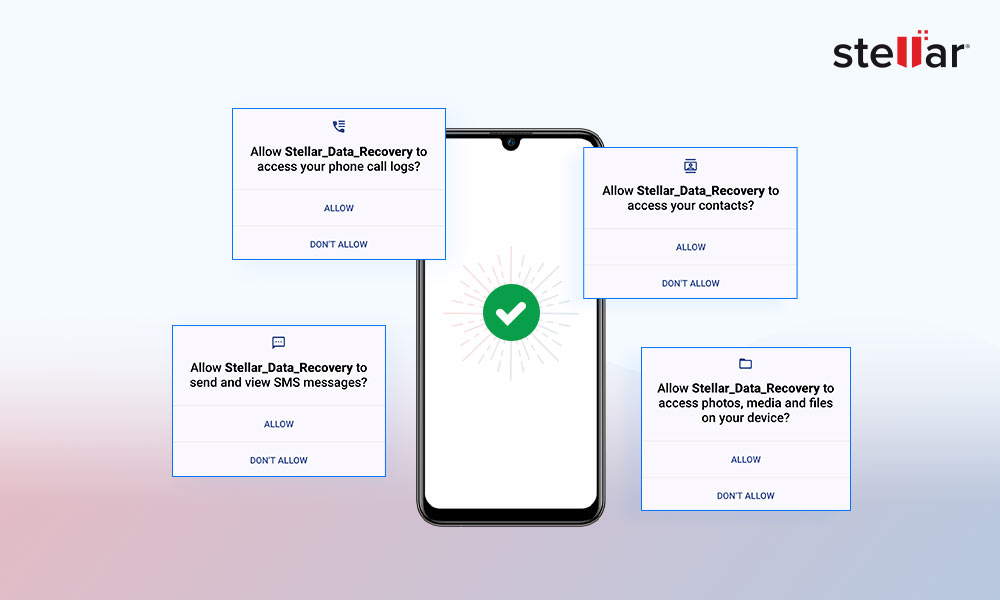
- Once done, the software will start scanning your Android device. The process will take some time to complete.
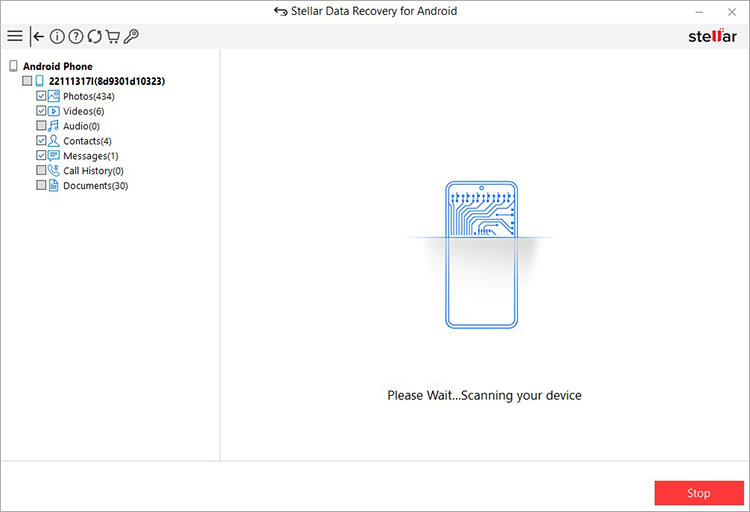
- Click OK once the Scan Complete pop-up appears.
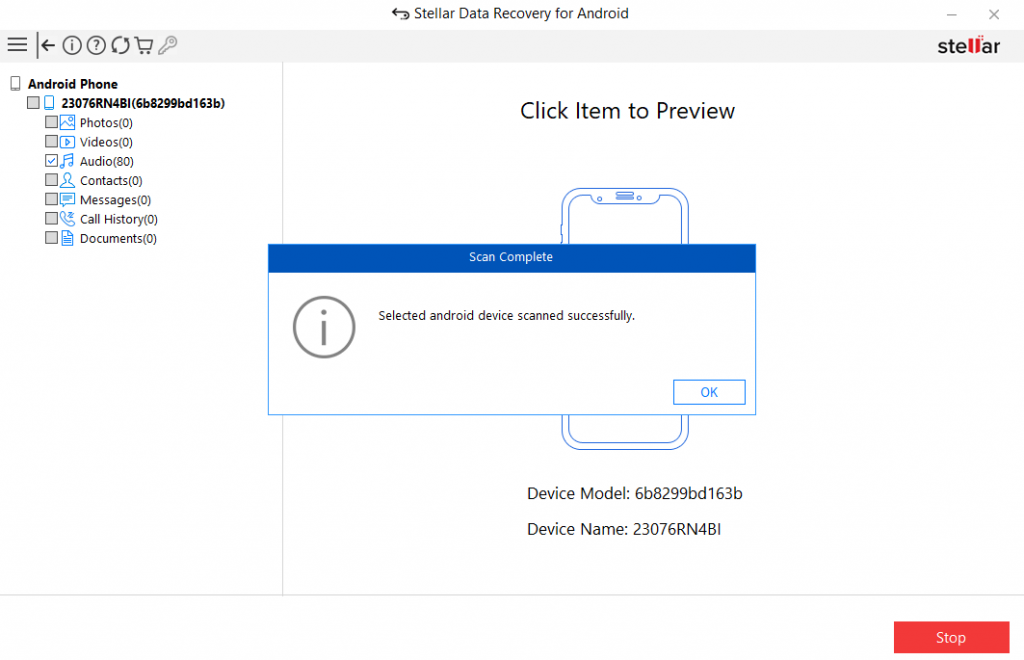
- Double-click on the Audio folders in the left pane to preview the recovered audio files.
- Now, select the audio files you wish to recover and click Save.
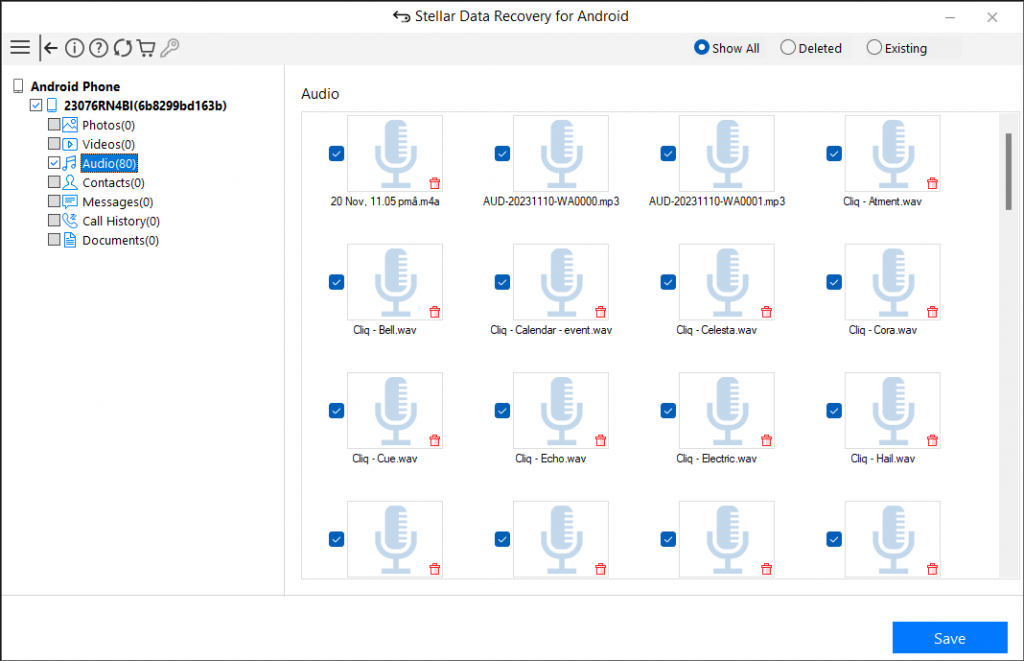
- Browse the location on the local disk where you want to save the recovered audio files. Click OK.
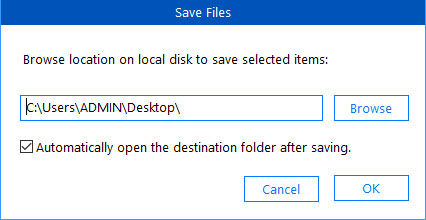
- Once the save process is completed, a pop-up saying ‘Selected data saved successfully’ appears, and click OK to close it.
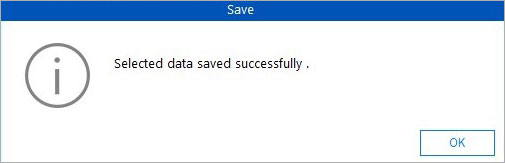
Wrapping Up
Now you know how to recover deleted audio files on an Android smartphone. However, the chances of successful recovery depend on how soon you start the Android audio file recovery process. The longer you wait to attempt the recovery, the lesser the chances.
You can recover lost or deleted audio files on an Android phone using the backup stored in the Google Files app. However, if you cannot find those audio files in the Files app, use an efficient Android data recovery software, like Stellar Data Recovery for Android, to retrieve the deleted/lost music files or audio call recordings.
Where are voice recording files saved on Android?
The location of voice recording files on Android phones varies depending on the device manufacturer. However, they are generally stored in Internal storage: /storage/emulated/0/Sounds/Voice or SD card: /storage/external_SD/VoiceRecorder or /storage/sdcard/My Documents/My Recordings.
Was this article helpful?