You may get an error 6176 when trying to open a QuickBooks company file. Here’s how the complete error message looks like:
As you can see in the error message, some steps are given that might help you open the company file. However, if the issue persists, check out the possible reasons that could have caused the 6176 error. In addition, use the solutions to resolve the error.
QuickBooks software is not designed to function through the virtual server. If you happen to store and access Company files using the virtual server, the best way to fix the error is to navigate these Company files to the Windows system. If it is not possible to follow this simple rule, keep a backup plan within reach, like keeping a QuickBooks repair software handy in times of crisis.
Reasons for QuickBooks Error 6176
- QuickBooks software is unable to connect to the system, which is the actual location of the QuickBooks Company file
- Windows firewall is blocking network access for the QuickBooks files or programs
Solutions to Fix Error 6176 in QuickBooks
Note: Before trying any of the following solutions, manually set up firewall and Internet security settings for QB updates and network access. If this doesn’t work, continue with the solutions.
Solution 1 – Update Windows System
Windows-based systems are susceptible to virus attacks. And, if a system is affected, applications hosted on these systems are also affected. Microsoft releases Windows patches from time to time. These patches are updated on the Windows system to protect them from unwanted malware attacks and remove existing bugs. If these updates are pending for a long time, then the system is prone to attack and applications installed on these systems are also affected. Hence, ensure that no update issued by Microsoft is pending.
Solution 2 – Copy Company Files to Another System
If there is no virus attack and all updates are in place, the next best solution is to copy the company file on other system and open it. If the company file opens, try repairing your Windows installation on the system where QuickBooks software is installed initially. Contact the IT team to perform this task.
Sometimes, the company file does not open on other systems that mean the company file is damaged. Proceed to the next stated solution.
Use the File Doctor tool to fix issues that might be preventing you from opening the company file. Read more about the tool and how to use it from here: Fix company files and network issues with QuickBooks File Doctor.
It’s quite possible that the problem is not diagnosed by the QuickBooks File doctor tool, then the ultimate solution is to repair the company file using a reliable QuickBooks® file repair software.
Solution 4 – Use the Stellar Repair for QuickBooks® Software
This QuickBooks repair software helps fix a corrupted company file (QBW) and restore all its data in a new QBW file.
To use the software, follow these steps:
Note: Close QuickBooks software on the system before using the software.
- Install and Run Stellar Repair for QuickBooks® Software.
- Open the software and click Browse to select the company file you want to repair.
Note: If you’re not aware of the company file location, use the Search option to locate the file.
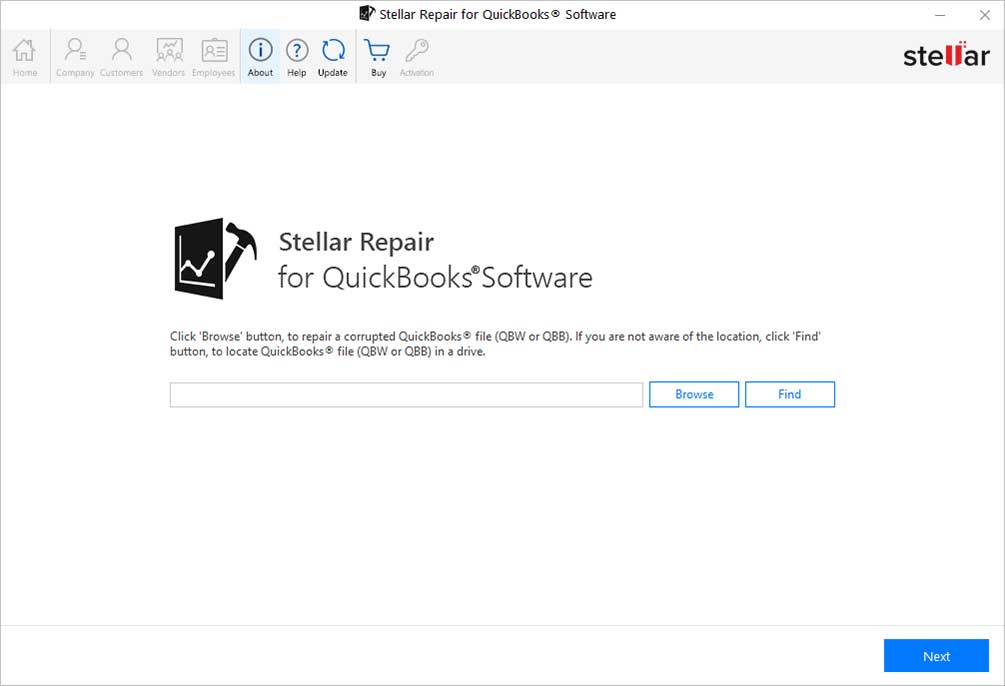
- Select a working backup file (QBB) to recover data from a corrupted QBW file, then click Next. Click Skip if you do not have a backup file.
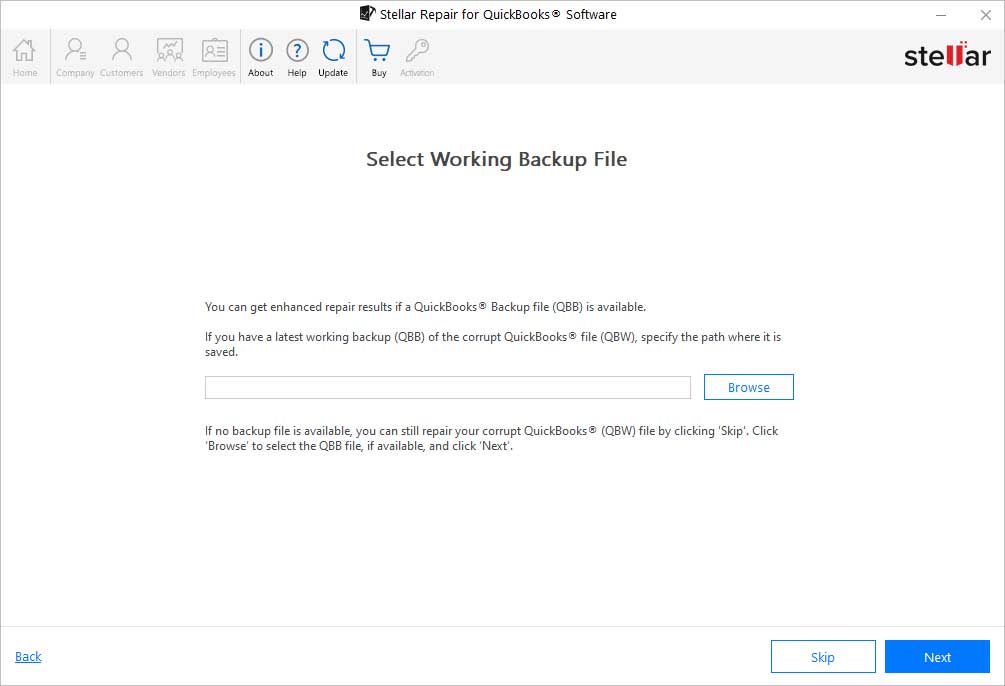
- Review the selected file(s) and click Scan.
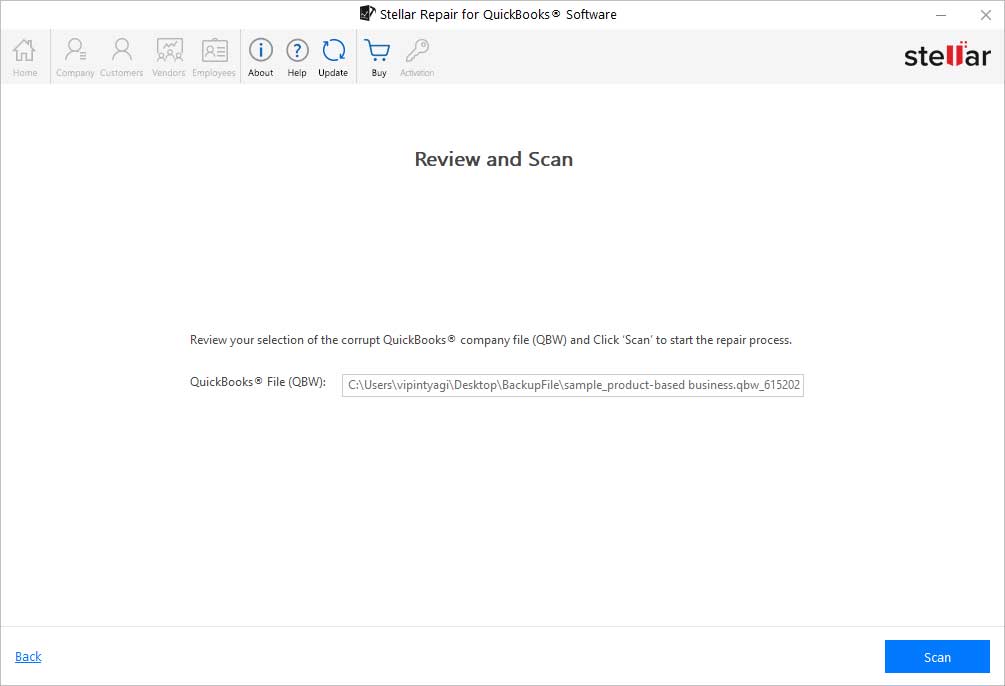
- Check the Scan Summary and click OK.
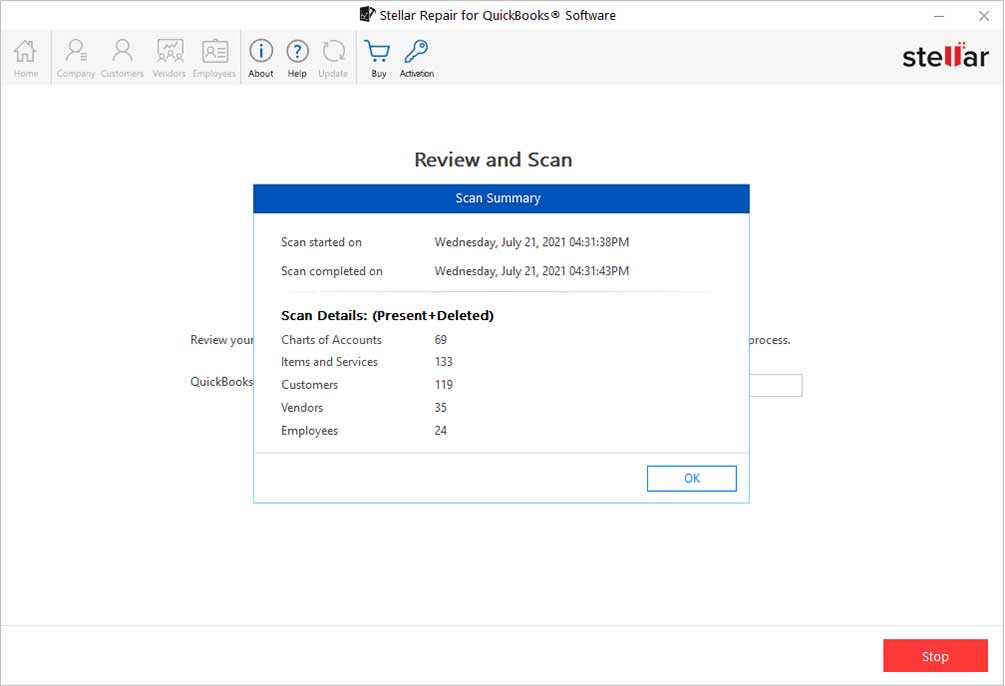
- Preview the recoverable company file data.
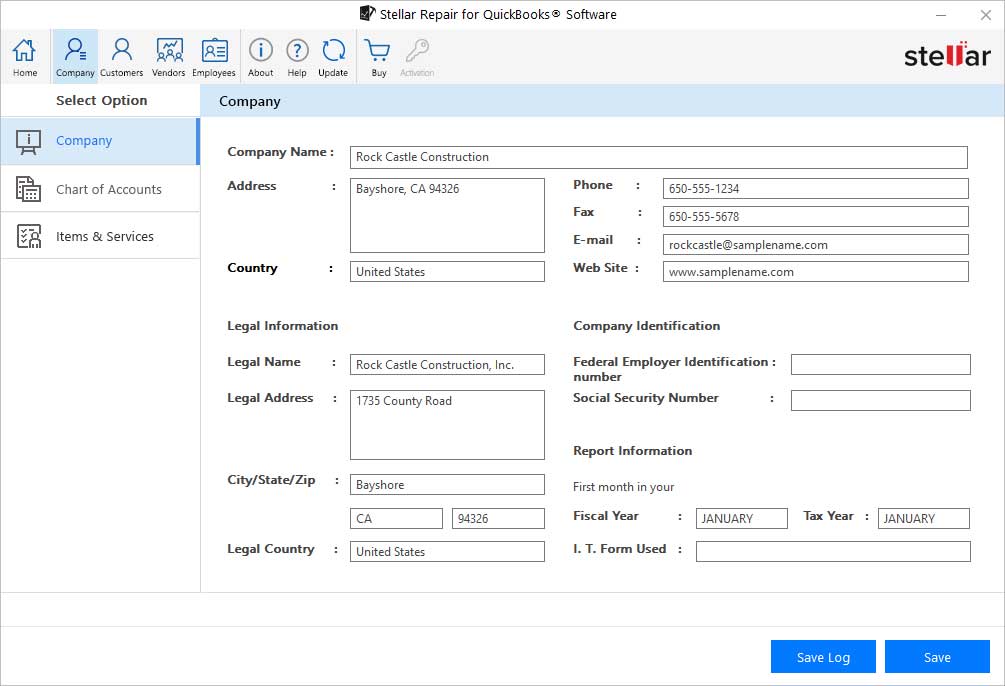
- Click Browse to select the new QBW file where you want to save the recoverable data.
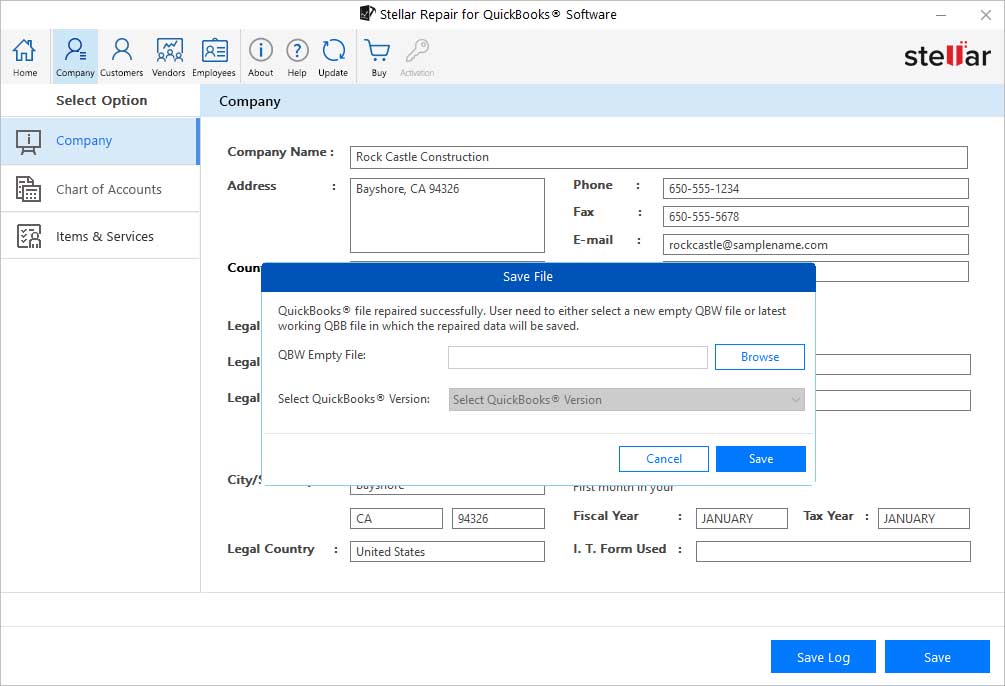
The software will repair and save the QuickBooks company file successfully.
Final Words
If something untoward happens, causing the QuickBooks Company file to become inaccessible, you may not be able to continue working on QuickBooks. While Intuit provides solutions to fix problems with the company file, they might not work. In such a case, installing Stellar Repair for QuickBooks® Software can be your sure-shot way to regain access to the company file and resume working on QuickBooks.
Was this article helpful?