Partitioning is splitting a hard drive or any external drive, such as an SD card, into multiple volumes. Each partition on the drive acts as a separate entity and is assigned a unique name (such as C, D, E, etc.).
Creating partitions on an SD card drive helps keep your data organized and safe. It can help improve the SD card’s efficiency and performance. However, if you want to repartition the SD card to install an OS or create a bootable disk, you need to delete the existing partition.
Another reason for removing partitions on SD cards is to fix SD card problems, such as capacity errors, corruption, or formatting issues. Removing the partition from the SD card can fix the issue and make it usable again.
In this blog, we will share different methods to delete partitions on SD cards.
Methods To Remove Partitions From SD Cards In Windows
Below, we’ve mentioned methods to remove partitions from SD card on your Windows.
Note: Before deleting a partition, you must ensure backing up all your data from the SD card, as data will be erased during partition removal.
Method 1: Use Disk Management to Delete Partition on SD Card
You can use the Disk Management utility in Windows to set up, create, resize, and delete partitions. Follow these steps to remove partitions from SD card using Disk Management:
- Connect your SD card to a Windows computer using an SD card reader.
- Right-click on the Start menu and click on Disk Management.
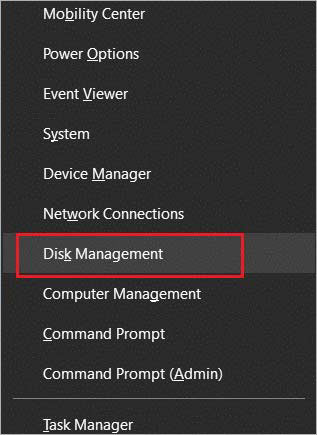
- A Disk Management window will appear with all the connected drives. Right-click the partition you want to remove and select the Delete Volume option.
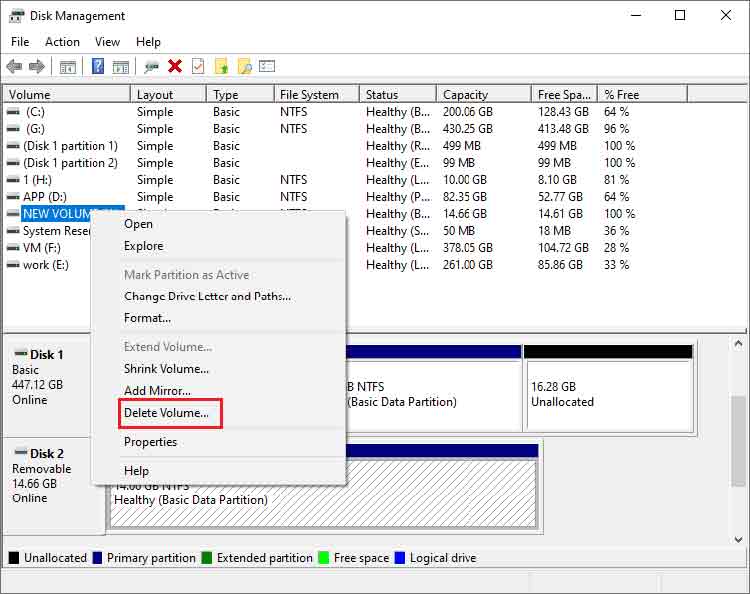
- Click Yes to complete deleting the partition. This process will take some time to finish.

Method 2: Use DiskPart to Delete Partition on SD Card
DiskPart is a free Windows utility tool that helps in various drive-related tasks, such as creating and deleting partitions, volumes, or drives. The DiskPart utility tool works with removable media like SD cards, USB flash drives, and virtual hard disks.
Note: You must be careful while using the DiskPart tool. Any incorrect command could cause irreversible damage.
Here is how to use the DiskPart utility to delete partitions on an SD card:
- Connect your SD card to the Windows system.
- Right-click on the Start menu and select Windows PowerShell (Admin).
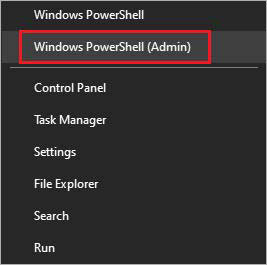
- Now type diskpart and press Enter.
- In the diskpart prompt, type list disk, and press Enter to see the list of the connected drives.
- Type select disk X and press Enter. Here, X is the disk number of your SD card.
- Type list partition and press Enter to see the list of partitions in the selected disk.
- Type select partition Y and press Enter. Here, Y is the number of the desired partition of your SD card.
- Type delete partition to remove partitions from the SD card. If available, repeat the steps to remove other partitions from the SD card.
- Once you get the message ‘DiskPart successfully deleted the selected partition', type exit to close this tool.
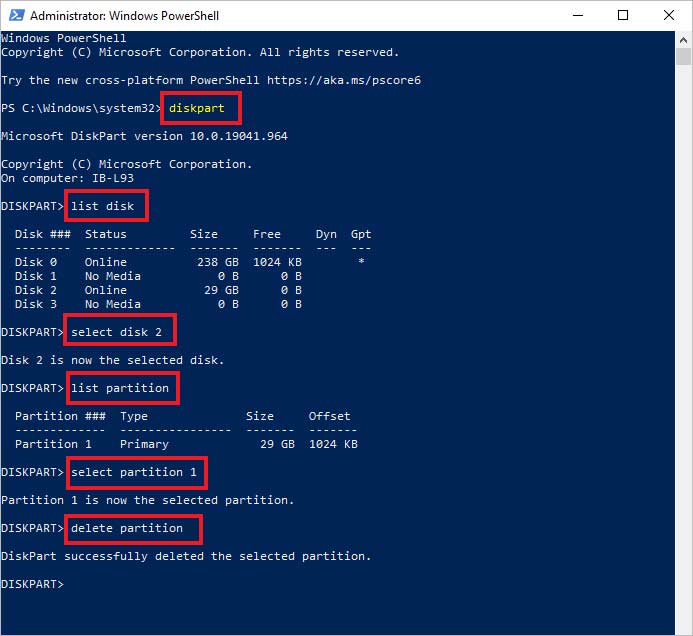
How To Remove Partitions From SD Card In Mac?
The Disk Utility is a built-in tool in macOS that allows you to view, create, partition, and format internal and external drives. You can use the Disk Utility app on the Mac to remove partitions from your removal drives, such as SD cards, etc.
Here’s how to remove partitions from an SD card on Mac:
- Connect your SD card to your Mac using the memory card reader or directly insert it in the built-in SD card slot.
- Press Command + Space bar and type Disk Utility into Spotlight search to open the Disk Utility app.
- Select the SD card from which you want to delete the partition. Click on the Partition button at the top menu.
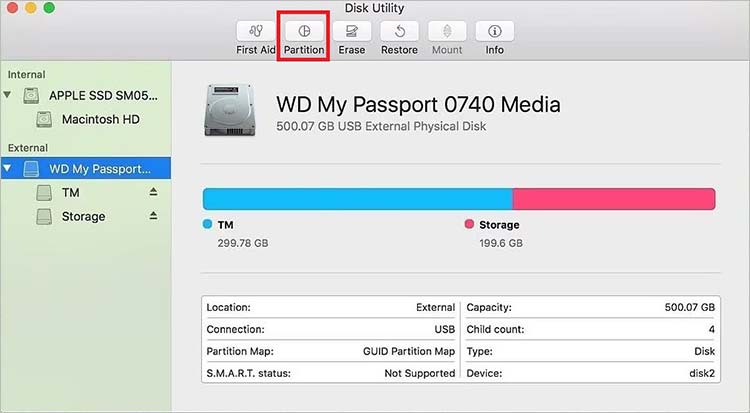
- Select the partition from the pie chart you wish to remove. Once you select the partition, click the minus (–) button.

- The pie chart will update to show you intend to remove the selected partition. Click Apply.
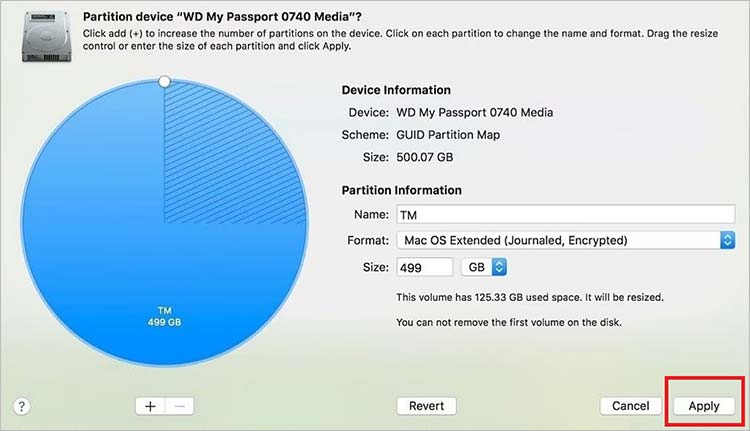
- A pop-up window will appear, asking you to confirm that the partition will be removed. Click Partition to confirm, and the partition will be deleted.
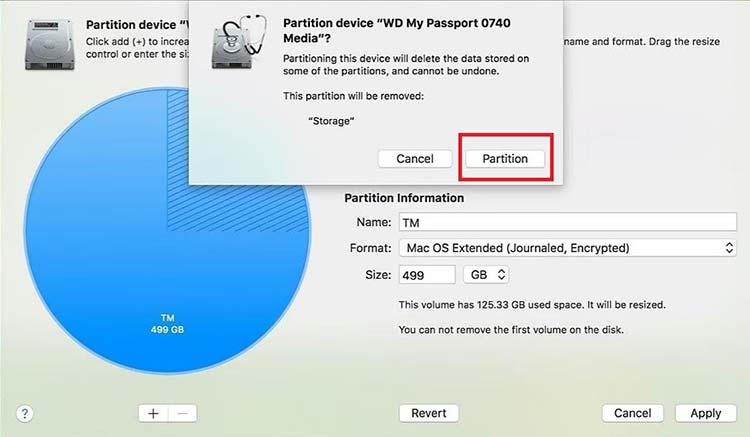
Bonus Tip: How To Recover Photos From Deleted Partitions On An SD Card?
If you forgot to take a backup of your media files saved on an SD card before deleting the partition, use professional photo recovery software to restore your lost or deleted images and other media files.
This tool can easily recover deleted photos from formatted, corrupted, or inaccessible SD cards (Mini, Micro, SDHC, and SDXC) and other storage media. Stellar Photo Recovery supports multiple file formats like JPG/JPEG, PNG, CR2, and RAW files. This easy-to-use software can recover deleted photos from SD cards of all popular digital camera brands like Nikon, Canon, etc., as well as drones, action cameras, and camcorders.
Steps to recover lost photos from deleted partition on SD card:
- Connect your SD card to your computer via a USB adapter or SD card reader.
- Download and install the Stellar Photo Recovery tool on your system.
- Launch the software and choose your SD card in the ‘Select Location to Scan’ screen. Click Scan.
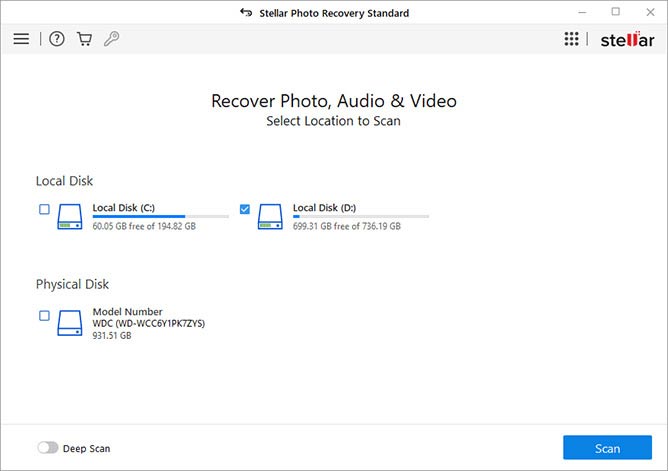
- The software will initiate the scanning of the SD card. You can see the scan progress on the next screen.
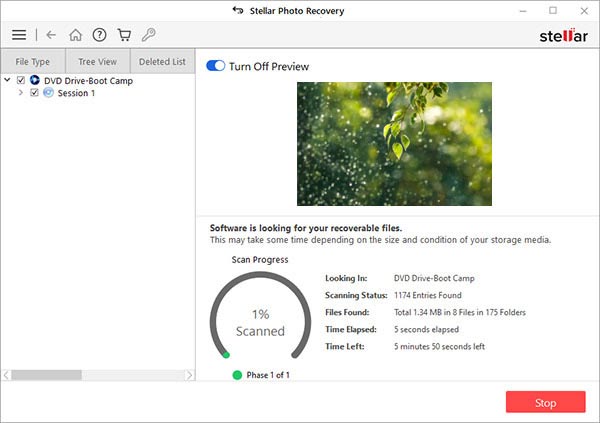
- Click Stop if you wish to stop the current scan process.
- After scanning, you can preview the list of recoverable media files to ensure the recovered photos are of the expected quality.

- Select the files you want to restore, click Recover to browse, and select a suitable location to save the recovered photos.
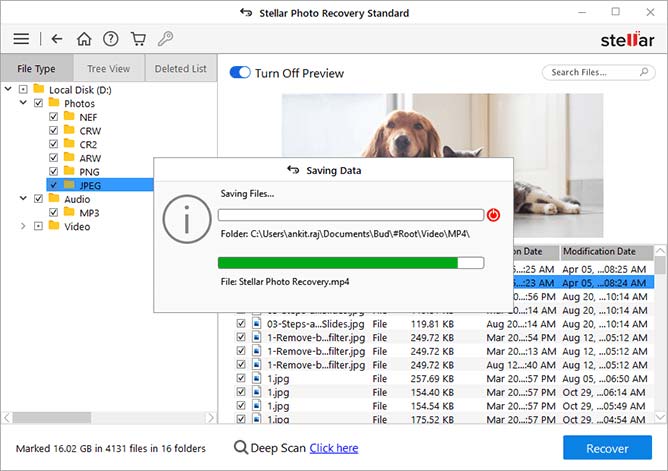
Conclusion
This blog mentioned methods to help you easily delete partitions from SD cards on Windows and Mac. You can use Disk Management or DiskPart in PowerShell or Command Prompt to delete partitions from SD cards on Windows. However, use the DiskPart utility only if you are well-versed with the command line. Moreover, use Disk Utility to remove partitions from SD cards on Mac.
You must save all the data on your SD card before deleting its partition.
If you forget to take a backup and encounter data loss while deleting partitions, use Stellar Photo Recovery software to recover deleted photos and other media files. It is an efficient SD card partition recovery tool that can recover deleted or lost photos, videos, and audio files from corrupt/RAW partitions in an SD card.
What is advantage of partitioning SD card?
Partitioning of SD card has following benefits:
- Make it easier to manage and organize files.
- Improve performance of your SD card.
- Secure your data by storing sensitive information in a separate partition.
- Better backup and restore option.
- Compatible with multiple devices.
Was this article helpful?