When migrating public folders, you need to first identify the limits that you have on Microsoft 365. It is important to consider these limits as these cannot be modified. Apart from the public folders size and number limitations in Microsoft 365 (depending on your subscription), you need to consider other limitations which can hinder the migration process.
You need to look into the size of the Primary Hierarchy Public Folder mailbox and how it auto expands. When a Primary Hierarchy Public Folder mailbox reaches the 20 GB limit, Microsoft 365 detects it automatically and creates another Public Folder mailbox. Once this is done, Microsoft 365 starts a rebalancing operation to keep the combined size of all folders in a mailbox below the limit. The auto-split operation might take up to two weeks to complete, thus blocking access to the affected public folders. If the size of the Primary Hierarchy Public Folder reached the stipulated limit, you need to wait for the process to complete. This will delay the migration process.
It is a challenging task to split the size of the public folders to 20 GB. However, you can use the scripts provided by Microsoft.
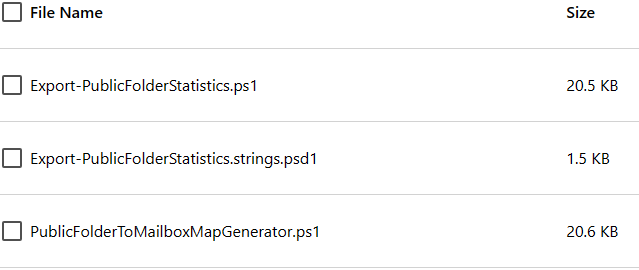
This will not allow you to automatically split the data in your public folder or be selective on what to extract and import into the new cloud environment. For this reason, there is a very lengthy process which involves getting into each public folder, checking the size and then split accordingly. Alternatively, you can extract the data for the last year and eventually import that data into Office 365. However, this process will be a lengthy one. Using Outlook to split the data is highly not recommended as it will take a lot of time and effort to do so, apart from the fact that it’s a messy task and will end up with loss of data.
The process involves of first identifying which folders are larger than 20GB. The command below will give us this information.
$pf=Get-PublicFolder \ -Recurse -ResultSize unlimited;foreach ($i in $pf) {$s=Get-PublicFolderItemStatistics $i.EntryID;foreach ($r in $s) {if ($r -gt "38600") {$r.MessageSize,$r.PublicFolderName}}}

How the auto splits works is that the public folders from the source public folder (which is reaching its size limit) is moved to a new public folder or an existing public folder mailbox automatically. It will all depend on the quota usage on the public folders. If the quota is not set, the public folder creation will be based on the hierarchy connection count.
There is a service called the time-based assistant which is also known as the PublicFolderSplit processor will automatically and actively monitor the public folder’s mailbox quota usage. It will automatically identify if any public folder mailbox size to ensure that it doesn’t overfill and stop it from being locked for any additional data or changes.
The newly created public folders automatically by the system will have the AutoSplit appended to the name along with the GUID of the of the source public folder.
One must also note that during the auto split process, the content in the public folder will not be accessible. The cutover may cause interruptions when accessing the data. Of course, the data will be accessible once the move is completed. The cutover process involved the copying of the delta, updating the contents from the primary mailbox, the source, and the target public folder.
Alternative Solution to Migrate Public Folder Data to Microsoft 365
To avoid the lengthy and cumbersome process, it is suggested to use a third-party software that can make the process easier and ensure smooth migration. One such software you can use is Stellar Converter for EDB. It is one of the top software recommended by most MVPs and Exchange Server administrators, when it comes to extraction and migration of data. The software can help in directly exporting the public folder data to Office 365. With this software, you can easily open online and offline/orphaned Exchange Server databases with no size limit.
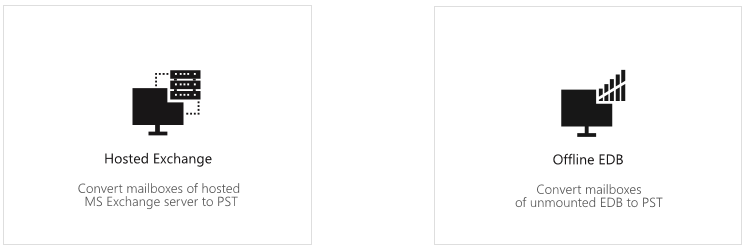
After a quick scan, you will be able to view the entire hierarchy of the Exchange Server database.

Here, you can select the public folders to migrate. Next, select the option – Export to Office 365.
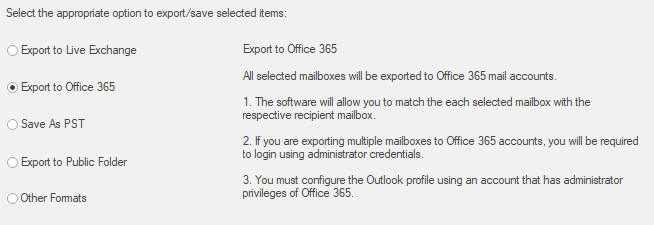
This will start the process to migrate the selected public folders.
The software can also be used to extract data from Exchange Server database, like mailboxes, user archives, shared mailboxes, and disabled mailboxes and save them to PST and other file formats. You can export directly to another Exchange Server/database or Office 365, with features such as automatic mailbox matching (from source to destination), parallel and priority exports.
Conclusion
As you can see, the process of migrating public folders to Microsoft 365 using scripting can be tedious. It can increase complications and complexity of the project. For a smooth migration process, you can use Stellar Converter for EDB. The software is bundled with features that make the migration process easy and smooth. Unlike other software in the market, Stellar Converter for EDB delivers and exceeds expectations when it comes to performance.
Was this article helpful?