“I recently shot images in RAW on my Canon EOS R5 camera and imported the images to my computer. For some reason, I cannot open the RAW images on my system. I am curious what might cause this problem and how I can fix this.”
A RAW image format is an unprocessed photographic file shot directly from the digital camera. This image holds every minute detail of the data captured by the camera’s sensor, including sharpness, color, and light. RAW image files provide more room for adjustments and creativity in post-processing, unlike JPEG or PNG formats that discard most of the sensor’s data.
RAW images cannot be viewed just by any image viewer tool. Although shooting in RAW gives professional or casual photographers an unmatched editing flexibility, it isn’t free from issues. Often, users witness a common error – ‘can’t open RAW image files’ in their computer.
If you are experiencing the issue where you cannot open or view the RAW image file, there is a high chance that your RAW File is corrupted or the image viewer doesn’t support the file type.
This blog will guide you on how to fix the issue of RAW image files not opening.’ First, let’s understand what causes this error.
Why you can’t open RAW image files?
There are several reasons why you’re unable to open RAW image files:
- Outdated image viewer app.
- The image viewer app does not support file format.
- Sudden system shutdown during RAW file transfer
- Improper insertion or removal of SD card from the camera or system
- Virus or malware on your system.
- The RAW image file has turned corrupt.
Workarounds to Fix Can’t Open RAW Photos
1. Transfer/Download RAW Files again
Interruption during RAW image file download or transfer can lead to file corruption. Transfer or download the image files from the source and ensure no interruption during the process.
2. View the RAW image files on Another Photo Viewer
Try opening the RAW file on a different image viewer app. Some popular image viewer apps are – Preview app, Adobe Photoshop, etc.
3. Ensure Your Photo Viewer App is Up-to-Date
If you can’t open RAW files in Adobe Photoshop or another image viewer, ensure that the software used for opening RAW image files is updated. If not, first update the photos viewer tool and then try to open the image file again.
Convert your RAW image file to another format, like JPEG or PNG, to fix the problem. You can use the Photo Editors tool or online image converter to change the RAW photos into another format. Some of the best photo editors are Adobe Photoshop and Lightroom, and the best online image converter tools are iLoveIMG, RAW.Pics.io, CloudConvert, etc.
You can try to modify the EXIF metadata to see if you can open the RAW images files. EXIF metadata is the metadata information stored in the image file. This information includes details of the image like camera model, name, exposure, copyright information, frames per second, time the image was taken, etc. You can use Exiftool to modify the EXIF metadata.
What To Do If Your RAW Image File Is Corrupted?
If none of the above workarounds can fix the issue of ‘can’t open RAW image files,’ your RAW file may be corrupted. In such a situation, use a professional RAW photo repair tool, such as Stellar Repair for Photo to fix corrupted images.
This RAW file repair software is known for repairing corrupt RAW image formats of various popular camera brands. The software will fix the corruption in the raw image and then save it in JPEG/JPG format.
Stellar Repair for Photo offers a user-friendly interface to repair corrupt photos in just three simple steps – Add, Repair, and Save. This tool can work on all kinds of image corruption issues like corrupt data/header, missing SOS marker, invalid image file structure, etc.
Download the free Stellar Repair for Photo trial and assess its photo repair capability. You can even see the preview of repaired corrupt photos in the free trial.
To repair corrupted RAW image files, you can follow the steps mentioned below:
- Download, install, and launch Stellar Repair for Photo.
- In the home screen, click Add File to upload your corrupt RAW image files.
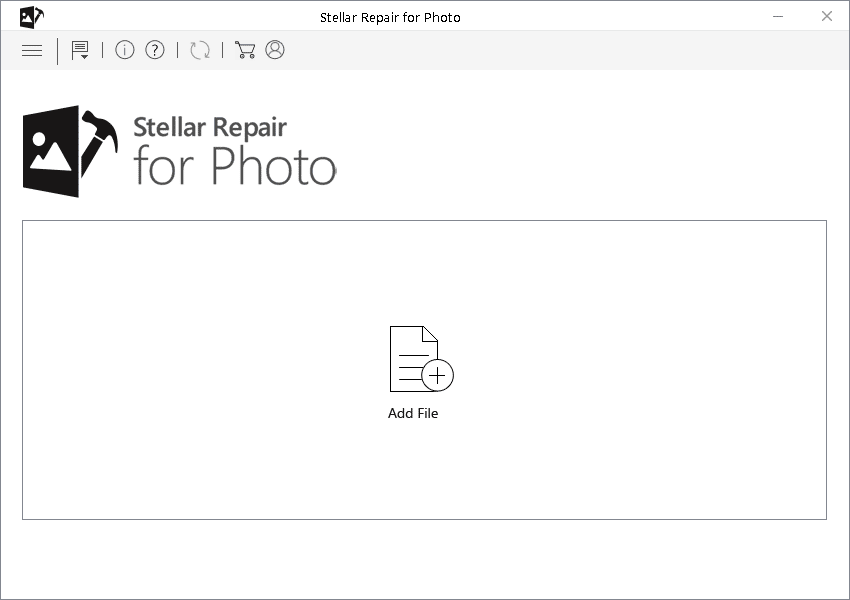
- Once you finish adding corrupted images, click the ‘Repair’ button to start the repair process.
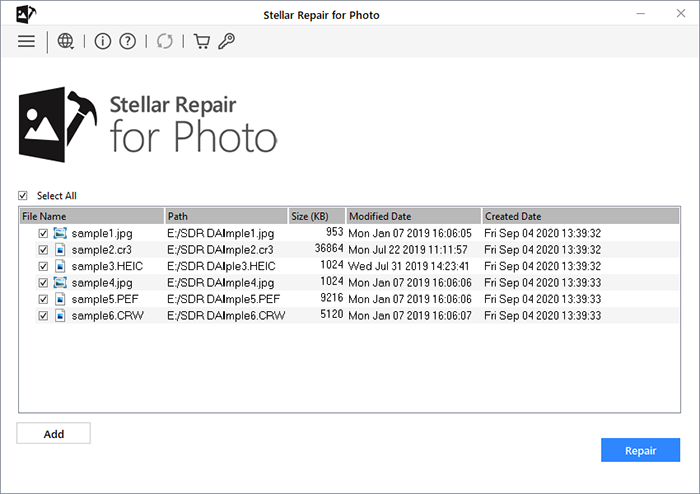
- After completing the repair process, you can see the prompt saying, ‘Repair process completed.’ Click OK.
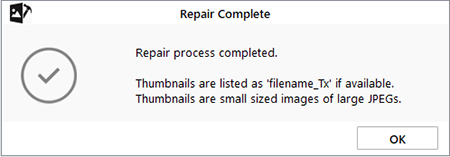
- Select the RAW files you want to Preview to see how repaired images look.
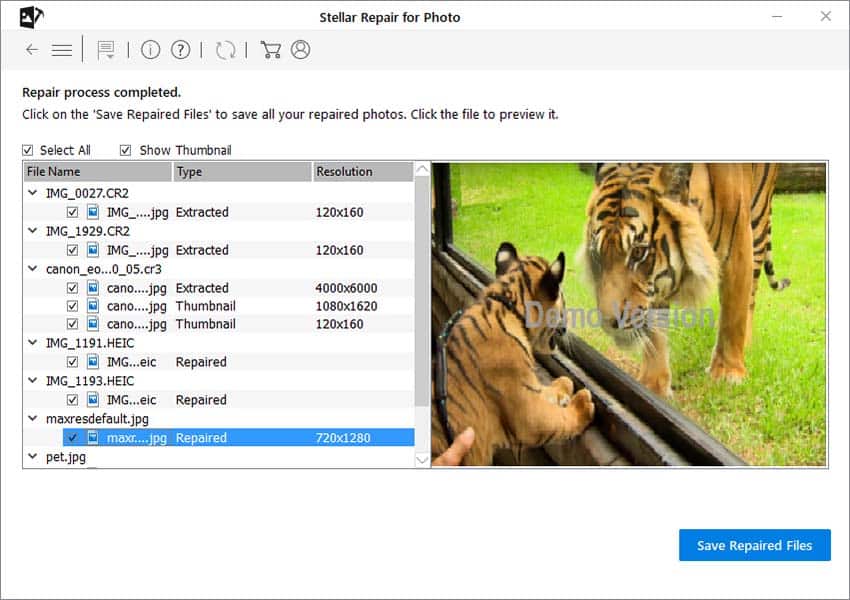
- Once satisfied with the repair result, click Save Repaired Files and browse the location to save your repaired RAW photos at a desired destination.
Conclusion
The ‘Can’t open RAW image files’ error is irritating if you don’t know what to do. However, you can try the above fixes to see if your RAW image files are working, including using a different image viewer and changing RAW to another image format. If you still can’t open the RAW image files, your images are corrupted; use the professional RAW photo repair tool – Stellar Repair for Photo to fix any image corruption. This tool supports all popular photo formats and doesn’t require any technical proficiency to use it.
Take the free trial to see how it repairs corrupt photo files.
Was this article helpful?