Many QuickBooks users have reported encountering the ‘error 6000, 832’ while attempting to open the QB Company file or restore the company file. This error indicates a problem with the QBW file or the .ND file. When a QuickBooks 6000 series error occurs, users may fail to access their QBW file, which can disrupt the workflow.
Uncovering the Reasons behind QuickBooks error 6000, 832
There are a number of reasons associated with the QuickBooks error 6000 832. A few of them are:
- Configuration file – Network Data (ND) – is missing or corrupted.
- Firewall or antivirus is blocking your QuickBooks files from opening.
- Incorrect Hosting settings.
- Outdated QuickBooks release.
- Lengthy company file path (beyond 210 characters).
- Your system does not have permission to open the company file.
- Unstable network connection.
- Damaged shared folder (from where you are trying to access the company file).
Solutions to Fix QuickBooks Error 6000, 832
You can get this 6000 series error if the company file name exceeds the stipulated character limit. Intuit QuickBooks has set a limit on the number of characters to be used in the company file name. For example, the company file name should not exceed 210 characters. So, first check the number of characters in your file name and rename the file (if it exceeds the 210 characters limit). If this does not sort out the issue, then try the below methods.
Method 1: Check the Firewall Settings
In a multi-user environment, QuickBooks requires a smooth data flow between the application and the network folder where the company file is stored. Sometimes, firewall blocks the internet access disrupting the data flow, thus resulting in the QuickBooks error 6000 and 832. You can try reconfiguring the Firewall settings to fix the error. Here are the steps to do so:
- In your system’s Windows Start option, type Windows Firewall, and then hit the Enter key.
- In the Windows Firewall window, click Advanced Settings.
- Select Inbound Rules and click New Rule in the right pane.
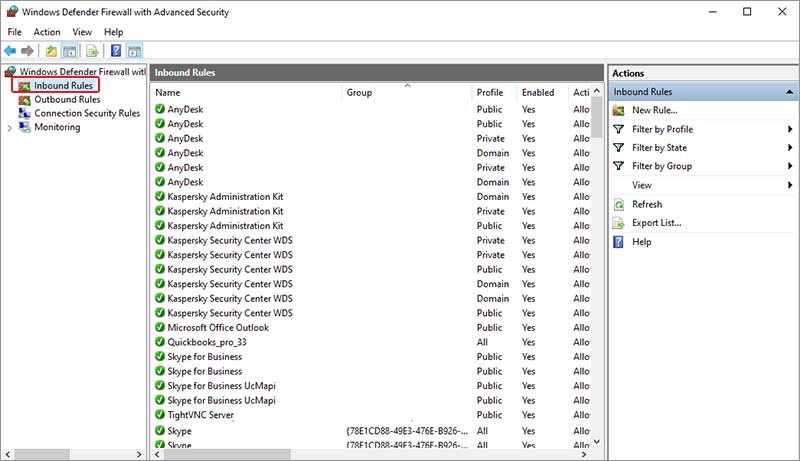
- Click on the Port option under “What type of rule would you like to create” and click Next.
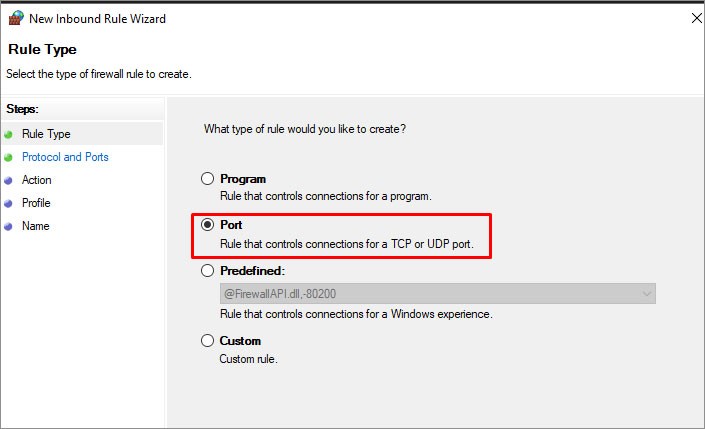
- In the Protocols and Ports window, select TCP under the question “Does this rule apply to TCP or UDP.”
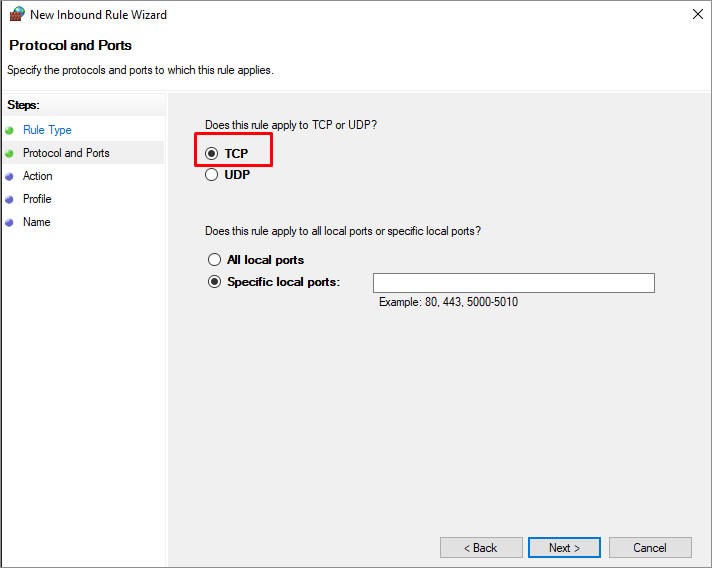
- Enter the QuickBooks application’s port number under the Specified Local Ports field.
Note: Specific port numbers are required for QuickBooks Desktop 2018 and earlier versions. QuickBooks 2019 and later versions use dynamic ports. To add a dynamic port number, you need to locate Port Monitor on the QuickBooks Database Server manager.
- Select the Next option.
- In the New Inbound Rule wizard, under Action, click Allow the connection and then select Next.
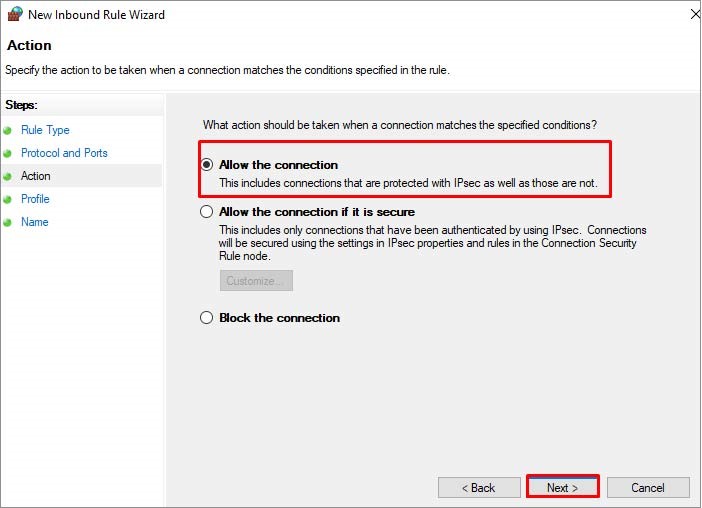
- The Profile window is displayed. Select all the profiles (Domain, Private, and Public) and then click Next.
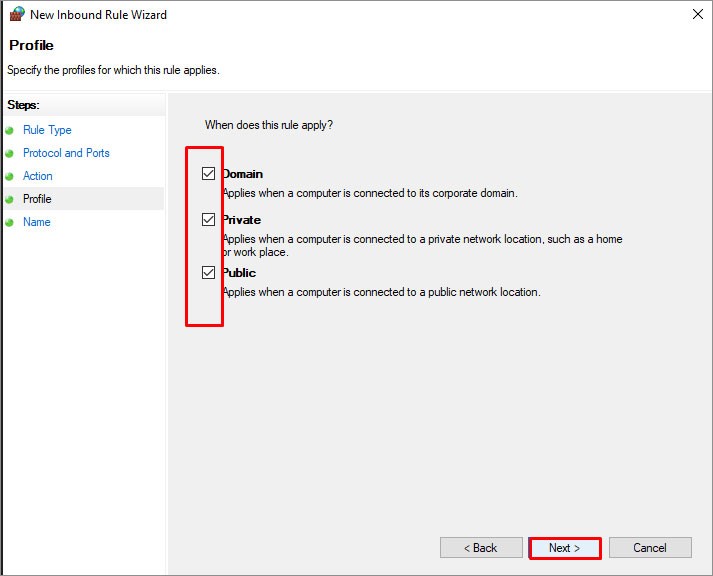
- Under the Name wizard, you can specify the rule’s name and description, and then click Finish.
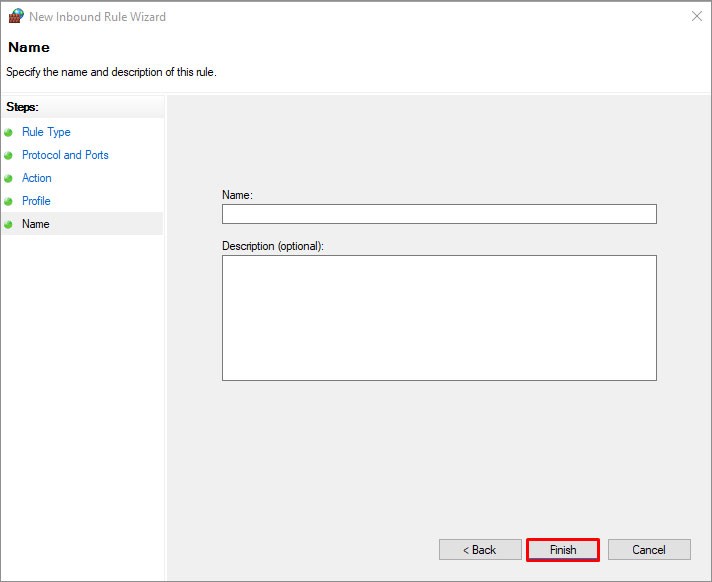
- Similarly create the Outbound Rules.
- Once you reconfigure the Firewall Settings, check whether the error is fixed. If not, then proceed with other solutions.
Method 2: Check the Hosting Settings
The QuickBooks error 6000, 832 can occur when you try to open or restore a company file in a multi-user environment. It usually occurs if the Hosting settings on your system are not properly configured. In Hosting settings, make sure the Host Multi-user Access option is enabled on the server system (hosting the company file). Here’s the procedure:
- Go to the Server system and open the QuickBooks Desktop on it.
- Go to the File option and then select Utilities.
- Click the option labeled Host Multi-User Access and then select ‘Yes’ to confirm.
Method 3: Rename Network Data (ND) File
Corrupt or damaged .ND file is one of the primary causes for the QuickBooks error -6000 -832. ND (Network Data) file is an important configuration file to access QuickBooks company files across the network. To troubleshoot the issue, rename the .ND file. Follow the below steps:
- Go to the folder where you saved the company file.
- In the company file folder, search for the file with the same name as your company file but with the .ND extension.
- Right-click on .ND file, select Rename, and then add the word “OLD” at the file name end.
After renaming the Network Data file, re-open your QuickBooks and check whether the issue is resolved.
What if the Above Methods Fail?
If the above methods failed to fix the QuickBooks error 6000 832, then there might be an issue with your QuickBooks company file. You can try to rebuild your QuickBooks company file using the Rebuild Data utility. If it fails, you can repair your company file using the QuickBooks File Doctor tool. For this, download and install the QuickBooks Tool Hub and then follow these steps:
- In Tool Hub, click Company File issues.
- Click Run QuickBooks File Doctor.
- In QuickBooks File Doctor, click the dropdown menu to choose the company file.
- Click Check your file and then click Continue.
- A dialog box appears asking you to enter the QuickBooks admin credentials.
- Enter the password and then click Next.
The QuickBooks File Doctor tool can help fix minor company file issues. If your company file is severely corrupt, then you can opt for a professional third-party QuickBooks repair tool, like Stellar Repair for QuickBooks. It helps you to repair the QBW file and restore all the company file components, such as customers, employees, vendors, reports, etc., without changing the original file structure. The software supports QuickBooks Pro, Premier, and Enterprise solutions.
Conclusion
The QuickBooks error -6000 -832 can prevent you from accessing the company file data. You can fix the error by following the methods mentioned above. If the error occurs due to corrupted company file, use Stellar Repair for QuickBooks to repair the file. The tool can help you quickly fix problems with corrupted company files. The software is compatible with Windows 11, 10, 8, 7, and earlier versions.
Was this article helpful?