Filmora is a video editing tool popular among amateur and professional video editors for its user-friendly interface, preset templates, and cross-platform capabilities. The tool lets you edit, trim, and color correct your videos. In Filmora, you can also add transitions and motion graphics to your videos to enhance their visual appeal. The application is available for both Mac and Windows OS.
Filmora offers a simplified import process by allowing you to directly import video, audio, and photo files from your camera, smartphone, and other devices. You can also export your videos from the app to your computer, social media, or smartphone.
Many Filmora users have complained about their video projects getting lost after sudden app or system crashing, accidental, or intentional deletion, drive formatting, etc. If you’re also looking for a solution to recover unsaved or lost Filmora videos, here’s what to do.
Read this blog to try different methods to recover unsaved, lost, or deleted Filmora videos.
How to Recover Unsaved Filmora Videos?
“I was putting finishing touches on my latest video using Filmora. For the last few days, my computer had been acting sluggish, but I ignored the warning signs. While working on the video song, my PC crashed suddenly and the file was lost. Can someone help me recover my Filmora project?"
If you’re going through a similar situation, try the following methods to recover unsaved Filmora Videos:
Method 1: Check Filmora Backup Folder
The Backup feature of Filmora saves your project files at regular intervals, and saves these files in a specific folder. Here’s how to recover unsaved Filmora videos from Backup Folder:
- Open Filmora on your system, go to Files > Preferences > Folder.
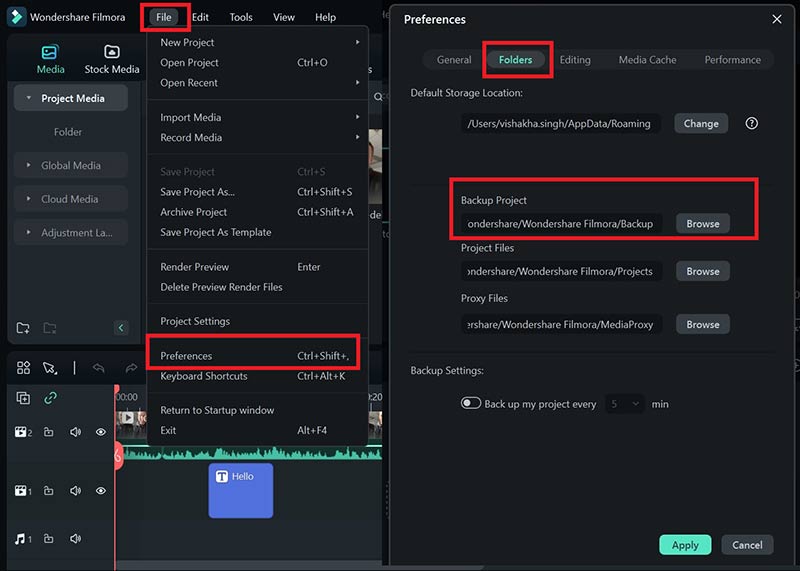
- Next, click on the Browse button next to the Backup Project option.
- Double-click on your desired file in the Backup Folder window to open it in Filmora.
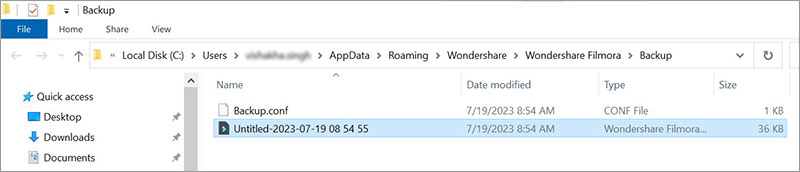
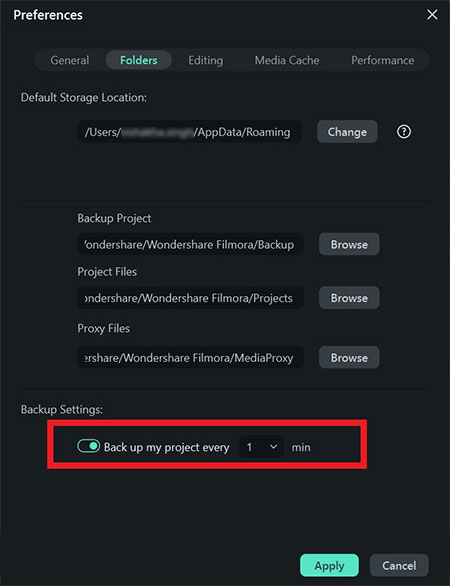
Method 2: Utilize Recent Files
Use the 'Open Recent' option to recover unsaved Filmora video files easily. If your system crashes unexpectedly or you forget to save the file you were last working on, it will probably be saved in the list of recent files. Here’s how to recover Filmora videos on PC:
- Launch the Filmora software on your system, and once it opens, you can see the list of Recent files.
- Select the recent project file you want, and Filmora will open your last saved version.
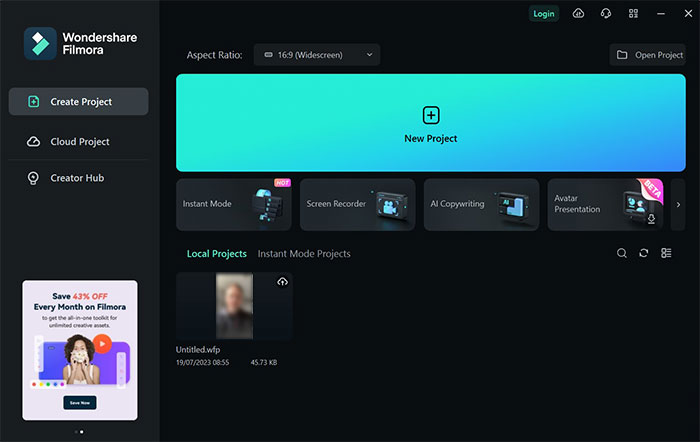
Note – This ‘Open Recent’ option will only work if you've worked on that project fairly recently; otherwise, jump to other methods to recover lost Filmora project files.
How to Recover ‘Deleted’ Filmora Videos?
“I was working on a short film using Filmora video editing software on my PC and had spent a whole week compiling and editing video footage. One day, while organizing files on my system, I accidentally deleted the folder containing my Filmora project files. Absent-mindedly, I confirmed the deletion, and to my horror, my entire project folder was permanently removed from my PC. Please help!”
You can recover deleted Filmora videos from the backup folder or use video recovery software. Let's explore these methods in detail:
Method 3: Recover Deleted Filmora Videos from Emptied Recycle Bin/Trash
Usually, you’ll find the deleted Filmora files in your Recycle Bin or Trash and you can restore them from there. However, if you have emptied the Recycle Bin and Trash folder, your Filmora videos will no longer be available. The only possible way to recover permanently deleted Filmora videos now is with the help of a reliable video recovery software.
Method 4: Recover Filmora Videos using Windows & Mac Backup
If your Filmora video files are lost or deleted, you can find them in the backup folder created on an external hard drive, OneDrive, Time Machine, etc. Check your backup folder for lost Filmora videos.
You may use Windows Backup and Restore or File History to save your system backup if you own Windows.
Mac users may recover Filmora videos from the Time Machine drive or from their iCloud account on Mac.
Method 5: Recover Filmora Videos on PC with Video Recovery Software
If you’ve lost the Filmora videos due to deletion, drive formatting, , or there is no backup, use video recovery software, such as Stellar Photo Recovery. It is an easy-to-use yet powerful recovery tool that helps restore lost Filmora videos and even make sure that the original quality of the files is intact.
The DIY video recovery software is proficient at retrieving videos, photos, and audio of any file format, such as MP4, 3GP, JPG/JPEG, WAV, etc. Be it data loss due to accidental deletion, file corruption, drive formatting, etc., the software will securely recover your Filmora videos.
Here’s how to recover Filmora Videos using Stellar Photo Recovery software:
- Download, install, and launch the Stellar Photo Recovery software on your Mac or Windows PC.
- Choose the drive from where you lost your Filmora videos and click Scan.
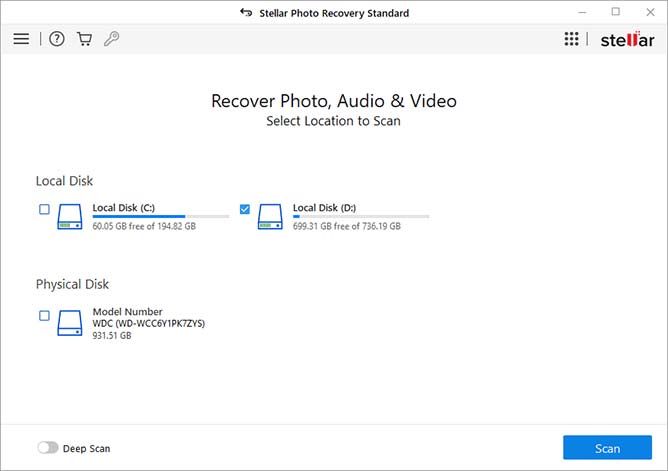
- Once the scanning process is complete, a list of recoverable files will appear. Click File Type at the left side of the screen, select the Video folder, and then select any file to see its preview.
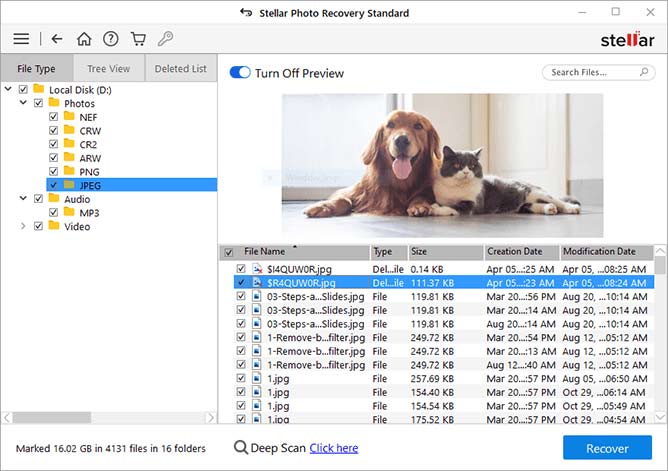
- Choose the Filmora video files you want to retrieve and click Recover to save the videos to your desired location.

Wrapping Up
With all the methods shared in the blog, now you know where to look for unsaved, lost, or deleted Filmora videos. You can quickly recover unsaved Filmora videos from the Backup folder and Recent Files. If you can't find Filmora videos on your Windows or Mac, check the Recycle Bin/Tash folder or look into Time Machine, File History, or any other backup folder. However, if none of these methods work, use an efficient video recovery software like Stellar Photo Recovery to recover your lost Filmora videos.
FAQ
Where does Filmora save Backup files?
The Backup features save the Filmora project and project files in different locations:
- Backup Project - C:/Users/vishakha.singh/AppData/Roaming/Wondershare/Wondershare Filmora/Backup
- Project Files - C:/Users/vishakha.singh/AppData/Roaming/Wondershare/Wondershare Filmora/Projects
Was this article helpful?