Have you ever seen a video that looks stretched or out of proportion? This can be due to an incorrect aspect ratio that makes a video appear compressed or elongated. A stretched video can ruin your viewing experience if not fixed.
Fortunately, there are ways to adjust the aspect ratio of the stretched videos. This blog will first explain what aspect ratio is and how adjusting it can fix stretched videos. Let’s dive in!
Understanding Aspect Ratio
Before we start the methods to fix stretched video, let’s first understand what aspect ratio is. The aspect ratio is the proportion between the video’s width and the video frame’s height. This ratio describes the width of your video, expressed as width: height, such as 9:16 or 4:3. Some of the common aspect ratios of videos are:
- 16:9 (widescreen)
- 9:16 (vertical)
- 1:1 (square)
When a video is stretched, it simply means that the aspect ratio of the video has been altered, causing it to lose its original proportion. You need to adjust the aspect ratio to fix the stretched video.
How to Fix Stretched Video?
There are various ways to fix stretched videos, including using a video player, video editing software, online aspect ratio corrector tools, and video converter software. Let’s see how each tool can help adjust the aspect ratio to fix stretched videos.
1. Use a Video Player to Adjust the Aspect Ratio
Many popular video players like VLC Media Player offer the option to adjust the aspect ratio to fix stretched videos. However, this will temporarily fix your stretched video to play in the VLC player at any desired aspect ratio. Here’s how to use VLC Player to change the aspect ratio of stretched video:
- Open your stretched video in VLC Media Player.
- Go to Tools > Preferences in Windows; on Mac, go to VLC Media Player > Preferences.
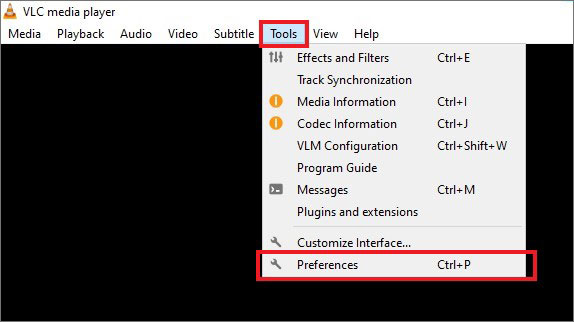
- Click on Video.
- Next, enter any value (like 16:10) in the Force Aspect Ratio box. Click Save.
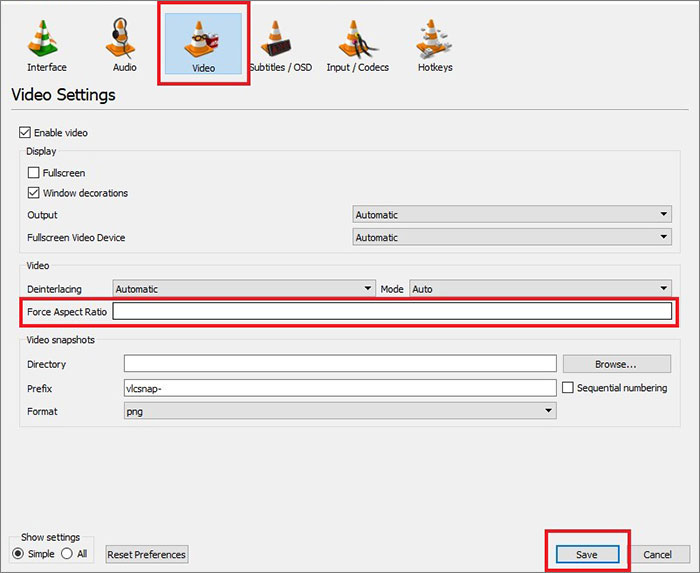
2. Use Video Editing Software
To permanently fix your stretched video, use various editing software like Adobe Premier Pro, Final Cut Pro, etc., to adjust the aspect ratio. Here’s how to use Premier Pro to adjust the aspect ratio:
- Open your video in Premier Pro.
- Go to File > New > Sequence.

- A window of New Sequence will appear. Click on the Settings tab.
- Now set Editing Mode to Custom.
- For Frame Size, change the horizontal and vertical resolution values to your desired aspect ratio.
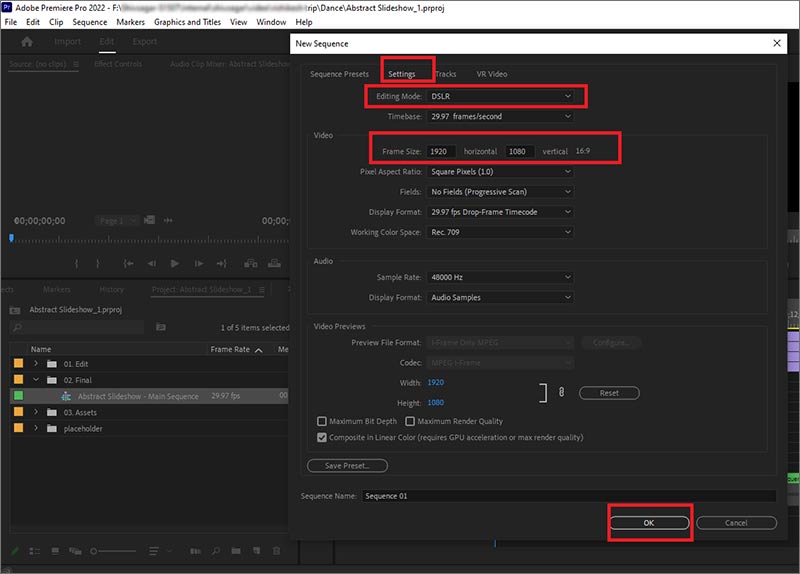
Likewise, you can use other video editing tools to fix the aspect ratio of your stretched videos.
Several online aspect ratio corrector tools can help you correct your stretched videos easily. You only need to upload your stretched video, choose the correct aspect ratio, let the tool process the video, and then export it hassle-free. Some popular tools are Kapwing, Clideo, FlexClip, Veed, etc.
Here’s how to use Kapwing to fix the stretched video aspect ratio:
- Open Kapwing.com and log in to your account. If you don’t have an account, sign up.
- Click on the Create New Project.
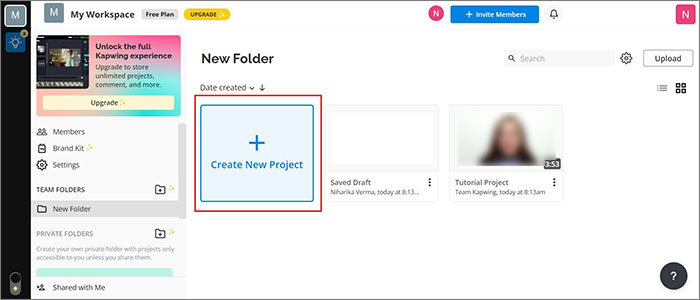
- Next, click Add Media > Click to Upload to browse the video. Wait for some time for the video to upload.
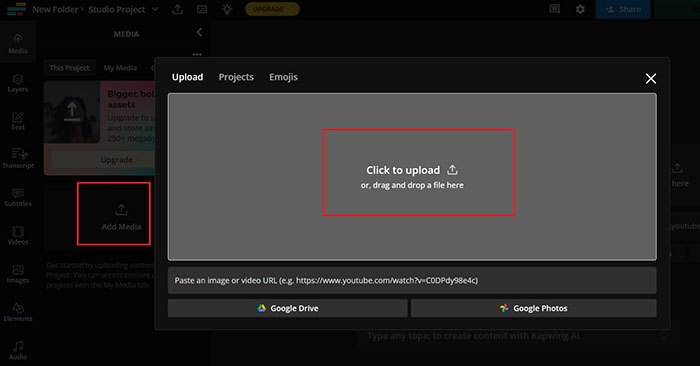
- Then click on the video; go to Canvas on the left pane and click Resize Canvas.
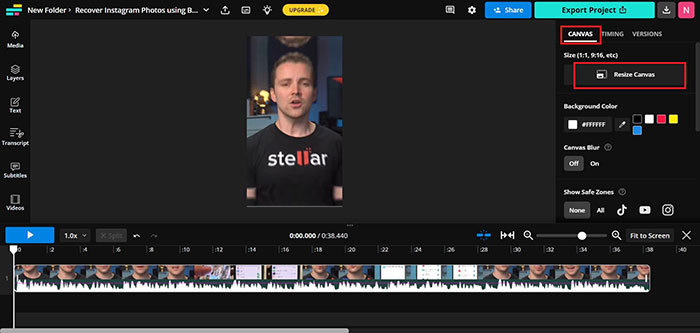
- Next, click Select a new size and choose any aspect ratio like YouTube Video (1280-720 – 16:9).
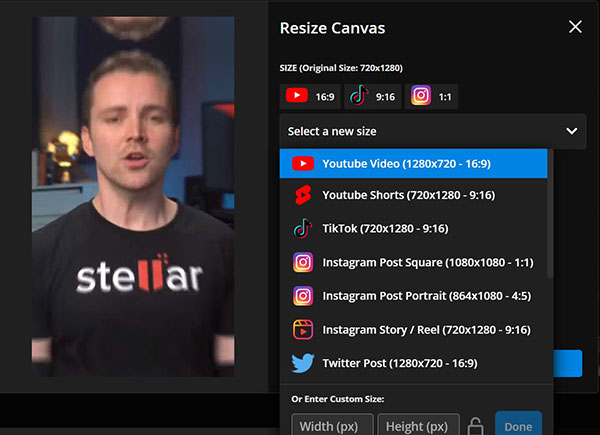
- Click Apply, and your video will be resized.
4. Video Converter Software
Video converter software is another way to fix stretched videos by adjusting the aspect ratio during conversion. Some popular video converter software are HandBrake, FreeMake VideoConverter, Wondershare UniConverter, etc.
Here’s how to use HandBrake to fix stretched videos:
- Download, install, and then launch HandBrake on your system.
- Click Open Source, then go to the location, select the stretched video, and click Open.
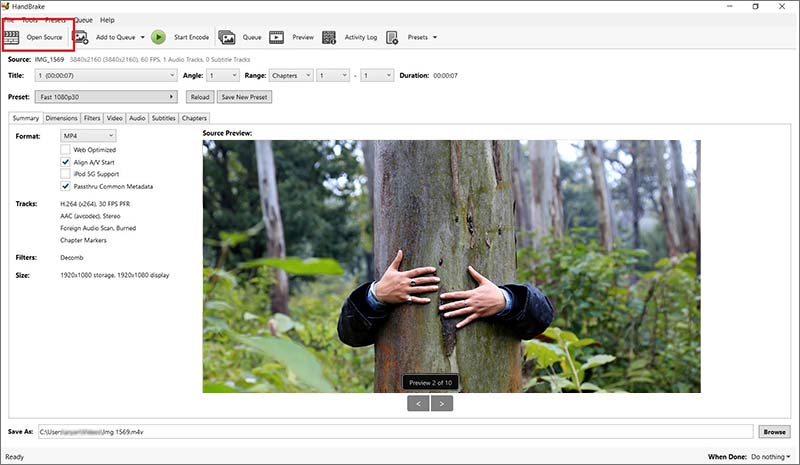
- Next, click on the Dimension tab.
- Change the Pixel Aspect and Scaled Size in the Resolution and Scaling option.
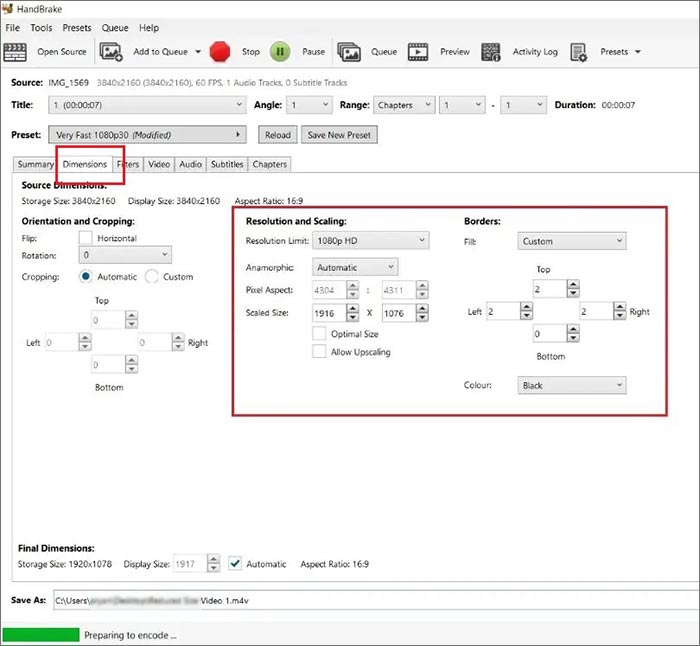
- After that, click Browse to save the edited video at your desired location.
What to do if the Video is stretched due to Corruption?
Often, corrupted video will be stretched or distorted while playing on any media player. This corruption in the video can occur due to incomplete file transfer, virus infection, corrupt file header, file data, etc.
You can easily fix the corrupted or damaged video file using a video repair tool, such as Stellar Repair for Video. This tool will efficiently repair corrupted video files stored in hard drives, external drives, memory cards, and other storage drives. The video repair tool can fix stuttering, unplayable, grainy, blurry, and truncated videos.
Conclusion
Here, we have recommended fixing the stretched videos by changing the aspect ratio of the video using various video players, online aspect ratio corrector tools, video editing, and converter software. However, always take a backup of the original video before making any modifications. Moreover, also access the level of stretching and then choose the appropriate method to fix stretched video.
FAQ
What is the common type of aspect ratio used today?
The most common types of aspect ratios are:
- 4:3 – Academy video aspect ratio
- 21:9 – Anamorphic aspect ratio.
- 16:9 – Video on widescreen
- 9:16 – Vertical or landscape video
- 1:1 – Square video
- 4:5 – Portrait video or horizontal video
Was this article helpful?