XVid codec is an open-source video compression codec based on the MPEG-4 format. This video codec is popular among users for video streaming, file sharing, etc., and can compress videos while maintaining relatively high visual quality. Many media players, platforms, and devices, including computers, smartphones, tablets, etc., support the XviD codec. You can play video encoded with XviD codec using a compatible player or the XviD codec pack installed on your system.
However, some users have been encountering errors while playing XviD encoded videos, such as installation problems, no sound when playing XviD videos, etc.
In this blog, we’ve discussed some common XviD codec errors that can disrupt your video-viewing experience and their solutions.
What Causes XviD Codec Errors?
XVID codec errors can be caused due to outdated software, compatibility issues, or corrupt video files. Here are some common causes:
- XviD codec is incompatible with the media player or device you are using it in.
- An outdated version of the XviD codec is installed on the system.
- Corrupted or incomplete XviD encoded videos.
- Conflict due to multiple codecs installed on your system.
- Intrusion of viruses and malware.
- Improper installation of XviD codec.
- Outdated system driver.
List of Common XviD Codec Errors and Their Solutions
Error 1: “XviDcore.dll not found or missing.”
XviDcore.dll is a file used by the XviD codec for playing movies of high quality. When these files are missing, deleted, or corrupted, then the XviDcore.dll not found error occurs. The error can also occur when the XviD codec is not installed or incorrectly installed on your PC.

To fix this error, you must download and install the latest version of the XviD codec on your system. You can even restore mistakenly deleted XviDcore.dll files from the Recycle Bin.
Error 2: XviD Codec installation problem
This error message occurs when you try to install the XviD codec, and the installation file you are using is corrupted. It can also display when there is some problem while downloading the Xvid codec installer or you are not using a trusted website to download the file. Often, antivirus software or conflicting codecs can interfere with the installation process of the XviD codec.
To fix the problem, you can re-download the installation file from the official website. Try disabling the antivirus software, uninstalling the conflicting codecs, or restarting your computer before downloading XviD Codec.
Error 3: XviD movies won’t play
There could be many reasons XviD movies won’t play, including missing or incompatible codecs, outdated media player, corrupted XviD encoded video files, video player settings, etc.
To fix the issue, XviD movies won’t play, Install the latest XviD codec and use the media player that supports XVid codecs like VLC Media Player. Moreover, you can use another media player or convert the video to another format to play corrupt XviD-encoded video files. If nothing works, you always have the option to repair the corrupted video files using a professional video repair tool like Stellar Repair for Video.
Error 4: No sound when playing XviD-encoded videos
When you can’t hear audio when playing XviD videos, ensure that the volume is not mute but turned up on your media player and system volume control. Moreover, outdated or incompatible audio drivers can cause a ‘no sound’ error, so update the audio driver to the latest version.
Verify that the correct audio output setup is selected in your PC’s audio settings. Ensure the XviD codec you installed is compatible with the media player. Check the missing audio codec and install it on your system if your XviD-encoded video doesn’t have any sound.
Error 5: Video is distorted/corrupted when playing XviD movies
This error arises when you try to play video encoded with the latest version of XviD codec on the player with an outdated XviD codec or if a video file is corrupted/ damaged. To fix the video distortion issue, you must ensure you are using the latest codec version on your system. You can even try updating the video player and the graphic driver or use a video repair tool like Stellar Repair for Video to fix corruption issues in the video.
Error 6: Video freezes, but the sound keeps playing
A video freezing issue occurs if you try to play a video with some bad or missing frames. To fix the issue, you can download the video file again or install the DivX AntiFreeze tool to avoid freezing during the playback. Or, if you think the file is corrupted, use Stellar Repair for Video to fix the video freezing issue.
Error 7: Out-of-Sync XviD Encoded Video
Out-of-sync videos are difficult to watch properly, and it can be because of outdated drivers, incomplete videos, etc. To fix the out-of-sync issue, restart your media player used to play the video and update the media player or required drivers to the latest version. You can even use a VLC Media player to fix out-of-sync issues in XviD-encoded videos.
How to Repair Corrupt Video Encoded with XviD Codec?
There might be possible corruption if your XviD-encoded video won’t play is out-of-sync, or freezes. A corrupted video may further severely damage your video if not fixed immediately. Before that happens, it’s best to use professional video repair software like Stellar Repair for Video to fix your corrupted video files. This tool can repair corrupt file format videos like MOV, MP4, AVI, MKV, WEBM, etc.
Stellar Repair for Video can simultaneously repair multiple corrupt video files. The video repair tool can fix stuttering, unplayable, out-of-sync, and frozen videos.
Steps to Repair Corrupt MOV Files
- Download, install, and launch Stellar Repair for Video on your system.
- In the home screen, click Add File to upload your corrupt videos.
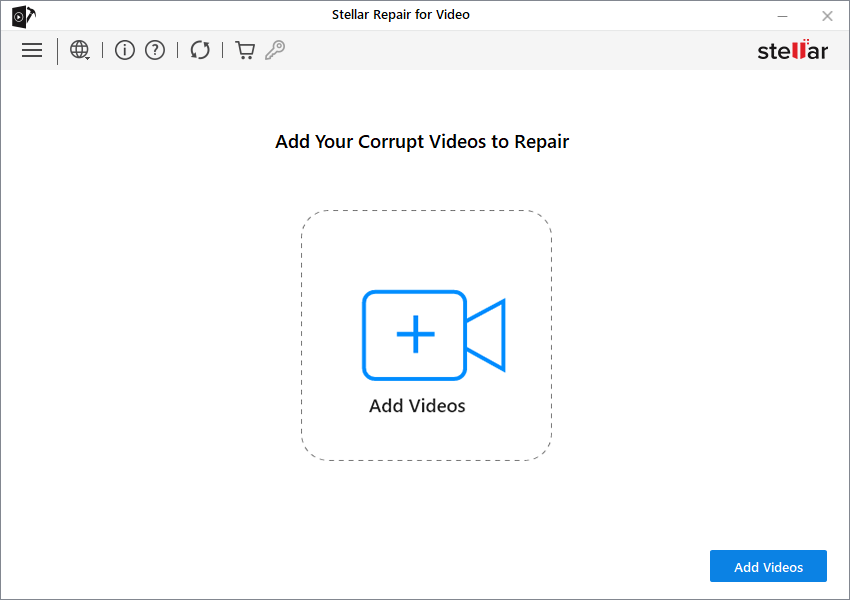
- Click Repair to initiate the repair process.

- You can check the progress of the video repair process in the progress bar.
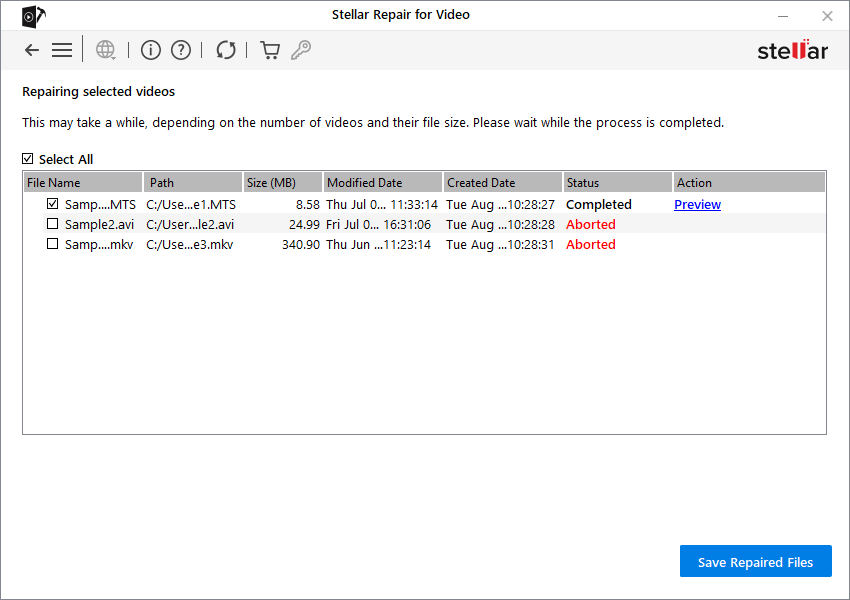
- Once done, you can see the preview of the repaired file. Then save them at a desired location by clicking Save Repaired files.

Bottom Line
That’s all for common XviD code error and their solutions. If you find any XviD codec errors other than the ones mentioned above, please let us know in the comment section.
FAQ
Why is the XviD codec not working?
An outdated device driver, obsolete or corrupted XviD codec, malware activity, etc., can cause your XviD codec to not work correctly.
Which codec is better, X264 or XviD?
X264 encoded videos take less space and give better quality than the XviD encoded videos. Moreover, XviD is safer for sharing files between people than X264.
Does VLC Android support XviD?
Yes, Android supports VLC; however, you need to download the VLC app for your Android to play XviD-encoded videos.
Was this article helpful?