Whenever I connect a USB flash drive to my computer, I encounter a strange 'Not enough USB controller resources' error message. What does it mean, and how can I fix it?
- Anonymous Windows User
We use many devices and peripherals connected to our computers via USB ports. While our computers can handle as many USB devices simultaneously as multiple USB ports are available. However, there is a limit to what we call USB Endpoints. A USB endpoint is a buffer on the device itself, which is used by the host to transfer data.
When the number of these endpoints exceeds the maximum limit of the host controller, it starts to disconnect the extra devices and show the 'Not enough USB controller resources' error message.

On numerous forums online, users have discussed this error message and how it appears while using the USB 3.0 port to access their data. This error gets triggered since the number of endpoints or resources allocated to each USB host controller is limited. Let's learn more about this error in detail.
What Triggers the 'Not Enough USB Controller Resources' Error Message
As stated earlier, a limited number of endpoints are supported by each USB controller. For example, a USB 3.0 controller has a maximum limit of 96 endpoints per controller. As every connected USB device creates a certain number of endpoints, the limit mentioned above gets easily surpassed in the case of USB 3.0, generating the 'Not Enough USB Controller Resources' error message. Below are some causes behind this error –
- Controller limit
- Outdated controller drivers
- Faulty USB drive/port
- Corrupted/damaged flash drive
Methods to Fix the 'Not Enough USB Controller Resources' Error Message
With a clear understanding of the error, we will now look at ways to easily eliminate the 'Not Enough USB Controller Resources' error message.
Method 1: Connect devices to USB 2.0 Ports
If you use USB 3.0 port to connect your USB flash drive or any other device, you can switch to the USB 2.0 port. Many users could resolve this issue by doing this simple port swap.
Method 2: Use a USB 2.0 Hub/Externally Powered USB Hub
A USB port could sometimes draw too much power from the system, causing the 'Not Enough USB Controller Resources' error message. You can quickly eliminate this error by using a USB hub to connect your devices to your computer. You can also try using a USB 2.0 hub in this case.
You can also use a USB dock with an external power source, lowering the direct power consumption from the computer's USB ports.
Method 3: Run the Hardware and Devices Troubleshooter
Sometimes, the 'Not Enough USB Controller Resources' error is displayed on the screen due to malfunctioned or improperly working USB ports. This becomes the case of hardware failure; thus, you can run Hardware and Devices troubleshooter using CMD to detect the problem/s. Here are the steps to do this –
- Press WINDOWS + R and type CMD.
- Open the CTRL + SHIFT + ENTER key combination with administrator rights.
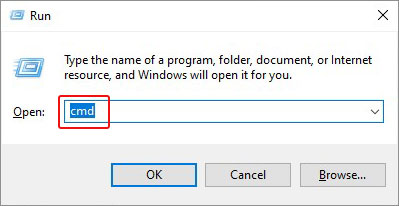
- Execute the following command – msdt.exe –id DeviceDiagnostic.
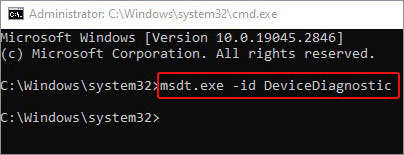
- It will launch the Hardware and Devices troubleshooter window.
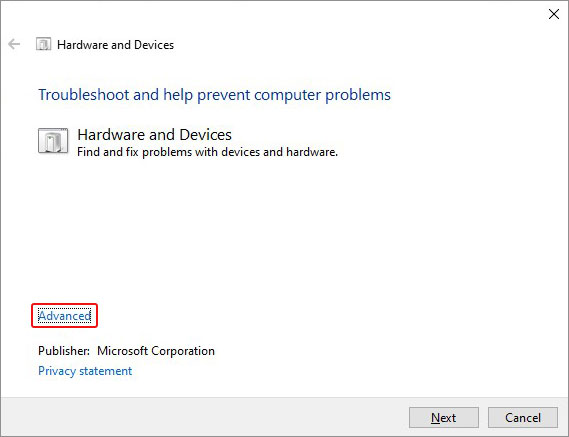
- Click on Advanced to reveal the hidden Apply repairs automatically checkbox.
- Click on Next to begin the scanning process.

- Let the scan complete. Once the scan is complete and brings up any results, click on them individually and follow the instructions to troubleshoot the errors.
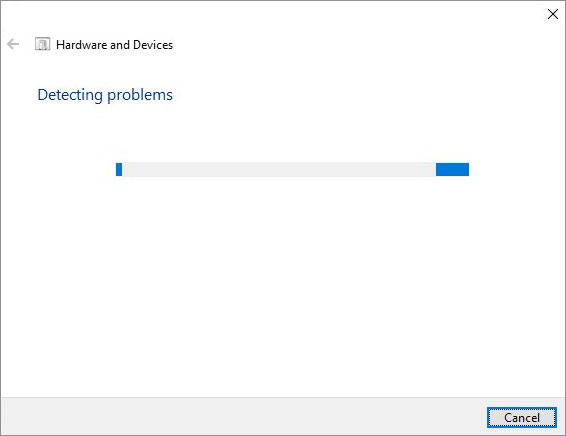
Method 4: Update Chipset & USB Controller Drivers
Some users reported fixing the Not Enough USB Controller Resources error by updating the USB controller drivers. They were also able to fix the issue by updating the driver of the processor. Follow these steps to update the USB controller drivers –
- Press WINDOWS + X and select Device Manager from the list.
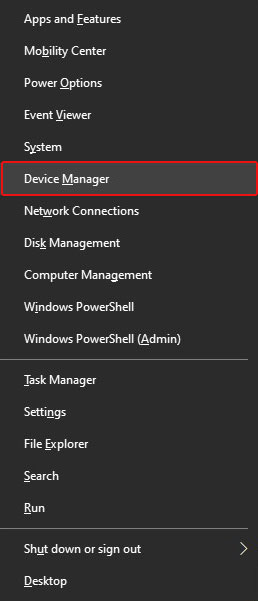
- Expand Universal Serial Bus Controller and look for an exclamation mark next to the entries.
- Right-click on each such entry and click on Properties.
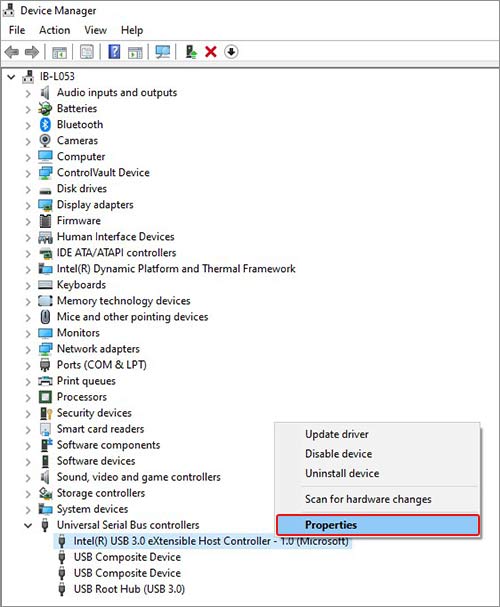
- Under the Driver tab, click on Update Driver.
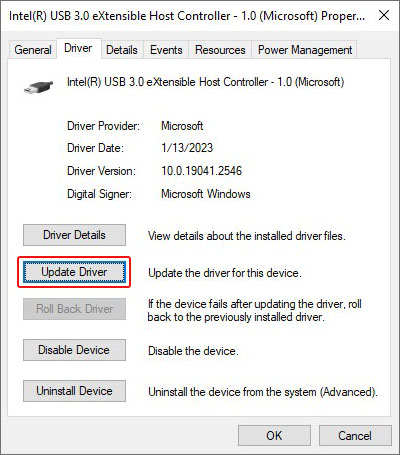
- Now click on Search automatically for drivers option and follow the instructions prompted by the wizard.
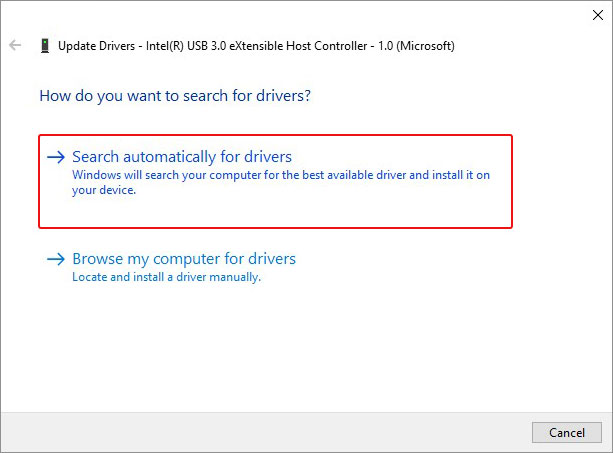
- Once the latest driver is installed, close everything and restart your computer.
Notes - For installing the latest chipset drivers, go to the manufacturer's website and check for any updates related to your processor. Download and install them.
Before updating the latest drivers of your chipset or your motherboard's firmware, take a complete backup of your data. This is to ensure that if any interruption occurs due to any unforeseen situation, you can easily recover your lost data.
Lost Data Due to Corruption, What to Do Next?
In some rare cases, a logically damaged storage drive or a storage drive with corrupted data can cause errors like this on our computers, leading to our precious files and data getting lost. In such a scenario, we can take the help of a powerful data recovery software like Stellar Data Recovery, which can help us retrieve our lost files in a few clicks.
It is a handy software that can help you restore lost data from any storage device and supports recovery of an ever-expanding range of file types. If you recently lost some of your data or files due to corruption or formatting, you can try this tool and get your files back.
Wrapping It Up
When it comes to fixing the Not Enough USB Controller Resources error message, the methods mentioned in this post should be sufficient to help you resolve this issue. In the meantime, however, you can try plugging in your additional devices, like the mouse, keyboard, etc., that don't require USB 3.0 bandwidth and speed, into the USB 2.0 ports, leaving the 3.0 port for other more demanding storage media.
Was this article helpful?