You may encounter the error C=387 in QuickBooks when trying to access the company file or accessing payroll items, such as invoice templates, reports, etc. The error usually appears when the QB fails to read the company file data. It can occur if there is an issue with the company file or registry files. Besides this, there could be many other reasons for this error.
Causes of QuickBooks Desktop Error C=387
This error may occur due to one or more of the below reasons:
- Corrupt Company file
- Damaged invoice templates
- Missing or damaged registry files
- Issue with QuickBooks-related files, such as TLG and ND
- Missing or invalid data entries in the report
- Firewall is blocking QuickBooks to read the company file
Solutions to Resolve the QuickBooks Desktop Error C=387
Sometimes, restarting the system can help fix minor or common errors and issues. You can restart your system and see if helps. If it doesn’t, then follow these methods.
Method 1: Download QuickBooks Updates
The latest updates of an application or program contain feature improvements and fixes for bugs and other issues. You can check and download the latest QuickBooks updates to see if fixes the given error. To do so, follow the given steps:
- In the QuickBooks application, press F2 to open the Product Information window.
- On the Product Information window, check the current version and release of your QuickBooks.
If your QuickBooks application is not up-to-date, then download the updates manually using these steps:
- In QuickBooks, navigate to Help and then click Update QuickBooks Desktop.
- Click Update Now and then click Get Updates.
- As soon as the update process is complete, close and reopen your QuickBooks.
- A dialog box will appear asking you to install the updates. Click Yes.
- Once the installation is completed, follow the on-screen instructions.
Method 2: Rename TLG/ND Files
The ND/TLG files are configuration files that contain all network-related information required to establish a network connection in QuickBooks. If these files get corrupted, then they lead to errors and issues. In this case, you can rename these files. Follow these steps:
- Go to the folder where the QuickBooks company file is stored.
- Scroll down to search for the files with the same name as your company file but with extensions .TLG and .ND. For example: ABC.qbw.nd, ABC.qbw.tlg.
- Navigate to one of the files, right-click on it, and select Rename.
- Now add “OLD” at the end of the file name. For example: ABC.qbw.nd.OLD.
Repeat the same steps to rename other files. Then, check if the error is fixed or not.
Method 3: Uninstall and Reinstall .NET Framework
You can get the C=387 error in QuickBooks if .NET framework is missing or corrupted. In this case, you can uninstall and reinstall the .NET Framework. The following are the steps:
- Open the Control Panel window.
- Click the Programs & Features window and then click Microsoft .NET Framework.
- Click uninstall and then select the Next button.
- Follow the on-screen instructions to uninstall the application.
Restart the system and then download and install .NET framework.
Method 4: Check and Fix the Template Issue
The QB error C=387 can also occur when there is an issue with the templates you are using while working on the payroll. These can be invoices, purchase orders, sale receipts, estimates, etc. So, check and fix the template issues in QuickBooks.
Method 5: Repair the Company File
Corruption in the company file is one of the possible reasons for the error c=387 in QuickBooks. To resolve it, you can run the Verify and Rebuild tool. This QuickBooks repair tool can scan and repair corrupt quickbooks files that might be causing the error. To run this tool, follow these steps:
- Open your QuickBooks application and then click the File menu.
- Click Utilities and then select Rebuild Data.
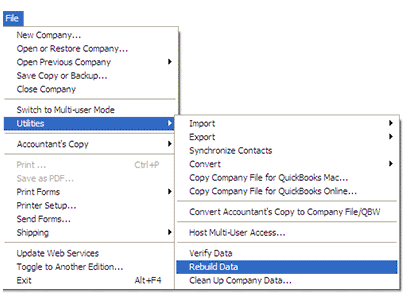
- The QuickBooks Information window will be displayed. Click OK.
- You will be prompted to create a backup of the company file. Follow the on-screen instructions to create a backup.
- Once the backup is finished, the tool starts rebuilding your file. Wait till the process is complete. Then, click OK.
After rebuilding the data, check if there are any remaining issues. For this, run the Verify Data tool. Follow these steps:
- In QuickBooks, go to the File menu.
- Click Utilities and then select Verify Data.
- The tool will start verifying the data for any issues.
- If it doesn’t detect any issue, click OK.
If the Verify Data tool finds issues, then you can try the QuickBooks File Doctor tool and Quick fix my File.
What If Nothing Works?
If none of the above solutions works, then you can opt for a third-party QuickBooks repair tool, such as Stellar Repair for QuickBooks. It can repair severely corrupted QBW files. It can help in fixing the issue that has occurred due to corruption in the company files. It has an easy-to-navigate graphical user interface that makes the repair process easy and convenient. The tool supports QuickBooks® version 2007 through 2023.
Closure
You can get the QuickBooks Desktop error C=387 while accessing data in the company file. Above, we have explained the causes of this error and some effective solutions to fix it. But if the error C=387 has occurred due to company file corruption, you can use Stellar Repair for QuickBooks® software. This software can easily repair a corrupted QuickBooks company (QBW) file of any size. Also, the tool supports the latest Windows, including Windows 11. Download the software’s demo version to preview the recoverable components of the corrupt company file.
Was this article helpful?