Many users have reported encountering the error 3344 while working on tables in MS Access, especially when updating the fields. The error can also occur while using Crosstab Query. It usually appears when Access fails to recognize the fields mentioned in the query. Let’s take a look at the possible causes of this error and the solutions to fix it.
Causes of the Error 3344 in MS Access
Some possible causes of the error 3344 in MS Access are:
- Incorrect or missing parameters in a query (when using Crosstab query).
- Opening the Access database created in another version.
- Corruption in the database file.
- Missing or incorrect queries.
- The table you are updating is stored in a read-only database.
- The table in which you are applying the query is corrupted.
- Insufficient Access file permissions.
- Incompatible or incorrect datatypes.
- Relationship issue in table or query.
- Using a special character in the field name or field expression.
- Table name/field name is incorrect.
- Primary key is not set in the table.
- Queries in the Access file are corrupted.
- Records in the table are locked.
- Deleted fields in the record.
Methods to Fix the Error 3344 in MS Access
Before proceeding to the solutions, you can try the following workarounds:
- The application can fail to detect the records in the database with multiple tables without a primary key. To fix this, you can open the table in Design View to check the missing primary key.
- Check the properties of the database. If the database in which you are updating the table is read-only, then change the property.
- Check the form property settings, such as Allow Additions, Allow Edits, and Allow Deletions. These should be set as “Yes”.
If the above workarounds didn’t work, then try the below methods to fix the error.
Method 1: Verify the Locked Field in the Table
The ‘Microsoft Access database engine does not recognize’ issue can occur if the fields of the table in which you are trying to update the values are locked. To fix this, you can check and change the locked property. To do so, follow these steps:
- Open the Access database, right-click on the affected table, and select Layout View.

- Now click on the field (in which you are getting the error).
- In the Property Sheet, click on the Selection Type: Text Box dropdown and select the required option.
- Click on the Data option and then make sure the Locked property is set as No.
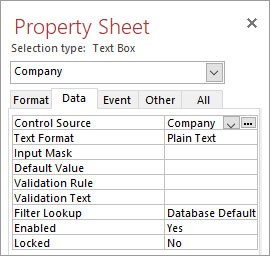
- If you see the Locked Property is set to Yes, then click on the dropdown to change it.
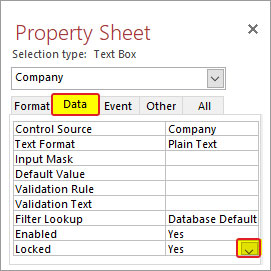
Method 2: Check the Query
The error 3344 can occur if there is an issue with the query you are running to update the table. Ensure that your query has a correct field name and the field should not contain any special characters, such as bracket or exclamation mark. If you are using the crosstab query, make sure you know the rules of the crosstab query to write correct parameters, datatypes, and expressions.
You can experience the error 3344 – Fail to recognize the field in the database, if the query is referring to multiple table relationships. It usually occurs if there are issues with the relationships in the table. To fix this, you can try enabling the Cascade Update Related Field option in Access. Here are the steps:
- In Access database, click on Database Tools and then click Relationships.
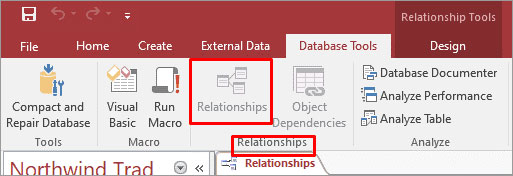
- Double-click on the line between two tables.
- In Edit Relationships window, select the checkbox – Cascade Update Related Fields and click OK.
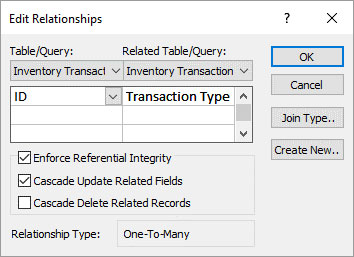
- Close the Relationships window.
Method 4: Check the Validation Rule Set in the Table
The Access database error 3344 can occur if there are issues in the structure of the table. It might happen that you have defined certain validation rules in the form, which are preventing you from updating the fields in the table. To check whether you have applied any validation rules in the form or table, follow the below steps:
- Open the table in the design mode and right-click on it.
- Click on the Properties button.
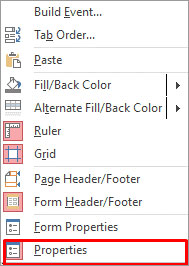
- Click Data and then click Validation Rule.
- Check if any Validation Rules have been set.
- If you see any incorrect rules, then do the required changes and save them.
Method 5: Repair the Database
The error 3344 can also occur if you are trying to modify the tables in a corrupted database. To fix this, you can try repairing the database using Access’ inbuilt utility – Compact and Repair. Here are the steps:
- In Access, open the affected database.
- Click Info > Compact & Repair Database.
Sometimes, the utility fails to fix the database if it is severely corrupted. In such a case, you can opt for a professional Access repair tool, such as Stellar Repair for Access. The software can repair the database file, even if it is extensively damaged or corrupted. Also, it can recover all the objects of the database, including tables, fields, queries, and more. If the error 3344 has occurred due to corruption in queries or tables, this Access repair tool can help you fix it quickly. You can try the free version of the tool to check its functionality.
To Conclude
The error 3344 can occur if you do not have sufficient permissions to modify the database, the database is read-only, or there are missing fields. You can follow the solutions discussed above to fix the error. Sometimes, corruption in the database can result in this error. In such a case, you can use Stellar Repair for Access to quickly repair the corrupt database file.
Was this article helpful?