Laptops are the ultimate computers that have become the new era of professional world. These amazing devices allow you to connect with your work, any game and many more things anywhere. What, if your battery is nearly dead and you still have loads of work to do and you do not have any alternate power source. Therefore, it is very important for you that your battery must work properly and stays for a longer time. There are things that you can follow to save your battery while traveling and complete your work before it gets off.
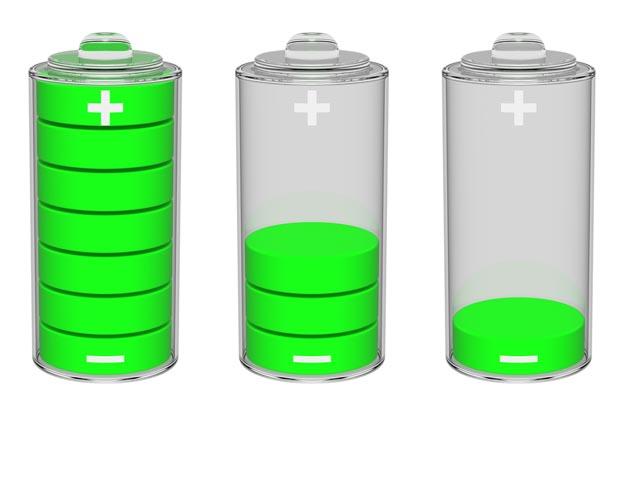 Modes to Maximize the Life of Laptop Battery
Modes to Maximize the Life of Laptop Battery
#1. Backlight – Save Up To 20%
The florescent light that provides brightness of the screen is called background lighting. This is one of the most power consuming sources of battery. If you reduce the brightness of your laptop, you can save 15 to 20% of the battery. The settings to reduce brightness is almost same in every laptop, you just have to use ‘Function’ key with a defined key for brightness control.
The brightness setting is also dependent upon the ambiance as if you are in the dark place you can minimize the brightness but under the bright sunlight you cannot reduce it too much as you will be able to see the content properly in low brightness.
#2. Hard Drive – Save Up To 5%
The Hard drive is also consumes a lot of battery power. Whenever you run a program, hard drive has to spin up and down. Therefore, if you reduce that cycle for data access, you can really save the battery. Alternatively, you can uninstall the unwanted program and defrag the hard drive regularly can really help to reduce the battery power by consuming by the hard drive. You can also use some professional tool for defragmentation.
You can also try some energy setting on your laptop so that you can reduce the battery consumption by the hard drive. You can put your laptop settings into standby mode. In case your laptop supports the Advanced Configuration of Power Interface (ACPI), you can see all the options in the Windows Shutdown menu. You can adjust setting for other programs as well.
- NHC (Notebook Hardware control): It is also a good program to reduce different power settings. For example, you can set the time for standby mode, and after which the system will be shutdown, when it is not idle state. You can also set time interval for switching hard drive on and off state.
- Solid State Disk (SSD): It is also a very good option to reduce battery consumption. These disks consumes very less power, as they does not have header and platters to move.
#3. Processor – Save Up To 30%
The processors are also a very power consuming components of Laptops. You can also reduce the power consumption of your processors. If you are using Windows OS and go to Control panel → Power Options Utility, there will be two ways to use power consumption options. Right click on battery option or double click on the Power Option icon to run it. It is recommendable that always use ‘Balance mode’; this is a very convenient way to save the battery power. In ‘balance mode’ the OS uses processors only when running a program is required, for example of you are creating a PPT with Internet use, the processor automatically reduce it process to save battery.
#4. WLAN – Save Up To 10%
The continuous WLAN connectivity, such as wireless network also reduces the battery power. It is not necessary to switch on your wireless network every time while traveling. Switch on it when you are in Wireless connectivity. Bluetooth, same as, Wireless connection eats up huge power. At the time when wireless signal are not present, then also a wireless device keeps scanning for a signal, which consume the battery. Therefore, it is always better to switch off the wireless device if there is no signal or you do not require it.
#5. Graphic – Save Up To 10%
Many users buy laptops for gaming purpose only; in these laptops run many graphic intensive applications. All these types of laptops use Graphic Processor (GPU) that consumes a significant amount of battery power in 3D and 2D games. There are many power reducing applications available that you can use to reduce the power consumption of GPU’s.
#6. Bluetooth – Save Up To 2%
This is a very convenient way to transfer data from one device to another without any connection. Earlier this Bluetooth was designed only for mobile devices but now it is also available on Laptops. Bluetooth is also a source of power consumption, like wireless devices Bluetooth devices are also kept on scanning for Bluetooth signals. Therefore, it is better to switch it off, if you do not require Bluetooth connection.
#7. Fan – Save Up To 4%
Many times Laptop devices are unable to control the use of fans properly and this directly affects to battery power consumption. Therefore, it is always better to use your laptop fans properly. There are many programs available in the market that can help you to control the speed of laptop fans. These programs are specially designed for laptops and help to reduce the noise of laptop fans.
Conclusion
You Laptop devices are very important for you, but without battery, they are just like a heavy thing to carry without any use. Therefore, it is always better that you must save your battery so that you can take full work form your laptop. There are many battery saving applications and tool available in the market you can use them to reduce your power consumption. This will not only help you to complete your work without any problem but also increase the life of your laptop battery.
What methods did you use to increase the performance of your laptop battery and maximize it’s performance? Let us know in comment box.
Was this article helpful?