A lot of things have become easier on iPhone, from day-to-day activities like sending messages, making calls, etc. to complex tasks like photo editing or making movies.
One feature that many people use on iPhone is its Calendar app to keep their life more organized. Whether you want to keep track of family events like birthdays or professional events like meetings, deadlines, etc., Apple Calendar has all the tools you need.
Moreover, setting up and syncing your Calendar on iPhone with Mac or vice versa ensures that you can access your calendar on both devices. Likewise, you can sync your Google or Outlook Calendar with the Apple Calendar app for streamlining your schedule.
However, like other iPhone apps, the Calendar app is also prone to data loss that mostly occurs due to accidental deletion. In addition, malware attacks, iPhone crashing, syncing errors, etc. may lead to missing or lost Calendar events.
In this post, you will learn various methods to recover lost or deleted calendar events on your iPhone.
How to Recover Lost Calendar Events on iPhone?
The methods to recover deleted Calendar events on iPhone depend on whether you have the backup of your data or not.
For instance, if you have the backup, the lost Calendar events can be restored from iCloud and iTunes backup.
However, if you don’t have a backup, use robust iPhone data recovery software to retrieve deleted Calendar events on your iPhone.
Method 1: Recover Deleted Calendar Events from iCloud Backup
You can retrieve iPhone Calendar events using the backup file saved on the iCloud. This remote backup system will get back your lost Calendar events. However, all your existing iPhone data will be erased and replaced with backed-up data.
Steps to recover deleted Calendar events on iPhone via iCloud Backup
- Open Settings on your iPhone.
- Go to General > Reset > Erase all Contents and Settings.
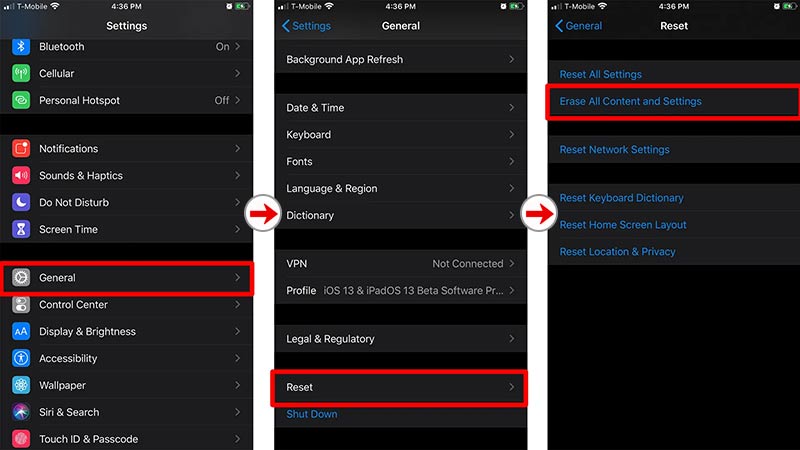
- Select Erase Now in the confirmation pop-up and follow the on-screen instructions until you reach Apps & Data screen. Then tap Restore from iCloud Backup.
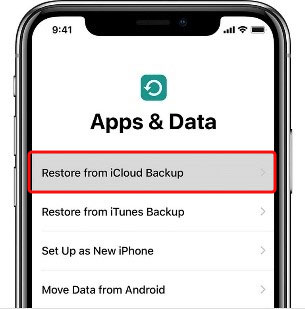
- Sign in to your iCloud account and choose the backup file from the list to restore. Wait for some time for the restore process to complete.
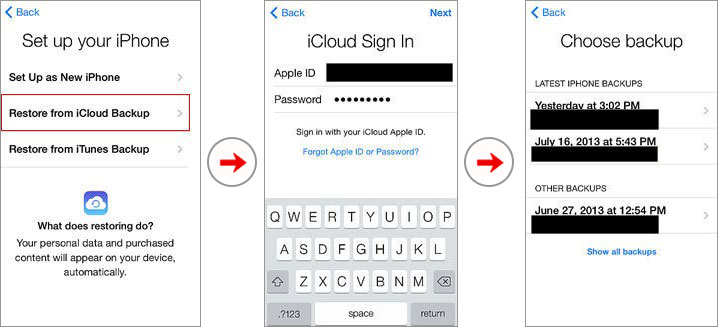
Method 2: Recover Lost Calendar Events from iCloud.com
If your iPhone is inaccessible, lost, or stolen, use iCloud.com on your Mac or Windows PC to retrieve deleted iPhone Calendar events.
Steps to recover iPhone Calendar events from iCloud.com
- Open icloud.com in the web browser of your computer.
- Log into your account. Click Trust when ‘Trust/Untrust’ pop-up appears.
- On the home screen, click on nine-dots and select Data Recovery.
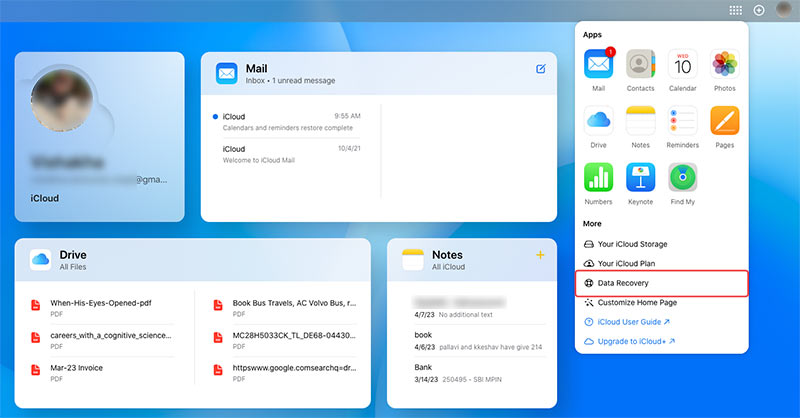
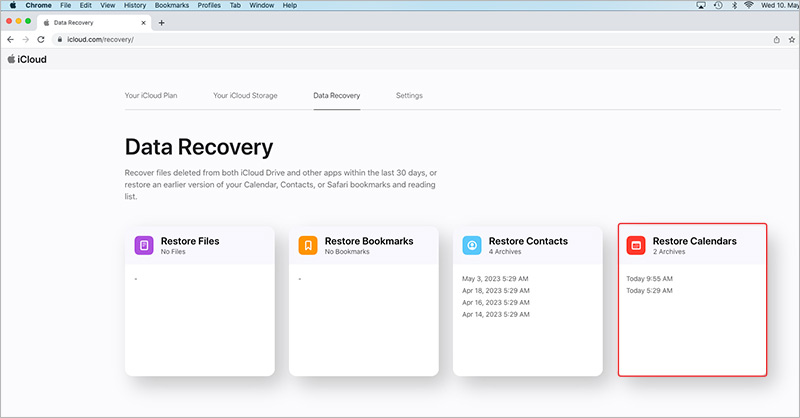
- A Calendar archive list will appear, click Restore option next to the archive that you wish to restore.
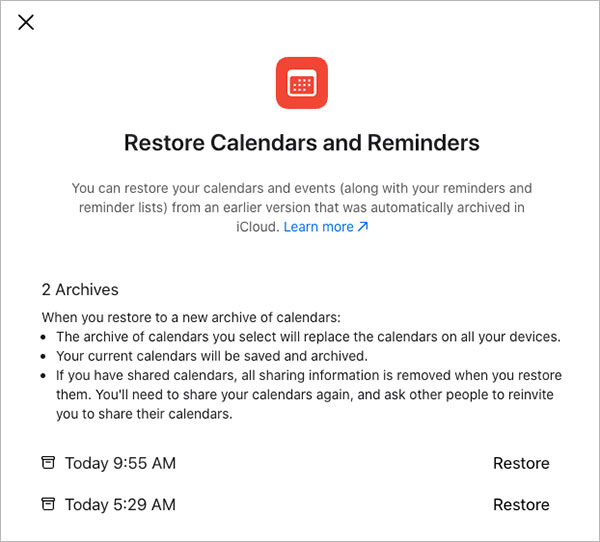
- Now, confirm your choice and click Restore.
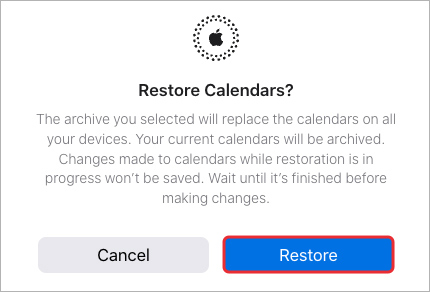
- Wait until the Restore process completes.
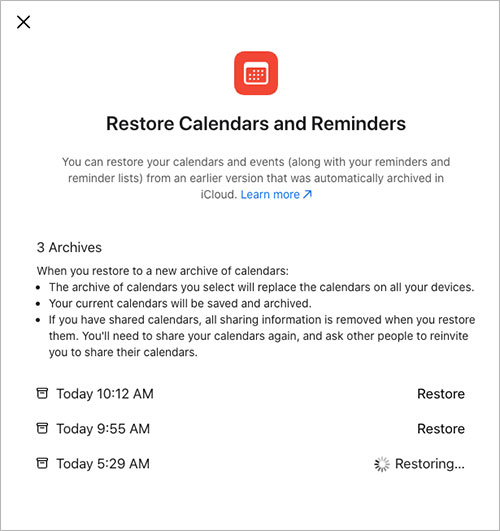
- Once the required Calendar archive is successfully recovered, click OK.
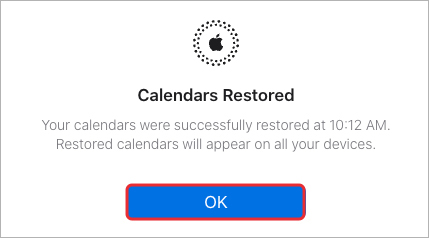
Method 3: Retrieve Deleted Calendar Events from iTunes Backup
iTunes backup can also be used to retrieve deleted calendar events on iPhone. However, restoring iPhone through iTunes will delete the existing data on your device and replace it with the data in the backup.
Steps to retrieve deleted calendar events in iPhone from iTunes backup
- Connect your iPhone to PC/Mac with a USB cable. Follow the prompts, till the pop-up for your device passcode or to Trust This Computer appears.
- Launch iTunes and select your iPhone from the device list.
- Click Summary.
- Click Restore Backup and then select the relevant backup date from the Restore from Backup dialog box.
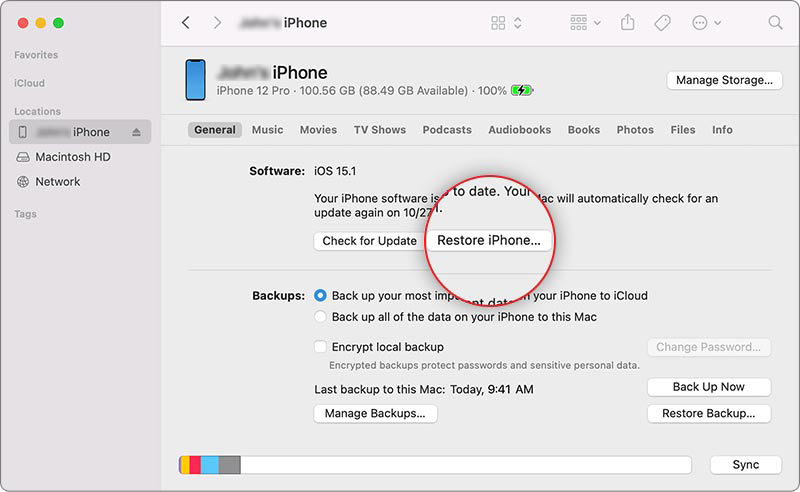
- Click Restore. Wait until the restore process finishes.
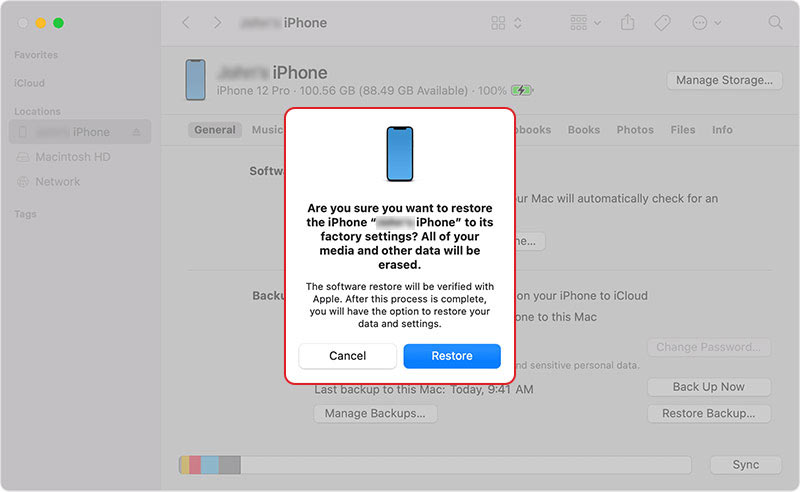
Method 4: Recover Calendar Events with iPhone Data Recovery Software
In the absence of backup be it iCloud or iTunes, use iPhone data recovery software, such as Stellar Data Recovery for iPhone to retrieve deleted calendar events. The iPhone data recovery software helps recover lost or deleted Photos, Videos, Call Logs, Calendar, Text Messages, Call Logs, Photo Streams, Safari Bookmarks, and other data from iPad, iPod Touch, and iPhone.
It even supports recovery from iTunes and iCloud backup and is compatible with all versions of iOS and iPhone variants. The iPhone data recovery tool supports recovery from all data loss scenarios like accidental deletion, failed iOS update, factory reset, etc.


Here’s how to use the Stellar iPhone data recovery tool to retrieve deleted calendar events:
- Download and install Stellar Data Recovery for iPhone on your Windows or Mac.
- Launch the software and select Recover from iPhone on the main screen.
- Next, select the Calendar option and click Next.
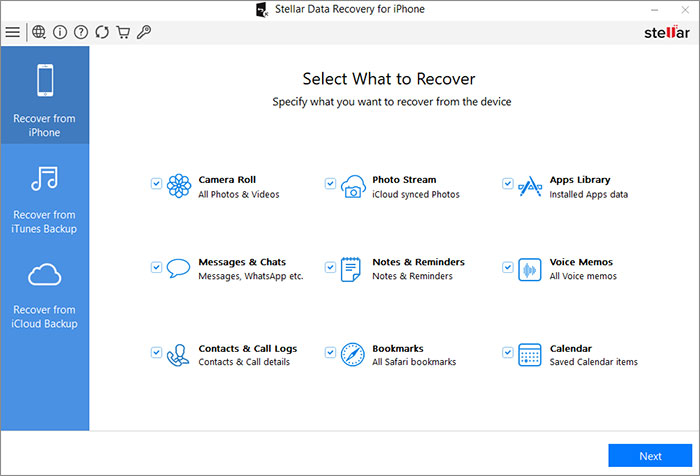
- Connect your iPhone to the computer via cable and select your device to proceed forward.
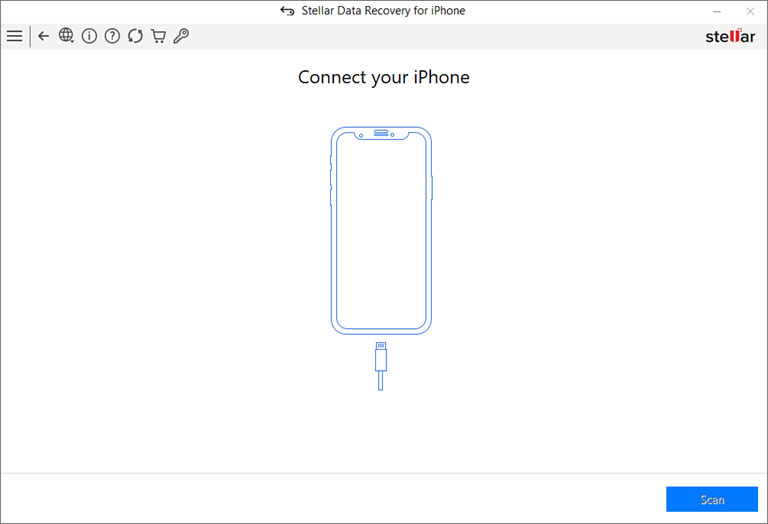
- If your iPhone is encrypted, enter your iPhone password in the dialog box. Click OK.
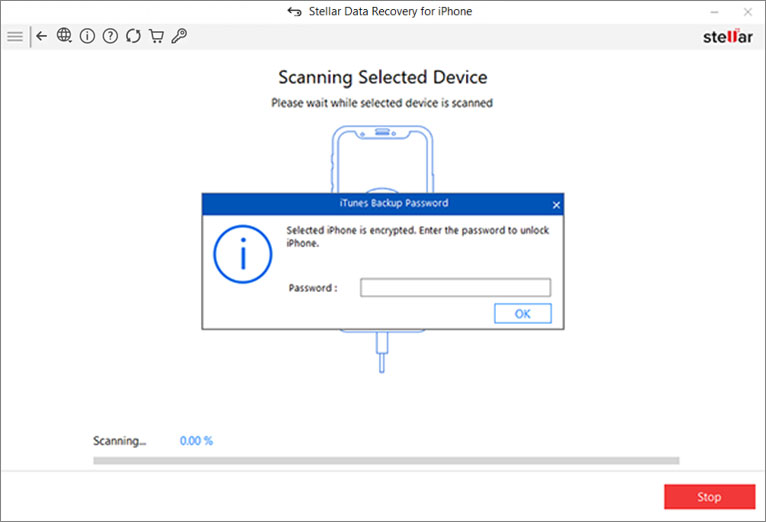
- Once the scanning is completed, see the list of recoverable data. You can preview the recoverable calendar events.
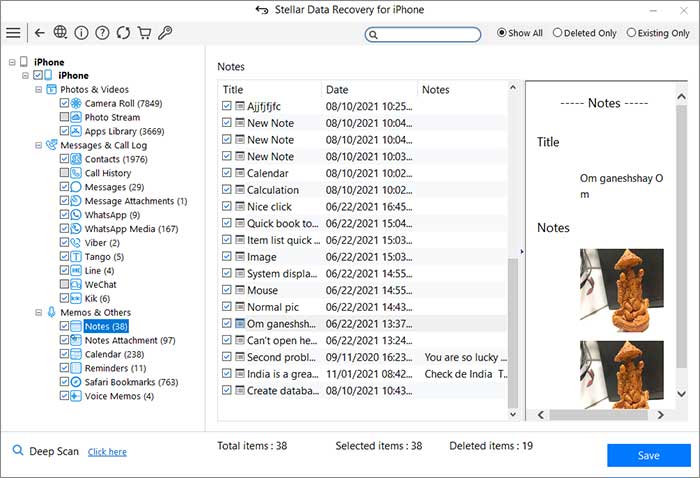
- Select the files and click Save to restore the recovered Calendar events at your desired location.
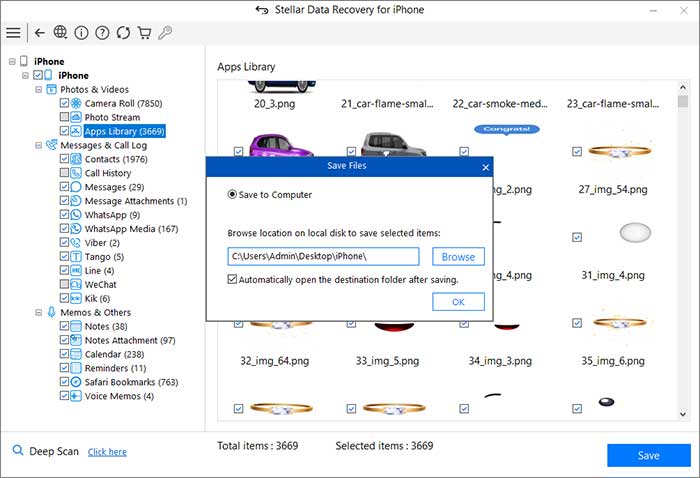
Conclusion
Often, in a rush, you may end up accidentally deleting an iPhone calendar event. You can recover deleted Calendar events from the iCloud or iTunes backup. However, if you don’t have a backup, use a specialized iPhone Calendar recovery software. To avoid such a situation in future, always take backup of your iPhone data.
FAQ
How to delete the iPhone Calendar event?
To delete an iPhone Calendar event:
- Tap on Calendar from the home screen.
- Next, tap on the event you want to delete, then tap Delete Event.
- Confirm your choice by tapping Delete Event.
Was this article helpful?