Before you sell or discard your iPhone, erasing your iPhone data is crucial to protect your privacy and confidentiality. If you don’t erase this data, there is a high possibility that your device can become vulnerable to data theft & misuse, which includes unauthorized access to emails or banking accounts, phishing scams, blackmail attempts, and other damages.
Erasing your device data ensures that your sensitive information is not accessible to anyone. However, there are various ways to wipe an iPhone clean but most of them need you to enter your Apple ID and its password or device passcode.
But, if you’ve forgotten your Apple ID password or you get a secondhand iPhone that is linked to an unknown Apple ID, then erasing your iPhone can be a daunting task. Because you may need to enter Apple password when you factory reset your iPhone in Settings app.
Fortunately, there are ways to erase iPhone data without an Apple password. In this blog, we will explore a few methods you can use to wipe your iPhone completely clean without an Apple ID password.
3 Ways to Erase iPhone Data without Apple ID Password.
There are 3 ways to erase iPhone data without using an Apple password. You can use the Erase All Content and Settings feature in iPhone or the iPhone Recovery Mode to reset the iOS devices. You can also use Stellar Eraser for iPhone Eraser to permanently delete your iPhone data.
Let’s see how to erase an iPhone without an Apple ID password:
Method 1: Erase iPhone Without Apple ID via Settings
To completely erase all the data stored in your iPhone, use the ‘Erase All Content and Settings’ feature in your iPhone. It will remove all the settings and app data of the iPhone. The option will also delete cookies, cache, temp files, photos, videos, audio, and other data stored on your iPhone.
Note: For this method to work, you must remember your iPhone device passcode. Moreover, make sure that the Find My App is disabled, otherwise, a prompt to enter Apple ID password may appear.
It is the best way for erasing the iPhone data and making storage space on the device. However, always take back-up of your data on iCloud or iTunes before erasing the data.
Steps to Erase Data Using iPhone Settings
- On the iPhone, navigate to Settings > General.
- Tap on Transfer or Reset iPhone.
- Click Erase All Content and Settings options.
- Next, click the Continue button and then enter the iPhone passcode.
- Now, click Erase iPhone. Your iPhone will reboot a few times and once it’s done, the device will be fully wiped.

Method 2: Erase iPhone Without a Password via Recovery Mode
Another way to erase data from your iPhone device without an Apple ID password is from the Recovery Mode. To do so, first you need to make sure you have the latest iTunes app installed on your Mac or Windows PC.
Steps to Erase iPhone without Apple ID Password
- Open iTunes on your computer.
- Connect your iPhone to the computer and then put your iPhone into Recovery Mode.
- Once you have entered the Recovery Mode, a message ‘you’re in Recovery Mode’ will pop up. Click OK.
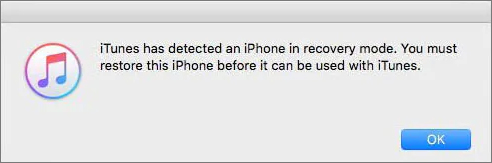
- In iTunes, tap on Summary and then click Restore iPhone on the right pane.
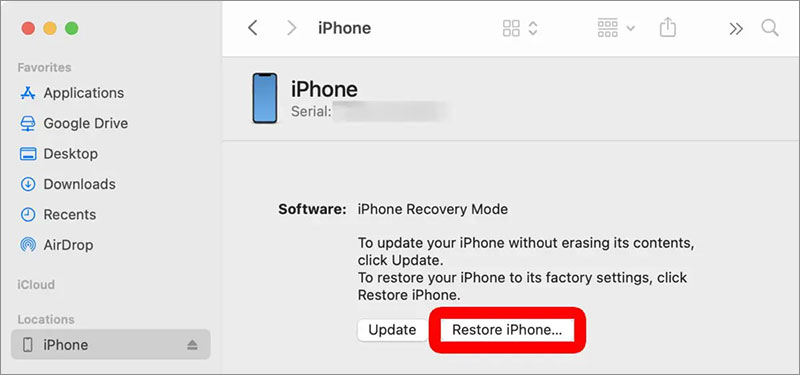
- Click Restore and Update.
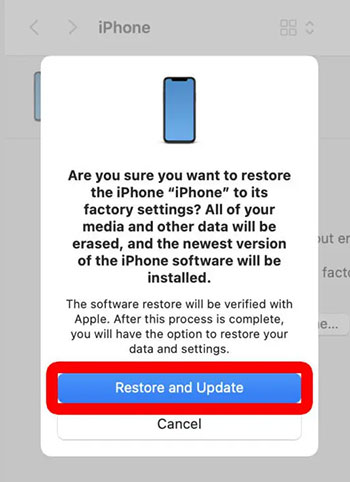
iTunes will erase all your iPhone’s data and settings, including videos, photos, contacts, chats, messages, etc.
Although the ‘Erase All Content and Settings’ option on your iPhone device makes your data inaccessible, it is still accessible. It simply means that despite factory resetting your iPhone, another user can access your device data using various data recovery tools.
So, how to erase iPhone before selling it?
The answer is simple. Use advanced iPhone data eraser tools, such as Stellar Eraser for iPhone. This tool can permanently erase your iPhone data beyond recovery when you have forgotten the Apple ID password. The software will wipe the entire data of your iPhone making it seem new.
Stellar Eraser for iPhone software is popularly used to reset the iPhone before selling, exchanging, or donating so no one can gain access to your data. This tool can be used for deleting videos, photos, audio, messages, contacts, documents, third-party apps, and other iPhone data.
The software works with all iPhones, such as iPhone 14, 14 Pro, 14 Pro Max, 13 Pro Max, 13 Pro, 13, 12 Pro Max, 12 Pro, 12, and lower versions.
Steps to erase iPhone data without Apple ID password using software
- Download, install, and launch Stellar Eraser for iPhone, Mac, or Windows PC.
- On the Erase iPhone Data screen, click Next.
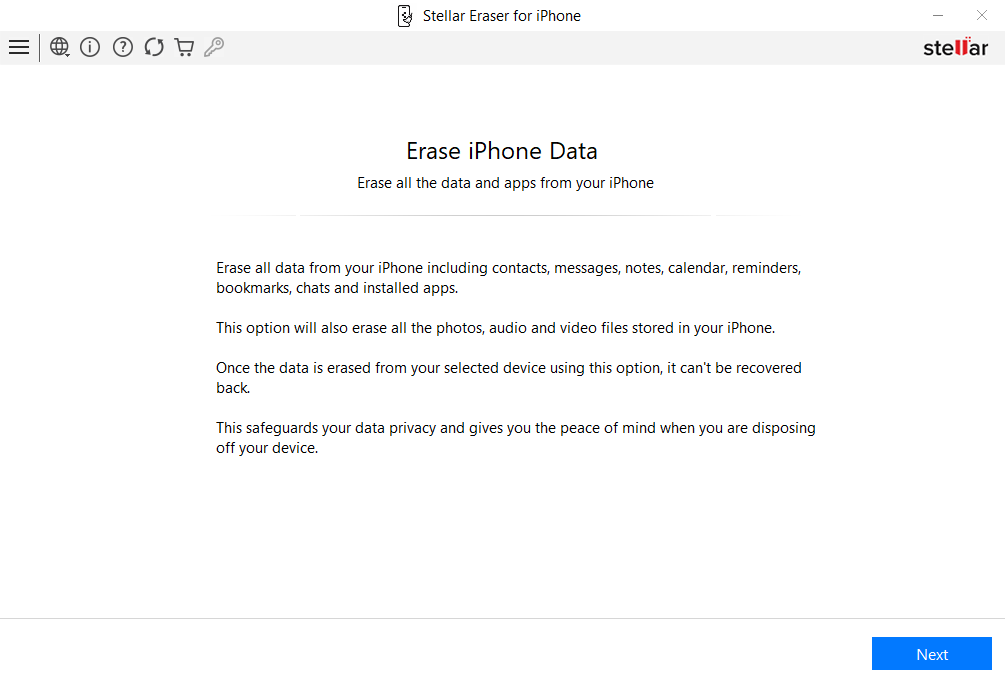
- Connect your iPhone to the computer using a USB cable when prompted.
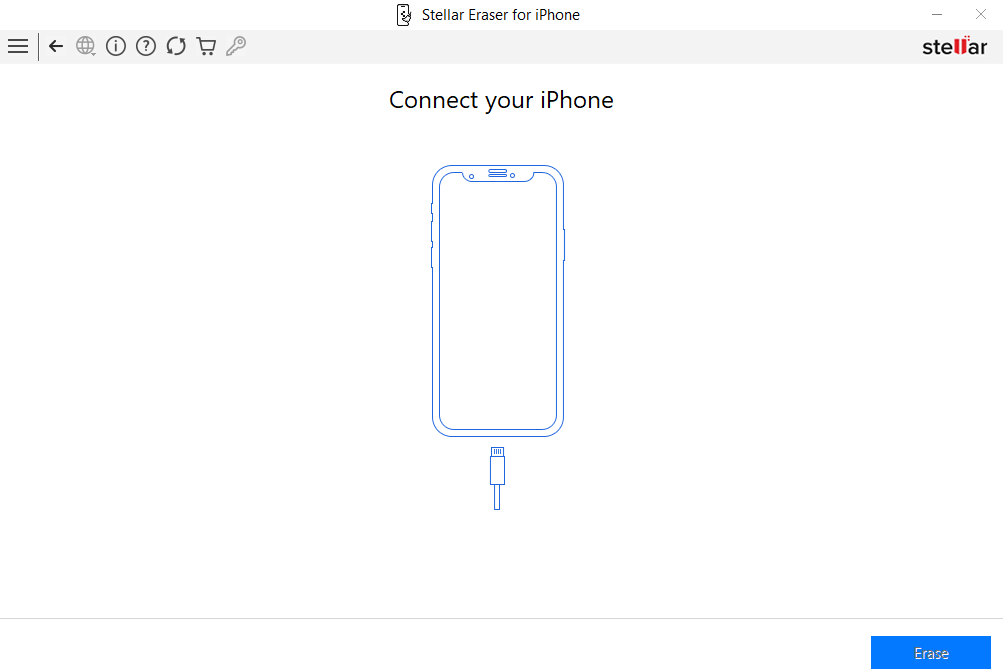
- Select the desired device from ‘Click Device to Select’ screen and click Erase.
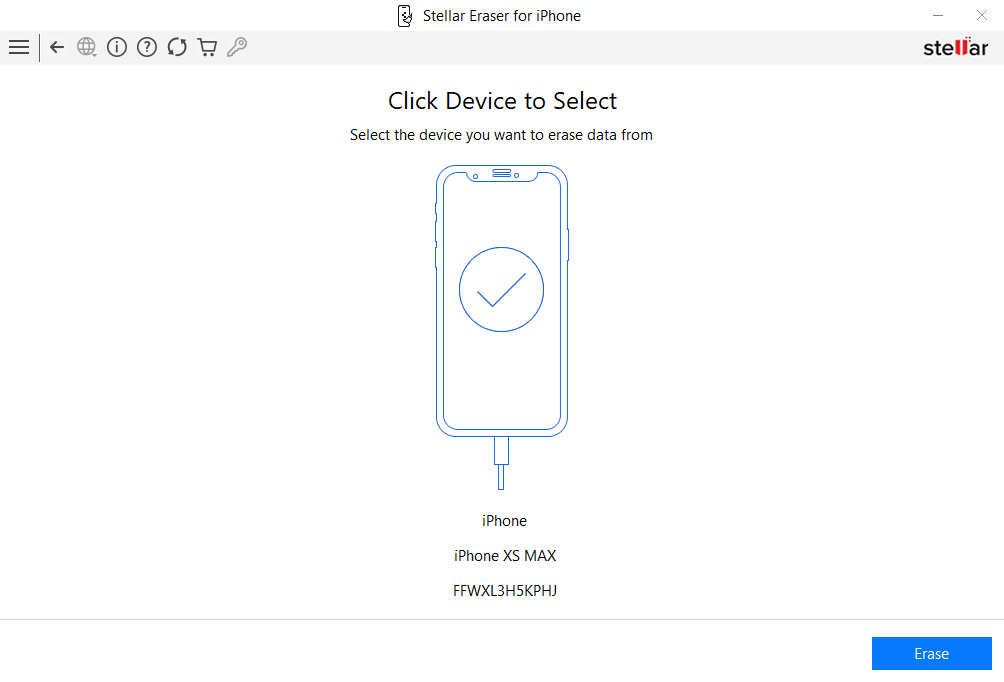
- When the ‘Confirm Erase’ pop-up appears, click Yes to start the erasure process.
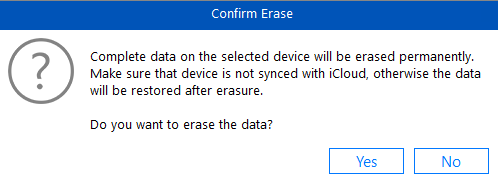
- Once the data stored on the iPhone is successfully erased. Click OK.
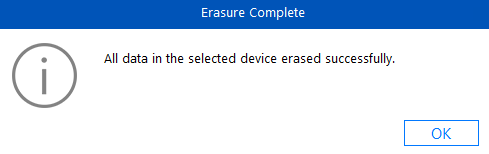
Now your iPhone doesn’t have any of your personal information as it is completely erased beyond recovery.
Conclusion
Erase all Content and Settings feature of iPhone can delete all your device data; however, it can be recovered with the help of an iOS data recovery tool. You can even put your iPhone to Recovery Mode and then use iTunes to reset your iOS without an Apple ID password.
Or use Stellar Eraser for iPhone software to permanently erase your iPhone data. This eraser tool doesn’t ask for your Apple ID password and will bring the iPhone to its original settings by resetting it.
Does factory reset delete the app from iPhone?
Factory reset using the ‘Erase All Content and Settings’ feature will not remove preinstalled apps on your iPhone. However, it only deletes the apps installed by you from the App Store on your device.
How to reset your Apple ID Password using an iOS device?
Follow the below steps to reset your Apple ID password:
- Go to settings and enter iCloud on your iOS device.
- Tap on the email address present on top of the iCloud screen.
- Click on “Forgot Apple ID or Password?”.
- Enter your Apple ID and answer a few security questions. After which, you can reset your Apple ID Password.
- Next, enter a new Apple ID password and then confirm it.
Was this article helpful?