The error ‘Outlook.pst is not compatible’ usually occurs when you try to open a PST file created in a newer Outlook version in an older version. However, there are various other reasons that may also lead to this error.
This error can prevent you from accessing your Outlook PST data file that contains your important emails, messages, and other data. So, you need to fix the error as soon as possible in order to access your data stored in the PST file.
In this post, we will discuss the possible reasons behind this error and the solutions to resolve it.
Reasons for the Error ‘Outlook.pst is not Compatible’
There are several reasons why you may encounter the ‘Outlook.pst is not compatible’ error. Some common reasons include:
Older Outlook versions support ANSI-encoded PST files. So, if you’re using an older version of Outlook (2002 or earlier) and trying to open a Unicode PST file, you are likely to encounter the ‘Outlook.pst is not compatible’ error.
● Outdated Outlook Version
You may also encounter the ‘xxx.pst is not compatible’ error if you’re using an outdated version of Outlook.
● Corrupt PST File
If your PST file is corrupted, then you may experience the ‘Outlook.pst is not compatible’ error when trying to open it.
● Oversized PST File
PST files have a defined size limit. If your file exceeds this limit, it can cause compatibility issues, resulting in errors, such as ‘Outlook.pst is not compatible’.
Solutions to Fix the Outlook.pst is not Compatible Error
Here are a few verified solutions with stepwise instructions to help you fix the ‘Outlook.pst is not compatible’ error.
1. Convert the PST File
ANSI-based PST files are compatible with Outlook 2002 and previous versions. Outlook 2003 and other latest versions support UNICODE-based PST files. If you are trying to open a UNICODE PST file in Outlook 2002 or a previous version, then you may face issues. In such a case, you can convert the UNICODE-based PST file into an ANSI-based file. Follow the below-mentioned steps:
- Open Outlook and click on ‘File’.
- Click on ‘Account Settings’ and then click on ‘Data Files’. Click on ‘Add’.
- Then go to the PST file location and select the ‘PST File’. Select ‘Outlook 97-2002 Data File’ as Save as Type. Click ‘OK’. This will create an ANSI-based PST file.
- You can view your newly created PST file in the ‘Folder List’. Drag the data from the existing folders of the default PST to the new PST file. You can alternately use the Import/Export wizard from the ‘File’ menu.
- Now choose the newly created PST file and close the previous PST by selecting and clicking on ‘close’.
2. Update Outlook
You can check if your Outlook is updated. To check for the latest Outlook updates, follow these steps:
- Open Outlook. On the top-left corner of the screen, click on ‘File’.
- From the left-hand side of the screen, click on ‘Office Account’.
- Select ‘Update Options’ and then click on ‘Update Now.’
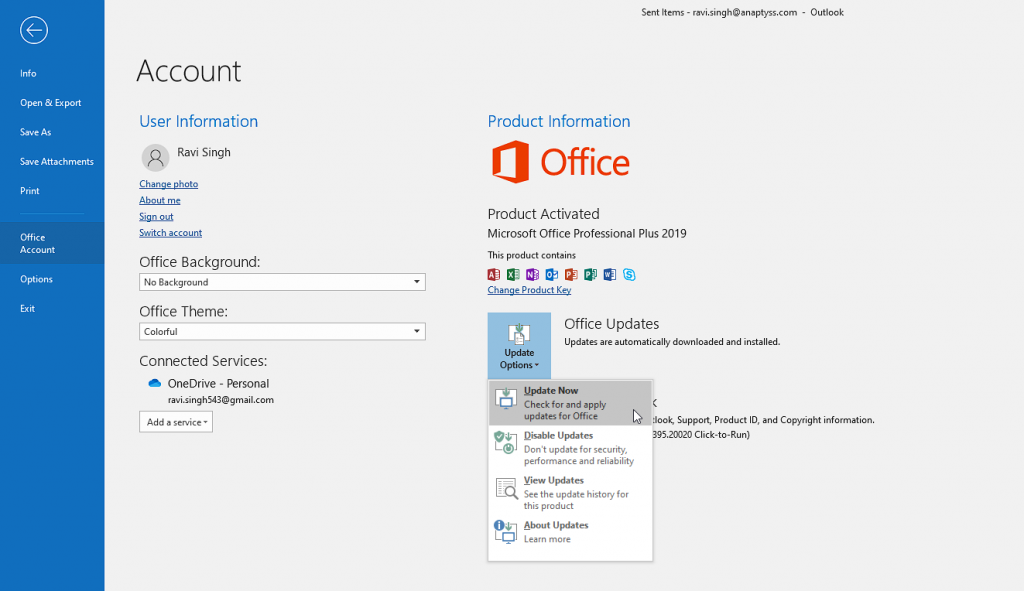
- Wait for Outlook to check for updates and follow the prompts to install updates, if available.
3. Repair PST File
If your PST file is corrupt, you can repair it using the Outlook built-in tool -ScanPST. Here’s how you can do it:
- Locate the Inbox Repair Tool by typing ‘scanpst.exe’ in the Windows search bar. Then, select the tool. You may also refer to our previous article to locate SCANPST.exe.
- Double-click on scanpst.exe to launch it. Click ‘Browse’ to select the PST file that you want to repair and click on ‘Start.’
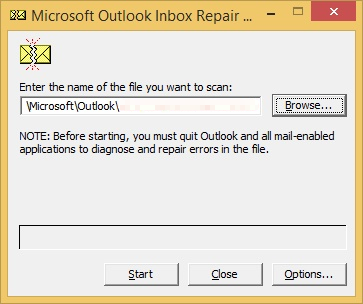
- The tool will start scanning the selected PST file for errors.
- After the scan, click the ‘Repair’ button to fix the PST file. Depending on the size of the file, this may take several minutes or longer.
Once repaired, try to open it. This should resolve the error ‘Outlook.pst file is not compatible.’
If none of the above solutions works, you can use a third-party Outlook PST repair tool, such as Stellar Repair for Outlook. The software is designed to help you fix various PST errors caused by corrupt Outlook PST files, including the ‘Outlook.pst is not compatible’ error.
The tool can help you repair severely corrupt PST files of any size. It can recover emails, contacts, and other data from the PST file with 100% integrity and original folder structure.
Here’s how you can use it:
- Download and install Stellar Repair for Outlook.
- Launch the software and select ‘Choose Manually’ to select the PST file that is causing the error.
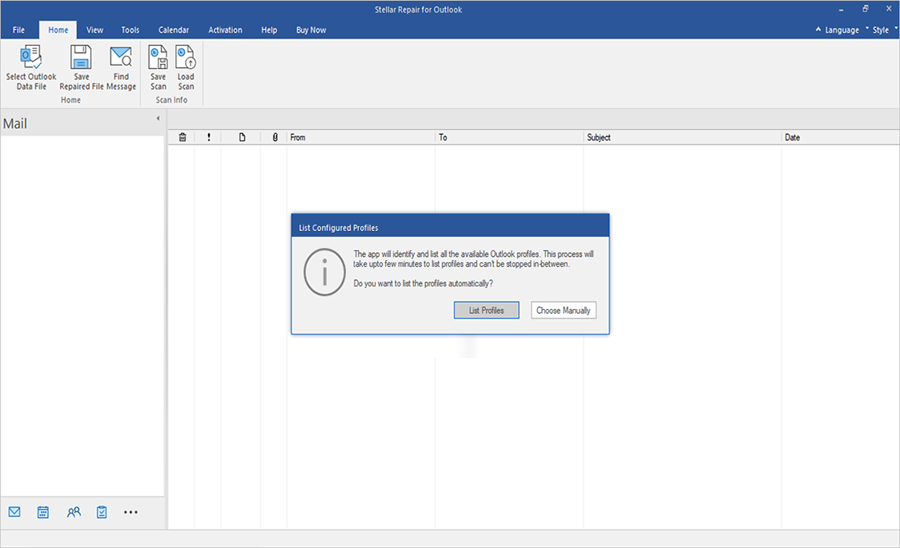
- Select the PST file and click on ‘Repair.’ The software will scan the file and repair it.
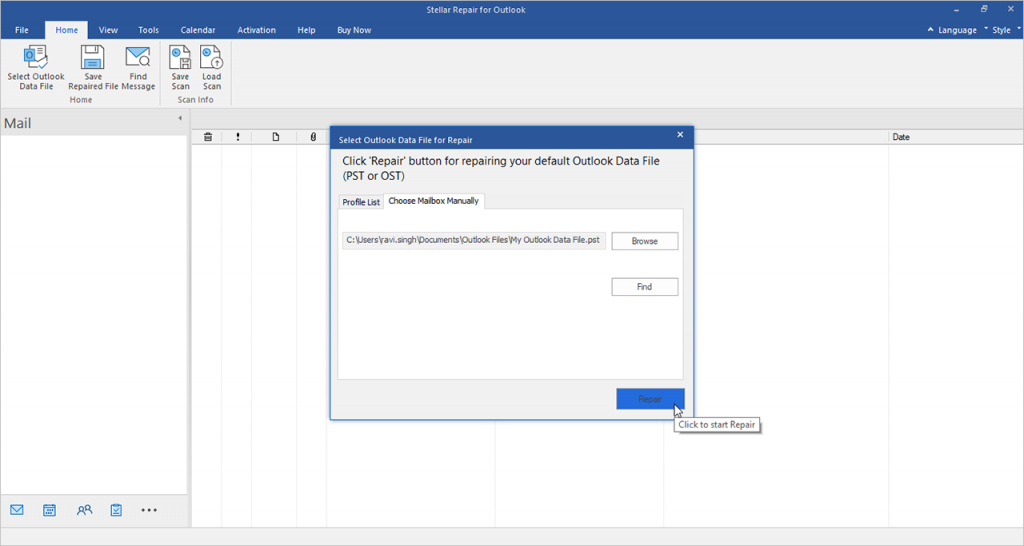
- Once the scanning and repairing process is complete, click on ‘Save Repaired File’ to save the repaired PST file to a location of your choice.
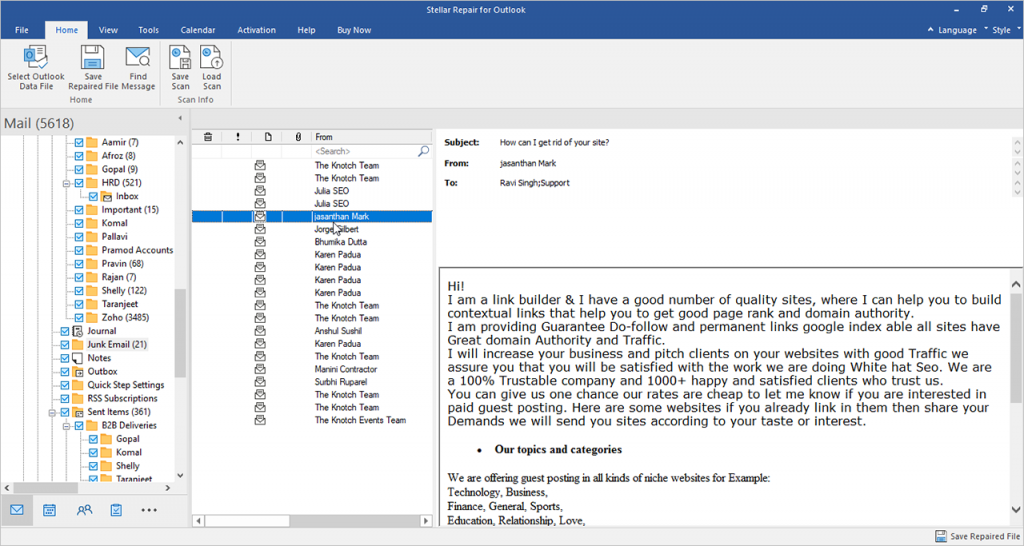
- Select PST as the save option and click Next.
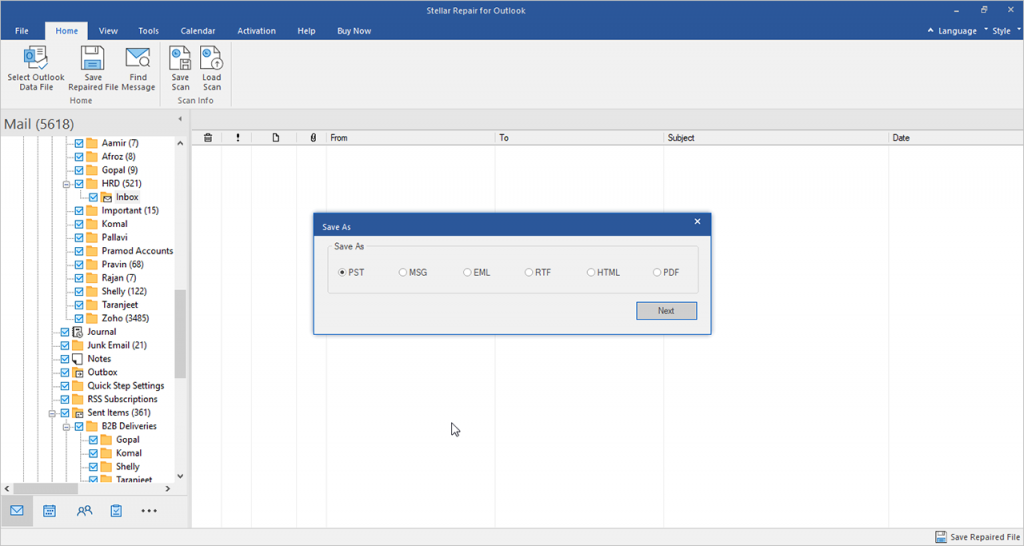
Conclusion
By following the solutions outlined in this post, you can try to fix the ‘Outlook.pst is not compatible’ error. You can convert the PST file, update Outlook, or repair the PST file using ScanPST. If nothing works, you can use a third-party PST recovery tool, such as Stellar Repair for Outlook to repair the corrupt PST file and recover your emails, contacts, and other data. The software (Technician edition) also allows you to directly export the PST to Office 365 or a live Exchange Server.
Was this article helpful?