Whether your photos were accidentally deleted or missing from your iPad due to a system malfunction, permanently losing your clicks can be depressing. But before you give up hope, there are several effective ways you can try to recover deleted or lost photos from your iPad. In this guide, we’ll explore the steps you can take to retrieve your missing images. Before then, let’s answer an important question.
How do Photos get lost from iPad?
There could be many possible reasons for losing photos from iPad or iPhone, such as:
- Accidental deletion
- Factory reset
- Camera Roll or Photo Stream crash
- Failed iOS update
- iPhone/iPad jailbreak
- Water damaged, stolen iPhone, and others
Can you get deleted Photos back on the iPad after 30 Days?
Photos deleted from your gallery will remain temporarily stored in the Recently Deleted folder for 30 days before getting deleted permanently. To recover permanently deleted photos, you’ll have to apply advanced recovery methods.
How can I recover permanently deleted Photos on iPhone and iPad?
Apple ensures a backup of your device’s photos using iCloud and iTunes. If available, you can get back the lost iPad photos from there. Without backup, iPhone photo recovery software is the best way to get back deleted or missing photos on your iPhone and iPad. An efficient iPhone recovery software works in any data loss scenario.
Here’s a table for a quick comparison of all the mentioned methods.
Comparison of various available Photo recovery methods
| | Stellar Data Recovery for iPhone | Recover from iCloud | Recover from iTunes | Recently Deleted folder |
| Success Rate | High | Medium | Medium | Low |
| Preview photos before recovery | Yes | No | No | Yes |
| User Friendliness | Easy | Medium | Medium | Easy |
| Supports Recovery From | Recovers from iPhone, iPad, iCloud & iTunes | Recovers from iCloud only | Recovers from iTunes only | Recover from iPhone & iPad (within 30 days of photo deletion) |
The above table compares the data recovery methods on various parameters. Let’s discuss each of the methods in detail.
1. Recover from recently deleted folder
You can recover your photos using the Recently Deleted section if your iPad is running iOS 9 or a later version. On an iPad, recently deleted photos are kept for up to 30 days. You’ll find your photos here if the accidental deletion occurred during this time frame.
- Go to Photos, then Albums.
- Tap on Recently Deleted at the bottom of the menu.
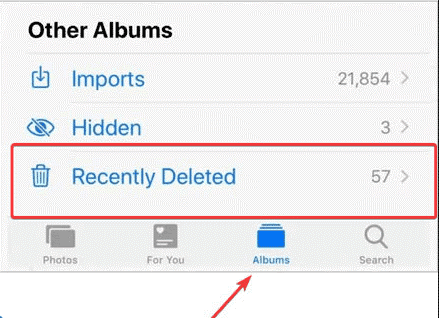
- From here, you can select and recover your desired photos.
2. Use Stellar Data Recovery for iPhone
Stellar Data Recovery for iPhone can help you recover deleted photos from all iPad, iPhone, and iPod touch models. This iPhone Data Recovery software also supports recovery from iTunes and iCloud backups. The software allows you to recover and save your deleted or lost photos from Camera, WhatsApp, Kik, Viber, Tango, and other apps to a desired location on your computer.
The software also provides two scan modes to recover deleted photos from an iPad or iPhone: Quick and Deep. If your file is not found after running the Quick Scan, you can use Deep Scan to restore your deleted or lost photos from your iPad.
Here’s how to use Stellar Data Recovery for iPhone:
- Download and install Stellar Data Recovery for iPhone from the official website.
- Connect your iPad to the computer with a cable.
- Launch the software, choose the type of data you wish to recover from the list, and click Next.
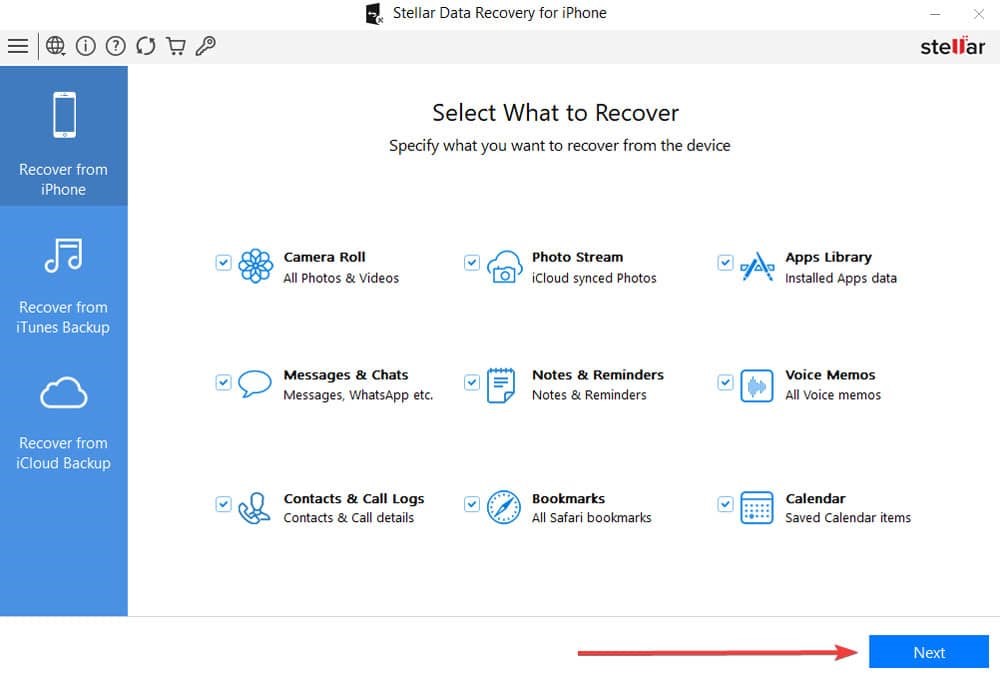
- Preview the recovered data, then Select and Save it to the chosen destination.
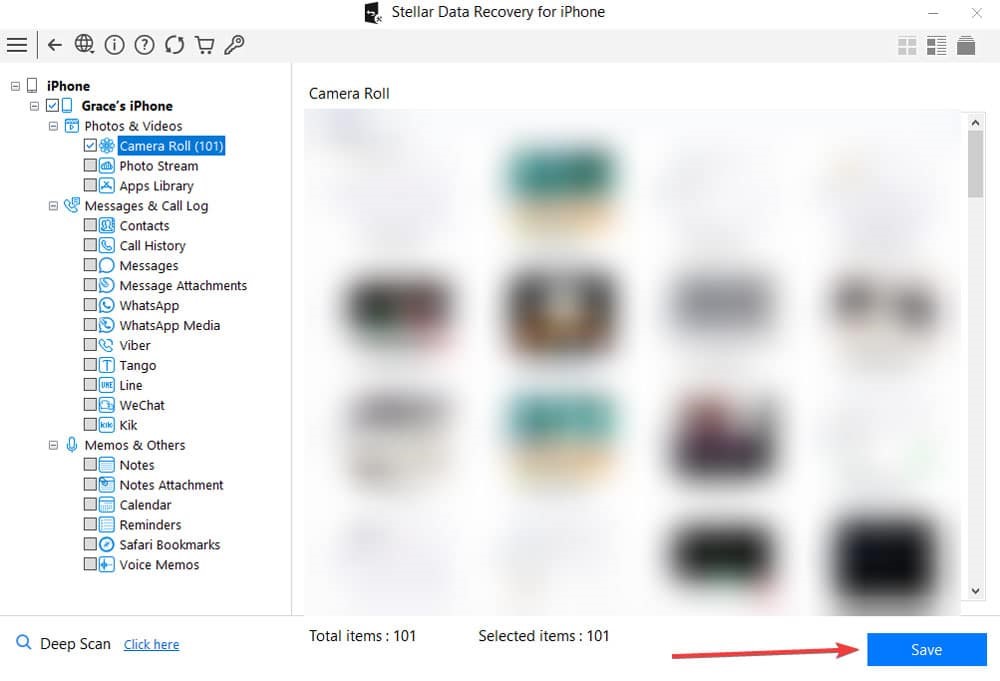
3. Use iTunes/Finder on your Mac
You should also try iTunes on your Mac. This is useful if you have an older backup that contains your photos.
- Start Finder if you’re using macOS Catalina or a later version. Otherwise, launch iTunes.
- Use a USB cable to connect your iPad to your Mac.
- Select your device in Finder/iTunes.
- Select Restore Backup.
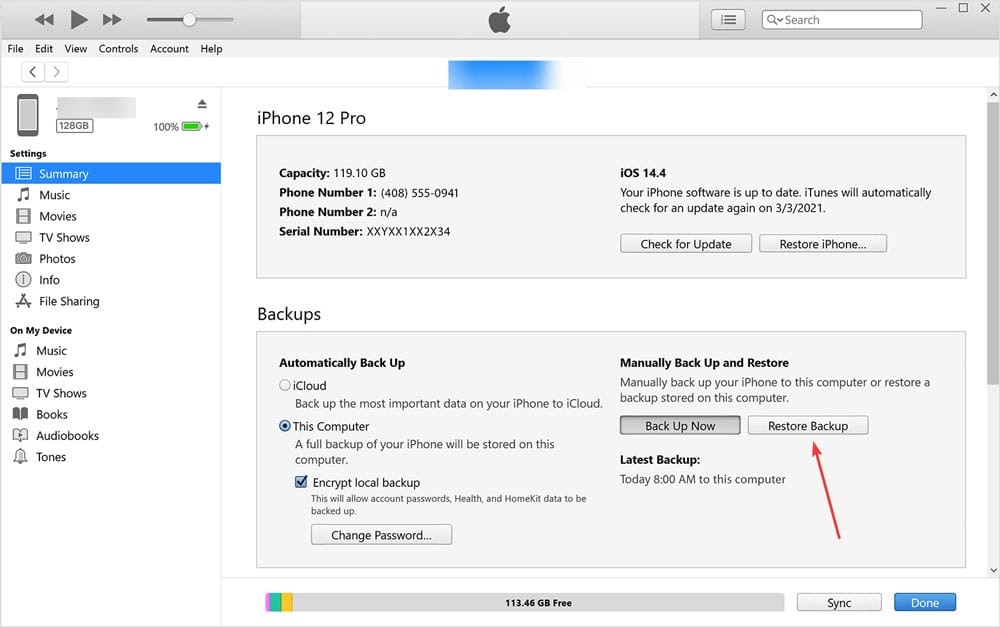
- You will be shown a list of available backups. Choose the most recent one.
- Then select Restore.
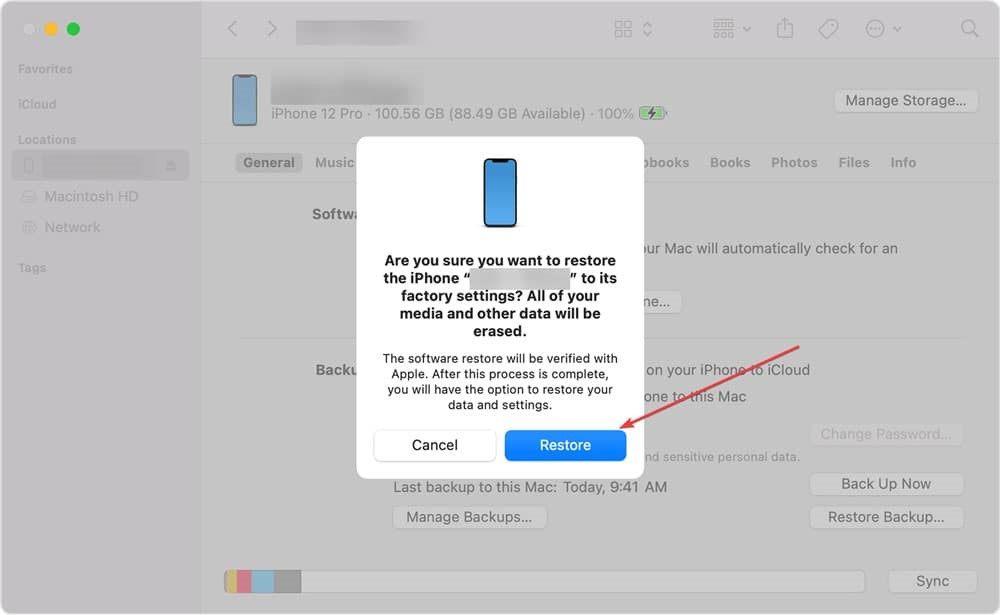
4. Check iCloud Photos
If you routinely sync with iCloud, your images may be accessible there as well.
- Go to iCloud.com on your Mac.
- Navigate to Photos.
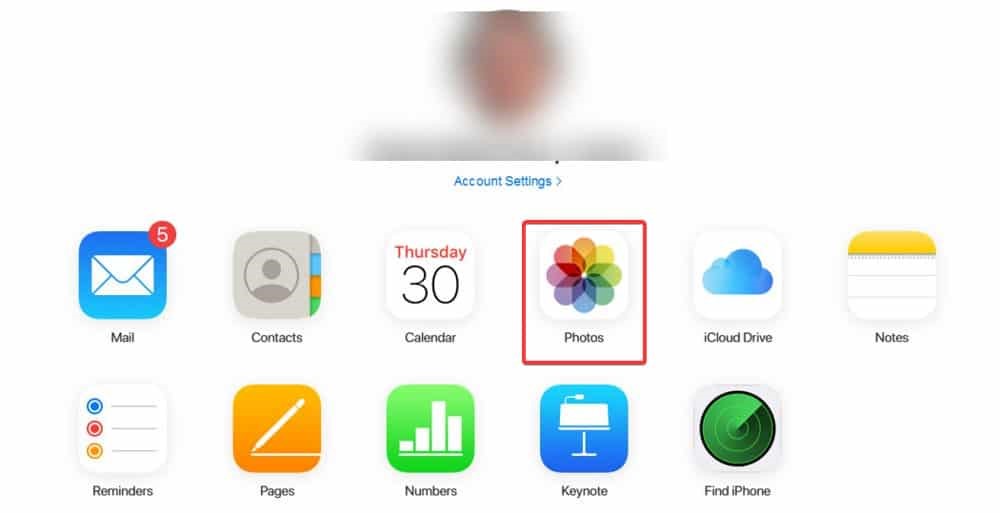
- Check the sidebar and select Recently Deleted.
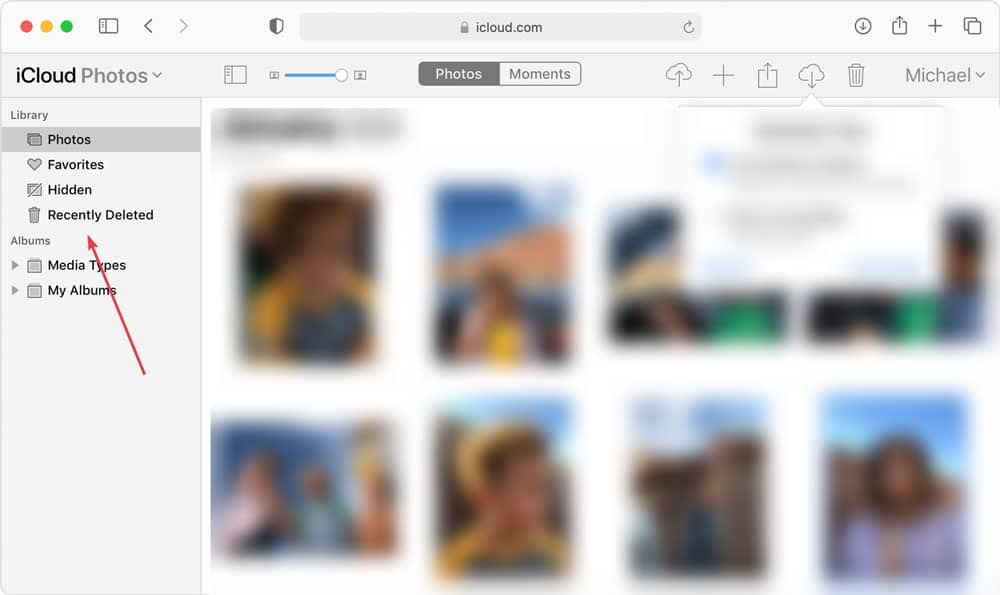
- Make sure your photos are on the list. If they do, choose which ones to recover.
- Select Recover.
5. Enable iCloud Photos
Sometimes, you can see the photos on an iPhone but not on your synced iPad, iPod Touch, or Mac. To view these missing iPhone pictures on the synced iOS devices, turn on iCloud Photos.
iCloud Photos stores the photos in iCloud. It ensures you can view them on your synced devices. If you can’t find a photo on your synced iPad, iPhone, or Mac, enable iCloud Photos under Settings of the iOS device.
Steps to turn on iCloud Photos on iPhone/iPad/ iPod Touch.
- Click to follow Settings > [your name] > iCloud.
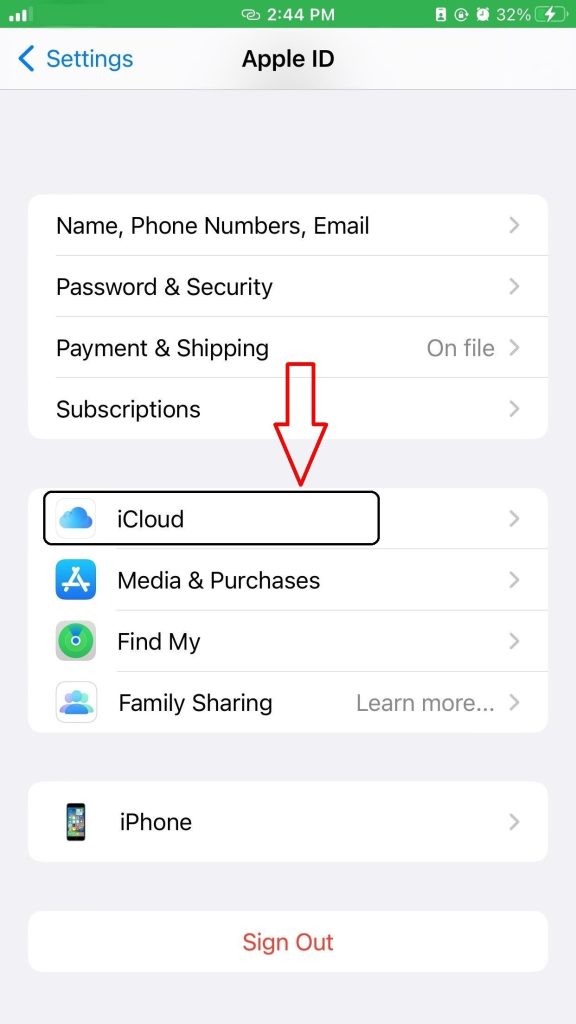
- Tap Photos.
- Toggle on iCloud Photos.
- To turn on iCloud Photos on Mac.
- Go to System Preferences > iCloud.
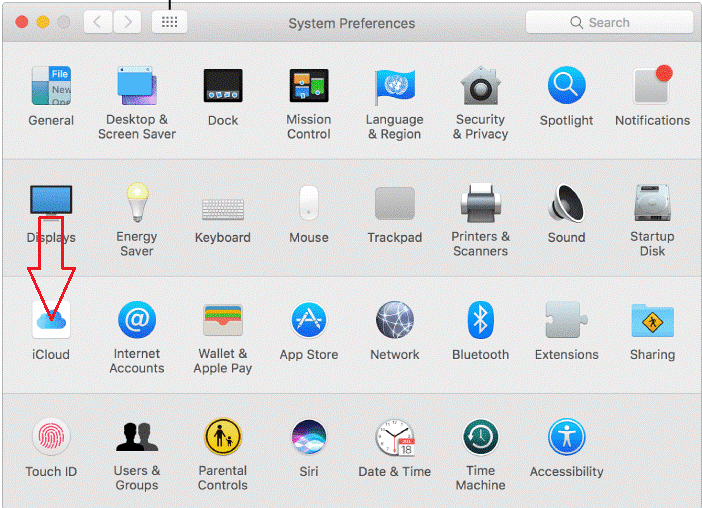
- Next to Photos, click Options.
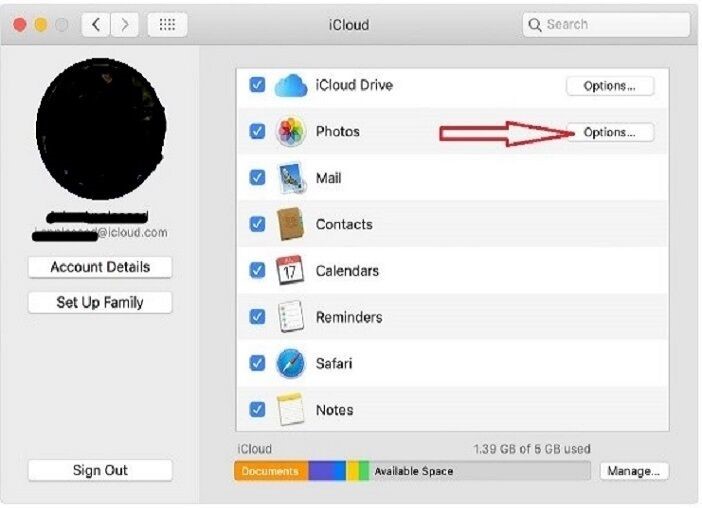
- Select iCloud Photos.
- Next, connect to Wi-Fi and wait until your photos appear again on the synced devices.
Tip: You can download your photos from iCloud.com to your PC/Mac and store them in a separate library or on a separate drive.
Bring back your precious Photos!
Deleted Photos on your iPad can be easily recovered through multiple backup solutions, including iTunes and iCloud. However, using Stellar Data Recovery for iPhone can help recover deleted photos in diverse scenarios like water damage, jailbreak, factory reset, Black Screen of Death, etc. The software has an exceptionally high data recovery success rate, making it an essential utility for all iPhone users.
Was this article helpful?