Is your image file unreadable or not opening in any image viewer? It can be due to a corrupt file header. Now, what is a file header?
Each image file, whether PNG, JPG/JPEG, or BMP, has a header that includes metadata about the image. It includes file name, image size, location at which the data is stored, and so on.
Suppose a JPG or JPEG file’s header file becomes invalid; the image will be unavailable in Windows Photo Viewer, Windows Photos app, or other image viewer programs. It may also display various errors, such as:
- The image file has become unreadable and fails to open.
- The corrupt header error message will appear.
- The image file will not open in any other image viewer.
- The image will become blurry.
- A preview is not available.
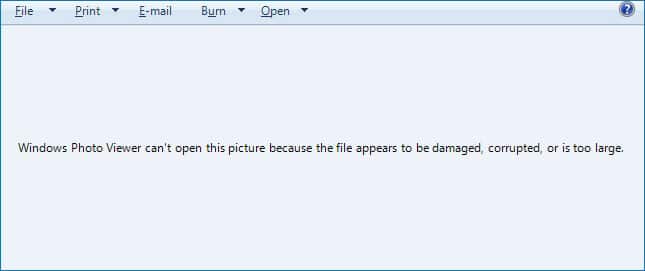
Before we explain how to fix an invalid image file header using different methods, let’s first examine its causes.
Image file headers can get invalid or corrupted for various reasons, such as bad sectors in the storage drive, virus infection, crashing of OS, etc. Below are some common causes that result in the header corruption of JPG/JPEG files.
- Interruption during transferring or editing the image.
- File system corruption.
- Power cut, OS crash, or system shutdown while the image is open or being edited.
- Using unreliable image conversion tools or image editing applications.
- Virus or malware attacks.
You can fix the invalid image file header by using various methods that include:
- Get professional Stellar Repair for Photo (Recommended)
- Open Image in New Image Editor
- Change Image Format
- Open Image with an Internet Browser
- Use CHKDSK command
We recommend using a professional tool like Stellar Repair for Photo, which is secure and can easily fix invalid image problems without affecting the original data.
Stellar Repair for Photo is the best tool to repair image file headers . The software has an advanced algorithm that can automatically repair the invalid, damaged, or corrupted file header. A novice can quickly repair the image file header using Stellar Repair for Photo.
Additionally, the software can fix missing SOS markers, invalid image file structure, unknown markers, and completely unreadable corrupted image files. As a result, you can easily repair inaccessible, pixelated, fuzzy, faded, grainy, blurry, and greyed-out photos in just 3 simple steps.
Key benefits of Stellar Image File Repair Tool:
- Quickly repairs multiple images of different formats in one go.
- Advance Repair option for complex corrupted photos using sample file.
- Preview repaired photos.
- Extract thumbnails of severely corrupt photos.
Steps to repair invalid image file header:
- Download & launch Stellar Repair for Photo on Windows or Mac system.
- Click Add File to upload invalid or corrupt image files.
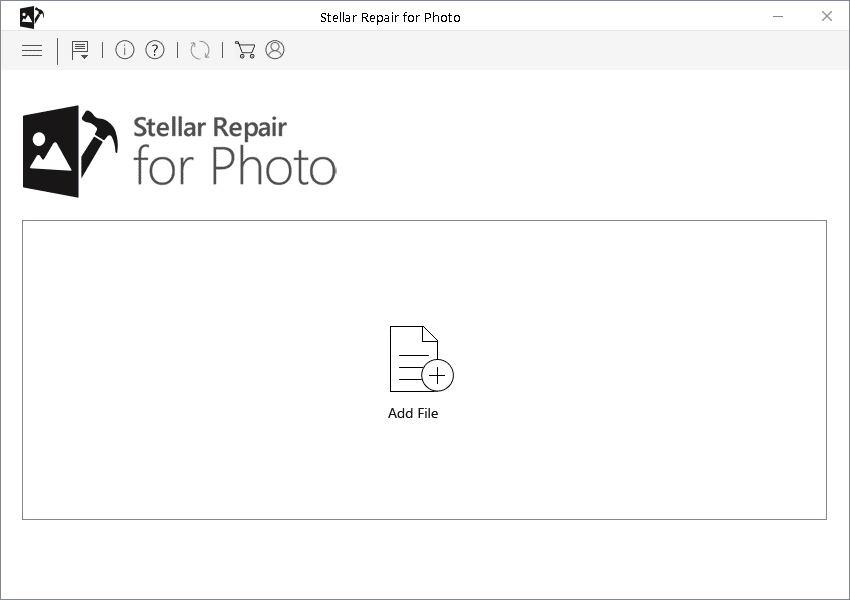
- Click Repair and wait for the process to get completed.
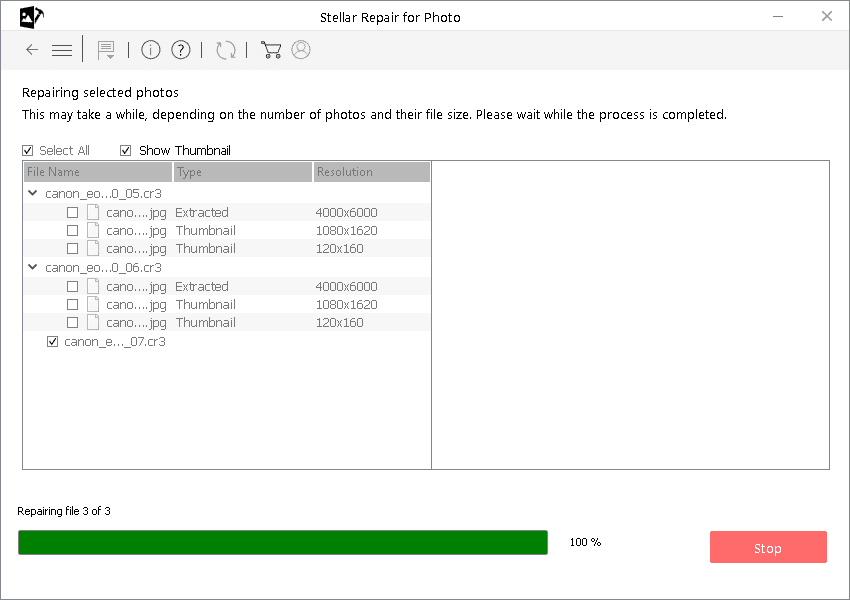
- Preview the repaired images and click Save Repaired File to store them at the desired location.
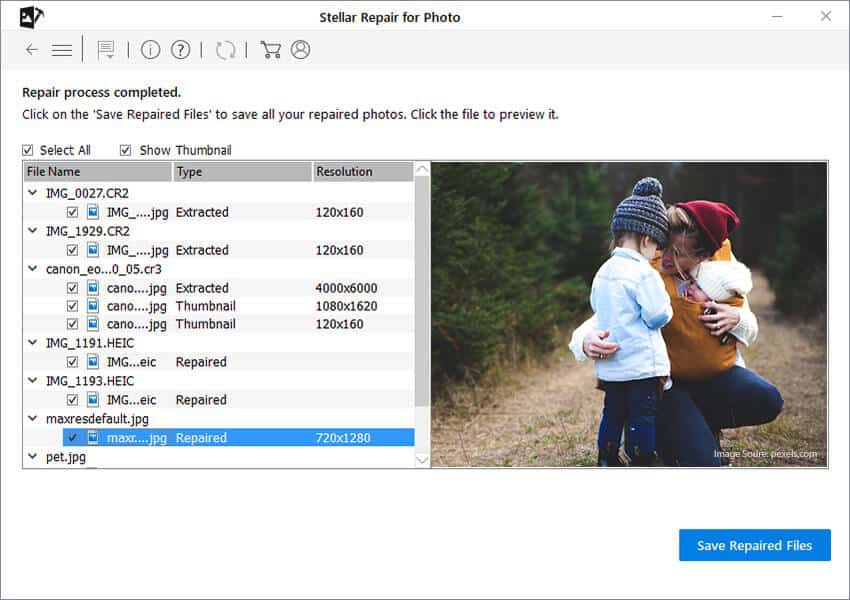
Method 2: Open Image in New Image Editor
Try opening the problematic image in various photo editing applications, such as the default Photos app, Windows Image Viewer, Paint 3D, Picasa, Photoshop, etc.

If you cannot open the image file, try converting the file format to a different one. To do so, follow the given steps:
- Open the Image in Paint, Adobe Photoshop, or other photo editing software.
- Click File, and to change the file extension, click Save As.
- Select the file extension to another image file format, such as .bmp or .png, and then click Save to store it at any desired location.
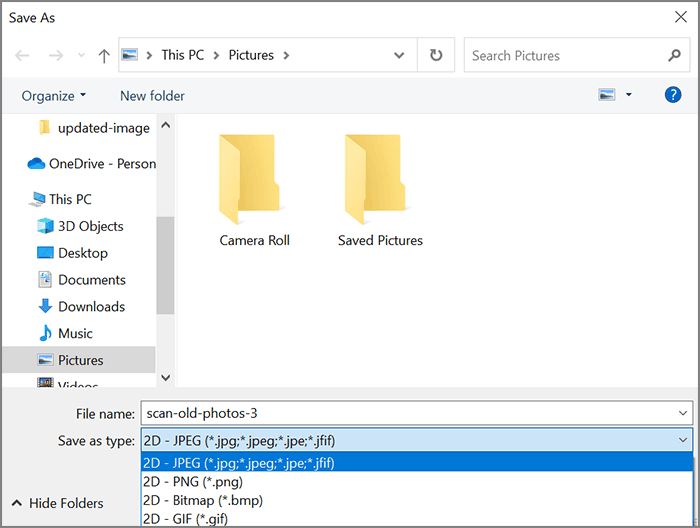
Method 4: Open the Image with an Internet Browser
If you cannot open the images with the image editor or picture application, try opening them with any reputed internet browser. To do so, follow these steps:
- Open an internet browser, such as Google Chrome, Microsoft Edge, Mozilla Firefox, etc.
- Drag and drop the corrupted image file into the browser to see if the image opens.
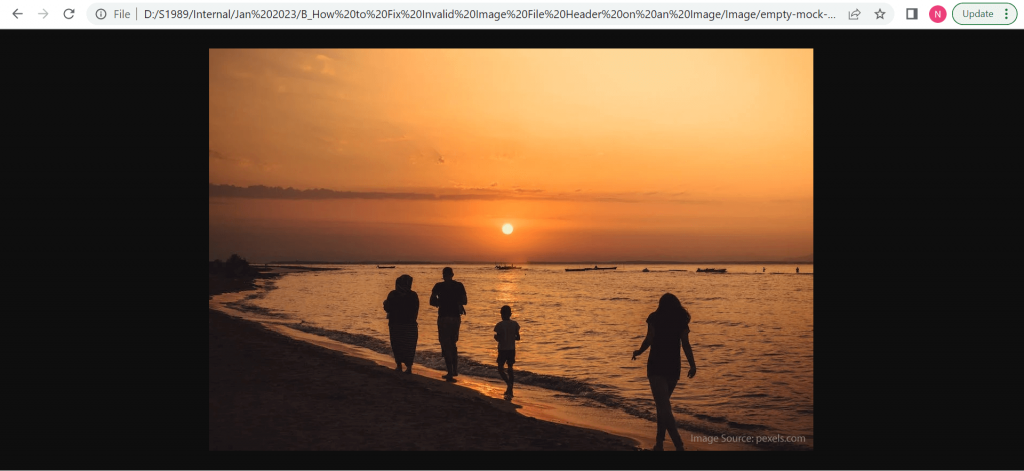
Method 5: Use CHKDSK Command
Sometimes, bad sectors on the hard drive can make your image file inaccessible; try running the CHKDSK command. It can help in fixing the bad sectors; follow the below steps to know how to do it:
- Press Windows + R keys together to open the Run window.
- Type cmd.exe and click Enter to open Command Prompt.
- Type chkdsk (drive letter): /r in the command window.
- The process will take time to check for errors and repair them.
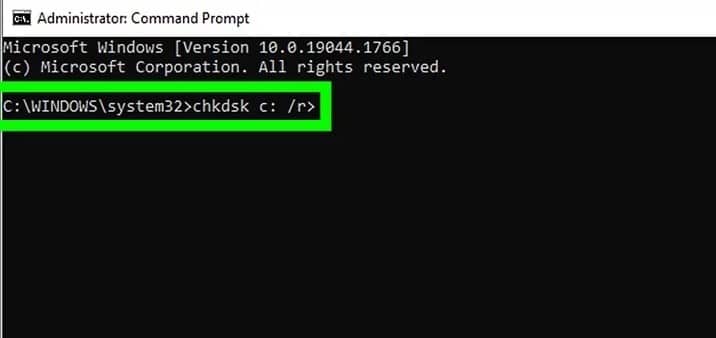
How do I protect my images from becoming invalid?
Preventing the image file header from becoming invalid or corrupted is much easier than fixing it after corruption. Follow the tips given below:
- Avoid changing the format or headers of any files manually.
- Avoid shutting down your PC while the photo is still being edited.
- Only use trustworthy photo viewing or editing applications to open images.
- Ensure your system has an active anti-virus to ensure your PC isn’t infected with malware.
To Sum Up
This blog explains the causes behind an invalid image file header and ways to fix it. If you face this issue, fix the invalid file header by converting the file extension to a different one and opening the image in another application or web browser.
However, if you are looking for the easiest and most reliable way to repair an invalid image header, get Stellar Repair for Photo. The software has an advanced repair algorithm and user-friendly interface that makes repairing easy, even for a beginner without technical knowledge.
How to Fix a Broken or Corrupt JPEG Header?
JPEG file headers become broken or corrupt due to various reasons like inappropriate shut down of the system, virus or malware attack, improper scanning of JPEG image files, etc.
How to unhide the image extension to fix the image file header issue?
Sometimes, you can try to unhide the file extension to fix an invalid image header. Here’s how to do it:
- Press Windows + E keys together to open File Explorer.
- Navigate to the View tab and checkmark the ‘File name extensions’ box.
- Next, uncheck the Hidden items box.
- Restart your system.
Was this article helpful?