DLL files or dynamic link library files are essential system files that contain code that can simultaneously be used by several applications to save memory. Resampledmo.dll is one such essential DLL file, which contains a set of instructions used by the programs to run smoothly. The ‘resampledmo.dll not found’ error message is one of the many users encounter on their Windows 11 systems when trying to run an application, at start up, or while shutting down the systems. the error message looks like this:
“The code execution cannot proceed because Resampledmo.dll was not found. Reinstalling the program may fix this problem.”
If you encounter the above-mentioned error message, do not worry as there are ways to fix it. We have compiled a list of fixes for you, which you can easily employ to resolve this issue.
Common Causes Behind the ‘Resampledmo.dll was not found’ Error Message –
Here is a list of some of the common causes that could cause your Windows 11 system to show the resampledmo.dll not found error message –
- Outdated Windows OS
- Wrong file location
- Accidental deletion of resampledmo.dll
- Trying to run a problematic application
- Malware attack
- Corrupt system files
- Damaged registry
Ways to Fix the ‘Resampledmo.dll was not found’ Error Message on Windows 11 System –
FIX 1: Scan for Malware
Scanning your system for viruses or malware is the first thing you should do to look for any malware interfering with your system’s functioning. Malicious attacks alter certain system files so that they cannot be detected. This can cause the system to malfunction and show BSoDs or error messages like “resampledmo.dll not found.” We would recommend doing a deep scan of your system using either Windows Defender or a good antivirus software to scan and remove any viruses or malicious files. Doing this should fix the resampledmo.dll not found issue.
FIX 2: Update Windows OS
Running an outdated Windows version negatively affects the system’s performance, causing it to display error messages like “resampledmo.dll not found.” You can update your Windows 11 to the latest build to fix this issue. Follow the steps here to update your Windows 11 system –
- Press the WIN + I to open Settings.
- Click on Windows Update on the left-hand side.
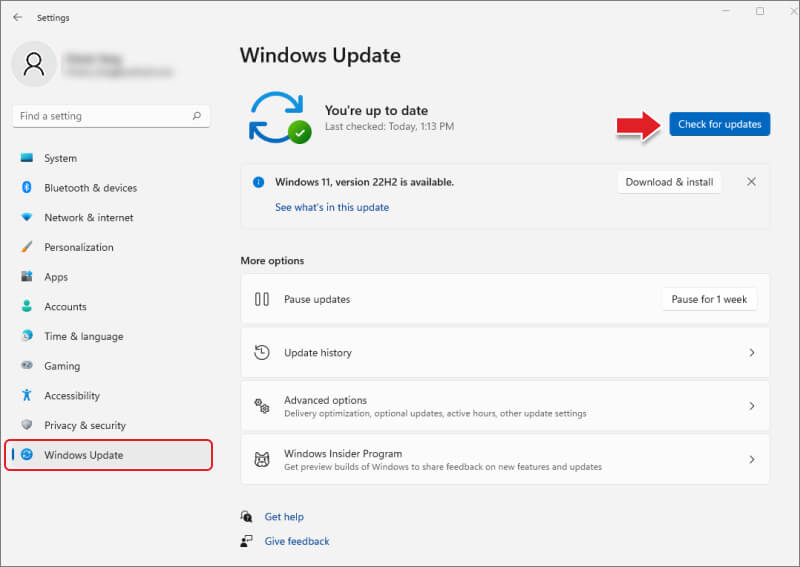
- Click on Check for updates and install the available ones.
FIX 3: Try Running Other Applications
Sometimes, the problem is not with the system files but with the application you are trying to run. You can try running other applications to see if the ‘resampledmo.dll not found’ error still occurs. If no message is generated while launching other applications, the problem lies with the application you were trying to run earlier. A corrupt or improperly installed application could be a major cause of this error. Try reinstalling the application to fix this issue.
Clean boot runs the PC with only the necessary programs and drivers. Performing a clean boot allows users to circle out the problem causing BSoDs and numerous error messages like the ‘resampledmo.dll not found’ popping up on your display. You can follow the steps mentioned here to perform a clean boot and fix your problem.
Windows media feature pack includes media-related technologies, media applications, and other features for your system. According to some user reports, installation of the Windows media feature pack onto their Windows 11 system fixed the ‘resampledmo.dll not found’ error message. You can follow the steps mentioned on this page to download and install the media pack to fix the error.
FIX 6: Using Command Prompt (Admin)
Various system files enable Windows OS and applications to run smoothly on your system. If you encounter the ‘resampledmo.dll not found’ error message on your Windows 11 computer, it could be due to corrupt or missing system files. You can use the elevated Command Prompt to run the system file checker or SFC command, which checks the integrity of all the system files and replaces/repairs the damaged ones. To do so –
- Open Command Prompt as Administrator.
- Type SFC/ scannow and hit Enter.
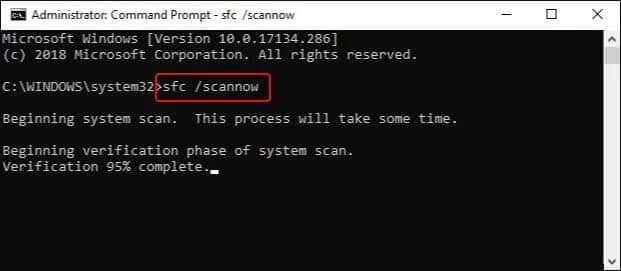
- Wait for the scan to complete and restart the system once completed.
If no corrupted system files are found, you can try running the DISM commands in the same window one by one. To run these commands –
- Type DISM.exe/Online/Cleanup-image/Scanhealth and press Enter.
- Type DISM.exe/Online/Cleanup-image/Restorehealth and press Enter.
Once done, close the window and restart your computer to see if this fixes the issue.
FIX 7: Download and Register Missing DLL Manually
You can download and install the resampledmo.dll file to fix the error. Visit the website and download the 32-bit or 64-bit DLL file based on your Windows 11 build version. Follow the steps once it is downloaded.
- Right-click on the downloaded file and click on Extract All.
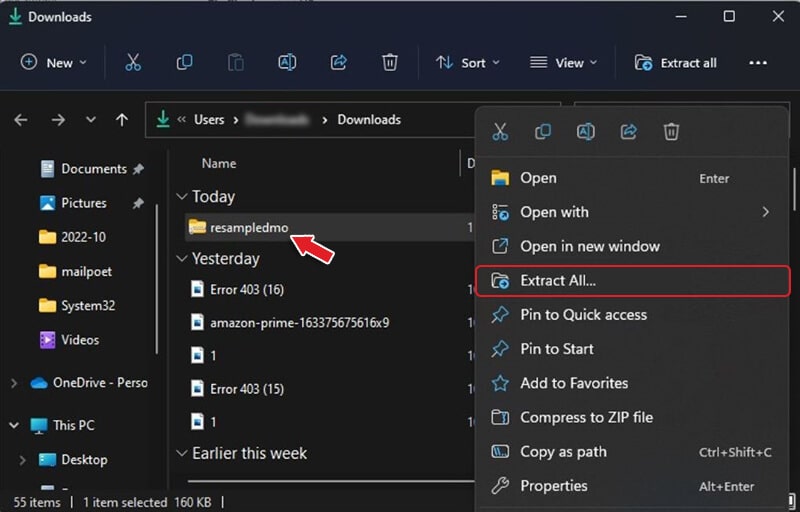
- Browse for the destination folder where you wish to extract it and click Extract.
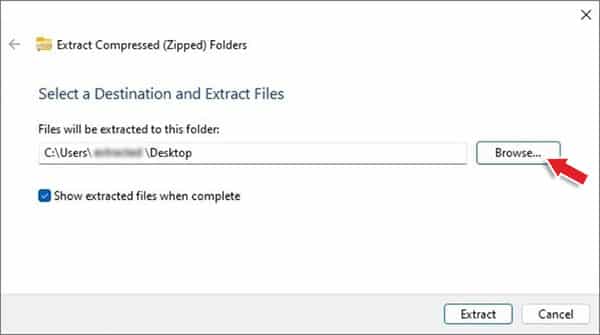
- Open the following path - C:/Windows/System32
- Copy the resampledmo.dll file and paste it into the System32 folder.
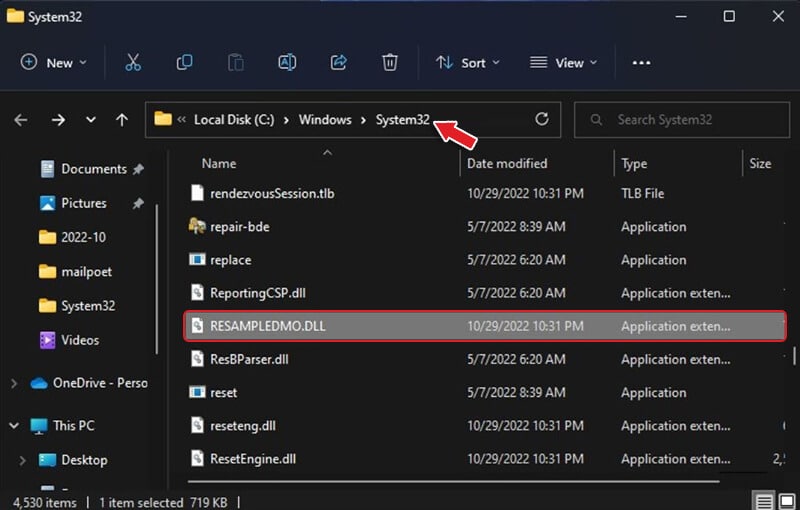
This should fix the annoying issue. However, if you still see the resampledmo.dll error message, you need to register it in the system registry. You can follow the steps mentioned on this page to register manually downloaded DLL files on your system.
Expert Tip
If you have tried all of the above-mentioned methods and are still seeing the resampledmo.dll error message on your display, it could be a case of severe file corruption, leading to data loss. In such a case, performing a system reset or restoring a previously saved system image becomes the only way out. But before doing so, take a backup of your data, as it may lead to data loss.
If you must do this, you should recover all of your data from the problematic system onto an external storage to keep your data safe.
You can use Stellar Data Recovery Free to recover data from your problematic system. This software offers an intuitive UI, which makes it easy to use. It allows users to scan a storage media to recover data lost in numerous data loss cases like accidental deletion, system crash etc., preview the recovered data before recovery and recover it on an external drive of their choice in a few simple steps. You can recover up to 1GB of data using the free version and if you like it, then upgrade it to recover even more data.
Conclusion –
‘Resampledmo.dll not found’ is a type of system error that occurs due to various reasons like missing or corrupted system files, outdated Windows, malware attacks, etc. In this article, we discussed various causes behind this error and ways to fix it. We hope you found this article helpful and using the methods mentioned above, resolved the ‘resampledmo.dll not found’ error in no time.
Was this article helpful?