Error – “This application failed to start because OLM.DLL not found. Re-installing the application may fix this problem”.
If this error hits your system, means Outlook 2011 for Mac is inaccessible and the application needs to be re-installed, but the problem is if you try to re-install the application, you might end-up losing previous data. Secondly, Outlook for Mac doesn’t allow OLM file to open on other email clients or operating systems, apart from Mac, thus ruling out the option of backup on other systems. To avoid losing email data, opt to rebuild Outlook 2011 for Mac which will not only help in resolving the current error “application failed to start” but also help in retrieving valuable database.
Before acquainting with the methodology, let’s have a look at the probable symptoms when Outlook for Mac stops responding as per expectations:
- Slow and unresponsive Mac
- Applications freeze or crash repeatedly without intimation
- “Access denied” message pops-up and emails are not accessible
- File not found as users are unable to locate data file
- Error messages on the screen with error description and probable resolution
- Mac system terminates after a time-period
What factors trigger the above-mentioned error symptoms? The common reasons which may result in corruption of Outlook 2011 Data file are:
- Sudden Network failure or unexpected server problem
- Malware attack on network
- Exchange server crash
- Mac Outlook is not installed properly or there is interruption in installation
- Corruption in storage media where Outlook application is installed
- Outlook for Mac crashes due to unexpected problem
- Corruption during Outlook for Mac update process
There might be more reasons which result in Outlook for Mac data corruption. Whatever be the cause of the error, it is mandatory to repair and rebuild Outlook for Mac for efficient data recovery:
Steps to rebuild your Identity Database
Step 1: Switching off all the applications
- Click on application name menu from the toolbar available on top and select the Quit – option. Long press the Command and Option keys and press on Escape button from the keyboard.
- Select the application you need to quit from the Force Quit application window and click on Force Quit button. You can’t quit the Finder window. Close the windows with the red circular icon available on the top left corner of the screen.
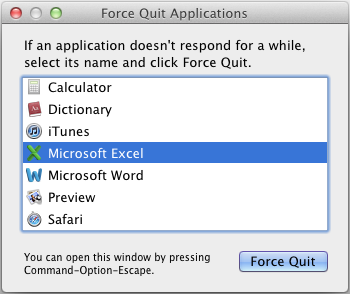
Step 2: Identify the amount of space available on Hard disk
Maintenance process always needs double space and in this case of database maintenance, you need to have three times as much space as the current Outlook size is. If your Outlook database is 1 GB, you need to have 3GB space for efficiency.
Step 3: Get the backup of current identity
As the name suggests, backup is essential to avoid the risk of losing data
- In the Finder option, click on Go>>Home. Open folder “Documents”
- Open the Microsoft User data folder
- Right click on the Office 2011 identities folder and select duplicate to create a new folder.
- Quit application
By this method, You have created backup of your current identity
Step 4: Rebuild Database using Inbuilt Utility
- Quit all applications
- Hold to long press the Option key and start Outlook 2011 application or open the Application Folder after that click on Microsoft Office 2011 Folder then Double click on Microsoft Database Utility app.
- Select the Database and click on Rebuild
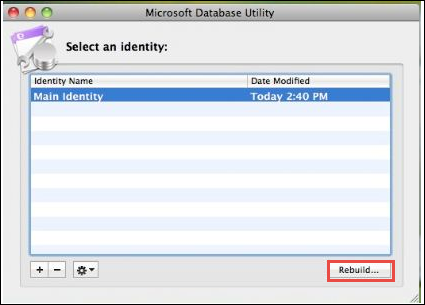
4. Rebuilding Main Identify window will open and show the progress. When the operation is completed, you will receive the message “Your database was rebuilt successfully.”
Start Outlook 2011 application and verify if the problem is resolved. If the problem is resolved, proceed to access Outlook 2011 for Mac but if the problem still persists, proceed to create a new Identity to further resolve the issue.
This step is applicable when you have created two different identities on the same system. Here Outlook may be configured to have more than one identity with each identity-constituting a separate set of e-mail, address books, tasks, calendars, account settings, and more. Multiple identities may face corruption due to a single file-damage. Create a new identity to resolve the error.
Step 5: Create new identity in Outlook 2011
- Quit applications. Long press Option key and click on Outlook to open Microsoft database utility.
- Click on (+) sign to add a new identity and type the name of new identity.
- Set the New identity you created to mark it as default.
- Now that a new identity is created, quit and restart Check if the problem is resolved.
Chances are that the database is still in the corrupt state even after the rebuilding database identity. Now that you have tried to rebuild database and the problem is not resolved, choose the most performing OLM repair software. One such tool is Stellar Repair for OLM software which not only repairs corrupt database but also retrieves the archived and deleted data, if required. You can choose a single folder from the database or select the complete database, this is solely at your discretion.
To summarize
Outlook 2011 for Mac is an important application from the user perspective. In case the database gets corrupt, Mac efficiency is diminished to nil. Using Stellar Repair for OLM software helps you to resolve the error in no time. With unmatched Graphical User Interface and widespread compatibility, this tool enables even the non-technicians to execute their task with utmost perfection.
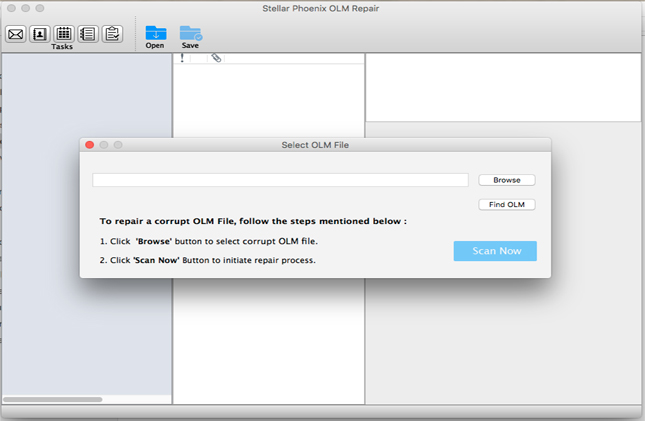
What are you waiting for? Download the demo now.

Was this article helpful?