One fine day, a user reported a system-hang issue. Troubleshooting detected an overloaded space issue and the space overload factor is caused due to voluminous OST files. Outlook users get so possessive about their emails that they do not want to part with the most unwanted emails and attachments even when they are aware that these emails hold no importance. What is the outcome? OST files grow abnormally huge in size and their chances of corruption also get higher. In fact, these enormous OST files can be counted as a database, due to their vast size. Such OST files are prone to corruption leaving no other option for the user but to “delete OST file”. Now the problem arises as to how to access your Outlook when the OST file is deleted. Read on to understand the process of deleting the OST file without deleting Email messages.
When you delete OST file, it shows following message:
“Careful, if you remove this account, its offline cached content will be deleted, learn how to make a backup of the offline .ost file”
Make sure you Back-up the OST Files
Few experts don’t believe in backing up OST files as they have a preconceived notion that they can easily download these files again from the Exchange Server, but as mentioned in the message above, it is important for data retention or when the files are deleted accidentally from Outlook. It is recommended that you back up your OST file into PST file format. Backup data in PST format enables you to access OST file data from different accounts if the same Outlook profile is not available. You can also transfer OST file data to new computer by exporting it to PST format. Use Stellar Converter for OST to export Outlook data into PST file format. Though Outlook’s Import-Export utility can also be used the major limitation of this inbuilt utility is that the user is unable to export other mail components like calendars, contacts, journals and more. Stellar Converter for OST Recommendations:


Steps to Delete OST File Without Losing Email Messages:
Step 1: Close MS Outlook application
Step 2: Go to Start and type Run in the search bar. Search for the OST file from the run command. Enter the following command in the Run Window: C:UsersUser NameAppDataLocalMicrosoftOutlook, as shown in the image below
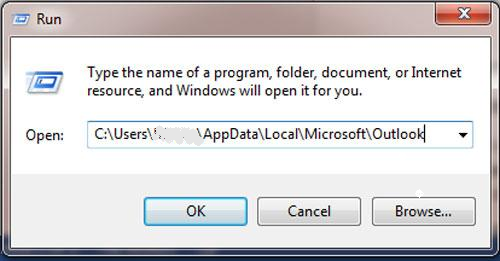
Step 3: Click Ok and the location where the OST file is placed opens.
Step 4: Select the OST file and click on the Delete button. A confirmation message appears on the screen ‘Are you sure you want to move this file to Recycle Bin?’ Click on Yes button and the file gets deleted.
Once the OST file is deleted, you may feel the need to recreate the file to let Outlook work efficiently. This can be done by creating a new OST file with a different pathname and synchronizing it with Exchange. Configure your Outlook and initiate working in offline mode with the newly created and synchronized OST.
Steps to create new OST
Once you have received the message of successful deletion of OST file, verify if it is available on Outlook. Once you are sure, follow the below-mentioned steps to create and synchronize a new OST:
Step 1: Quit MS Exchange Client (MS Outlook)
Step 2: Rename the existing OST file. This ensures that file name is different for each file.
Step 3: Restart MS Outlook in Online Mode
Step 4: You will receive the following error message- “The file “C:\Exchange directory\file name.ost could not be found”. Click OK
Step 5: Got to Offline Folder File Settings dialog box, click OK button
Note: You can also alter the path and the file name of the OST file using this dialog
Step 6: You will receive an error message- “The file c:\Exchange directory\file name.ost’ could not be found. Would you like to create it?” Click Yes
Note – MS Outlook will start in online mode
Step 7: On the Tools menu, click Synchronize-All folders
This way, the newly created OST file gets synchronized with the Exchange Server. Now you can configure Outlook to initiate working in offline mode by using the new OST file.
Why do we Delete OST file?
We are forced to delete the OST file due to excessive file corruption. A corrupt OST file hampers the working of your Outlook. It should be deleted as per the procedure mentioned above. You can also use OST to PST Converter by Stellar Data Recovery to repair corrupt files without deleting Outlook OST file.
An Unprecedented Situation
OST corruption is beyond repair and synchronization is not possible due to inaccessible EDB files! In normal circumstances, when corrupt OST files are deleted by the users it may not result in the deletion of Email messages as users are able to retrieve Outlook data by synchronizing data with the Exchange server but here the EDB file is also inaccessible. In the event, when Emails are crucial for correspondence, you have to find a solution to either repair the corrupt OST or compromise with ineffective communication.
The situation is avoidable with Stellar converter for OST software. This software tool helps users to repair corrupt OST files and retrieve data in their Outlook. Wonderful Graphical User Interface assists the user at every step in finding and/or selecting the corrupt OST file, submitting this file in the software for scan and repair and ultimately retrieving the file as corruption-free OST.
Conclusion:
Communication is the lifeline of the organization. If communication is hampered, users are unable to work in perfect harmony. In that case, corruption in OST is certainly not permissible. Click on to install Stellar converter for OST software which scans corrupt files and folders and repairs all mail components and saves them in a new PST. Newly formed PST can be imported to Outlook for mail-data retrieval. All email messages are intact and data is available in original format minus the corruption. To cut the long conversation short, mails are the most valuable data that should be retrieved at all costs. With OST to PST Converter software, users remain free from unwieldy processes and utilize their valuable hours in productivity and business operations.
Please check our MVP review to get more insight about OST to PST converter from Stellar.





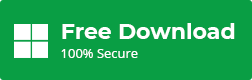




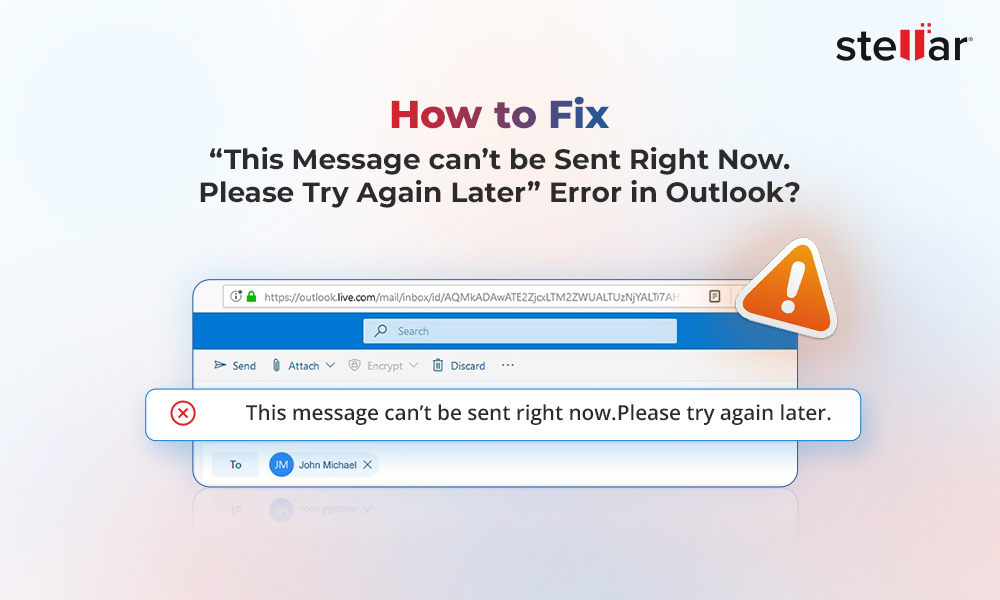
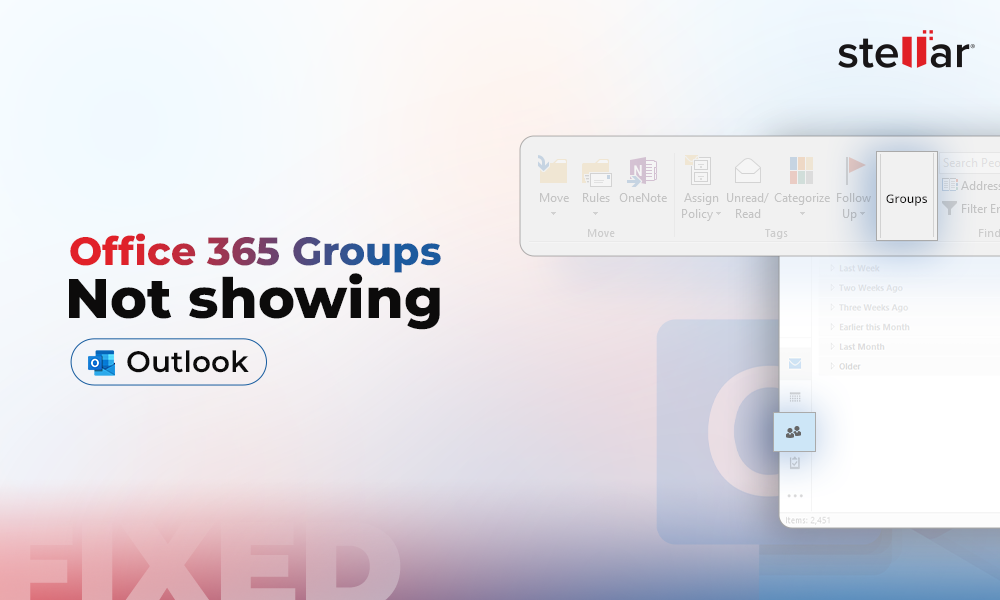





My ost file is named with (1) at the end. If I delete the file and recreate it as you described, will the new file still have the (1) in the name?
Hi Robert,
Yes, the recreated OST file will have the same name as that of the original file.
So, I have a personal computer with all my e-mails, and I set up this account for my work computer- if I remove it from my work computer, will it affect what I currently have on my personal computer?
Being a smart user, you should do these hit-trial tricks after taking a safe backup of OST file.
It would be better to consult any Outlook expert before making any final decision.
To eliminate the burden of Outlook expert/consultant, you can take the assistance of Stellar Converter for OST.
I can’t take any risk without the availability of third-party tool as a rescue management. For non-technical users, it can lead towards data loss.
Yes!
Corporate companies also prefer third party tool to ensure bulk recovery without any data loss.
Is it feasible?
Yes!
Try the manual method and share your experience with us.
I too was scared of deleting my OST file but thanks for covering all the guidelines. I’ll definitely remember to keep a backup of my OST
Hi Delores,
If you face any trouble, then feel free to contact our technical support team.
Thanks for providing such a helpful and informative article! I too was facing a lot of Outlook errors and the only way to resolve it was to delete it.
I did not want to take the risk, so I tried Stellar OST to PST Converter. With the help of this software, my Outlook client is again working perfectly.
Great!