Enterprises are continuously preparing them to be as quick in their communications. In that line, if users are still on Lotus Notes Email Client, it’s time to give it a thought. While Corporates prefer Microsoft Outlook due to its popularity amongst users; Lotus Notes trails way behind. Reason being the complex user interface of Lotus Notes. Also, Outlook profile can be accessed with multiple machines as against Notes which is can be accessed through the configured machine only. The rising popularity and ease of use have forced users to migrate from Lotus Notes to MS Outlook and import NSF files into Outlook. The only dilemma these users face is how to import NSF to Outlook because they are aware of Lotus Client NSF but lack the information on Outlook PST.
Introduction
Over the years, MS Outlook has gained popularity amongst users and non-users due to its friendly interface and multiple-machine configuration. Though migration from Domino to Exchange server is easy; users get stuck with importing of NSF files to PST files. Innumerable reasons result in data corruption and data deletion during file-import. The process of importing NSF to PST is bifurcated into two main steps:
- Export Notes Files
- Import exported NSF in Outlook
Step 1: Method to Export Lotus Notes
- Open the program “Lotus Notes”
- Click and open Mail tab
- Select “File” option from the Menu bar
- Next, click on Export option to start export Wizard
- Select location on the system to save the newly created file and select a file format to save Lotus data into compatible “Tabular Text” or “Structured Text”. Both formats are Outlook compatible. With structured text, select the options to export in PST file. Comma separated values should be exported by defining the exporting requirement in CSV export dialog box.
- Click on Export to complete the process.
Step 2: Method to Import Exported file in Outlook
- Install MS Outlook on the system
- Click on File menu >> go to “Import and Export” option and click on it
- From the drop-down menu, select “Import from another program” or file in “Import and Export wizard”. Click on Next to proceed further.
- From Import a file wizard pops-up, choose Comma Separated Values from the available options. Click Next
- Choose the desired file using “Browse” option to import in Outlook. Click Next to proceed further
- The next step is to choose the required file using “Browse” option to import in Outlook. Click Next to proceed further
- Click on Finish button to initiate the importing process. Files will be imported to required Outlook Mailbox folder.
Files may take some time to complete. Wait until the process is complete under the processing unit of the system.
Only the technically-sound users have the capacity and knowledge to migrate the data from Lotus Notes to Microsoft Outlook. Also, mailbox items face data integrity conflicts during the conversion process. Professionally trusted conversion tools are available to convert the complex procedure to easy migration. One such tool is Stellar Converter for NSF. The Email client converter tool converts NSF to PST files. Users have the option to save complete data or selective data as per the need.
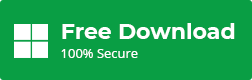
With Stellar Converter for NSF users can import NSF files into Outlook:
- First impression is the last impression. This tool is designed to have an uncomplicated and user-friendly interface. It is a self-explanatory interface with clear-cut defined options to prompt users for easy usage.
- Select file and/or Find File. Not everyone is aware of the exact file-location, then this tool’s “Find File” option lets the user trace through the folders and select the desired NSF file.
- A preview in tree-like format is displayed on the screen. File preview lets the users view all mail items at a glance to get to understand file components. Preview lets users remove any possible corruption in the mail items.
- Users get 10 items free per mailbox items. Select 10 items per folder and click on” Save” button to save these at a secure location.
- Import NSF files directly to Office 365 using user credentials. Alternately, NSF files can be saved in the either of the mail items folder in different file formats such as MSG, EML, HTML, RTF, PDF files.
- Log Report is generated for each action performed in conversion of Lotus Notes File to PST file.
- Conversion is easy and hassle free.
To Summarize
Email Client from Lotus is losing its popularity due to numerous reasons and users are opting for migration from Lotus Notes to Outlook. However, migrating the data from one email client to another is complex and time taking. Data conflicts, complexity in migration, time-factor are all the negative factors which create problem at every step. Using one of the professionally trusted conversion tool like Stellar Converter for NSF imports mailboxes from Lotus Notes NSF file to PST in one attempt.
Was this article helpful?