Microsoft Exchange is a mission-critical application in many small, medium, and large organizations. It enables a powerful and reliable mail server for communication within and outside the organization. As an Exchange admin, you may require upgrading or reinstalling the Exchange server when it is damaged, or its support ends, such as in Exchange 2010.
However, while upgrading or reinstalling Exchange, you may experience an “Exchange server is in an inconsistent state. Only disaster recovery mode is available. Please use Setup /m:RecoverServer to recover this Exchange server” error.
Reasons for ‘Exchange Server is in an Inconsistent State’ Error
The Exchange Server inconsistency error is caused when the Exchange server object already exists within the Active Directory (AD). The error indicates Exchange server corruption and occurs more frequently in situations when a previous version of the Exchange server has been uninstalled, and you are attempting to reinstall or upgrade the Exchange server.
Further, you may experience this error after upgrading the Exchange server. For instance,
You upgraded the Exchange Server from 2010 to 2013 and, out of sheer convenience, named the new Exchange with the same domain name as the one in the last version. In such a case, it is most likely that you encounter Exchange Server is in an inconsistent state error message.
Methods to Fix ‘Exchange Server is in Inconsistent State’ Error
To fix the issue, you can use the recommended disaster recovery switch mode, i.e., Setup /m:RecoverServer, to recover the Exchange server.
However, if you don’t wish to use disaster recovery mode to resolve the error (as it requires setting up a new Exchange), you must remove the Exchange server object from AD before reinstalling or upgrading the server.
Below we have discussed these methods to resolve the Exchange Server in inconsistent state error and successfully upgrade or reinstall the server.
Method 1: Rename New Exchange Server Domain Name
The simplest troubleshooting method is to rename the current server with a different name from the earlier Exchange Server in that domain. First, make sure both servers have different names and then join the server to the domain controller.
Once that’s done, try to reinstall or upgrade the Exchange version again. If you still encounter the Exchange Server in an inconsistent state error message, follow the next method.
Method 2: Remove Exchange Server Object and Relaunch Exchange Setup
If you attempt to reinstall the Exchange setup on the Active Directory from where it was previously uninstalled, you must first remove the Exchange server object from the Active Directory. The steps are as follows,
- Press Windows+R, type ADSIEDIT.msc, and click ‘OK’ or press ‘Enter.’
- Then navigate to CN=Configuration, CN=Services, CN=Microsoft Exchange, CN=<Your Organization Name>, CN=Administrative Groups, CN= <Exchange 2010 Administrative Group>, CN=Servers, CN=<Server Name>
- Find and delete the server object.
- Wait for a while for the changes to replicate throughout Active Directory.
- Reboot and then relaunch the Exchange setup to upgrade or reinstall the Exchange version.
Method 3: Rebuild the Server in Recovery Mode
When the Exchange server is in an inconsistent state or does not work, you may try to rebuild it by setting up a new Exchange server with the same configurations using the Setup /m:RecoverServer switch. This helps rebuild the server by retrieving the information and settings stored in the Active Directory of the Inconsistent Exchange server.
Recovery Mode Pre-Requisites
Exchange account must be a part of the following groups:
- Domain Admins Group
- Enterprise Admins Group
- Exchange Organization Management Group
Steps to Rebuild Exchange Server by using Recovery Mode
The recovery mode works only when the Exchange server is in an inconsistent state, but Active Directory is available. The steps are as follows,
Step 1: Disable Exchange Server User Account Control (UAC)
In Windows Server 2012 / 2016/ 2019, follow these steps to disable UAC.
- Go to Start > Control Panel and click System Security
- Select Change User Account Control settings under Action Center
- Now move the slider bar down to the Never notify and click OK
- Restart the Windows Server machine for changes to take effect
The steps are more or less similar in Windows Server 2008 and 2008 R2.
Step 2: Locate and Run Exchange Setup File in Disaster Recovery Mode
Set up a new Windows Server with the same version as the old (inconsistent one) and the same naming convention with identical hardware, drive partitions, and letters. Then download the same Exchange version ISO and right-click on it to mount it.
After mounting the Exchange Server ISO image, follow the below-mentioned steps:
- Open Command Prompt and navigate to the Exchange Server setup file location (that you just mounted).
- Then execute the following command in the same Command Prompt window,
.\setup.exe /m:recoverserver/iacceptexchangeserverlicenseterms
- The switch ‘recoverserver’ will enable the rebuilding of the Exchange server with the help of the parameters and information stored within the Active Directory of the inconsistent or damaged Exchange Server.
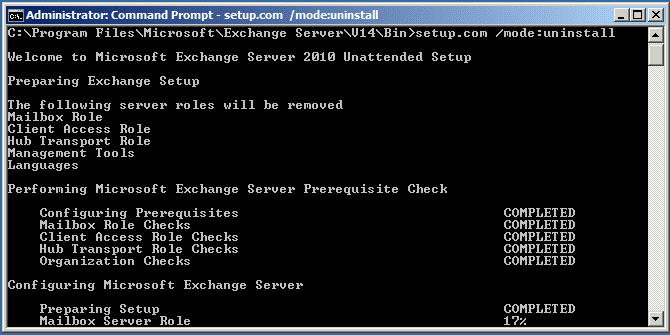
- After the setup is completed, reconfigure any custom settings and restart the server.
This should resolve the issue. However, if these methods don’t resolve the problem, the problem could be with the Exchange database, not the Exchange server. The Exchange server’s mailbox database (EDB) may be corrupt for various reasons.
For instance, Exchange has suffered an abrupt shutdown due to power failure, hardware, and software-related issues, sudden power loss, etc. In such cases, Exchange administrators must act fast and recover the database after resolving the issue.
To repair such inconsistencies with the database, you can use EseUtil. However, EseUtil can fix minor inconsistencies with soft recovery and purge data when you run hard recovery, which can lead to data loss.
Thus, it’s recommended that you use an Exchange server recovery tool, such as Stellar Repair for Exchange, if soft recovery fails to recover the database. It is a highly recommended Exchange recovery tool by Exchange admins and MVPs.
Rating by MVP:

: Reference
To Summarize
Exchange server inconsistency can disrupt email communications and hinder productivity. Thus, it is critical to resolving an Exchange server in an inconsistent state by running the Exchange Setup in Disaster recovery mode (Setup /m:RecoverServer), renaming the Exchange server, or removing the Exchange server object from the AD. All these methods are discussed in this guide to help you fix the Exchange Server is in inconsistent state error.
Further, if the server is not restored and the error isn’t fixed by following the methods, it’s probably the Exchange mailbox database that is corrupt or damaged. In such a case, you need an Exchange recovery tool such as Stellar Repair for Exchange. Although you may use EseUtil, do not perform hard recovery if soft recovery fails to fix or recover the database. Instead, use the software to repair the damaged database and directly restore mailboxes to the newly set up or any other Live Exchange server.
You may also save the recovered mailboxes from the database to PST or other formats and import the mailboxes into a working Exchange database to restore mailbox connectivity. It supports Exchange versions, including 2019, 2016, 2013, 2010, 2007, 2003, and 5.5.
Check out what MVP says about Exchange Recovery Tool from Stellar.
Was this article helpful?