How to Restore iPhone without Backup
Summary: Have you lost your iPhone data after an iOS upgrade or accidental deletion, etc.? Learn how iPhone data recovery software helps restore your iPhone without backup.
Digital devices are at a constant risk of inadvertent data loss, this data might be critical and iPhones are no exception. As a result, understanding different approaches you can take to bounce back from iPhone data loss is crucial when there’s no recent backup.
Data loss in iPhone occurs when you accidentally delete some important data, or your device is lost or stolen or physically damaged resulting in an inability to access or use your data. The best way to prevent it is to take routine backups of your iPhone data using iCloud or iTunes.
However, many users fail to maintain regular iPhone backups and lose crucial data when dealing with a fatal error. In such cases, you can utilize the multiple practices mentioned in this guideline to restore all your iPhone data without backup and save the day.
What Causes Data Loss on iPhones?
In the world of smartphones, there are many ways to lose data. Sometimes, it happens by accident; other times, it emerges as a result of malicious activity. Some of the most common causes of data loss on iPhones include:
- Human Error: Sometimes, data loss occurs when someone accidentally deletes important data. Either they were not paying attention or were distracted by something else that lead accidental data loss.
- Malware Activity: Malware is a program designed to harm your phone or information. Although iOS is relatively immune to cyber-attacks, it’s still advised to stay away from suspicious websites and emails to keep your iPhone and its data safe.
- Software Corruption: Software corruption occurs when a program, including an OS, fails to run properly due to internal errors like virus or malware attack, failed software updates, etc.
Although there are many other causes for data loss in iPhones, the top three mentioned above are the most common.
Can iPhone Data be Restored without Backup?
It may be possible to restore iPhone data without backup, but its success depends on certain factors. Deleting the iPhone data or factory resetting the iPhone doesn’t mean that your data is completely removed from the device. That data is still there on your device but has been moved to an unallocated folder.
To restore this deleted or lost iPhone data, immediately stop using your device to avoid overwriting. Then there is a possibility that you may be able to retrieve your iPhone data.
How Can I Restore iPhone without Backup?
The only way to restore lost data on your iPhone without a backup is by utilizing third-party recovery software. Stellar Data Recovery for iPhone is an award-winning recovery software that can restore deleted or lost files from your iPhone/iPad/iPod touch. It offers many amazing features to help you get back your photos, videos, audio files, documents, and other essential data in no time.
This software is powerful and easy-to-use when retrieving lost data, and you can operate it even if you have no technical background. Follow the steps below to discover how to utilize Stellar Data Recovery for iPhone and restore your lost data.
- Connect your iOS-operated device to a computer
- Download and install Stellar Data Recovery for iPhone on your computer.
- Click on the Start menu, type Stellar Data Recovery for iPhone, and press Enter.
- As the software launches, enter the Activation Key you received with your purchase.
- Then select the type of data you wish to recover and click Next.
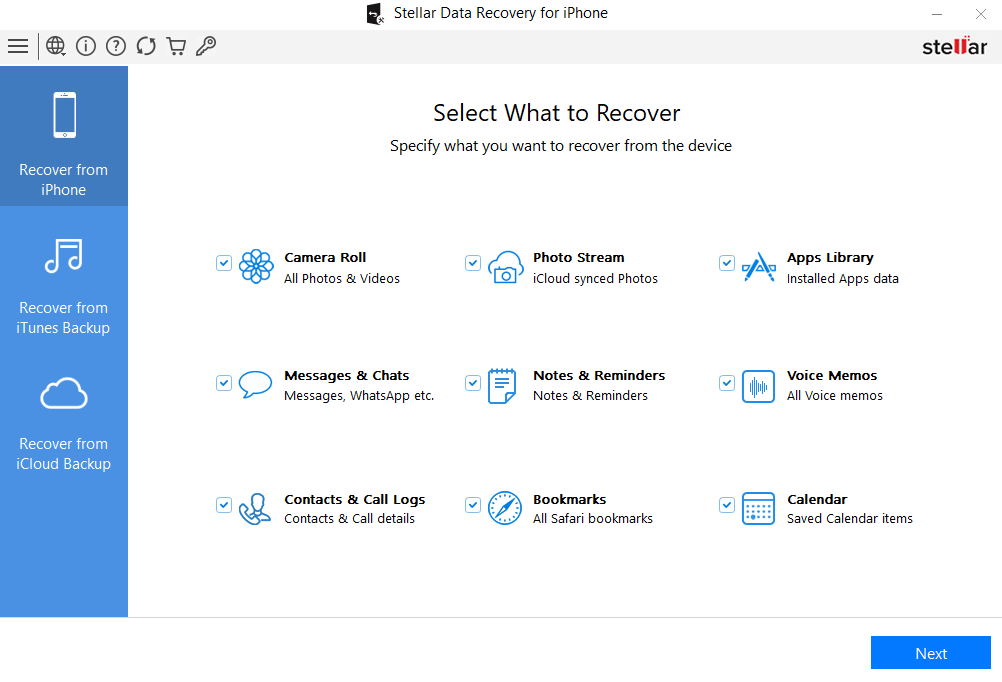
- Wait for the scanning process to finish.
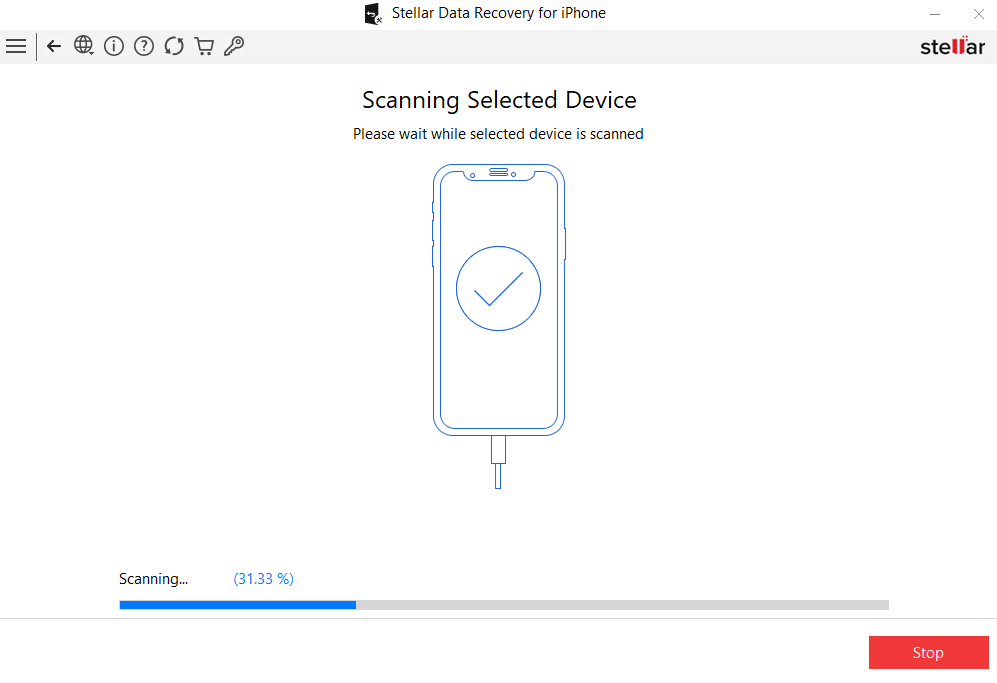
- Browse the recovered files and press Recover to save them on a storage device.
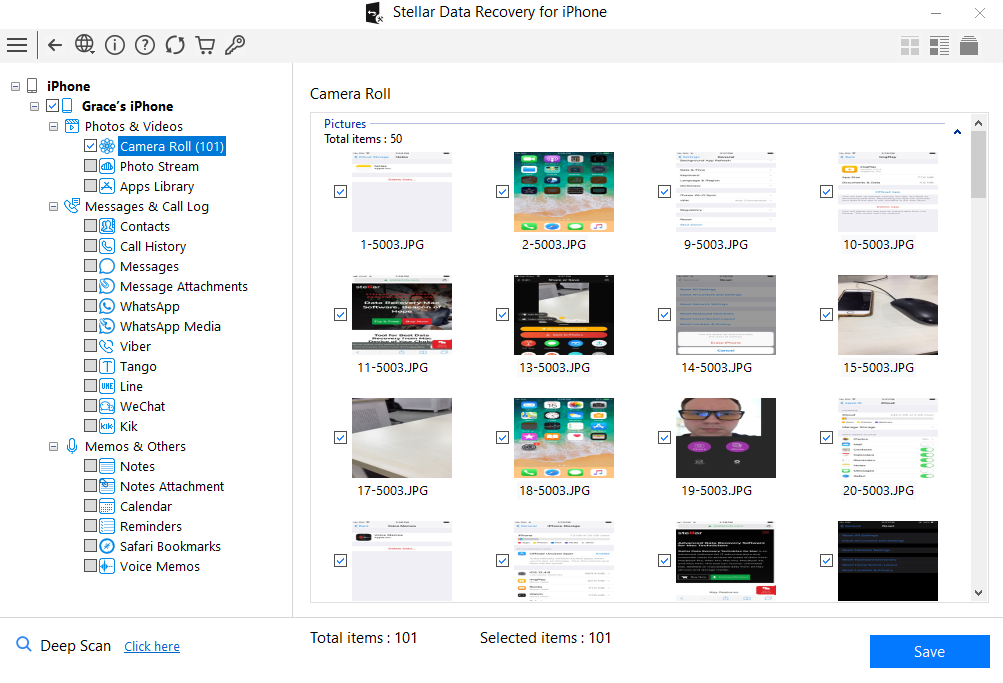
- After following the instructions, the lost files are accessible on the storage device you selected.
How Do I Prevent Data Loss on iPhones?
An iPhone backup is the best way to prevent data loss; it’s a copy of your data on a storage media or any Cloud server other than your iPhone.
There are several ways to create a backup of your iPhone; the safest choices are iTunes and iCloud. Follow the instructions below to create a backup immediately.
Back up iPhone using iTunes
Follow these steps to utilize iTunes:
- Download and install iTunes on your computer.
- Connect your device to the computer.
- Once you’re in the Device Summary page, click on Back Up Now.
- Wait for the process to finish.
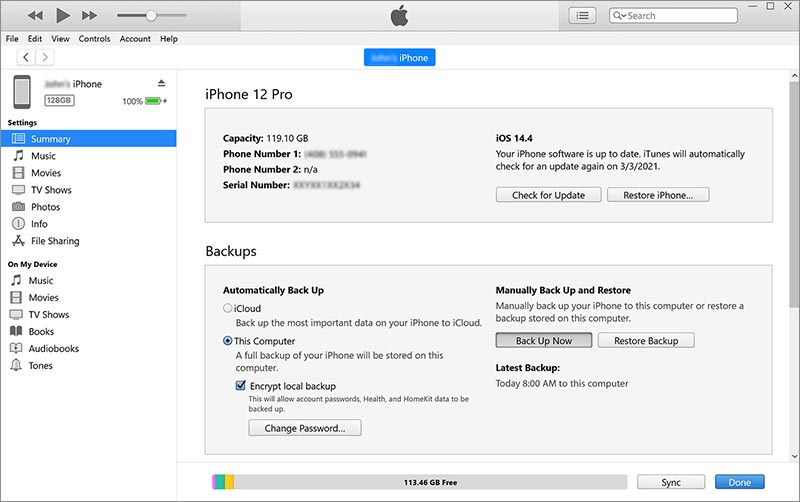
Back up iPhone using iCloud
Follow these steps to utilize iCloud:
- Unlock your phone and open Settings.
- Tap on your name at the top of the screen.
- Select iCloud on the following page.
- Turn on iCloud Backup.
- Tap Back Up Now.
- Wait for the process to finish.
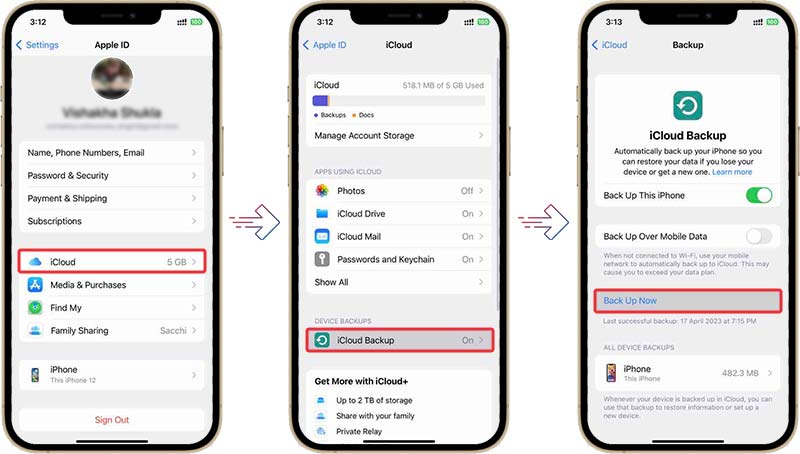
You can use this iCloud backup to restore iPhone data when needed. To know more, read: How to Restore iPhone from iCloud backup.
Bottom Line
Data loss in iPhone can occur due to various reasons including accidental deletion, software malfunction, etc.
The best way to prevent such scenarios is by taking regular backups of your iPhone. So, in an emergency, you can restore all your data from the backups you created earlier.
If you need help keeping healthy backups or utilizing recovery software to restore your information, seek a professional assistant to provide more instructions.
Users may lose their photos/videos/ music files due to accidental file deletion, system resets, failed updates, etc. However, by using Stellar Data Recovery for iPhone, you can recover lost media from Camera Roll, Photo Stream, WhatsApp, Kik, Viber, Tango, and other apps.
You can restore deleted voice memos from the Recently Deleted folder, iCloud or iTunes backup, and iPhone data recovery software.
Losing contacts is frustrating, leaving users in agony to re-enter the lost information manually. However, Stellar Data Recovery for iPhone offers professional scans to retrieve lost or missing contacts and save them in CF, CSV, or HTML formats.
Call logs may become inaccessible because of an app crash, iOS update, hardware damage, etc. Use backup or Stellar Data Recovery for iPhone to restore the lost or deleted iPhone call history.
Messages may contain valuable information, and losing them can cause immense stress. Use the best iPhone data recovery tool like Stellar Data Recovery for iPhone to recover lost text messages and iMessages from your iPhone or iPad.
If you lose access to your notes for some reason, you can use Stellar Data Recovery for iPhone to run deep scans and retrieve deleted Notes and attachments.
Although you can restore an iTunes backup from your computer, Stellar Data Recovery for iPhone also lets you retrieve only the preferred files from your iTunes files.









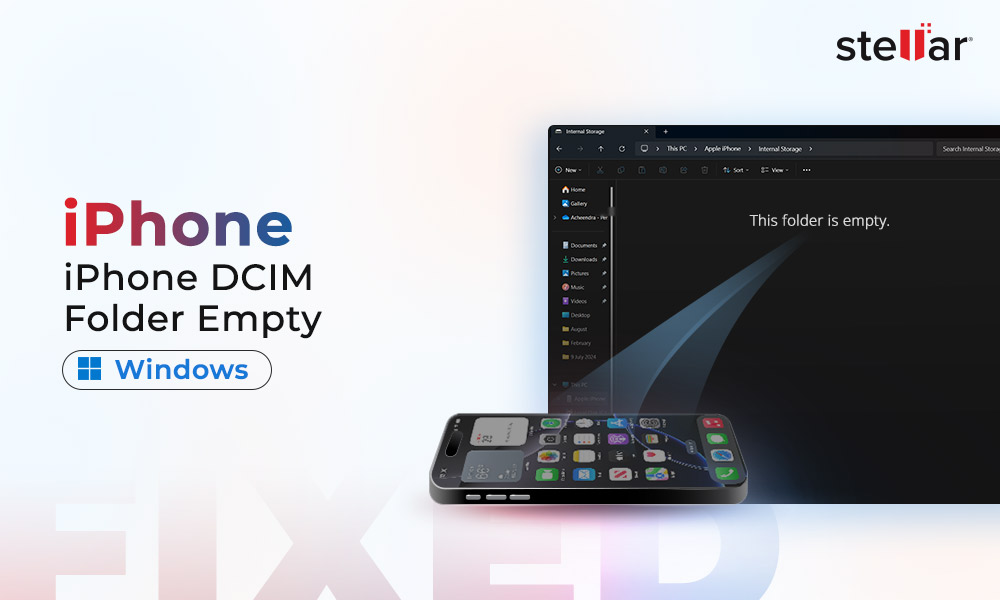

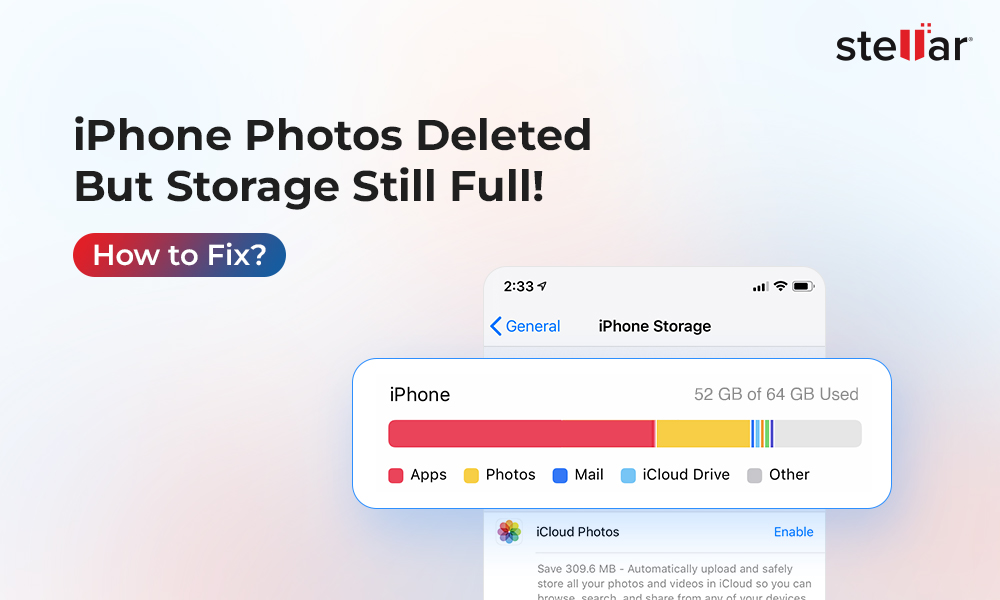
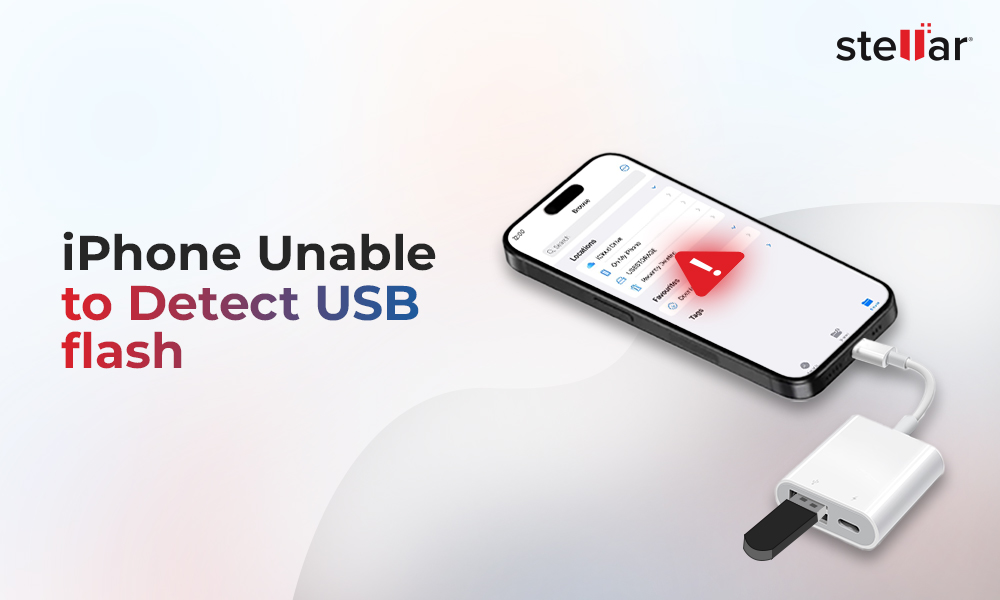





Can I really recover my data after the factory reset my iPhone?
Hi Nency,
Thank you for reaching out to Stellar. Honestly speaking, there is a slim chance for you to recover your iPhone photos, videos, and more after a factory reset without a backup available. You can try our Stellar Data Recovery for iPhone software to check for yourself.
I hope it helps!
-Team Stellar