With our lives turning more and more dependent on technology, importance of keeping our digital files safe is much more crucial than one can imagine.
And perhaps, one of the worst moments in anyone’s life is when they are unable to find something they have stored in their computers at a time when it is most needed.
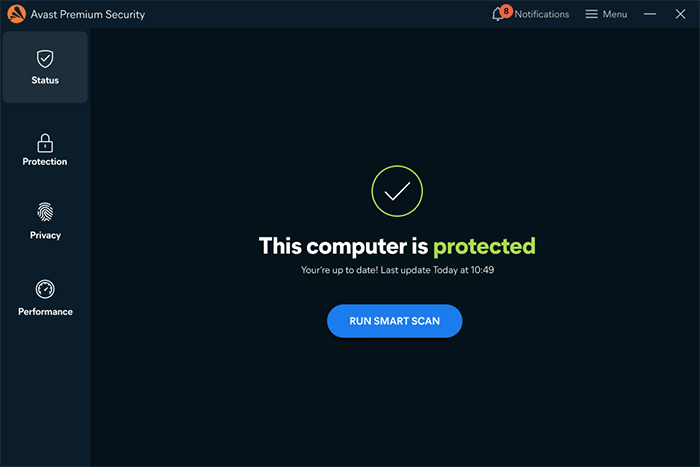
Much worst is when the files get deleted without any fault of yours – and mind you, it does happen a lot often. In many cases, it has emerged this is done by the system’s wall of defence – the anti-virus program.
And in this guide, we will take an example of one such anti-virus – Avast – and help you learn how you can undo the damage.
What is Avast?
Developed by a Czech multinational cybersecurity software company, Avast is one of the most popular and widely used anti-viruses around the world. It is developed for Microsoft Windows, macOS, Android, and iOS users.
Avast runs its intelligent scans on your software, files, and applications to detect any vulnerabilities and suspicious programs, and alert you in case of any threats and more.
Besides protecting your files, Avast also helps you in connecting safely to any Wi-Fi network, even those available in public. It also blocks malicious websites and unsafe downloads.
Why Avast Deletes Your Files?
As part of its work, Avast usually scans the files present in your system to keep your system safe and healthy.
Avast automatically scans and move the file it feels are dubious to its virus chest. However, on many occasions, users may find that Avast has flagged and automatically deleted files important to them during a cleanup.
Even though the chances of Avast deleting your important files and folder is low, it does happen. In such cases when Avast deletes your files, there are ways you can recover files them.
And here in this blog, we will talk about a few of them.
How to Recover files deleted by Avast
Method 1: How to recover files deleted by Avast using Virus Chest
In case you discover that your files have been deleted by Avast, the first and foremost thing to do is to see whether they are available in the virus chest.
Avast’s virus chest is a place where it moves the files after deleting them from your system. Inside the virus chest, Avast provides the uses to manage its content. Here, you can manage a detected file by adding it to Avast’s exception list, restoring it or deleting it forever.
Here’s a step-by-step guide on how you can restore a file deleted by Avast:
- Right-click on the icon of Avast.
- Click on the ‘Virus Chest’ icon.
- Select a file you want to restore.
- Click the three horizontal dots next to the file you have selected.
- Select ‘Restore’ or ‘Restore and Add Exception’.
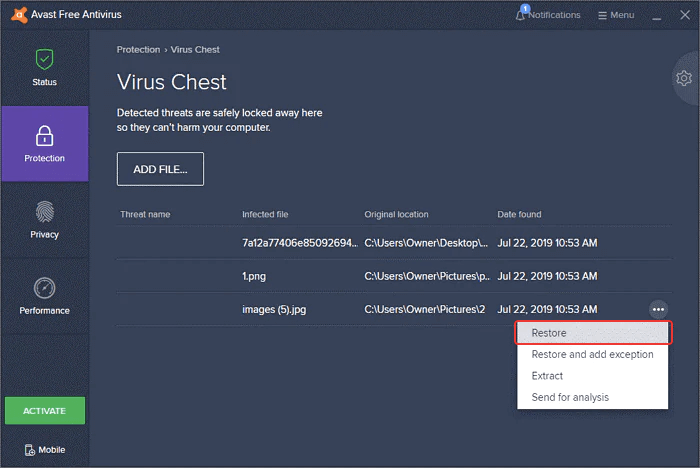
By adding a file as an exception, you direct Avast to not delete the file in future during scanning. It is, however, advised that you scan the recovered file with an anti-malware solution before opening it.
Method 2: How to recover files deleted by Avast antivirus from a Backup
Generally, when Avast deletes any file or folder, it is very unlikely that it would be there saved in one of your backups. However, there is no harm in checking once as it can save a lot of your time and effort in case you find those deleted files.
Following is a list of three backup locations where you can check:
Local backups: In case, you were copying some file from your pen drive and Avast deleted it, then it is likely to be found among the contents of the pen drive. Please check once to make sure that the files are not missing.
OneDrive: Windows 10 comes with OneDrive, a useful cloud file hosting service that can seamlessly and automatically back up selected folders to Microsoft’s secure servers. To check your OneDrive backup, click the OneDrive icon in the System Tray and select either the Open your OneDrive folder option or the View online option.
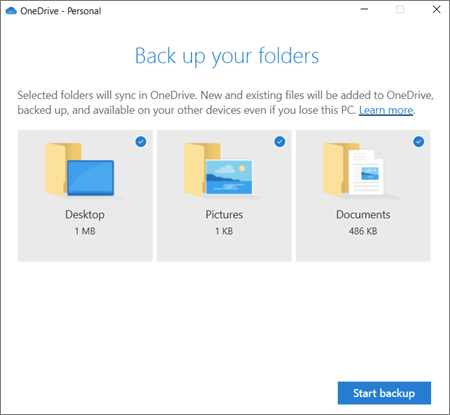
File History: Windows 10 and 11 have a backup feature called File History, which can help you retrieve your lost or deleted files. For checking this backup, go to the folder where the files were originally located. Then right-click on the folder and choose the 'Restore previous versions' option. Once you select a previous version, you can click Open to see the folder and recover any file it contains.
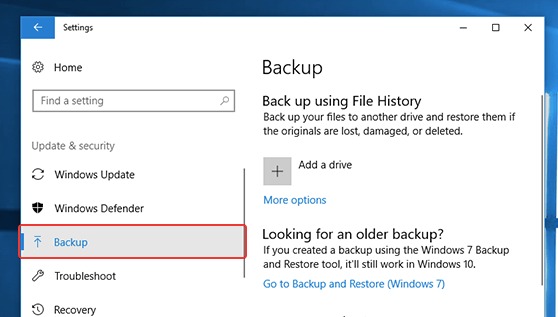
Method 3: How to recover files deleted by Avast antivirus using Photo Recovery Software
In cases when a user is unable to detect a file deleted by Avast in the virus chest, another way is to use a recovery tool to recover it back.
Data recovery tools are basically software designed that can recover corrupted, deleted, or inaccessible data from devices.
These kinds of software inspect, examine, identify, extract, and copy data from deleted, damaged, formatted sectors, or user-defined locations within a storage unit of a device.
One of the most popular and easy-to-use software to recover photos or any other data deleted by Avast or any other anti-virus software is Stellar.
Stellar Photo Recovery software recovers lost and deleted images, videos, and audio files from all brands of storage devices.
In recent times, software has emerged as one of the favorite tools among professional photographers and videographers as it can recover RAW (original) files from any kind of digital camera.
Stellar Photo Recovery can recover your media files from HDD, SSD, SD cards, memory cards, flash drives, smartphones, CD/DVC, etc. The software is compatible with all popular camera brands, such as Nikon, Canon, Sony, Kodak, Fujifilm, Olympus, Pentax, Sigma, and others. Stellar can also easily recover your deleted files from mirrorless and drone cameras such as GoPro, Phantom, etc.
Besides this, the software can also retrieve your lost videos, photos, and audio files from BitLocker encrypted drives, volumes, and partitions.
Here’s a step-by-step guide on how you can recover your photos deleted by Avast or any other anti-virus software through Stellar Photo Recovery.
- Open the Stellar Photo Recovery software.

- Choose your location (Local Disk C, D, E, or any other storage device).

- Stellar Photo Recovery will begin a scan of your lost/deleted files. You can click on an image to see a preview and double-check your lost/deleted files.
- After selecting an image that you wish to retrieve, click on “Recover.”

- Select the location where you wish to keep the recovered file and save them.
The Stellar Photo Recovery tool is available to users in different editions.
Standard: It can recover your files, which are stored in photo or video formats.
Professional: Besides recovering photos and videos, users can also repair corrupt photos.
Premium: Users get access to an advanced tool, which can recover deleted photos and videos, plus repair the corrupt photo and video files.
Users can also download a free trial version of Stellar to scan and preview their deleted photos. The software is available for both Windows and Mac users. Click here to download the free trial version:
How to stop Avast Antivirus from deleting my files permanently?
So finally you have managed to recover your important files using one of the data recovery methods given in this article but Avast deletes them once again. So how can you stop Avast from deleting your crucial files again and again?
In order to do this, you need to add the retrieved files to scanning exceptions so that Avast ignores these files during its next scan.
Follow the given steps to add retrieved files to scanning exceptions:
- Open Avast and then under Settings, go to Protection > Virus Scans.
- At the bottom, you will see 'View exceptions'. Click this and 'Add Exception'.
- To add exceptions, you have to choose the file path, folder, or website domain.
Another thing you can do to save time is that you add any file to the scanning exceptions. Once done, click the Restore button and then add it to exceptions when recovering from Virus Chest.
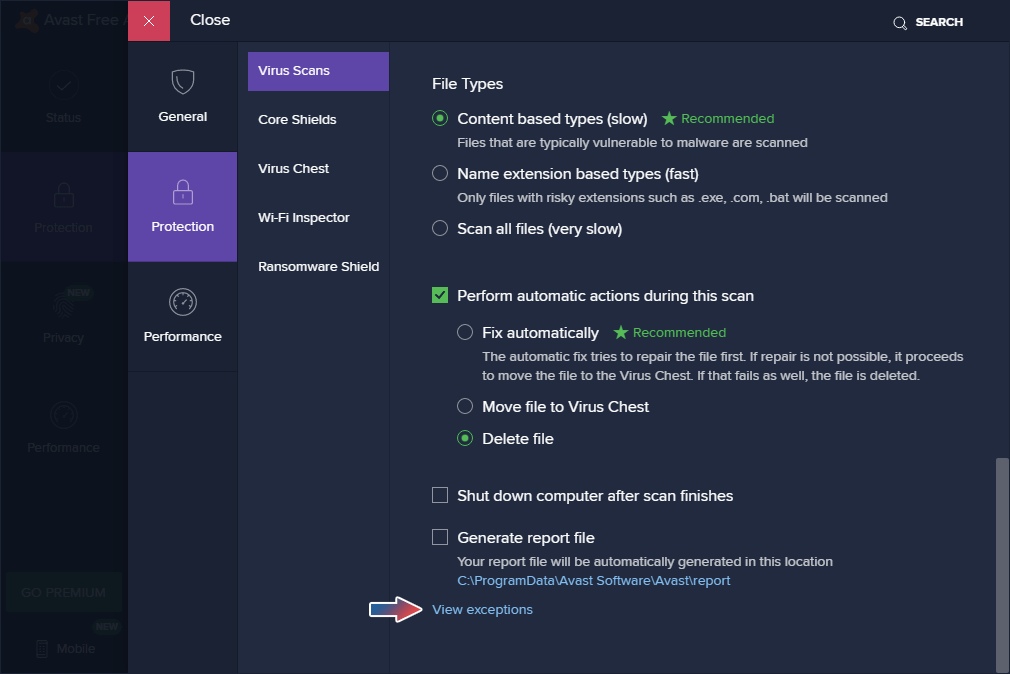
Conclusion
So, this is how you can easily recover your files deleted from your system by Avast or any other anti-virus. We made you aware of two ways to recover the deleted images, videos, audio files, or any other. While the method to recover your files through Avast anti-virus chest is preferable, in case it does not work, you can always recover them using Stellar Photo Recovery software. Feel free to drop any comments or reach out through the support option on our website.
How can I disable Avast Antivirus?
Without uninstalling the Avast software, you can disable the malware protection on your computer. Follow the given steps to do so:
- Launch the Avast software and navigate to Settings.
- Then go to Protection > Core Shields.
- Now you will see a green checkmark, just next to Core Shields.
- Then turn off real-time malware protection.
I want to delete files from Virus Chest. How can I do that?
Here is how you can delete files from Virus Chest:
- Launch the Avast software and click Protection > Virus Chest.
- Check all the files and then choose those files which you want to delete.
- Select the Delete All button and confirm your decision to permanently delete all selected files.
Was this article helpful?