A BSOD, or blue screen of death, can occur for a variety of reasons, including hardware failure, and you’ve come to the right place if you’re seeking a fix to the reference by pointer BSOD issue.
Although this crash error is unusual, there are a few simple fixes that may solve your problem quickly. We’ve compiled a list of 10 DIY methods to fix BSOD caused by reference by pointer error.
What causes reference by pointer BSOD?
A reference by pointer BSOD error indicates a problem with your system files or device drivers. The most typical cause is hardware driver errors, including errors in graphics cards and other components like network devices.
Other problems, such as faulty system files or even failed hardware, might cause the error.
How can I fix to Reference by Pointer BSOD?
1. Run a full scan
If your system is affected by a virus or bad sectors, it may face the ‘reference_by_pointer’ problem. Therefore, it’s recommended to run a complete scan on your PC.
Follow these steps to perform a comprehensive system scan:
- Search for Settings in the search box of Windows taskbar and select the first application.
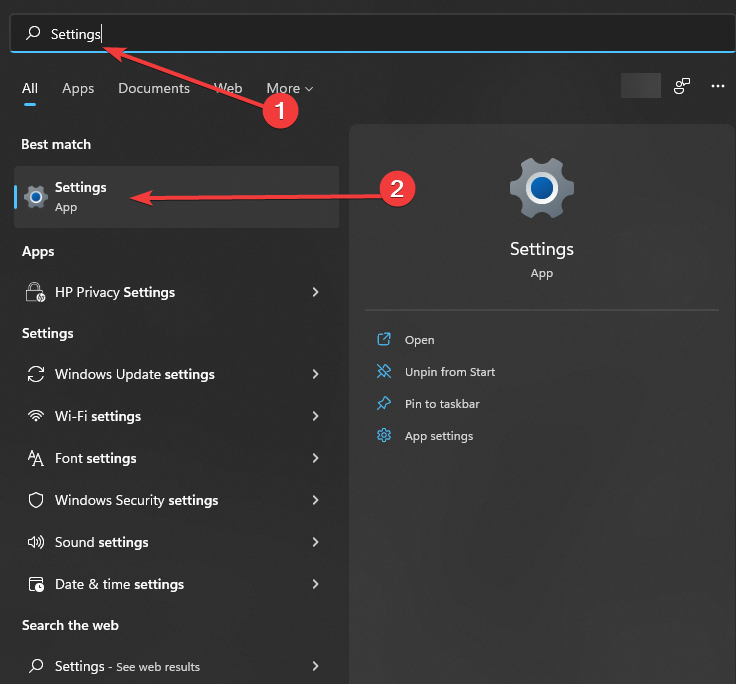
- Select the Update & Security tab and choose Windows Security.
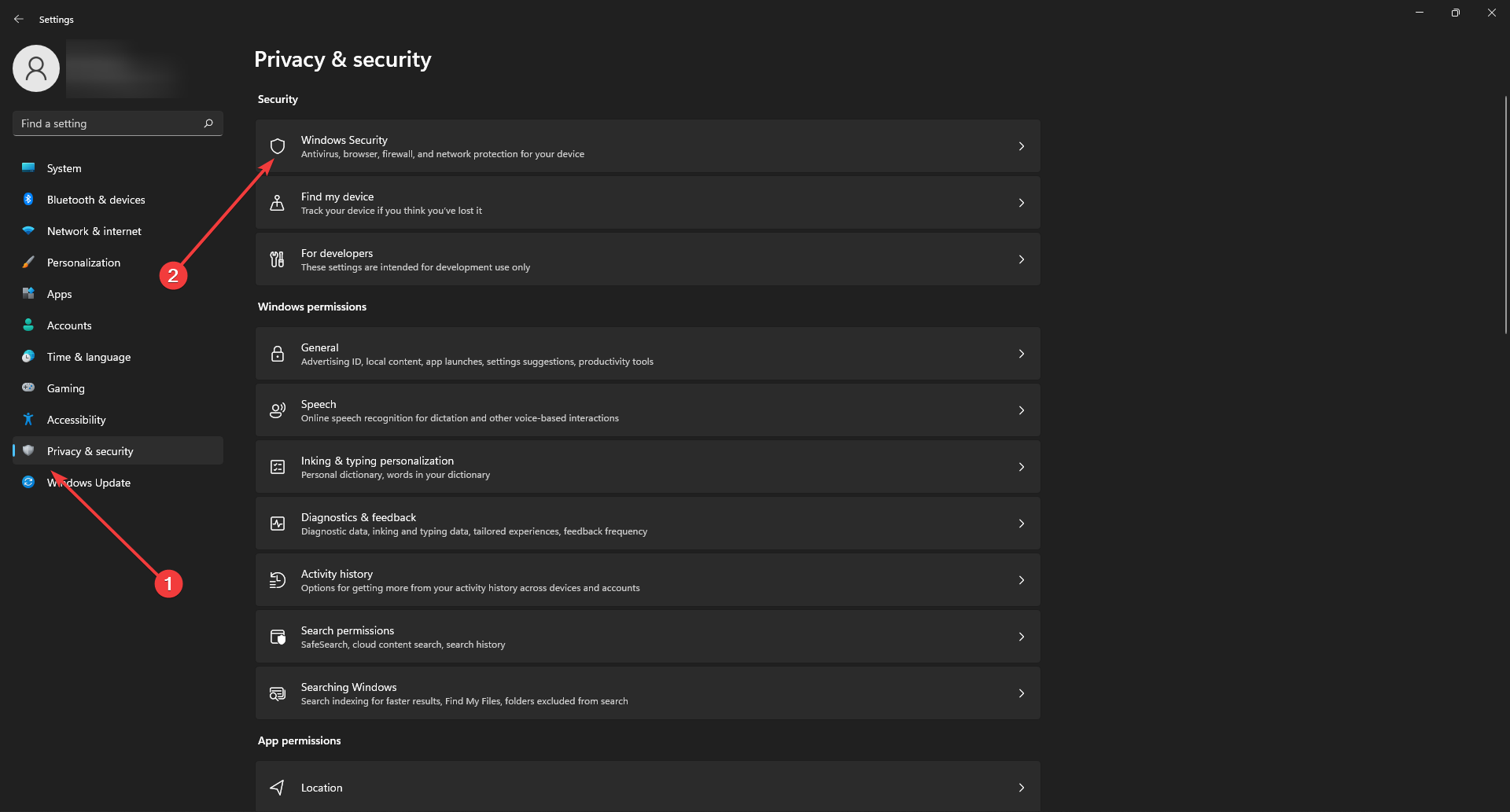
- Choose Virus & threat protection and select Scan options.
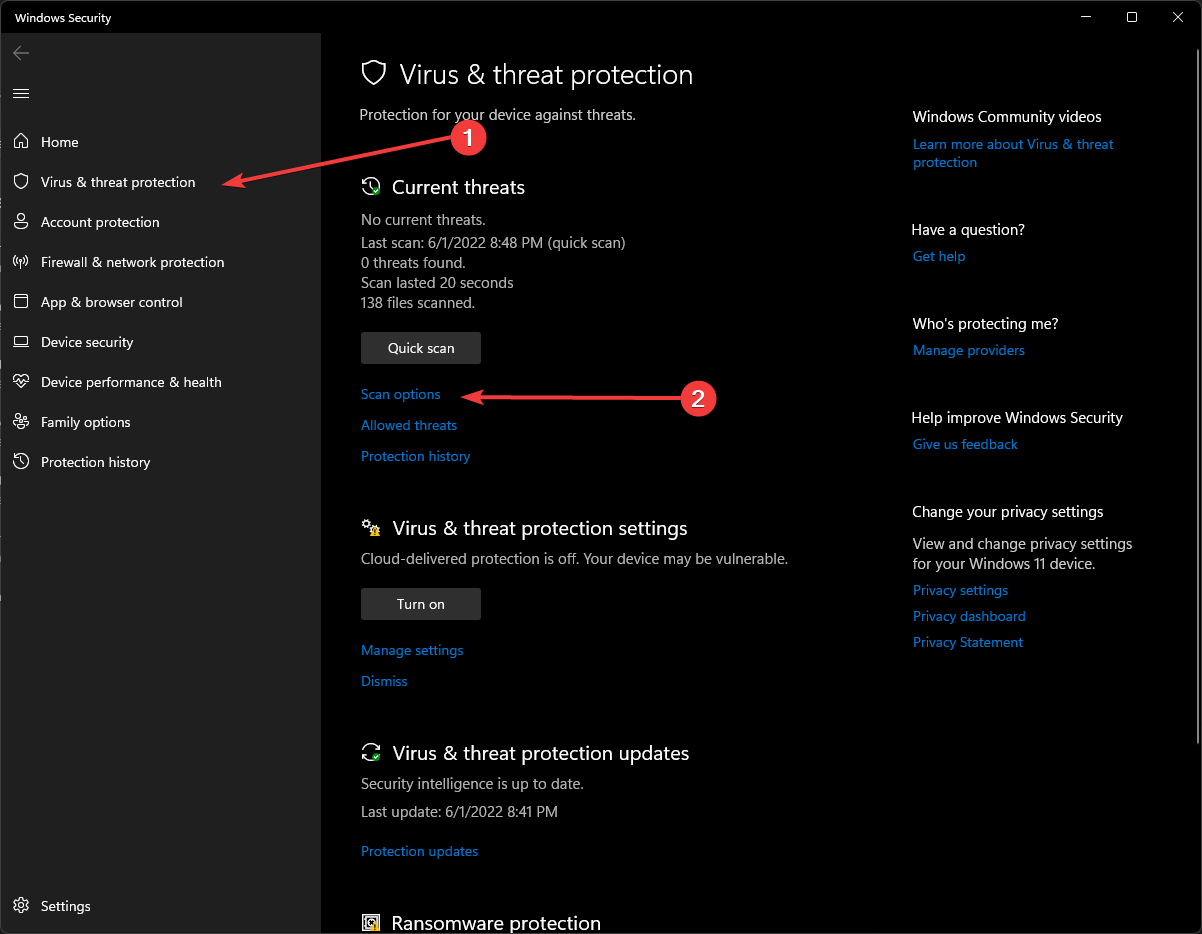
- In the new window, check the Full scan option, and click on Scan now
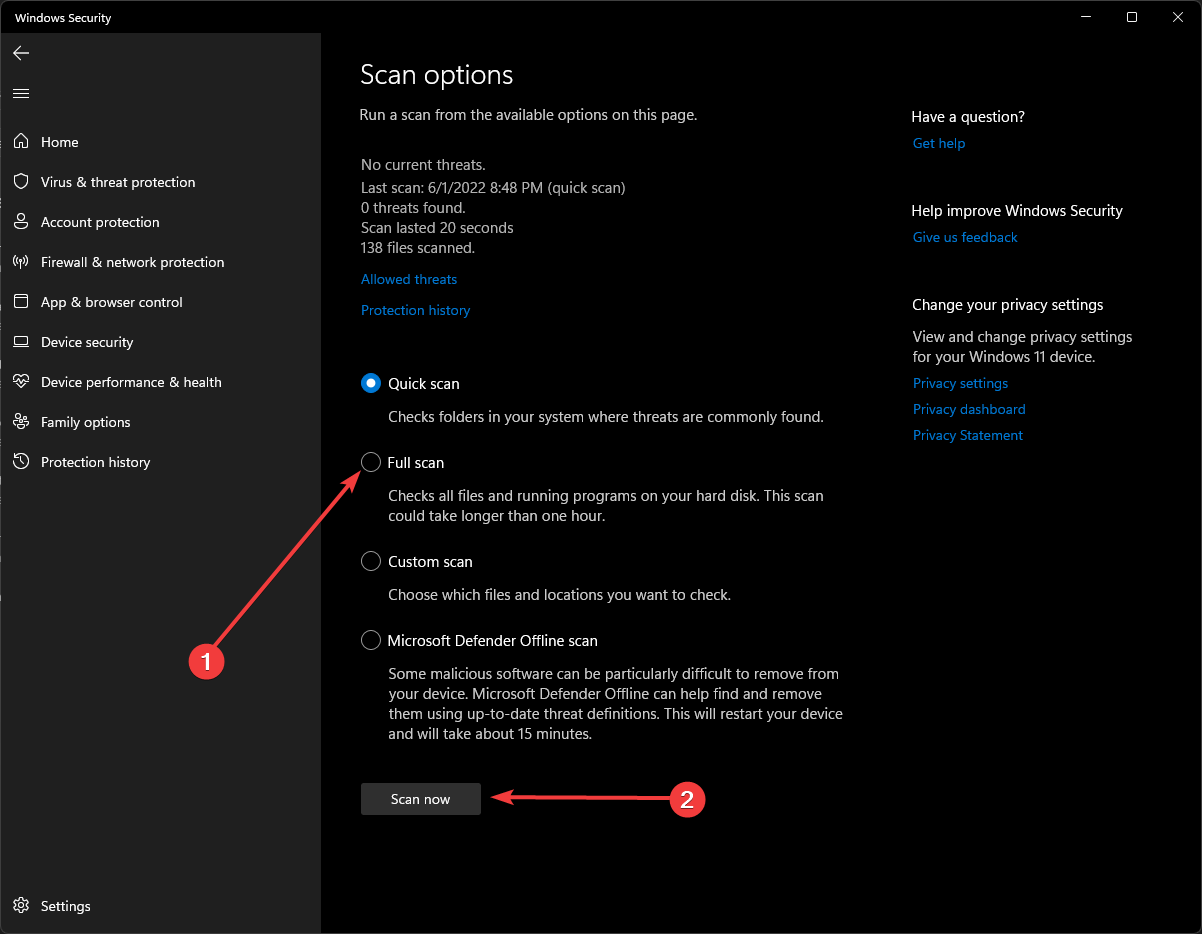
2. Disable antivirus for a short time
Sometimes an existing or a newly installed antivirus program can disrupt a computer’s normal functioning, and throw errors like reference_by_pointer. To prevent the antivirus from interfering with your Windows operations, try disabling it temporarily. Here’s what to do:
- Search for Windows Security in the Start menu, and select the Virus & threat protection tab.
- Under Virus & threat protection settings, select Manage settings.
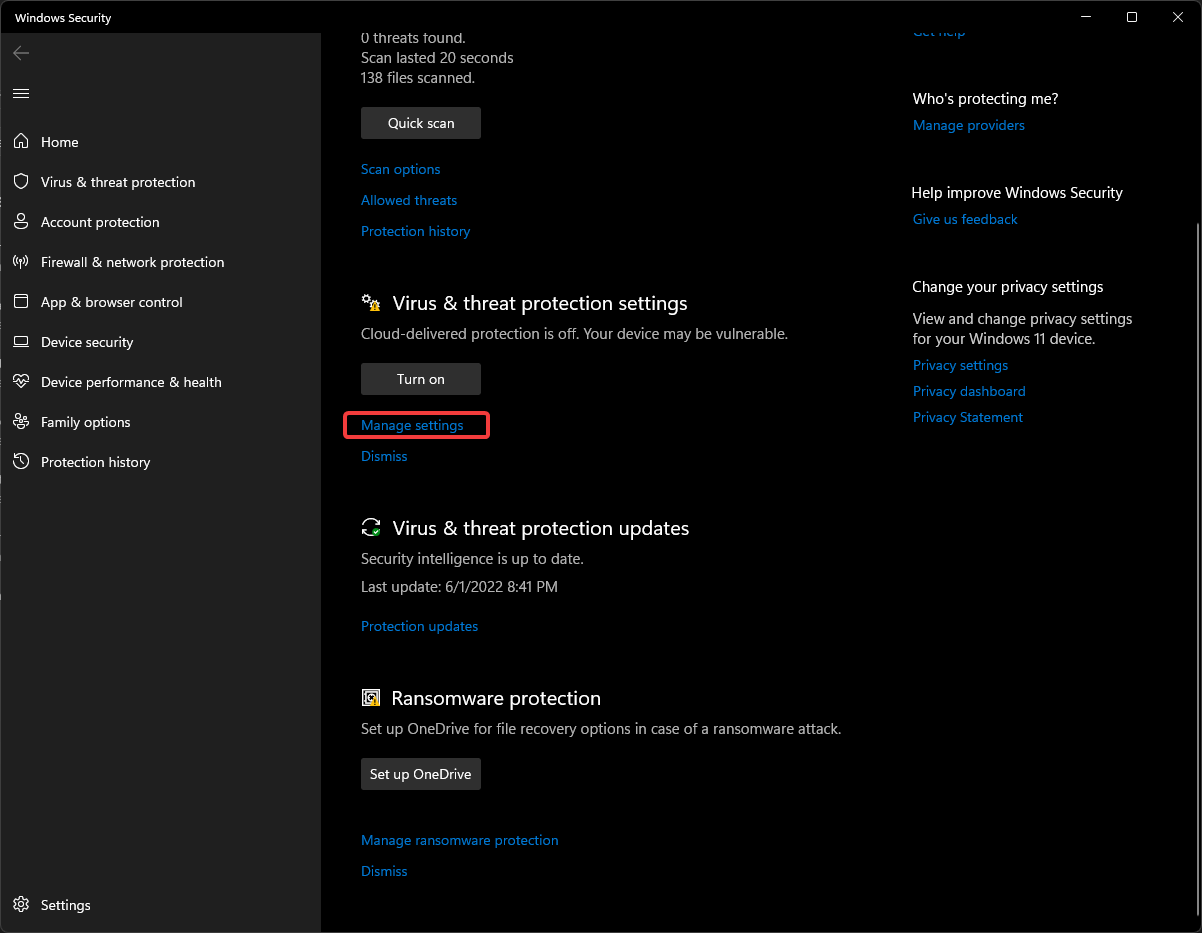
- Switch Real-time protection to Off.
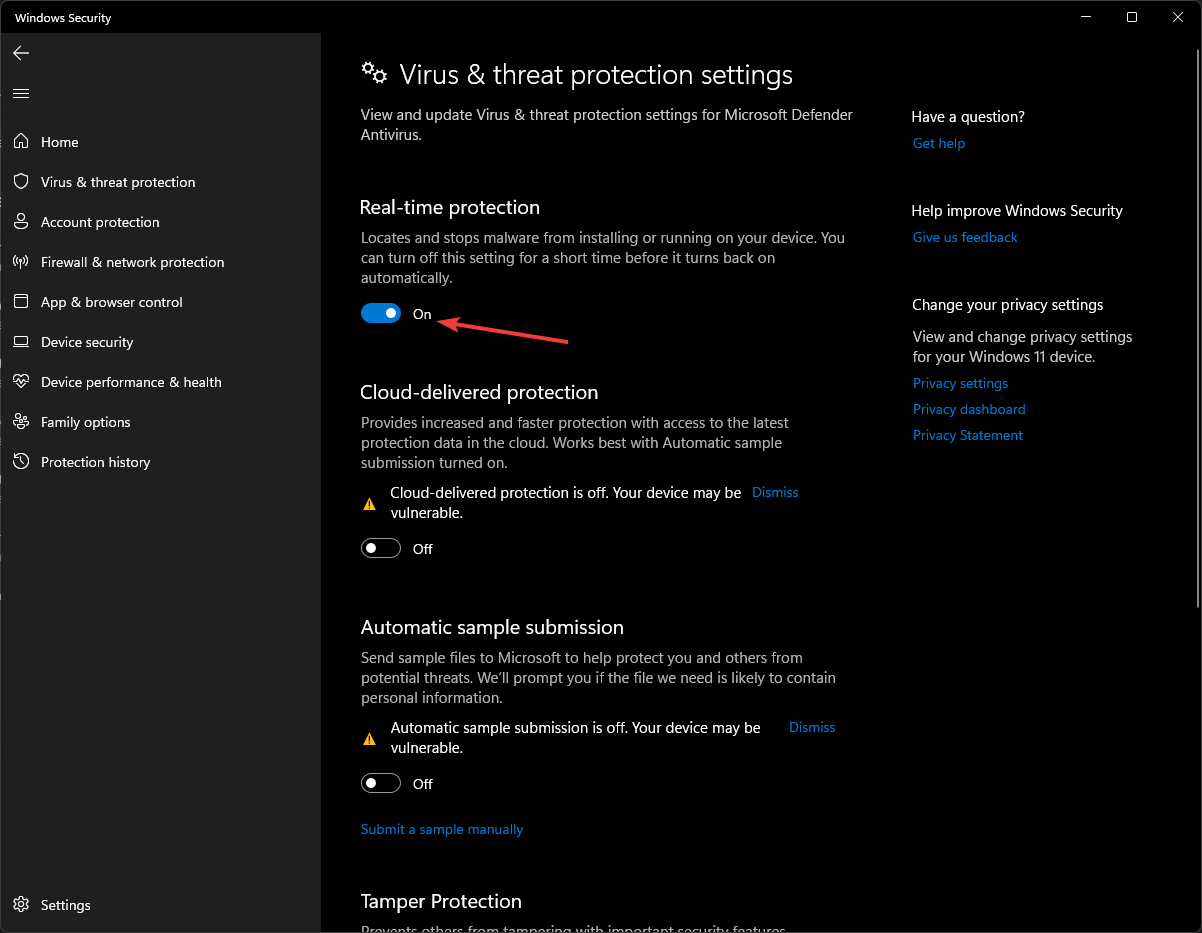
If the REFERENCE BY POINTER problem disappears after this step, you may have a problematic antivirus on your hands. Try updating or replacing it with a bug-free antivirus solution.
3. Verify System files using SFC
The above issue might result from corruption in one or more system files. To be sure, you can run a System File Scan (SFC) to scan and restore corrupt system files. Follow these steps to do so:
- Search cmd in the taskbar and right-click on Command Prompt. Select Run as administrator.
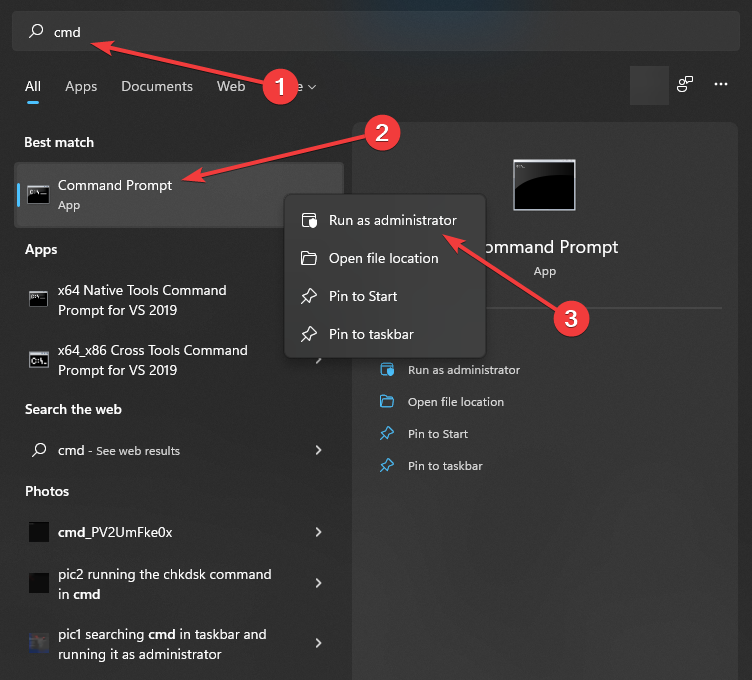
- Type the command and press Enter.
sfc /scannow
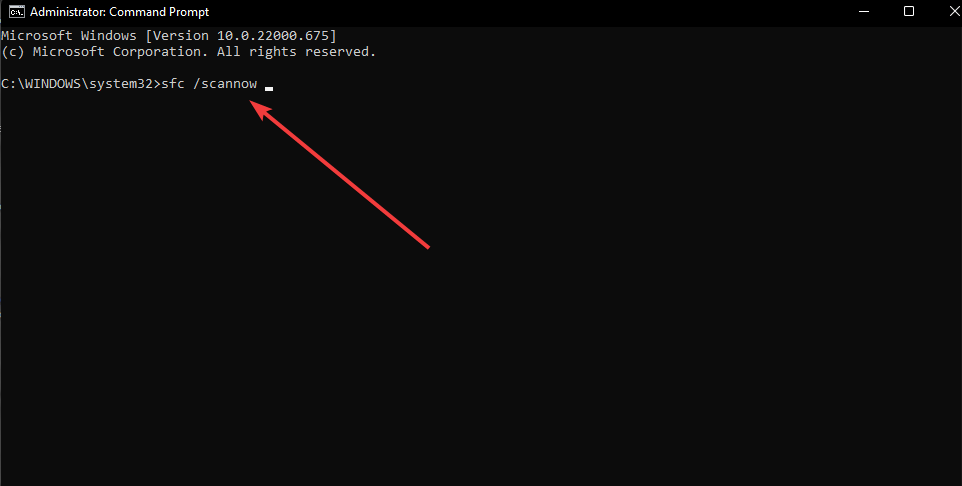
Your computer will now search for any damaged files and attempt to fix them if it finds any. The SFC scan will check the health of the files and repair corrupted files if any. This may take some time, depending on the level of corruption.
4. Run DISM command
The reference_by_pointer BSOD error may or may not be fixed by running the SFC scan if the corruption is severe.
This indicates a deeper issue with the Windows image or a system component. Here, you can run the DISM command to restore the health of your hard disk and eliminate the error. Follow the below steps:
- Run the command prompt as administrator again and type in DISM.exe /Online /Cleanup-image /Restorehealth.
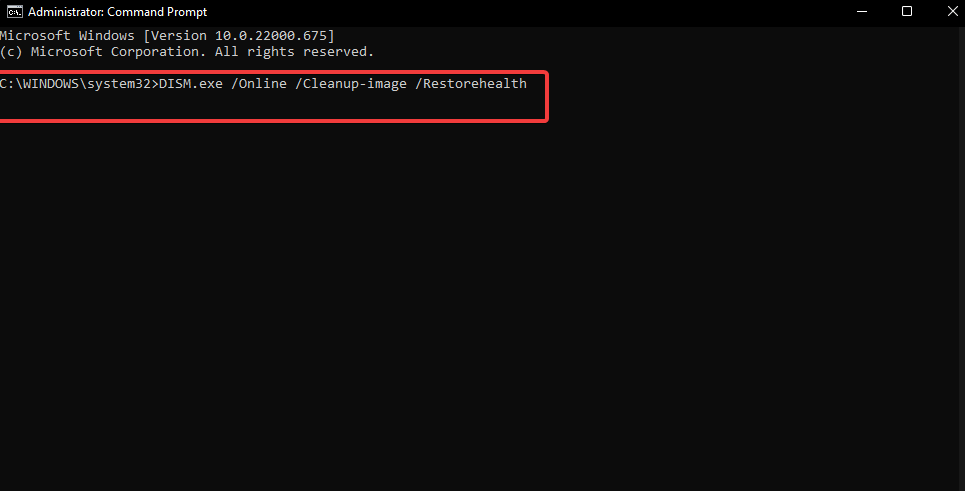
5. Clean boot your computer
Other third-party apps or services, in addition to antivirus software, may cause this reference_by_pointer BSOD. You can perform a clean boot to locate the troublesome application.
- In the search box on the taskbar, type msconfig and select System Configuration from the results.
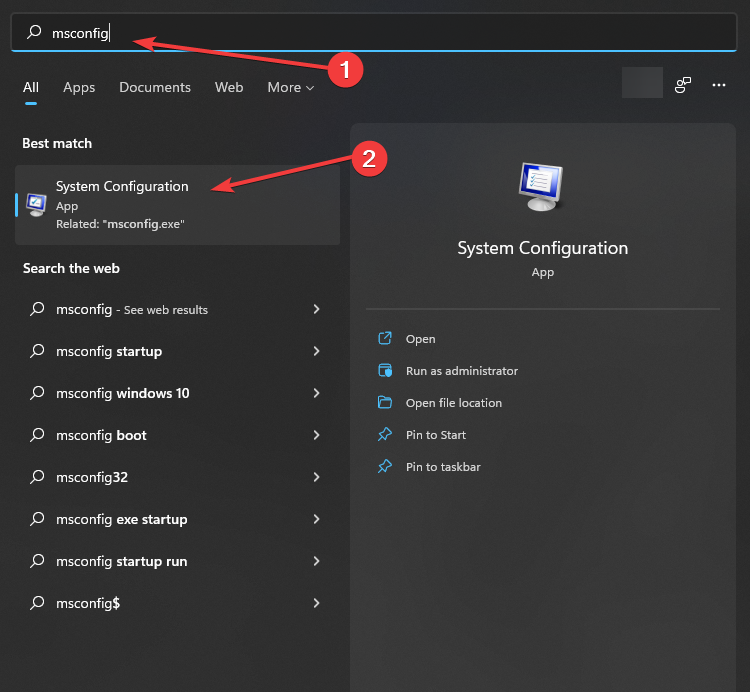
- On the Services tab of System Configuration, select Hide all Microsoft services. Then select Disable all and click Apply.
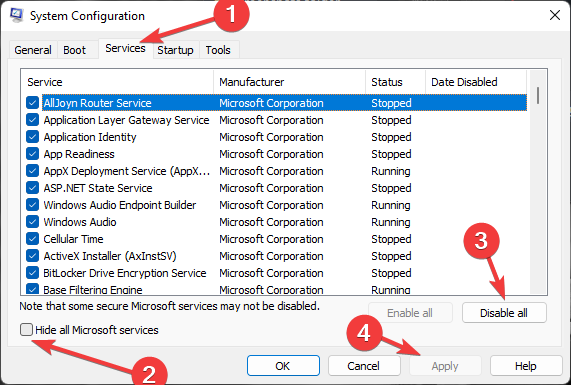
- On the Startup tab of System Configuration, select Open Task Manager.
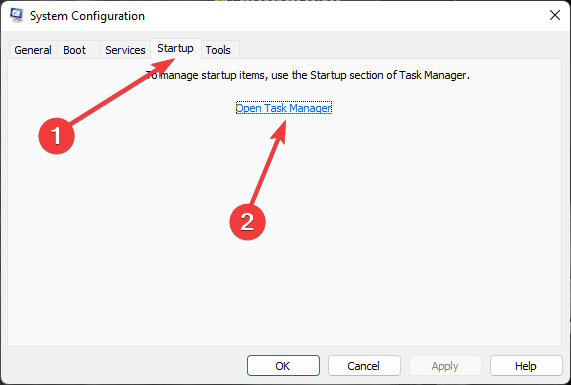
- Under Startup in Task Manager, for each startup item, right-click the item, and then select Disable.
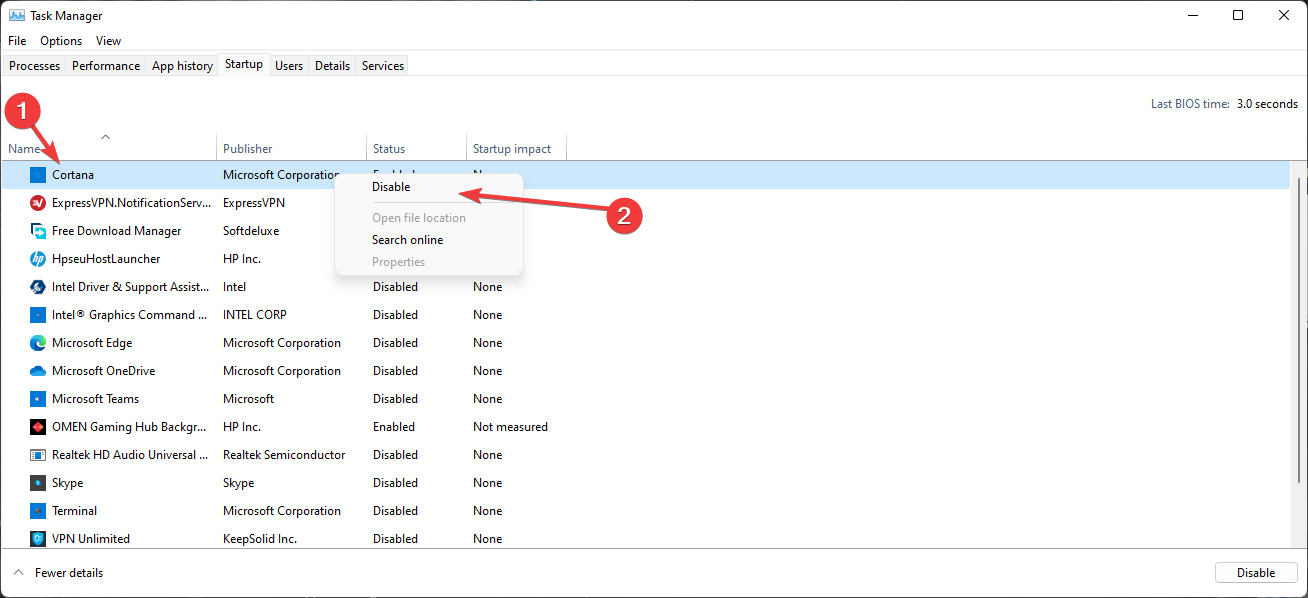
6. Check if your PC is overheating
Overheating of the PC may also cause various BSoD errors. When the PC is idle, the temperature should be between 150 and 160 degrees Fahrenheit (65 to 70 degrees Celsius).
When playing games or running complex applications, the temperature can quickly rise to roughly 175 degrees Fahrenheit (80 degrees Celsius). Here’s how to check the temperature of your PC.
- Download and install Core Temp.
- Run the application and see if your CPU temperatures are high or not.
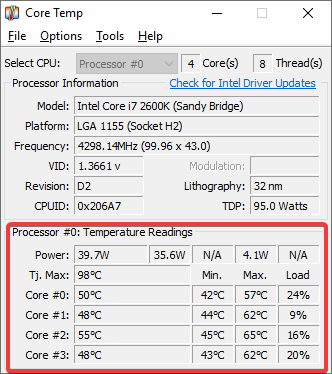
7. Update the graphics driver
A common reason for reference_by_pointer error is an outdated graphics driver on your PC. Follow these steps to update the Graphics driver.
- In the search box on the taskbar, type device manager, then select Device Manager.
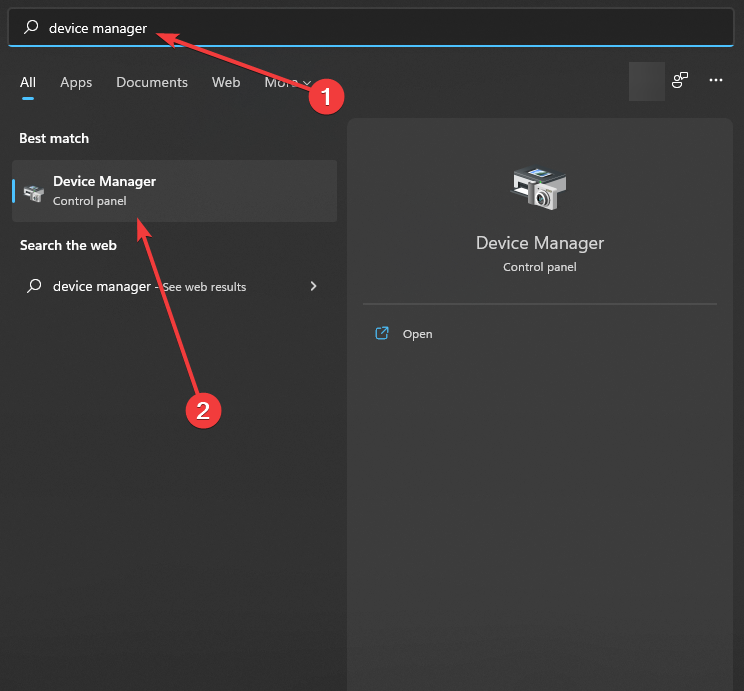
- In the new window, select Display adapters. In the drop-down menu, select your primary graphics card, and then choose the update driver icon on the top bar.
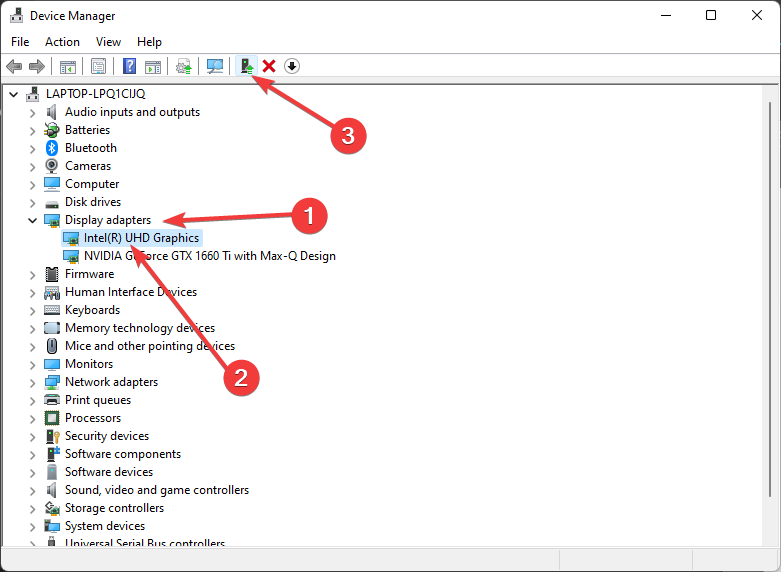
Windows will look for the most recent driver software for your device on your computer and the Internet.
You can also manually download and install the latest driver software from the official website of your graphics card manufacturer.
Check out this article if you’re looking for a way to fix Nvidia graphics card problems.
8. Update your Windows
- Search setting in the taskbar and select the first app.
- Select the Windows Update tab on the left and then click on Check for updates.
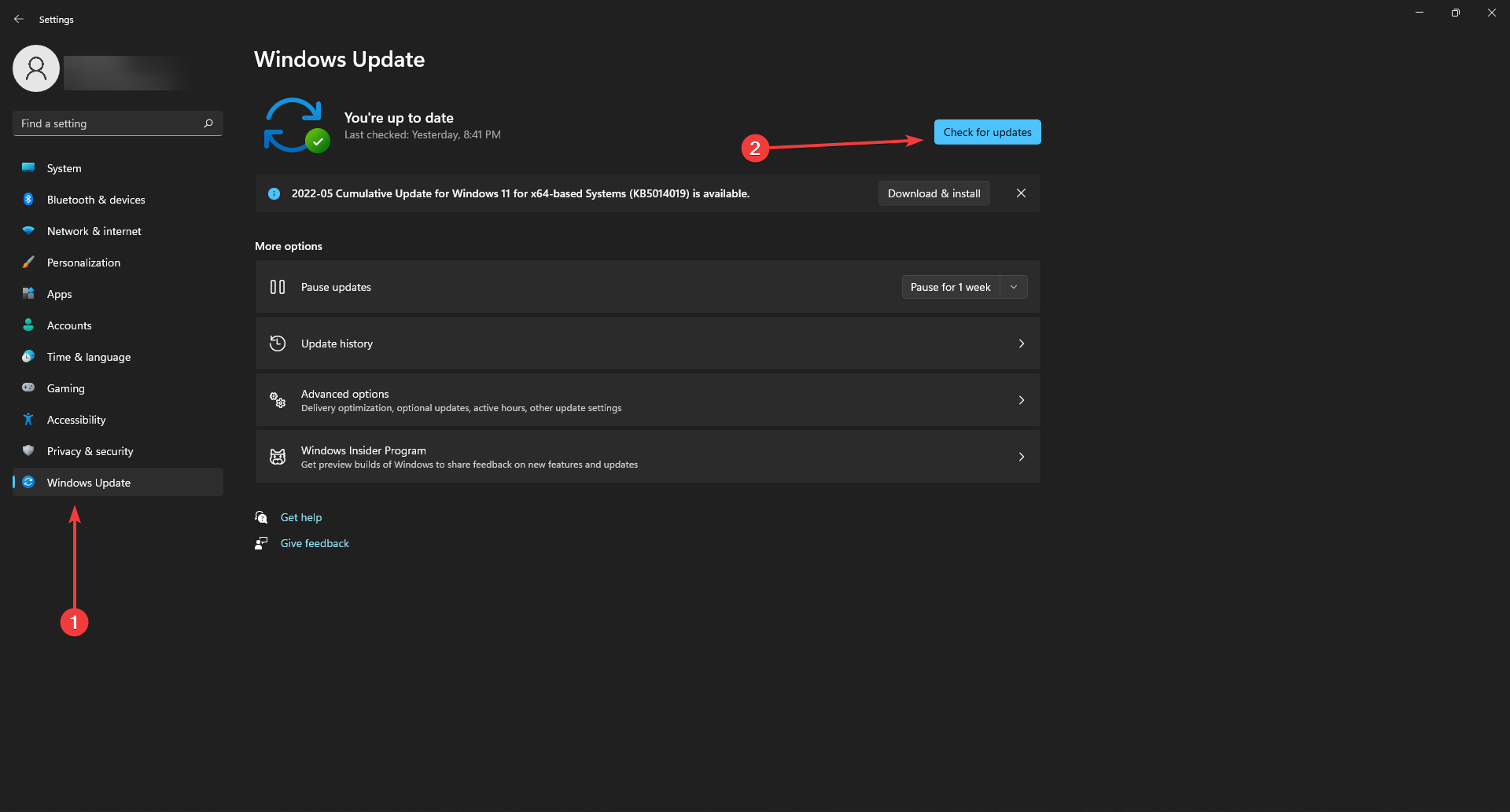
9. Check the hardware
- Take the laptop or PC to a technician and ask them to troubleshoot your system.
- If any faulty hardware parts are detected, ask the technician to replace the damaged part.
10. Use Data Recovery Software
If all the above methods to fix the reference by pointer error fail, it’s time to download an efficient data recovery software. Stellar Data Recovery is a great software to retrieve any type of files, images, and folders from a BSoD-affected computer.
To recover data from a bootable PC:
Simply download the software from the official website and follow the 3-step process- Select, Scan & Recover.
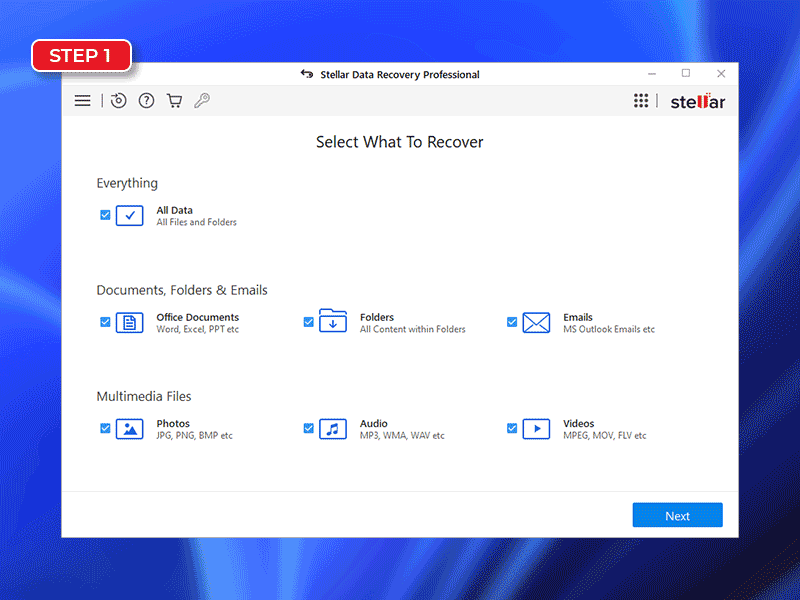
To recover data from an unbootable PC: Click here to recover data from an Unbootable system
If your PC is not booting because of the blue screen reference by pointer issue and you need to extract your files, then this application is a great tool indeed.
You can also use Stellar Data Recovery Professional to recover files before attempting to reinstall Windows because this process will remove all the files from your PC or Laptop.
Does overheating cause a blue screen with stop code reference by pointer?
An overheating device can cause a system crash and a blue screen of death with the reference_by_pointer error code.
To avoid this problem, make sure your computer has proper cooling systems and the thermal paste of your CPU or GPU has not dried completely.
Conclusion
A blue screen of death happens when your system restarts or shuts down unexpectedly. This means that one of the main processes of your Windows has been terminated by an unknown cause.
Following the methods above, you’ll hopefully be able to fix the reference by pointer BSOD with ease.
Was this article helpful?