iPhone 7 bugs and glitches
Apple claims the top spot in the smartphone market, as iPhone 7 is the world’s best smartphone sold during the first calendar quarter of 2017. Following the release of the iPhone 7, Apple CEO Tim Cook, in a press release stated that “We sold more iPhones than ever before and set all-time revenue records for iPhone, Services, Mac and Apple Watch” which further solidifies its roots.
Reference Source: https://www.cnbc.com/2017/05/10/iphone-7-was-worlds-best-selling-smartphone-in-q1–strategy-analytics.html
There is a probability that you might be reading this on your iPhone 7 or any iOS device, isn’t that intriguing? Well, owing to its supreme functionality and the performance, iPhone 7 continues to hit the much-needed home run. Battery life, Multi-Touch display with IPS technology, a great camera, splash, water, and dust resistant, still iPhone 7 isn’t perfect. Now, that’s a surprise for the majority of us, isn’t it? What might you think is that being the world’s best-sold smartphone, why still it is not free of error?
Some of the common errors associated with the iPhone 7 have been listed along with their solutions.
Common errors associated with iPhone 7
1. iPhone 7 applications freezes
Many users have reported that iPhone 7 applications crash or freeze in the app’s settings. Sometimes, there is a conflict between applications that prevents other apps to open up. Further, many users tried factory resetting their iPhone 7 but was unable to fix the issue.
Probable fixes:
- Upgrade to a higher or the latest version of iOS
- If the problem persists, backup all your data and then restore your iPhone to the version before the update was applied and reinstall it
- Force an app to close and then restart your iPhone 7
- Still experiencing the problem, downgrade to an older version
Note: It is important to back up all your data before factory resetting as it might wipe out all your data. In the absence of a backup, an iPhone data recovery software may fit the bill.
2. iPhone 7 overheating problem
iPhone 7 can work in temperature 0 to 35 centigrade, however, depending on the geographical location, this range might vary. For instance, overheating issues in northern hemisphere countries are rare, but countries near the equator or tropical countries may experience the overheating issues quite frequently. The ideal range of temperature is anywhere between 16 and 22 Centigrade and to avoid overheating issues, prevent your iPhone 7 from getting exposed to the temperature beyond 35 Centigrade.
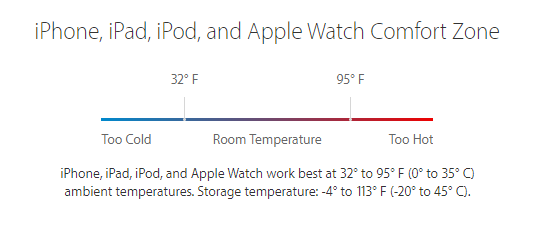 Ideal temperature range of iOS devices
Ideal temperature range of iOS devices
Probable fixes:
- Your iPhone 7 may require a battery service
- Upgrade to the latest iOS version
- Check the battery usage: Go to Settings < Battery < under Battery Usage, select the last 24 hours tab
- Restore your iPhone 7 to factory reset
- Enable low power mode
3. iPhone 7 sound problems
Sound-related problems are one of the common errors associated with the iPhone 7. If you’re experiencing the same issue, go to your phone’s Settings < Accessibility and under Hearing, turn on the option Phone Noise Cancellation.
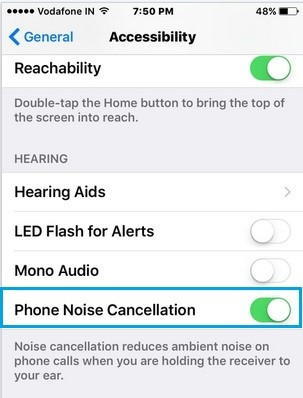 Phone Noise Cancellation option
Phone Noise Cancellation option
4. Proximity sensor not working in iPhone 7
The proximity problem is also one of the most common errors associated with the iPhone. Proximity sensor lets you multitask with ease and if experiencing any issues related to it, follow any of the probable steps:
Probable Fixes:
- Restart your iPhone 7
- Factory reset your iPhone 7
- Carry out a DFU mode restoration
5. iPhone 7 stuck on Apple logo
Many users have reported that while restoring their iPhone 7 it gets stuck on the Apple logo. There are several instances where your iPhone may get stuck on the Apple logo, they are as follows:
- iPhone gets stuck during updating iOS
- After jailbreaking the iPhone.
- During restoring iPhone from iCloud/iTunes backup
Probable Fixes:
Force restart your iPhone 7: Press and hold the Power button and Home button until the screen goes black. Release both the buttons and press the Power button again till the Apple logo appears, release the button and your iPhone 7 will restart.
A restart may erase the data stored on your iPhone 7; therefore, proceed with this step only if you have a backup, else take the phone to an authorized Apple service center. Read more on How to Fix an iPhone Stuck on Apple Logo
6. 3D Touch not working in iPhone 7:
3D Touch makes it easier to access the functionality of applications. However, some users have issues related to 3D Touch not working and this is also one of the most common errors associated with the iPhone 7.
Probable Fixes:
- Adjust the pressure settings for 3D Touch. Go to Settings < General < Accessibility < 3D Touch. Slide the bar to the left/right and adjust the pressure.
- Make sure that the 3D Touch hasn’t been turned off.
- Restart your iPhone.
7.iPhone error 56
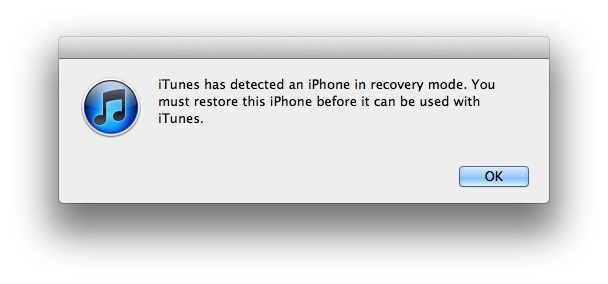 Error 56
Error 56
Many users have reported that while updating iOS, their iPhone gets stuck, and error 56 flashes up. Error 56 is an iOS update or restore error. Hence, it’s one of the most common errors associated with the iPhone. It may be due to hardware issues. Therefore, you may need to contact an authorized Apple service center to get it fixed.
Probable Fixes:
- Update your iPhone in DFU mode
- Close all the third-party applications and restart your iPhone
- Check for outdated software
8. iPhone Error 53
Error 53 occurs when iPhone fails a security test. It usually occurs when you try to update/restore your iPhone in iTunes on your system.
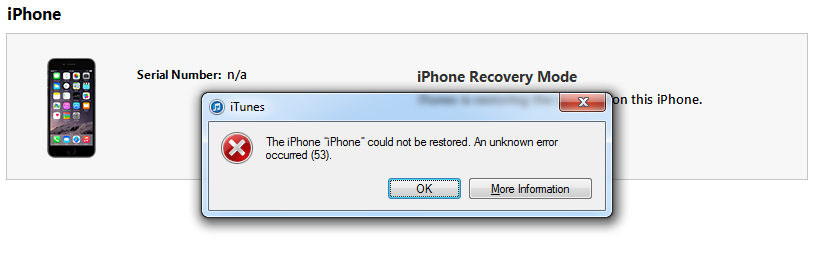
Error 53
Probable Fixes:
- Quit iTunes and get its latest version
- Ensure that you have properly connected your iPhone to your system
- If the problem persists, contact Apple Support
What if you become a victim of Data Loss in the course of fixing Phone 7 issues/errors??
Above is the list of some of the most common errors associated with the iPhone 7 with their solutions. Some of the solutions may result in data loss; therefore, it is preferable to back up all your data before proceeding with them. Once data is lost, there are no other ways to bring it back but through an iPhone data recovery software. One such software is Stellar Data Recovery for iPhone which is a comprehensive software with straightforward and powerful features.
The software facilitates three option to recover lost data, i.e. from the iPhone, from the iTunes Backup, and from the iCloud Backup. Run the software and retrieve your data lost due to these common iPhone 7 errors.


Was this article helpful?