JPEG error #53 is an image file format error, which occurs due to corrupt or damaged JPEG files. JPEG error #53 is a hexadecimal format of the inaccessible or corrupt JPEG files. It is a common format that is used by Windows and other Microsoft compatible software and vendors. You may encounter JPEG error #53 while trying to access the images files after copying them from your storage media to the system or after downloading the files from the internet. Usually, the error takes place when the file is corrupt or damaged. With that being said, let’s take a look at the other reasons as well.

Reasons of JPEG error #53
- Insufficient memory to view the file.
- Erroneously saved the file in a different extension. For example, saved a .gif file with .jpeg extension and then attempting to access the file.
- The downloaded JPEG image file is not supported by the photo viewer application.
- While importing the image files from one website to another, the website does not change the links to the JPEG files and puts the new file directory.
- Disk error or the Windows Operating System is corrupt.
- The Operating system is overloaded with invalid registry files.
- Broken Register keys or issues in the Windows Registry.
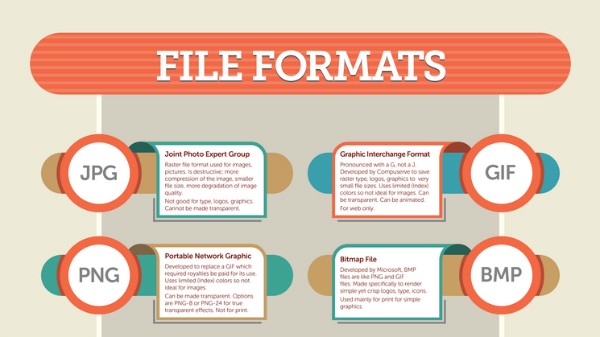
Figure illustrates the different file formats
Source: (http://designtaxi.com/news/392500/Infographic-Guide-To-Image-File-Formats-For-Designers-And-Photographers/#)
As you are now familiar with the reasons that cause JPEG error #53, let’s take a look at some counter measures to fix this issue.
Methods to fix JPEG error #53
-
Perform a Windows Clean Boot:
Typically speaking, when your start your system, several applications and services run in the background. Sometimes, the JPEG error is caused when applications conflict with each other i.e. they hinder each other’s performance. Clean Boot disables applications and uses minimum startup programs and drivers.
Follow these steps to perform a Clean Boot on Windows 10:
- Type “msconfig” in the Cortana search box and click OK.
- Select System Configuration Utility < General < Selective start-up.
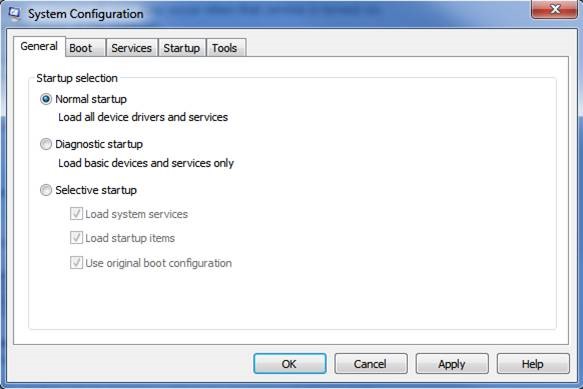
- Uncheck the Load startup item tab and select Services.
- Select Hide all Microsoft services and then click Disable all option.
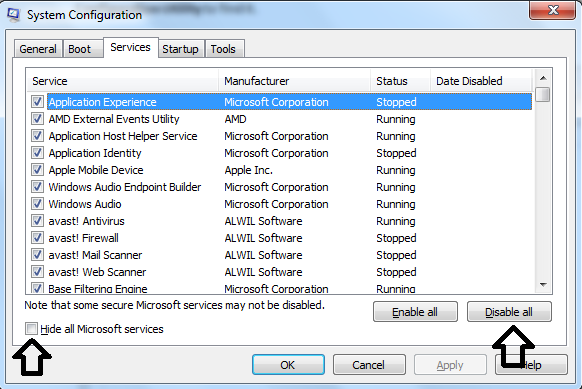
- Open the Startup tab and enable each startup item and click Disable.
- Click OK < Restart.
-
Restore your system to the previous version:
If you have made any changes in your system prior to JPEG error #53, then restoring your system to a previous version may a prove to be a constructive method.
Follow the below steps:
- Restart your system and login as Administrator
- Type System Restore in the search box and select Create a restore point.
- Select System Protection and click Configure button.
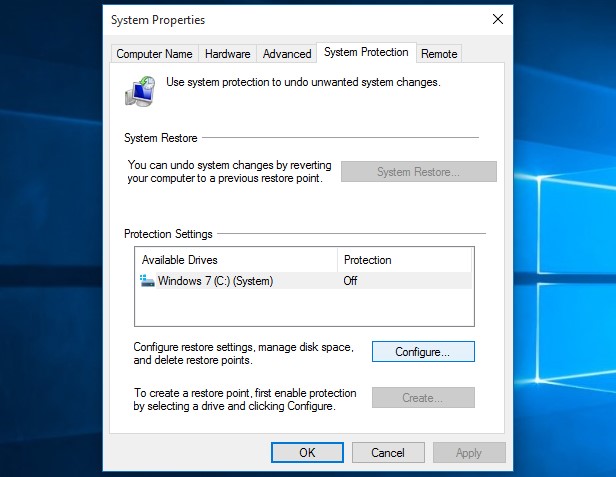
- Enable Turn on system protection and click OK
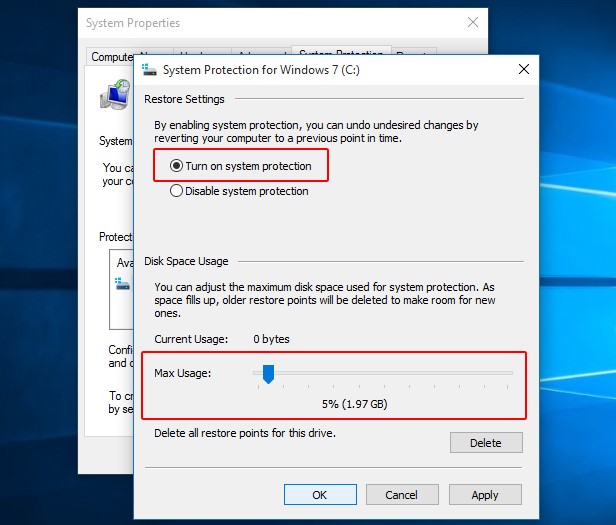
- Follow the on-screen instructions and select the particular restore point and click Next; wait until the process ends.
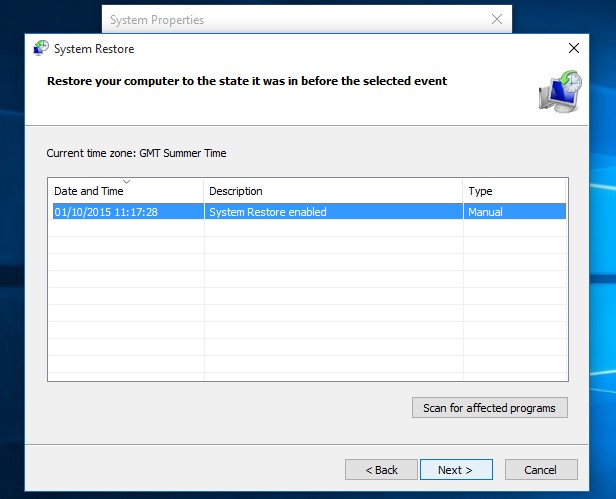
-
Download the JPEG files again:
JPEG error #53 occurs when the download is not 100% complete and each time you access the files, it runs the error stating that the image file is corrupt. In order to fix the issue, you can download the file again and then try accessing it.
Sometimes, the source is not reliable or the downloading process is hindered; in that case, you have to start the process from the scratch.
-
Leverage a JPEG Repair Software:
There is a myriad of JPEG repair software which you can leverage to resolve JPEG errors. A professional JPEG Repair software repairs damaged and corrupt JPEG files and enables you to restore the files. The process is quite manageable and simple and you don’t need technical expertise to operate such software.


-
Change the file extension:
As mentioned earlier, one of the reason could be that you saved the file with different file extension. It could be that you have saved the GIF file as XYZ.jpeg or vice versa. Check whether the JPEG files are saved with the correct extensions.
Another viable option is to open the files on a photo editing software such as Photoshop and re-save the files with .jpeg extension.
The Final Word
JPEG file format is one of the most commonly used files to store and transmit digital images. Digital cameras (DSLR), smartphones, etc. store images in .jpeg files as JPEG standard compresses an image into a stream of bytes and decompresses the image with the original bytes. Therefore, JPEG are susceptible to get corrupt or turns inaccessible, and also, they don’t have a checksum to detect errors in the data; however, with the above-stated methods to fix JPEG error #53 that we discussed, they will serve as the silver lining!