Summary: Your Windows system may run into an error anytime, leaving you worried about your device and data. In this guide, we’re discussing the five most common Windows errors along with their fixes. Additionally, we’ve mentioned a professional data recovery software to quickly retrieve data from Windows error-affected systems.
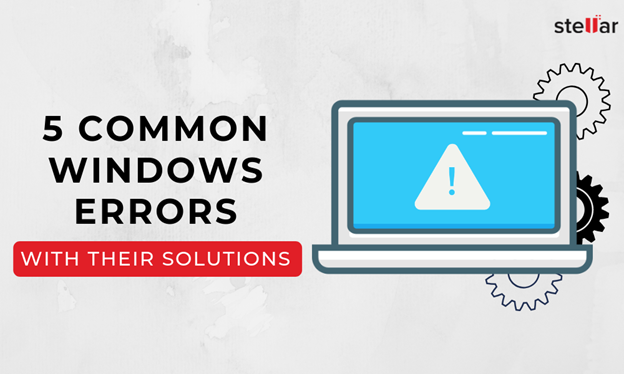
If you are a Windows user, chances are you often run into some OS errors. But you haven’t given up on the operating system, have you? Perhaps, because no other OS has as intuitive an interface as that of Windows besides its numerous other benefits. It is also the most used OS around the world. However, ubiquity does not necessarily equate to superiority in all aspects. This blog post overviews the 5 most common Windows errors and their quick resolutions.
NOTE: Almost all the errors mentioned below affect the disk drives and are known to cause data loss. Thus, if you end up losing data due to any of the errors, immediately recover the lost data first using Stellar Data Recovery software, followed by repair and fixes as described in the post.
1. Blue Screen of Death
BSOD or Blue Screen of Death—also referred to as Stop Error—is a common but fatal Windows system error that indicates severe hardware or software problem in your Windows PC.
BSOD error causes drive corruption, data loss, and often damages the system files and hardware. But essentially, it’s a protection measure in Windows OS to avoid serious and further damage to the system due to critical hardware or device driver issues.
Following are the reasons for BSOD Error:
a. Corrupt or damaged device drivers
b. Aging hardware
c. Malware
d. Misconfigured/Altered BIOS settings
e. Drive Errors due to logical, physical, and mechanical issues
f. Bad sectors and corrupt file
g. Damaged or Corrupt system file
h. Lose hardware connections
i. RAM errors
2. POST Check Errors
POST or Power-On Self-Test is a diagnostic testing sequence, which BIOS or system firmware runs as soon as a Windows PC is turned on. The POST essentially checks the hardware such as RAM, processor, hard disk drive, and other vital components for integrity before booting the OS.
If the POST finds that the connected hardware is faulty or not found, the system plays a series of coded beeps, and you see an error message/code stating the issue on the screen. All POST errors have a unique beep code, which varies as per the BIOS.
Here’s a guide to fix POST check errors
3. Missing DLL Files
Dynamic Link Libraries or DLL is a shared file record that many programs can use to execute certain tasks and activities. For example, the Comdlg32 DLL is utilized by the software you install on Windows to perform dialogue box related functions.
But sometimes, when you open or launch a program, a DLL error may appear. These errors are mostly common while running heavy programs such as games that often need several DLLs to execute various graphical and mathematical processes.
However, when the DLL error appears, it also states the solution, which reads similar to the following:
‘The program can’t start because of ABC reasons.dll is missing from your computer. Try reinstalling the program to fix this problem.’
How to Fix DLL Errors in Windows?
A general rule of thumb, which is followed by most users, is to download the specific missing DLL file and place it within the software’s installation directory. However, this can be harmful to your system as hackers often upload popular malicious DLL files to target systems. Thus, you should avoid downloading DLLs from the internet. And follow these steps to fix the DLL error:
- Restart your computer
- Recover the .DLL file using the Stellar Data Recovery Professional for Windows software; it helps to recover lost data
- System restore to an earlier state
- Run a malware/virus scan
- Update all the hardware drivers
- Running SFC /scannow command in command prompt
- Then do as the error suggests—reinstall the program if it’s feasible. Game files can take several hours to install and therefore, reinstallation can be a cumbersome job. Also, frustrating if the error appears after reinstallation.
- Update device drivers manually—such as graphics drivers, DirectX software if you see DLL missing error while running game
4. Drive is Not Accessible
When a hard drive gets damaged, you begin to see several errors such as drive is not accessible or found, incompatible file system, unsupported format, and sometimes, the system fails to boot.
The error is quite common as malware attacks have become more sophisticated and spread much faster. Malware may affect and alter the drive’s file system causing disk corruption, which causes ‘drive not recognized’ and similar errors.
Moreover, improper drive use and unplugging drive without safe removal also cause drive corruption, which makes external storage drives such as hard drives, thumb drives, and SD card inaccessible, and ultimately leads to major data loss.
Use Stellar Data recovery Professional and immediately recover data from such a corrupt drive. Here’s a complete guide on how to fix and recover lost data from corrupt external or internal drive volume.
5. Windows Update Error 0x80070057
0x80070057 is an error code that any experienced user of Windows would know; it was there in Windows XP and has continued in all Windows Operating Systems ever since. This error usually appears when the Windows Update has been continuously encountering glitches.
You can resolve this issue by altering a few registry files or renaming the Software Distribution folder. Let’s go through each method, one at a time, so you have a better understanding.
a. Change the registry files
Making changes to the Windows Registry is a great way to fix this problem.
- Press Windows key + R and then type regedit and press Enter.
- Ensure that the below registry entries match your own:
[HKEY_LOCAL_MACHINE\SOFTWARE\Microsoft\WindowsUpdate\UX] “IsConvergedUpdateStackEnabled”=dword:00000000
[HKEY_LOCAL_MACHINE\SOFTWARE\Microsoft\WindowsUpdate\UX\Settings] “UxOption”=dword:00000000
If not, then change the word values as mentioned. After making the requisite changes, reboot your system and then attempt the upgrade.
b. Rename Software Distribution folder
- Press Windows key + R and type %SystemRoot% and press Enter. A Window will open.
- Scroll down to find the Software Distribution folder.
- Rename this folder to SoftwareDistributon.old.
- Restart the computer and attempt the update.
Conclusion
There are many hardware and software errors that you may encounter while using the Windows Operating System. But unlike other OS, most of the Windows 10 errors can be easily fixed because the error codes in Windows 10 also suggest their possible fixes.
However, these fixes may not work always or in every situation. Thus, to help you, we created this comprehensive guide which addresses 5 most common Windows errors viz. Blue Screen of Death, POST Check Errors, Missing DLL Files, Inaccessible Drive, and Windows Update Error 0x80070057. We also present the solutions to effectively resolve these errors and overcome the situation.
As mentioned at the onset of this guide that most of these errors will result in data loss; so, in case, you’ve lost your important data due to any of these errors, use a data recovery software such as Stellar Data Recovery Professional. The software recover any type/format of file from all Windows PC and supported storage media. It recovers data lost due to drive corruption, formatting, and deleted drive partitions in just a few clicks.