6000 series (i.e. 6123 or 6189), HX0X errors (i.e. H202 or H505), C= messages (i.e. C=423), a warning that QuickBooks cannot open the file because it is a Read-Only file, and Unrecoverable Error; all of these indicate that QuickBooks cannot open the Company file. When this happens, you cannot access the QBW file of QuickBooks accounting software.
Causes for ‘QuickBooks won’t open company file’
There are different and many reasons for QuickBooks Company file corruption, which indicates damaged or corrupt QuickBooks (QBW) file. They are as follows:
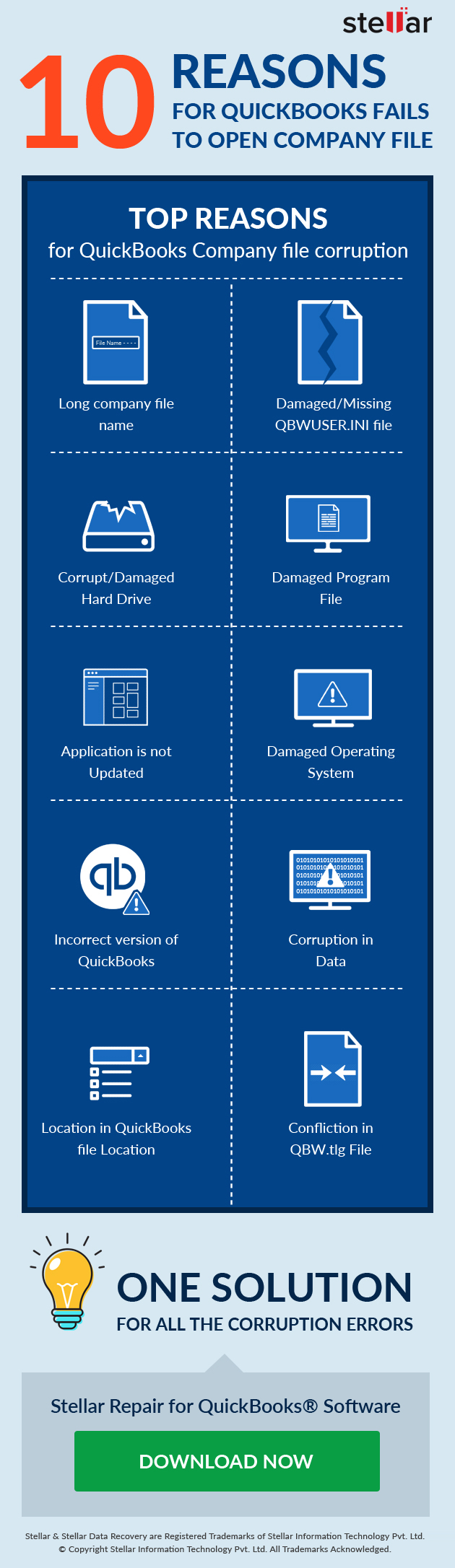
- Long company file name – If the length of the Company file name is long, then it is very much possible that QuickBooks, the highly usable and prominent accounting software won’t open the Company file. It thus restricts you to access the important data stored in it. Thereby, you should keep the Company file name short so that the Company file remains healthy and usable.
- Damaged or missing QBWUSER.INI file – The corrupt or missing QBWUSER.INI file in the QuickBooks QBW file is another significant reason for QuickBooks won’t open Company file issue. Thus, you should keep a check that the QBWUSER.INI file does not go missing or become damaged in any circumstance.
- Corrupt or damaged hard drive – If the hard drive of your system on which the QuickBooks software was installed becomes damaged or corrupt due to any possible reason, it also leads to ‘QuickBooks won’t open Company file’ issue. Therefore, you should always keep monitoring the hard drive of your system so that it does not become unusable.
- Damaged program files – The corrupt or damaged program files is another important cause for ‘QuickBooks won’t open Company file’ issue. Thus, you should always try to prevent Program files from becoming corrupt or damaged.
- QuickBooks desktop update necessary to the latest release – This is one of the key reasons for QuickBooks corruption Thereby, it should be avoided in all circumstances so that the QBW file remains protected.
- Damaged Windows operating system – If the Windows Operating System that you have installed on the hard drive of your system becomes corrupt, it becomes the cause for QuickBooks won’t open the Company file. To avoid this, ensure that Windows OS is always healthy and usable.
- Incorrect version of QuickBooks used – If you as a user of QuickBooks accounting software use its wrong version, then it paves the path for ‘QuickBooks won’t open the company file.’ Therefore, you should always use the correct version of QuickBooks.
- Corruption in QuickBooks data – If data of the QuickBooks itself becomes corrupt or damaged somehow, QuickBooks won’t open Company file is the result. Thus, you should be attentive enough and avoid all that can damage QuickBooks data.
- Issues with the location of the QBW file, such as access permissions – If there is an issue with the location of the QBW file, such as access permission it is a way forward to ‘QuickBooks won’t open Company file’ issue. Thereby, you should make sure that no issue persists with the QBW file of QuickBooks software.
- A conflicting *QBW.tlg file – This is another vital reason for QuickBooks won’t open Company file’ issue. Therefore, there should be no *QBW.tlg file conflict to avoid this issue.
How to fix ‘QuickBooks won’t open Company file’?
There are some manual workarounds you can try to resolve the ‘QuickBooks won’t open Company file’ issue. These include temporarily disabling the antivirus software installed on your system, opening the Company file from a different folder location, creating new Windows Admin user, etc. However, the best way to deal with QuickBooks Company file corruption is to use Stellar Repair for QuickBooks Software.
Why use ‘Stellar Repair for QuickBooks® Software’?
Devised by the leading data recovery company, Stellar Data Recovery, this professional tool successfully repairs damaged QuickBooks company file and recovers complete information stored in it. The positive traits that make it a standard tool for QuickBooks recovery are as follows:
- Restores Company, Customers, Vendors, and Employees information saved in QBW file.
- Recovers entire data saved in Company, Vendors, Customers, and Employees components of QuickBooks software.
- Restores Payroll transactions, Paychecks, Job detail, and much more
- Supports multiple currencies
- Repairs QuickBooks QBW files for several countries: USA, UK, Australia, Canada, Germany, New Zealand, and South Africa.
- Recovers information from the QuickBooks backup file (QBB) as well
- Searches and QuickBooks QBW files stored on users system
- Provides users a preview of all recoverable data of QuickBooks QBW and its backup QBB file
- Repairs QuickBooks QBW files created in QuickBooks version 2007 to 2021
- Compatible with QuickBooks editions: Simple Start, Professional, Premier, and Enterprise
The Bottom Line
Now that you know the reasons for QuickBooks corruption, following ‘Prevention is better than cure’ phrase you can take steps to avoid this issue. However, if you still face QuickBooks Company file corruption due to which you are denied access to the information saved in it, use the user-friendly Stellar Repair for QuickBooks® Software as its key features are parallel to none. You simply have to download, register, and launch the software on your system. Finally, this effective and promising tool will help you resolve all error or issues present in your QuickBooks data file!
Was this article helpful?