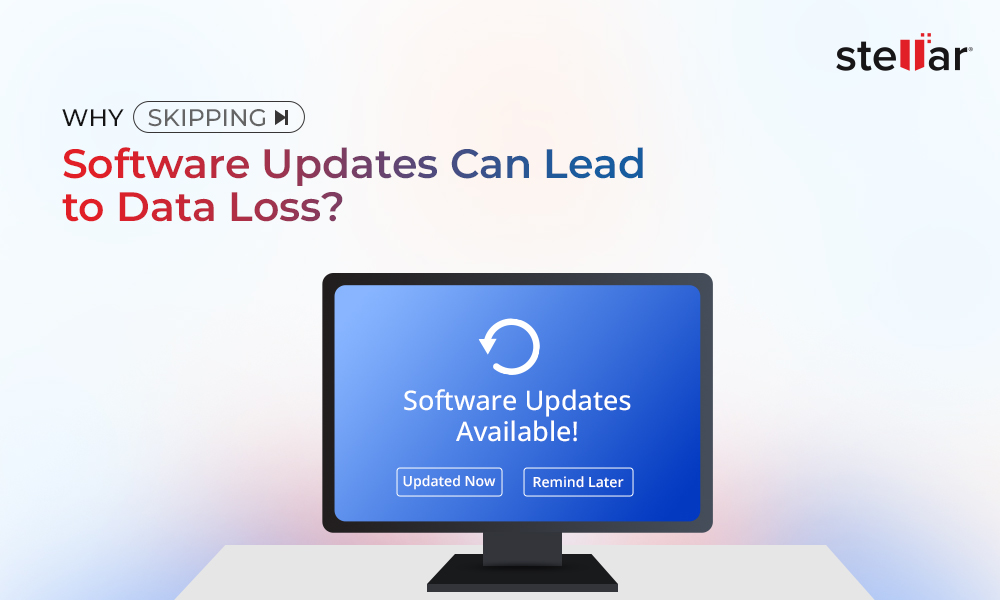Data recovery software allows you to rescue deleted files in minutes. It's an excellent tool for an emergency. But which one should you choose?
Today you'll learn how data recovery software works. We'll cover the ten best software options. There are even some free Windows data recovery software options.
How Can You Lose Data?

Often you can go to your recycling bin and restore deleted files. But once you've deleted them from the recycling bin, they're gone. And it's not just accidental file deletion you need to worry about. There are a number of other ways that you can lose your data. The best Windows data recovery software can help you in almost every instance. If you experience a power outage, you may lose data. Your computer needs a proper shutdown or restart to avoid data loss. When you cut the power during a data transfer, that data can get lost.
Hard drives all fail eventually. They can fail prematurely due to error. If your hard drive stops responding, a data recovery tool may help to recover that data. Some people fail to eject their devices before unplugging them. If you unplug a removable hard drive before ejecting it on the computer, you may lose data. Make sure to always right-click on the drive to remove it.
Sometimes you delete files when the recycle bin is not an option. Certain flash drives cannot use the recycle bin. If you delete files on this flash drive, you will need recovery software to get them back. Sometimes a cyberattack or virus can lead to data loss. It's important to check your files after a suspected hack. In many cases, you can recover them.
How Does Windows Data Recovery Software Work?

Your computer stores information on a hard drive or solid-state drive. In both of these drives, it writes data to blocks. A block holds this information until you overwrite it. When you delete a file, Windows puts the file in the recycling bin. Until you empty the recycling bin or thirty days pass, you can restore the file in an instant. When you delete a file from the recycling bin, Windows erases the location information for this block. The data is still there until you overwrite it. And believe it or not, that file can stick around longer than you might think.
The best Windows data recovery software uses heuristic algorithms to determine where that deleted data might be. It puts the data back together and returns it to your hard drive. In many cases, full data recovery is possible. If you are not downloading a lot of data or making a lot of changes, that block remains. If you do download or change a lot of system information, there's a higher chance you'll overwrite that block.
"All this means to say that data recovery is more successful the sooner you attempt to recover it. The likelihood of success will be incredibly low several days, weeks, or months after deletion."
If you deleted an important file, avoid overwriting that block. Don't do anything on your computer other than install recovery software.
Normal operation of your computer involves regular overwriting of files. Even when you aren't touching your computer, background processes are overwriting blocks. That's why it's essential to start the recovery process sooner rather than later.
Are There Any Limitations to Data Recovery?
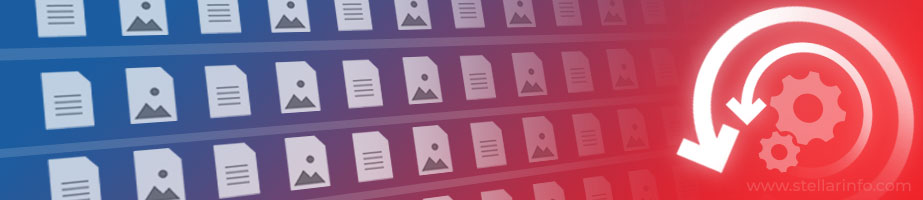
As mentioned above, data recovery gets more difficult as time goes on. Even if you do not download new files, those deleted files risk overwriting. That said, not all file systems are the same. The most common file systems are NTFS (Windows) and ApFS (Mac). Windows and Mac run on fundamentally different code. Even so, they both offer easy data recovery.In NTFS, Windows does not delete files until you overwrite them. As we mentioned above, that means deleted files can sit on your computer for a long time. But don't wait too long!
ApFS has what is known as a copy-on-write system. Apple devices copy files before overwriting them. That makes it easy to recover files in the future. There are file systems that make it difficult to recover lost data. FAT, FAT32, and EXFAT are common for flash drives. It's less likely that you can recover data on these file systems.
Prevent Data Loss by Doing Regular Backups
While it's important to know about data recovery software to recover deleted files, you can prevent this. The best way to prevent file loss is to perform regular backups. Among tech enthusiasts, backups are important. You should have at least three backups. Only one of these backups should be in the cloud, such as OneDrive.
You never know when disaster will strike. Your computer could fail in any number of ways. It could fail before you've made any backups, meaning you'll lose that data forever. It's important to do backups on a regular basis. You risk a lot if you only do backups once a month or less often. In an ideal situation, you should back up your data once per week.
Tips for Data Backup
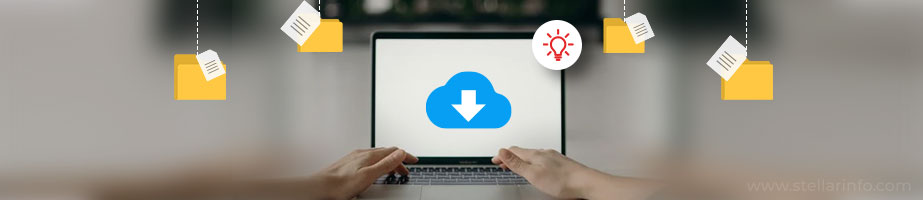
Data backup might seem boring, but it's quick and easy. There are free programs that can automate the process for you. It will only take 10 minutes each week to back up your files. If you work with a lot of important data, you should perform backups on a daily basis. It's important that you keep those different storage mediums safe. Store your hard drives in secure, dry places such as a safe.
Data backup might seem boring, but it's quick and easy. There are free programs that can automate the process for you. It will only take 10 minutes each week to back up your files. If you work with a lot of important data, you should perform backups on a daily basis. It's important that you keep those different storage mediums safe. Store your hard drives in secure, dry places such as a safe. Consider encrypting your drives to keep them safe from theft. The important takeaway here is that you can keep your data safe with little effort. Think of data protection like brushing your teeth. It only takes a few minutes a day to protect yourself from bigger problems later on.
With all that said, let's look at the best Windows data recovery software! Some of these programs include the option to back up your files.
1. Stellar Data Recovery
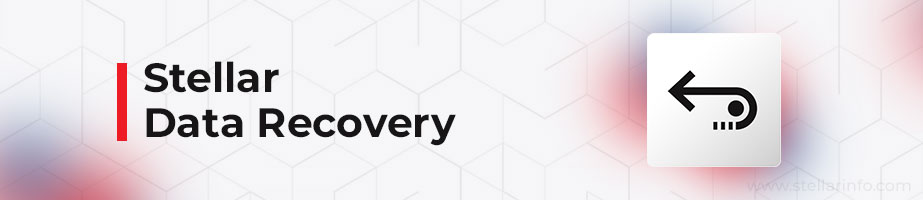
Hands down, Stellar is the best Windows data recovery software. Why? Because as the name implies, Stellar does it all. No two data recovery scenarios are the same. You need tools catered to your situation. For example, if you deleted a file a few minutes ago, you only need to recover that file. It would be inefficient to scan the whole system! Stellar has quick scans that can locate files that you deleted only a few minutes or hours ago. This scan can recover the file in seconds or minutes. But if you lost a file several days or weeks ago, it has a more intensive full-system scan. That means you can recover large amounts of lost data, even after a longer period of time.
Advanced Search Capabilities
But what if you need a specific file? Maybe you've deleted a large swath of information. But you don't want to recover that swath of information, you only want to recover one specific file. Stellar has you covered. This data recovery software has advanced searching capabilities. You can locate only a specific type of file. This program lets you preview files before you save them. There's no need to download gigabytes of files that you have to sort through. Find the file in question, and download it alone.
Wide Compatibility
Stellar works with all storage mediums. Whether that's a flash drive, CD, or hard drive, Stellar can recover data. What about if you have a corrupted device? What if you encrypted your device, such as with BitLocker? Stellar can help you here, too. As long as your hard drive is responding and you have the encryption key, Stellar works. There's no need to worry that your specific instance won't apply.
Mac users who need to recover deleted files are in good hands. Stellar offers a Mac version with its full suite of features.
Free For Limited Use
This excellent program comes free for files under 1 gigabyte. That means you don't need to commit if you just need to restore a few small files. You can use this free version to test it out before you subscribe to the full thing. If you do need full features, your wallet won't suffer. The standard version comes in at $59.99 per year. The professional version costs $89.99 with added features for businesses. Businesses that need RAID recovery need look no further. Stellar is a powerful tool for individuals and businesses alike. It's important to keep data recovery software on hand when disaster strikes. Data loss will happen. It's best if you're prepared when it does.
If you need more tech tips, check out the Stellar blog. You'll find solutions to all sorts of tech problems.
2. EaseUS Data Recovery Wizard
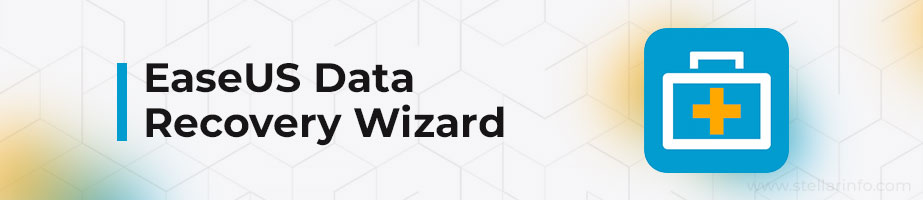
EaseUS doesn't have all the features that Stellar does, but it is a great option nonetheless. What sets EaseUS apart is that it's easy to use, hence the name. The wizard guides you through the process step-by-step. For the less computer-savvy, this is a great option. EaseUS can still recover a wide variety of files. It succeeds in recovering files from corrupt volumes to files damaged by viruses. There is a free version with limitations. This program is quite pricey, though.
To get an annual subscription, expect to pay $99.95. There are costlier monthly options if you don't need a full year. If you don't upgrade your subscription, you won't get further updates. If you're looking for a longer-term option, then they have a lifetime package. At $149.95, you can get upgrades for one device for the rest of your life.
EaseUS also has great customer service. If you need support, you will need the premium version to access it.
3. Disk Drill
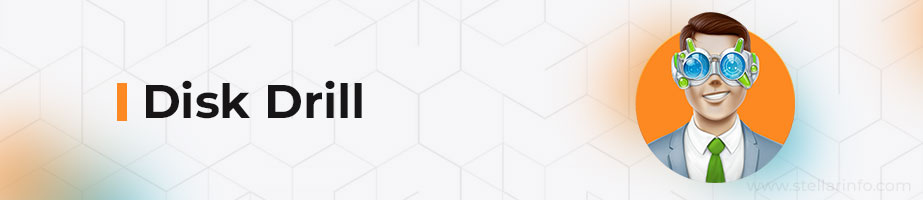
This was originally a Mac exclusive, but it now has a Windows version. Disk Drill claims that it can recover any kind of data from any kind of storage medium. That means even digital camera SD cards and smartphones. If you need to find data from an encrypted volume, you can recover it with Disk Drill. It's also a useful tool for unresponsive drives. It can do scans in minutes. If you need speed and simplicity, this is the ticket. Like the above options, there is a free version. However, be aware that Disk Drill is also a pricey option. Pro starts at $89.00, and enterprise begins at $499.00.
Disk Drill does offer lifetime upgrades. However, this will cost you more.
4. CrashPlan
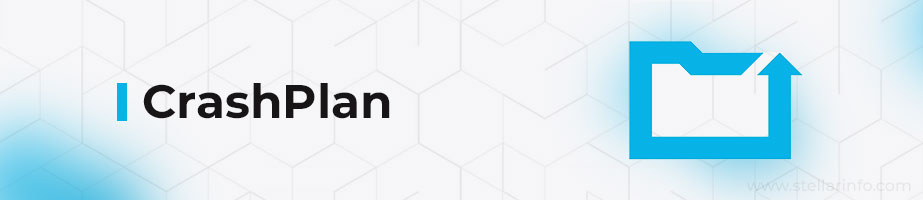
CrashPlan used to be a free backup solution for personal use only. However, they've since changed their business model to suit enterprise solutions. If you have a small business, you might like CrashPlan. It's important to note that CrashPlan is a backup service before all else. That said, it excels in data recovery, too. If you need comprehensive backups down to the very byte, CrashPlan is for you. Businesses that need daily, constant backups should use this program. Keep in mind that a program like this has heavy system usage.
Deleted File Backup
One of the best features of CrashPlan is that it backs up deleted files, too. This will require a lot of extra hard drive space. But, it means you never need to worry about losing a file you deleted months or years ago. Best of all, CrashPlan keeps these backups encrypted. You don't need to worry that someone will snoop around in your deleted files.
Get in contact with CrashPlan if you need a quote for your business.
5. Ontrack EasyRecovery
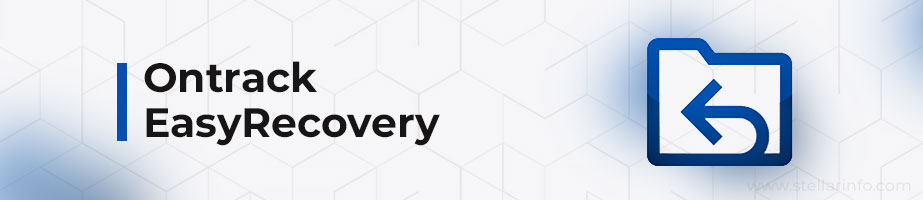
Ontrack serves both home and business users. It can recover files that you deleted by accident or files that a virus corrupted. Some nifty features include the ability to create disk images of recovered data. You can do everything from cloning hard drives to repairing corrupted files like photos and videos.
A Wide Variety of Pricing Tiers
Ontrack has a lot of pricing tiers. There is a free version that allows home users to recover 1 gigabyte. The most expensive technician and toolkit editions help with lost RAID volumes. Linux users who need data recovery will love Ontrack. Most other programs listed here do not have Linux editions. Ontrack EasyRecovery is also a pricey option if you want to recover deleted files. The cheapest home version starts at $79 per year. You will need to contact Ontrack if you want to try out an enterprise version.
6. DMDE Data Recovery Software
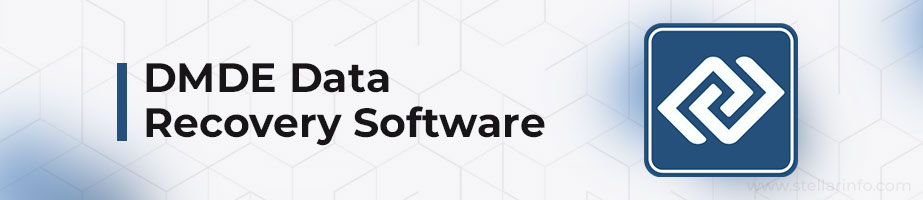
The full title stands for DM Disk Editor. Like the others on this list, it offers basic functionality. You can recover data in a wide variety of scenarios.
Portable App Usage
DMDE is great because you can run it as a portable app from a USB drive. That means you don't need to risk overwriting more files before using your Windows data recovery software. This program also allows you to recover data from invisible partitions. You can find encrypted partitions that you have lost with DMDE. You will have to pay to get access to higher-level functions. Disk editing mode and RAID config reconstruction are behind a paywall.
DMDE is not for beginners, but it does have a reasonable $20 entry price.
7. Recuva
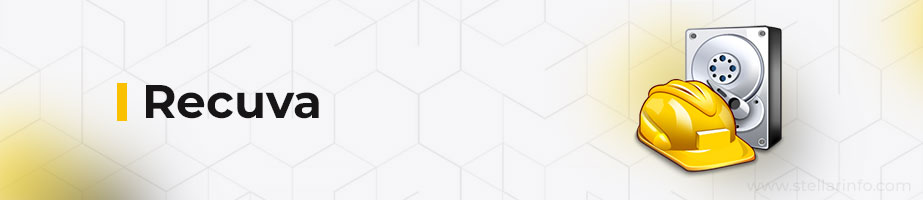
Recuva has all the features that you need. Whether you want to do deep scans of removable drives or extract files, Recuva can help. Among its competitors, Recuva has an affordable asking price. However, this is not the most comprehensive option available. If you need backups in disk images, this is a good option.
Secure File Deletion
One of the coolest features of this program is secure file deletion. As we mentioned earlier, you need to overwrite a deleted file to delete it. Recuva can find those delisted blocks and eradicate them. Think of this program as a digital shredder. If you have sensitive documents, get Recuva. And if you want to dispose of hard drives for good, this is the program for you.
8. PC Inspector File Recovery
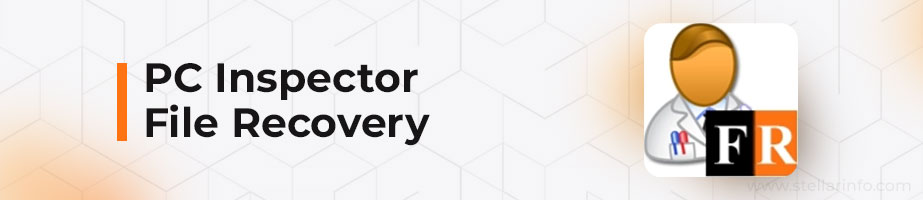
Sometimes it's hard to find a lost partition. This can be especially difficult if you corrupted the boot sector. You can rediscover lost partitions in record time with PC Inspector. That said, PC Inspector is not the easiest way to recover deleted files. The interface may be confusing, even for advanced users. Tread with caution here. That doesn't mean PC Inspector is a slouch. This program can handle trickier recovery, such as with FAT and EXFAT drive types. It works with the standard Windows NTFS, too.
9. PhotoRec and TestDisk

This option is not one single program. It's two tools for specific use cases. However, it provides a strong suite of options for all users. And among free Windows data recovery software, this is one of the better options.
PhotoRec works to recover deleted files. The only issue here is that it runs through the command line. Command line is when you use a terminal to input commands. That's right, this is the nerd software. There isn't a GUI (a graphical interface), but with some patience, you can learn to use PhotoRec. It's intuitive and can do a lot with simple commands. This is another program that you can run off a USB stick. And it works on multiple platforms. You don't need to worry about deleting files when you install the new data recovery software.
TestDisk
TestDisk is the second half of these tools. It focuses more on data partitions. Like PhotoRec, though, it's also a command line tool. TestDisk is versatile, despite its simple package. You can find support for almost any kind of file system. If you need assistance using TestDisk and PhotoRec, you'll find many useful tutorials. These tutorials will show you how to use the command line. They may also provide easy copy-and-paste command options.
Data recovery can be stressful, so unless you're a pro, go for simpler options.
10. UnDelete My Files Pro
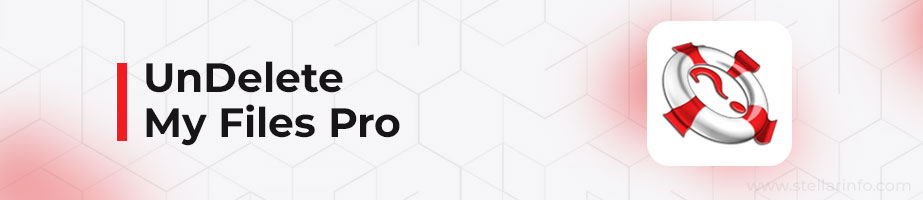
Ironically, this is not a paid program. This free program includes pro in the name because it gives you the best features, but without a pro price. This makes UnDelete a true free Windows data recovery program. That said, this is not a pretty program. It doesn't have a friendly, intuitive interface like Stellar. However, it does include most of the features you need. Unfortunately, UnDelete data recovery can be hit or miss. It will recover files, but there's no telling what state they'll be in. Anticipate some corrupted files.
That shouldn't be a problem if you use this program right after file deletion. If you deleted the files a long time ago, though, expect lower quality.
Extra Features
It does offer some basic search functionality. You can search for specific file types to avoid downloading gigabytes of deleted files. UnDelete provides a few unique features. You can use the disk snapshot tool to back up drives for future data recovery. Like Recuva, you get secure file deletion. It even includes some nifty features such as email recovery. If you use an email client, this is a great way to recover deleted files from Thunderbird or Outlook.
UnDelete is a powerful program despite being free. The developers offer other free software on their site for your use.
Recover Deleted Files Today
You might think it's too late to recover your files. But in most cases, you can recover some or all of your deleted files. There are plenty of programs out there, and most of them offer a free trial version. There are personal solutions and enterprise solutions. You need not worry that you won't find a solution that suits your needs. Data recovery is stressful, and you need a program that makes it as easy as possible.
Don't delay when it comes to data recovery. Get Windows data recovery software now that will bring things back to the way they once were.














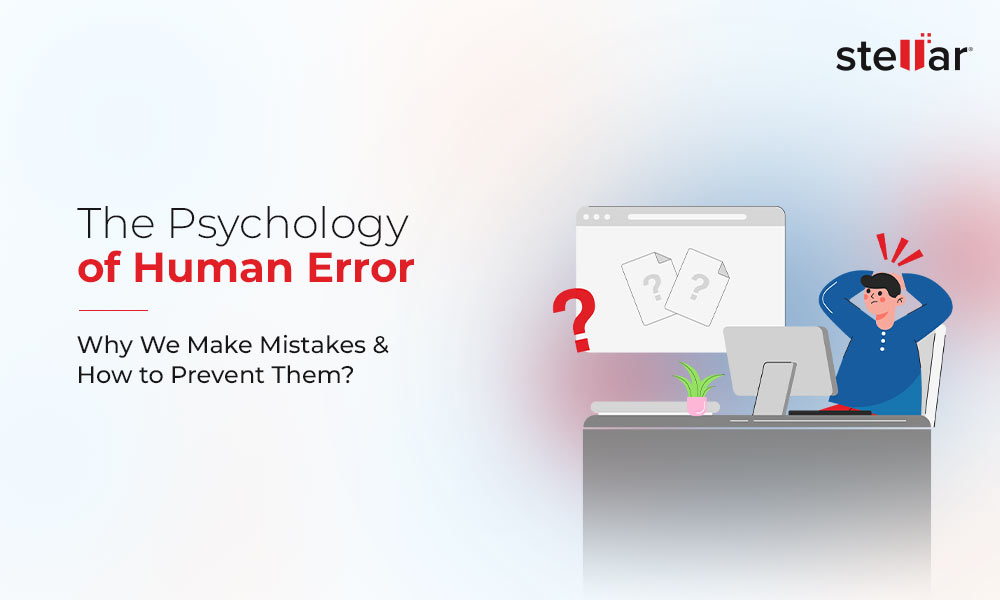
 3 min read
3 min read