Summary: In this article, you will read that it is possible to recover data from your Mac after a water (or any other liquid) spillage. There are dedicated data recovery software and lab services available, which can help you recover your valuable data.
Stellar Data Recovery for Mac is one of the most popular data recovery software to recover data from a Mac damaged by water. Click the download button below to get a free trial of the software.
Water spillage can have a disastrous effect on your MacBook. And even worse, if you were working on an official project and lose critical data.
However not all is lost. You can recover lost data even from a water damaged MacBook. In this blog post, we will explore different methods to achieve the same.
Preliminary Steps for Water Spilled MacBook
After you detect a water spillage, you need to follow the below preliminary steps
-
Quickly switch off your Mac by pressing the power button.
-
Disconnect any external power supply; keep the device open and put it upside down.
-
If you are using an older version of Mac, which has a removable battery, then remove the battery immediately.
How you can recover your data from this situation?
There are two ways to recover MacBook data in case of water damage. The first one is take your hard drive for physical servicing and the other one involves using a data recovery software. The software-based method is a DIY approach whereas physical servicing can only be done by experts. Let's explore both these methods.
1. Data Recovery Services
If you are not able to restart your Mac after water damage, you can opt for Data Recovery services. In this method, the damaged device is physically treated using comprehensive data recovery procedures in its state-of-the-art labs.
You can register your request online and the team at Stellar will collect your device from your doorstep to its closest data recovery lab. Data Recovery experts at Stellar diagnose the device for damage; recover your data, and then deliver it back to you.
Stellar does over 50,000 data recoveries in its labs every year so be assured that your device and data are in secure hands. It guarantees up to 100% data recovery from water damaged MacBook with complete data privacy.
For more information on Stellar Data Recovery Services, please explore the link here.
2. Data Recovery Software
If you are able to restart your water damaged Mac, then you can attempt to restore the lost data with a professional data recovery software for MacBook. This is a DIY approach to recover your data without using any outside help. It is also a cheaper alternative to physical servicing and can save you lot of time as well. Stellar Data Recovery for Mac recovers files of all types and formats. It is also an effective tool to recover data from a water damaged Mac. You can download Stellar Data Recovery Professional for Mac for free and follow the steps given below to recover data from your damaged Mac.
Chances are that your Mac is not booting at all after getting damaged by water. Luckily, the software provides an option to create a bootable recovery drive, which you can use to recover inaccessible data from the damaged system. So, the first step after downloading the software is to create a recovery drive using a fresh USB drive and then proceed to recover your data.
A. Creating a Recovery Drive:
Note: The minimum requirement for a USB drive is 8 GB. Please keep the USB and the Stellar Activation key handy before starting the procedure. In addition, please backup all previous content of the USB, if any.
Watch the video below for a step-by-step process to create a Bootable drive.
The second step involves using the recovery drive to back your Mac's data.
B. Using the Recovery Drive:
- First insert the USB Recovery Drive into a USB slot of the damaged Mac.
- Then press the power button on your Mac (or restart if its already ON).
- Hold the Option key when you start hearing the startup music. Holding the Option key will take you to Startup Manager. Once the Startup Manager screen appears, release the Option key. The Mac utility will then look for any available drives that include bootable content.
- Select Recovery Drive in the next step.
- Double-click or press Return on your Selection. The machine will then start to boot from the USB drive.
- Once the computer boots, the macOS Utilities dialog will appear.
- Please select Stellar Data Recovery from the option list and click Continue.
- On the next screen, accept the License Agreement. The software interface of Stellar Data Recovery software will be displayed.
- Follow instructions on screen to recover all your data. You can also look at the Help button to view the help manual of the software.
Conclusion
You can recover your valuable data from your water damaged Mac through Data recovery software and services. Depending on the extent of the damage, you can choose either of the two options. Stellar Data Recovery for Mac is a global leader in data recovery and can comprehensively recover your lost data while maintaining data privacy. It offers both DIY software and physical servicing that caters to any extent of water spillage damage. Download free trial from the link below.













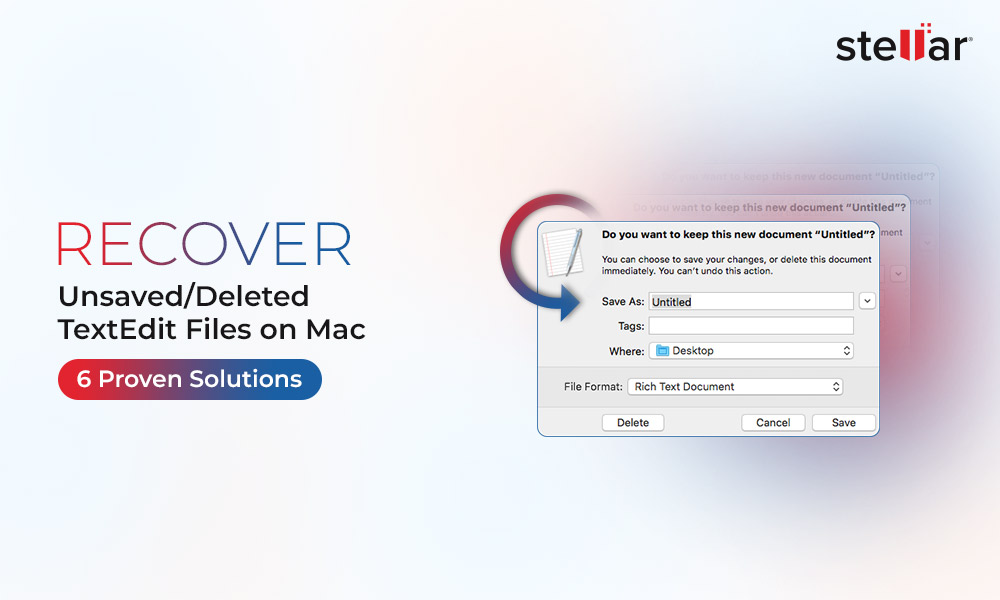
 5 min read
5 min read





