Keeping your macOS up-to-date helps resolve any security vulnerabilities and software glitches, which can impair your Mac and put your sensitive data at risk. You can manually check for new macOS updates using the Apple menu. On opening the menu, you’ll see the updates in numbers, if any, on the System Preferences and App Store options. You can even set your Mac to check for updates automatically.
Now, read on to learn how to update your Mac.
Manual Method to Check for Mac Updates
The number of available macOS software updates, if any, is shown next to System Preferences. And, the number of available application updates, if any, is shown next to App Store.
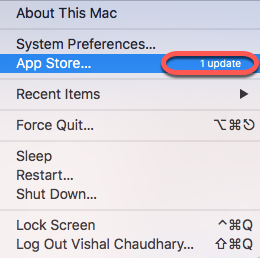
To download those updates on your Mac, perform the following steps:
1. To download macOS updates
- Go to Apple menu > System Preferences > Software Updates.
- Download the available macOS updates.
- Install the updates on your Mac when prompted.
2. To download updates to the installed applications
- Go to Apple menu > App Store.
- Download the available updates to the installed apps.
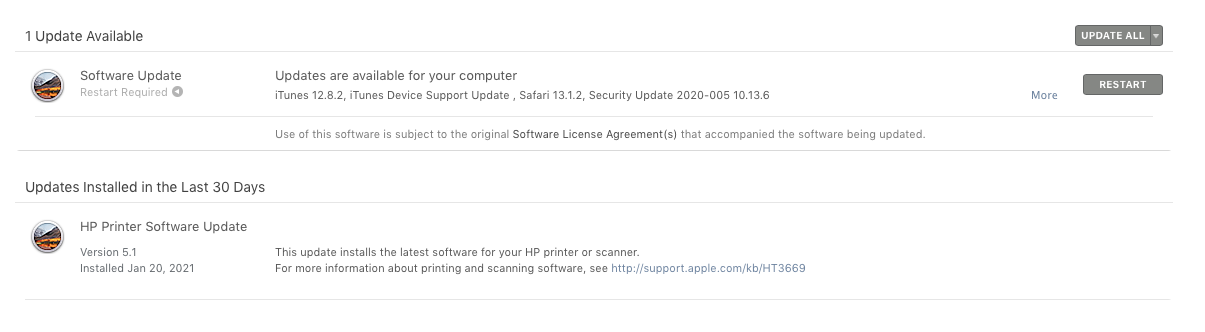
- Let macOS install the updates automatically.
Automated Method to Check for Software Updates
Software updates can be downloaded and installed by your Mac automatically. For that, you need to perform the following steps:
Navigate to Apple menu > System Preferences > Software Update.
Select the “Automatically keep my Mac up to date” check box to install macOS updates automatically. These automatic updates require you to restart the system periodically so that you can accept the updates.
Click Advanced if you wish to set advanced update options. The various options are:
- “Check for updates” to allow your Mac to check for updates automatically.
- “Download new updates when available” to permit your Mac to download updates without your intervention.
- “Install macOS updates” to let your Mac install macOS updates automatically.
- “Install app updates from the App Store” to allow your Mac to install application updates from the App Store automatically.
- “Install system data files and security updates” to permit your Mac to install system files and security updates automatically.
-
Click OK once you’ve set your advanced preferences.
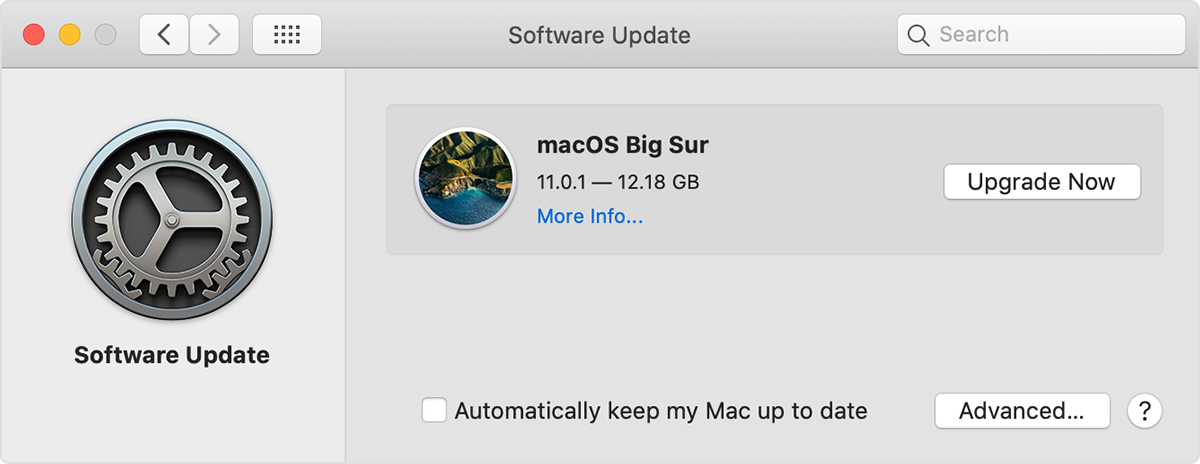
Note: On Notebook computers, the power adapter must be plugged in to download the updates automatically.
In case you’ve lost data due to an incomplete software update, please read the next method to recover it on your Mac running on macOS Ventura 13 or earlier.
Free Recover 1 GB Data Using Mac File Recovery Tool
Install and launch the free trial of Stellar Data Recovery Free Edition for Mac software.
- See this video to learn how to recover data on Mac running on macOS Ventura or earlier.
Leverage a Mac data recovery free software to recover the data lost due to Mac update. The recovery steps are as follows:
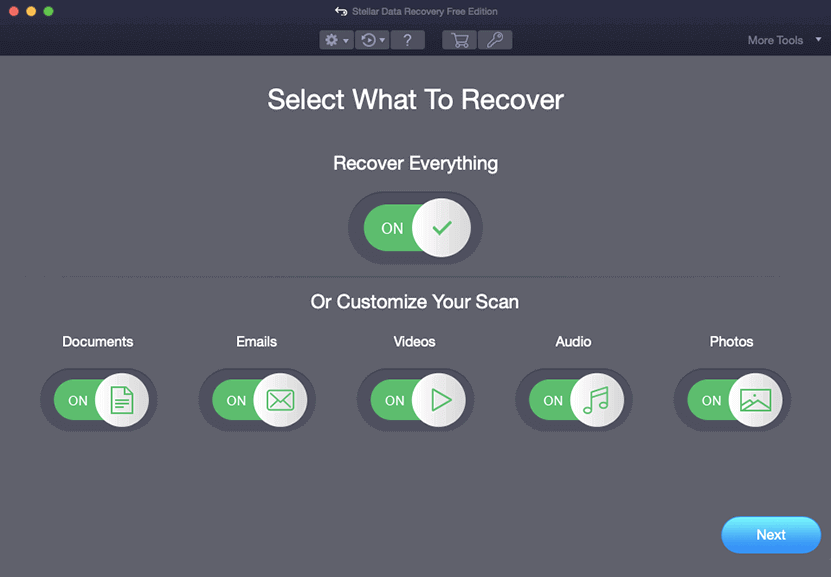
With Stellar Data Recovery Free Edition for Mac software, you can retrieve 1 Gb of lost data for free. To recover unlimited files, you need to upgrade to the Mac data recovery professional version. Also, the software has a 30-day money-back guarantee, so activate with complete confidence.
Conclusion
We hope the method to update your Mac is easy-to-follow. You can check for macOS and other applications’ updates from System Preferences and App Store in the Apple menu. You can even set your Mac to notify when the software updates are available. If you get a notification, you can either install the update(s) or set a reminder for the next day. If you don’t want to do it manually, set your Mac to install the updates automatically. Further, if a problematic update or an improper installation results in data loss, use data recovery software for Mac to recover lost files on macOS.














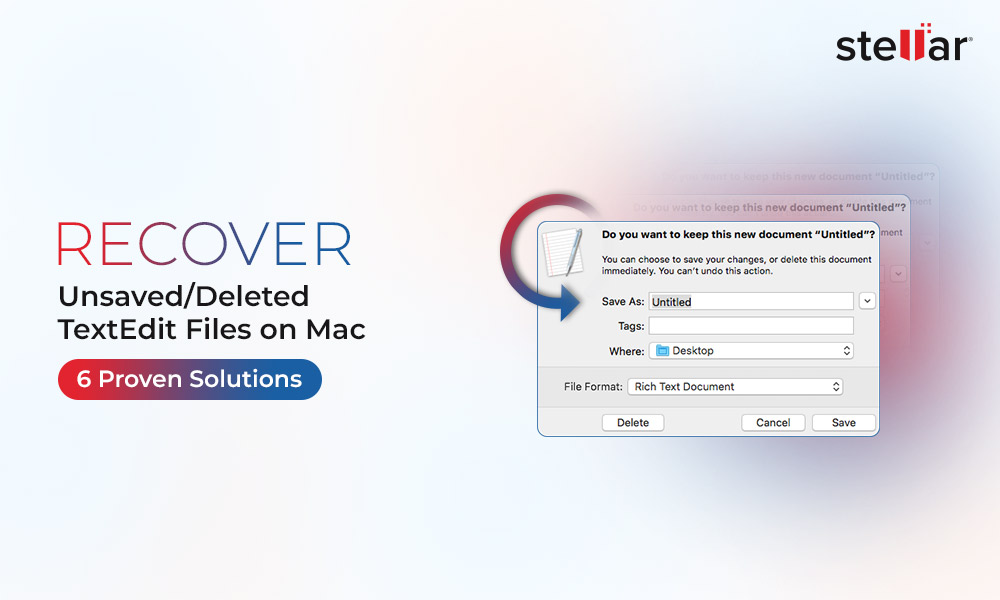
 5 min read
5 min read





