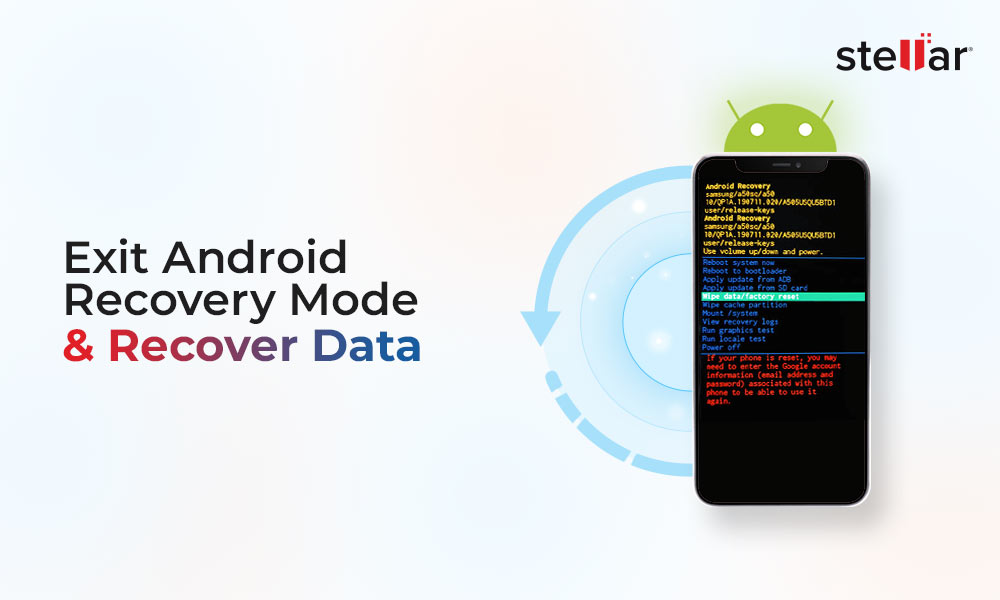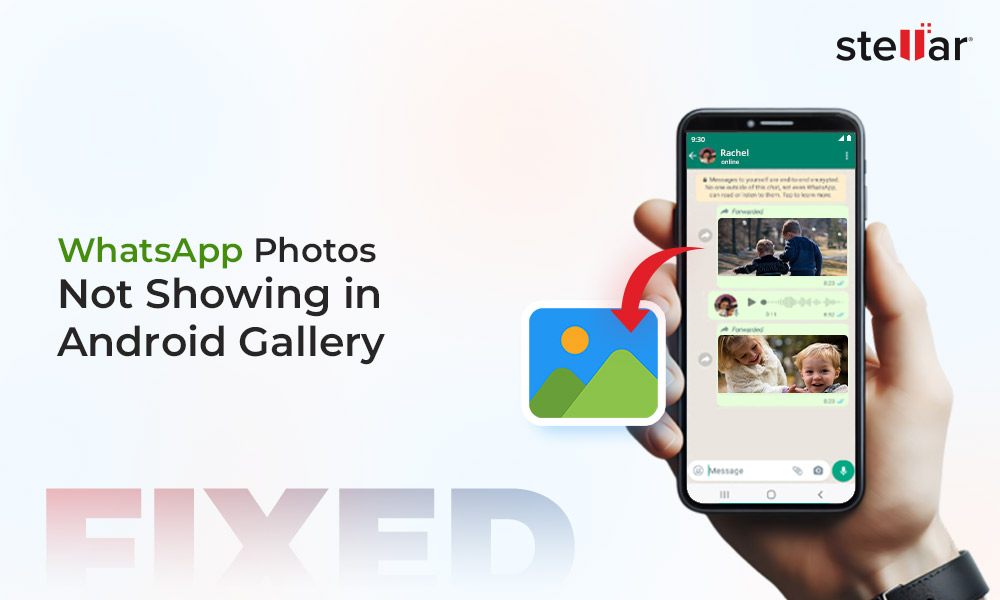Your Android device password helps protect your data and prevent misuse of your personal information. But what if you get locked out of your Android device? We know how frustrating it can be to forget your Android phone password, as it renders your device and data inaccessible. In this technical guide, we'll show you simple and effective techniques to unlock your Android phone without a password.
Whether you've forgotten your Android device PIN, pattern, or passcode, we've got easy solutions you can follow to unlock your device. We’ll also discuss an Android data recovery software that can help you recover lost or inaccessible data in just a few clicks. Just follow these easy methods to access your phone quickly.
How to Unlock Your Device Without a Password?
Forgetting your Android device password is a common issue faced by many, be it an old or a new model. But the good news is you can easily unlock your Android device without a password. Read this guide for easy, step-by-step solutions to unlock your Android device without the password. Let's dive in and make your phone accessible again.
How to Unlock Your Device Without a Password via ADM?
If you've forgotten your Android phone's password, you can effectively use the Android Device Manager to unlock your device without a password. This built-in cloud-based Google application allows you to remotely unlock your device, even if you don't have the password.
Here's how to use the Android Device Manager to unlock your phone without the password:
-
Go to the Android Device Manager or Find My Device website on your computer (www.google.com/android/find/) and sign in with the Google account linked to your Android phone.
-
Locate your locked Android device on the map and click the "Lock" option.
-
Enter a new temporary password that you can use to unlock your phone.
-
Once the password is set, you can go to your Android device and enter the new password to regain access.
It's a simple and effective method that requires no complicated steps. The Android Device Manager makes unlocking your phone without the original password easy, so you can start using your device again.
Note - The steps may differ based on your location and country.
How to Unlock Phone without PIN/Pattern via Google Account?
If you've forgotten your Android phone’s PIN or pattern lock, you can use your Google account to rescue your device with the help of the "Forgot Pattern" feature on Android. However, it's important to note that the steps and UI may vary depending on the Android device model and OS version.
-
You can try entering the wrong PIN or pattern five times on your locked device.
-
This will display a message saying you need to wait 30 seconds before trying again.
-
During this wait time, look for the "Forgot Pattern or PIN" option at the bottom of the lock screen and tap on it.
-
Now, you can choose to either enter your backup PIN code or sign in with your Google account credentials.
-
Once you've done that, your phone should unlock, and you can re-access it.
By signing in with your Google account, you can skip the lock screen and regain complete control of your device. It's a simple, effective way to unlock your phone without the PIN or pattern.
How to Unlock a Phone without Password via Factory Reset?
If you've tried everything and still can't unlock your Android phone without the password, doing a factory reset may be helpful. You can factory reset your Android device in two different ways, the first way is booting it in recovery mode, and the second way involves using the Find My Device feature.
Remember, a factory reset will erase all your phone's data, including all settings. So ensure you have a backup of everything or at least your important files before starting with a factory reset. Then, follow these simple steps:
Via. Booting in Recovery Mode.
-
Press and hold the Volume Up, Power, and Home buttons on your Android phone simultaneously. This will boot your device into recovery mode.
-
Once in recovery mode, use the volume buttons to scroll and select the "Wipe data/factory reset" option.
-
Confirm the reset and let your phone complete the process. This will remove the password and unlock your device.
Via. Find My Device
-
Go to the Google Find My Device (Find My Device) website and sign in with your Google account.
-
Select the Android device you want to reset from the list of connected devices.
-
Tap the "Erase Device" or “Factory Reset Device” option. It will start a remote factory reset on the selected Android device.
-
Factory reset will completely wipe all data from the device and restore it to its factory settings.
Warning - This will erase all data (including photos, videos, documents, contacts, etc.) and settings on your Android device. However, it can be reversed and recovered with special Android data recovery software.
After the reset, you can set up your Android phone again and apply a new PIN, pattern, or password to your device and apps.
How to Get Back Android Device Data After a Factory Reset?
Losing all your precious data after a factory reset can be a real nightmare, especially if you do not have any backups. But don't worry; with reliable Android data recovery software, such as Stellar Data Recovery for Android, you can easily recover your lost photos, videos, documents, and more after a factory reset. The best part is you don't need to be an expert to use this tool, as it does not require rooting your device.
Follow the simple on-screen instructions, and the software will do its magic. However, remember you must take this measure immediately after a factory reset and avoid using your Android phone.
-
Download and install the Stellar Data Recovery for Android software on your computer.
-
Run the software and connect your Android device to the computer using a USB cable.
-
The software will automatically detect your phone and guide you through the USB debugging process to start with the recovery steps.
-
On the next page, select the files you want to recover, such as photos, videos, contacts, call logs, documents, or other file types.
-
Next, click Scan. The software will scan your device to find the deleted or lost files.
Once the scan is complete, you can preview the recovered files, choose the ones you want to save, and restore them to the desired location.
Wrapping Up:
It's always best to secure your Android phone with a strong password or pattern lock to prevent unauthorized access. However, if you forgot your Android phone password, there are some simple and effective ways to unlock your device without a password. Whether you've forgotten your PIN, pattern, or passcode or want to access a locked Android device, the solutions discussed in this guide can be of great help.















 5 min read
5 min read