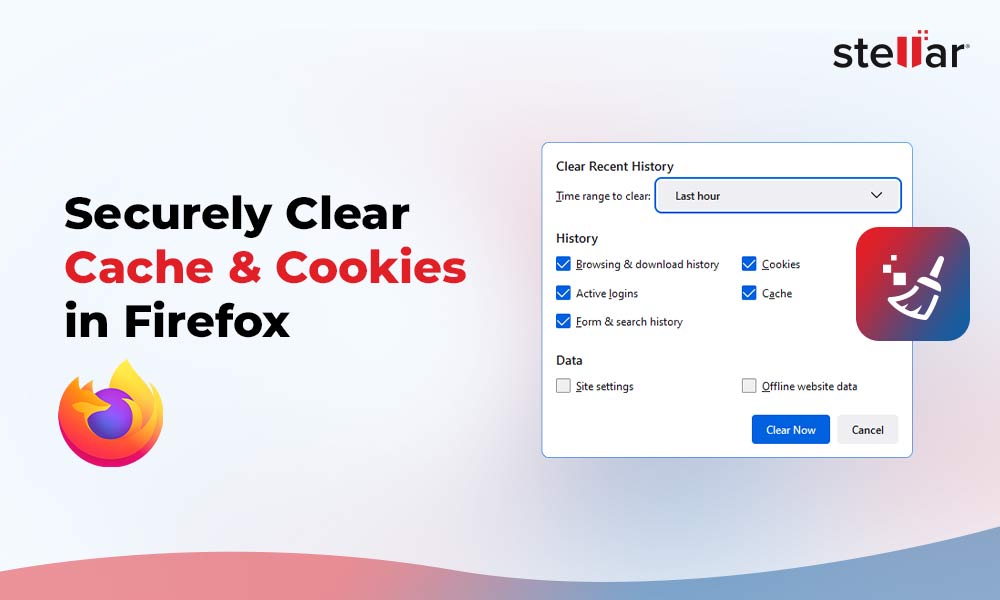Although it’s the age of the mobile phone, desktop computers still hold relevance for so many users. We use them for multiple purposes like playing games, doing office work, creating college projects, browsing videos, searching for jobs, banking, shopping, and other stuff. But are you aware of how safe your data is on desktop computers? What happens if this data gets stolen or accessed by unauthorized sources? Yes, we’re talking about data theft.
Data theft is a growing phenomenon in which hackers steal a user’s confidential information from computers, servers, etc. If you’re not careful enough with your browsing and data storing practices, you may fall victim to data theft at any point in time.
Earlier, only businesses were concerned about keeping critical data, such as financial records, clients’ information, and other personal details protected from intruders. However, nowadays, even individuals are becoming more aware of the importance of data protection. Keeping this in mind, we have created a comprehensive guide sharing some effective tips to keep your system data safe and secure.
Top 5 Tips to Protect Your Computer
1. Keep your PC password protected
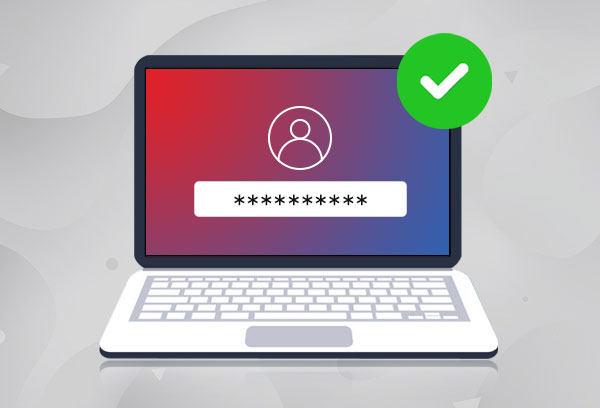
Not everyone you collaborate with is your friend. Therefore, you must protect your personal data at all times from unreliable sources. And, to restrict access to your sensitive data stored on a PC, keep it password protected. Your password should be sufficiently strong, and it should fulfill specific requirements, such as:
- The password should contain 12-14 or more characters.
- The password should be a combination of alphabetical letters (both upper and lower case), numerical digits, and symbols.
- It shouldn’t be similar to the previous passwords.
- It shouldn’t include the name of a person, product, or character.
- It should be easy to remember but hard to detect. For example, say a phrase like ‘Mischief Managed’ from the Harry Potter series. This phrase can turn into a password/passphrase in different ways, such as M!$c^!Ef01M@n_gEd.
Irrespective of how strong it is, you also need to secure your password to prevent any data theft from the computer. Read more to learn how to create, use and connect your passwords.
2. Keep Antivirus Firewall Protection Enabled
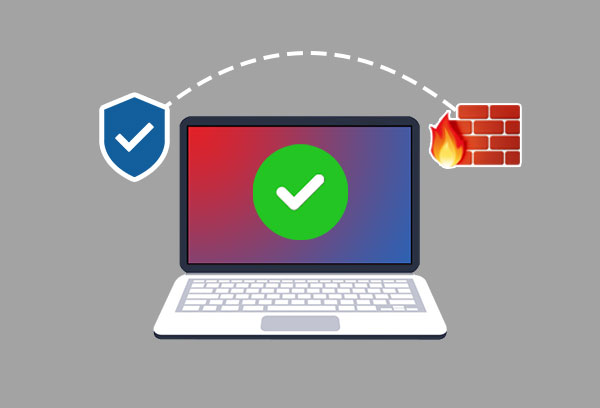
A valuable tip on protecting your computer is keeping the antivirus firewall protection enabled all the time. The Windows 10 PCs come with a built-in firewall – Microsoft Defender Antivirus. The firewall usually remains turned on and detects malicious links, sites, programs, etc. In addition, it prevents you from accessing and downloading such links, docs, or apps to safeguard your computer from the risk of data theft. Other than this, you can also install a third-party antivirus tool, such as Kaspersky, McAffee, etc. These antivirus programs detect and delete viruses and malware.
3. Erase Sensitive Data from your Computer

Another effective tip on how to protect your computer is to wipe sensitive data from your system.
If there is any confidential data, including videos, photos, audio files, or documents, and you want to keep them, you better encrypt them. But, if you no longer need this data and don’t want anybody else to access it, it’s always best to get rid of it. By getting rid of sensitive data, we don’t mean data deletion; but data erasure.
Data erasure means taking a software-based approach to overwrite the deleted files with zeros and ones or some random digits. This makes your data stored on hard drives, computers, or other digital media devices completely irrecoverable.
To do so, we recommend using a robust, reliable, and easy-to-use data erasure tool, such as Stellar File Eraser. It’s a DIY file erasure software that can permanently erase deleted files, internet and system caches, browsing history, system and app traces, etc. It uses data erasure algorithms approved by the US Department of Defense and other international erasure standards.
4. Practice safe browsing
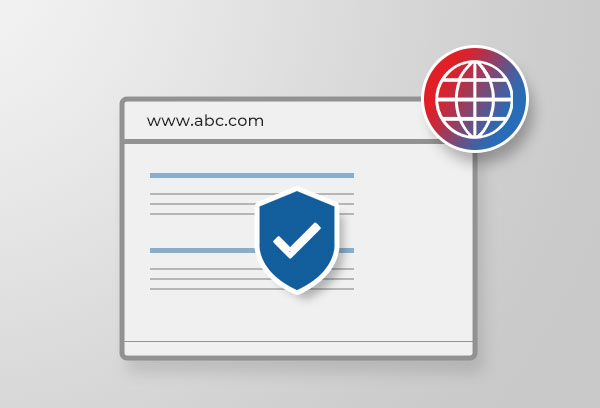
Yes, the internet is full of possibilities. There are so many good websites, videos, online programs, and tutorials. But remember, it’s also full of malicious content. Hence, while browsing, make sure you don’t land up on an unreliable or suspicious website. Such websites can install malware on your system just by visiting them. They even offer multiple app downloads or software downloads containing viruses. Once you download these apps/software from such websites, you see unsolicited advertisements popping up, putting your system at the risk of data theft, data breach, and several other threats. Hence, only visit the sites with HTTPS, using an encryption protocol called Secure Sockets Layer (SSL). Websites with HTTPS are usually secure and trustworthy.
Additional Tip: If you use the Chrome browser, you can add an extension called AdBlocker. Once added and enabled, it will prevent websites from showing any third-party advertisements and videos that may be malicious.
5. Never open any suspicious links/attachments on emails
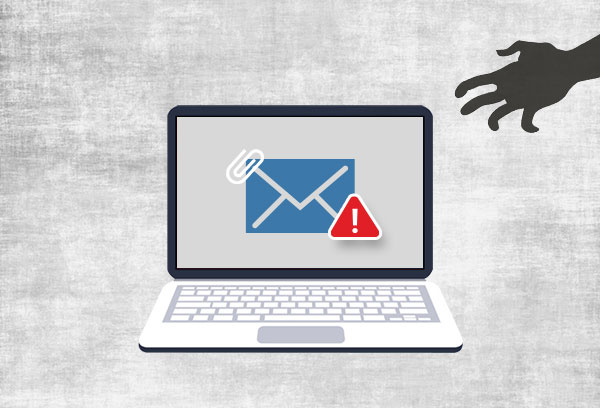
As a thumb rule, never open suspicious attachments or links in the spam emails from unknown senders. If you receive an email from an unfamiliar source, don’t open the email. And, even if you open the email, don’t explore, click or download the attachments. They could contain malware, which could cause system malfunctioning, data stealing, and several other issues.
So, these were a few tips on how to protect your computer. If you want to have a secure experience while using your computer, make sure you follow all recommendations mentioned above.
Related: How to protect my confidential data












 5 min read
5 min read