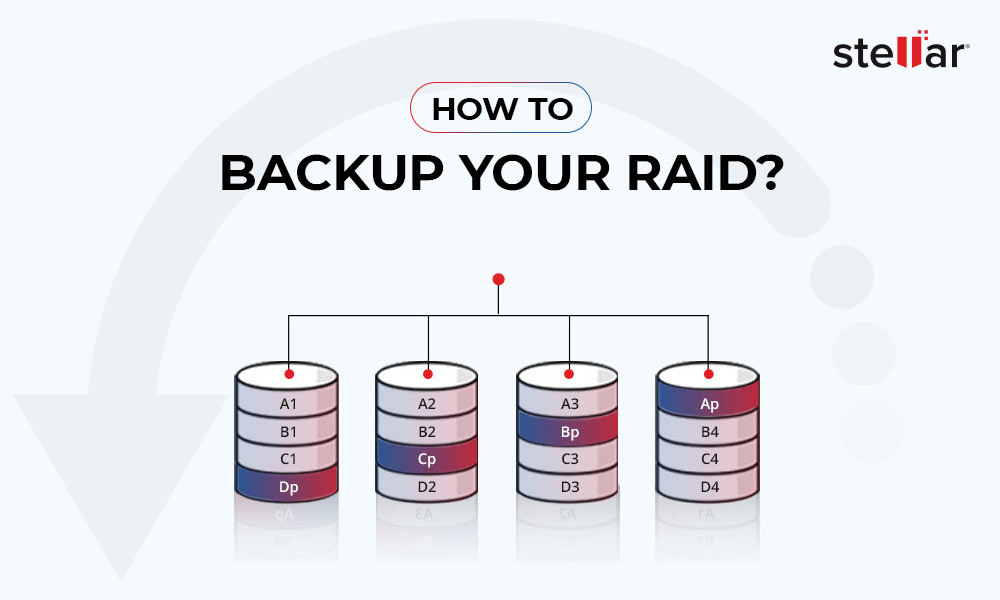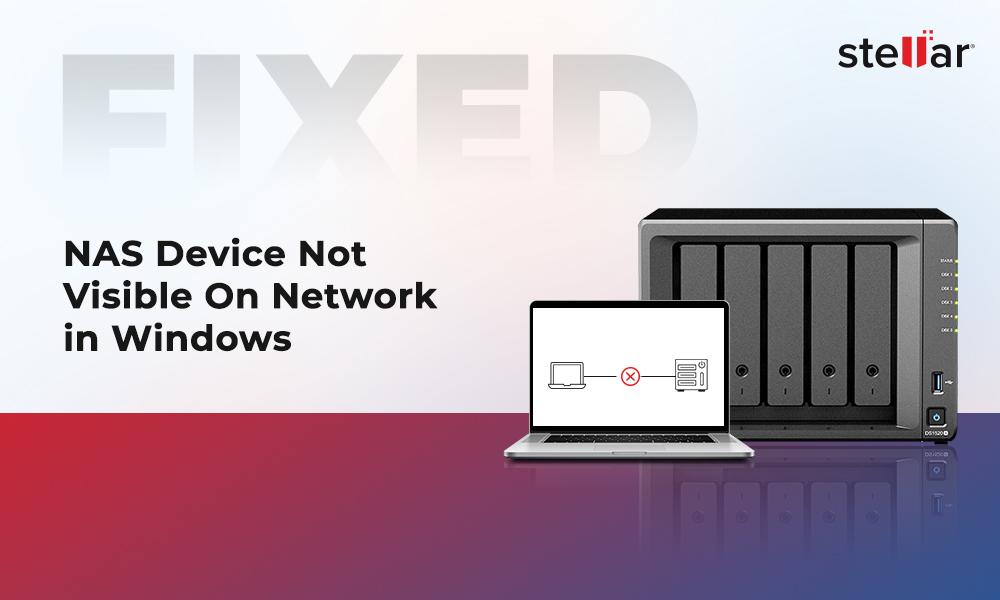Synology RAID 5 is configured with minimum three drives. It follows Striping and Parity (Distributed) mechanism to store the data, thus offering fault tolerance. This means that you may not lose any data in case of a single drive failure. You just need to replace the failed disk with a new one and the other disks in the RAID array remain functional.
However, you may lose data from RAID 5 due to deletion (accidental or deliberate), controller malfunction, malware or virus attack, and various other reasons. In this article, we will mention different methods to recover data from Synology RAID 5.

Methods to Recover Data from Synology RAID 5
Below, we’ve mentioned two methods to recover data from Synology RAID 5.
Method 1: Repair Synology RAID 5 Storage Pool and Recover Data
When a drive fails or damages in Synology RAID 5 storage pool, it becomes degraded but remains accessible. However, it is necessary to repair the degraded storage pool. You can use Synology’s DiskStation Manager to repair the degraded RAID 5 storage pool and restore it to a healthy state. To do so, you need to first replace the faulty drive in the storage pool with the healthy drives. Follow the given steps to repair the degraded Synology RAID 5 storage pool:
- Turn off your NAS and remove all the drives from the NAS setup. Remember to note the drives order as they were in the NAS setup.
- Now, install a spare drive in the location of Drive 1.
- After that, turn on your NAS. Install DSM on a spare drive to test if it is accessible.
Note: The DSM versions should match those on the original drives. Also, don't use the spare drive to create the RAID storage volumes or pools. Instead, keep it in the location of Drive 1.
- Power off your NAS and install the original drives back on your NAS.
- Replace the failed drive with the new similar capacity drive and power on your NAS.
- For DSM 7 and above, go to Storage Manager > Overview or Storage. Click the Online Assemble link (if available) to assemble the storage volume and restore the data.
- For DSM 6.0 and below, go to Storage Manager to check if RAID 5 is available. Go to File Station to check if the files can be accessed.
- Go to Storage Manager > Overview and click the repair link to repair the system partition.
- You can use the spare or original drive to repair the storage pool.
|
Read: Repair Synology RAID 5 Storage Pool with Degraded Status using DSM 7 and DSM 6.2. |
Method 2: Use a Synology RAID 5 Data Recovery Software
Apart from a drive failure, you can lose data from Synology RAID 5 due to data deletion, controller malfunctioning, malware infection, etc. In such cases, the best solution to recover data from Synology RAID 5-based NAS is by using a powerful NAS data recovery software, such as Stellar Toolkit for Data Recovery. This advanced NAS data recovery tool is compatible with Windows, Linux, and Mac. It supports recovery from Synology RAID 0, RAID 5, and RAID 6 arrays, and Nested RAID levels with BTRFS file system. It can efficiently recover all types of data from broken, damaged, or inaccessible RAID drives. Follow the given steps to recover data from Synology RAID 5-based NAS using the software:
- Power off your NAS and remove all the drives from the setup. (Note down the drive's numbers as they were in the setup.)
- Connect the Synology RAID 5 drives to your system using SATA cable or USB to SATA adapter.
- Download, install, and run Stellar Toolkit for Data Recovery on your system.
- From the 'Select What to Recover' screen, choose 'All Data' and click Next.
- You'll see Synology RAID 5 Drive under the connected devices as one logical unit. Select the Synology RAID 5 Drive and click Scan.
.jpg)
- The software will initiate the scanning process.
.jpg)
- Once the scanning is finished, the software shows all the recoverable data.
Note: If you don't see the files you want to retrieve, click Deep Scan. This will scan the drives through every bit and sector.
- Select the files or folders you want to recover and click Recover.
.jpg)
- Next, click Browse to select a desired location to save the data. (Choose a different or separate drive partition to prevent data overwriting.)
.jpg)
- Finally, click Start Saving. The software will save the recovered data at the chosen location.
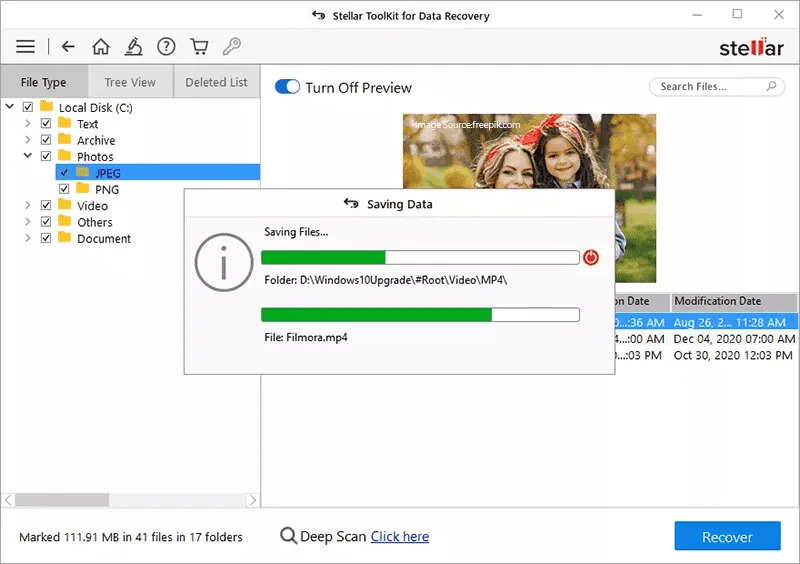
Conclusion
Recovering data from Synology RAID 5 in case of a single drive failure can be easily done, if hot spare drives (additional drives) are available in the array/storage pool. However, if they’re not available, you can replace the faulty drive with the healthy one and repair the degraded RAID 5 storage pool using the DiskStation Manager.
However, the best option to recover data from Synology RAID 5 in case of data deletion, drive formatting, lost/deleted partition, broken/damaged/inaccessible RAID drives, or any other reason is by using Stellar Toolkit for Data Recovery. This advanced NAS data recovery software not only recovers data after single drive failure but also supports recovery in case of data deletion, drive corruption, controller malfunctioning, and more. The software restores data from broken, damaged, or inaccessible RAID 0, 5, and 6 levels, and Synology Hybrid RAID (SHR) drives.














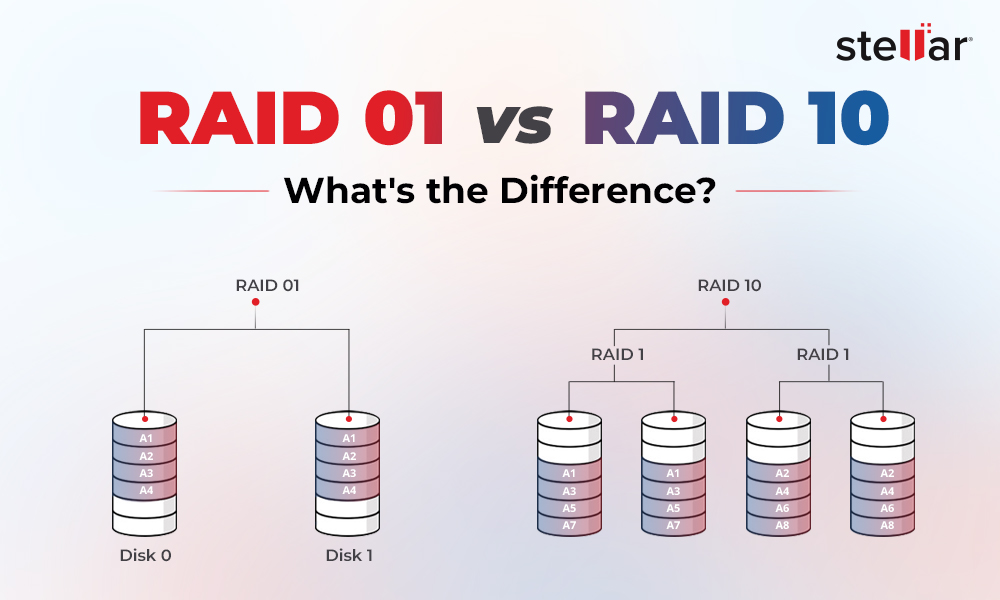
 5 min read
5 min read