What’s the Purpose of Mac Hard Drive Repair?
In general, the purpose is to fix hard drive corruption for rescuing data as well as the storage drive.
This article shares information on various alternatives to discontinued Stellar’s disk repair tool for recovering corrupt Mac hard drive.
Data Recovery Software as an Alternative to Stellar Volume Repair
Stellar® offers a variety of Mac hard drive recovery software that retrieves data from corrupt or inaccessible APFS & HFS+ formatted volume, and also perform other advanced functions. Some of the trusted alternatives to “Stellar Volume Repair” are described next:
- Stellar Data Recovery Professional for Mac provides data recovery and drive monitoring features in one application. It supports the recovery of data from APFS, HFS+, HFS, NTFS, FAT32, or ex-FAT file system.
- Stellar Data Recovery Premium for Mac offers data recovery, drive monitoring, video repair, and photo repair functionality. If any photo or video file turns corrupt due to bad sectors or fragmentation, the utility can repair them with ease.
- Stellar Data Recovery Technician for Mac offers all the features present in Stellar Data Recovery Premium for Mac, with the provision of 3 activation keys. The other two alternatives above provide 1 activation key for a single Mac, suitable for home users. Whereas, the Technician software is suitable for IT administrators and technicians who need to work on multiple Mac systems and recover data at the same time.
Steps to Recover Data from Corrupt Mac Hard Drive via Stellar Data Recovery Tool
Method 1:
For a troubled macOS start-up disk, install Stellar Data Recovery software *trial version on a recovery drive and scan/recover the corrupt start-up disk.
Method 2:
For a non-booting Mac, either perform Target Disk Mode or convert your Macintosh HD to an external drive. Next, run Stellar Data Recovery software *trial version via a working Mac computer and recover the connected Macintosh HD.
In both these methods, the software performs as follows:
Step 1—Select

-
Select the type of files that you wish to recover from the corrupt Mac volume.
-
By default the software selects Recover Everything, however, you may customize the scan.
-
Click Next. On the following screen, select the location of the corrupt volume.
Step 2—Scan

-
Click the Deep Scan toggle switch to turn it on then click Scan.
-
Let the software to scan the damaged volume.
-
Once the scan ends, the software list all the files in a hierarchical tree structure.
-
Click any scanned files to preview.
Step 3—Recover

-
Select all the required recoverable files.
-
Click Recover. On message window, click Browse to specify a different volume, and then click Save.
-
Allow the software to save the recoverable data to the specified destination.
-
View the recovered files and folders from the save destination.
*Trial copy scans a corrupt volume and provides a preview of the scanned files. When you purchase the software and activate the free copy, you can unlock all the features, including data recovery and drive monitoring
Steps to Repair Corrupt Mac Volume by using Disk Utility
When the data is recovered by using Stellar Data Recovery for Mac, use Disk Utility to erase the volume to repair corrupt file system. The steps are as follows:
-
Go to Finder > Applications > Utilities > Disk Utility.
-
On the Disk Utility window, select the corrupt volume from the left then click Erase.
-
Provide the Name, Format, and Scheme then click Erase.
-
When the erase process is complete, click Done.
In case of the corrupt Macintosh HD, you need to erase it by using Disk Utility in macOS Recovery then reinstall macOS via Time Machine backup.
The above troubleshooting process repairs the corrupt Mac hard drive or volume. The repaired volume is now ready for use with empty content. Restore all the files and folders (recovered by using the Mac data recovery software detailed previously) to the repaired volume.
Conclusion
Stellar Volume Repair software is discontinued after the introduction of the APFS filesystem that limits 3rd party software interaction with the start-up disk. But you don’t need to worry, as Stellar offers various other software that can be used as an alternative for recovering data from the corrupt or inaccessible volume.
Some of the alternative software include:
- Stellar Data Recovery Professional for Mac
- Stellar Data Recovery Premium for Mac
- Stellar Data Recovery Technician for Mac
By using any of the above alternatives to “Stellar Volume Repair”, you can salvage your data from a troubled Mac volume. Once data recovery is completed, the volume then needs erasure for recreation of a new file system to fix the damage to the old one. Later, you can transfer the recovered data back to the revived volume for regular usage.














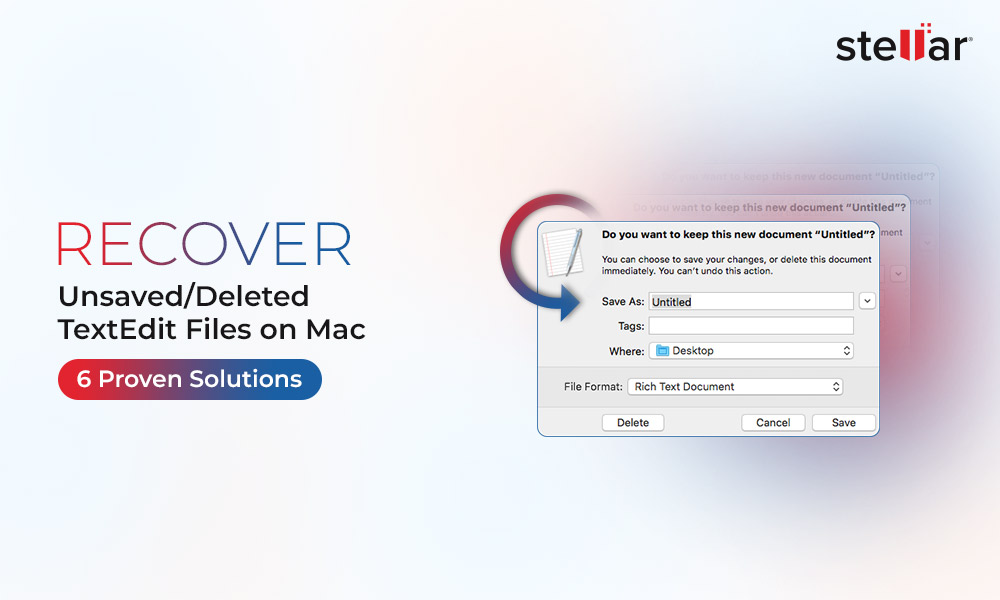
 5 min read
5 min read





