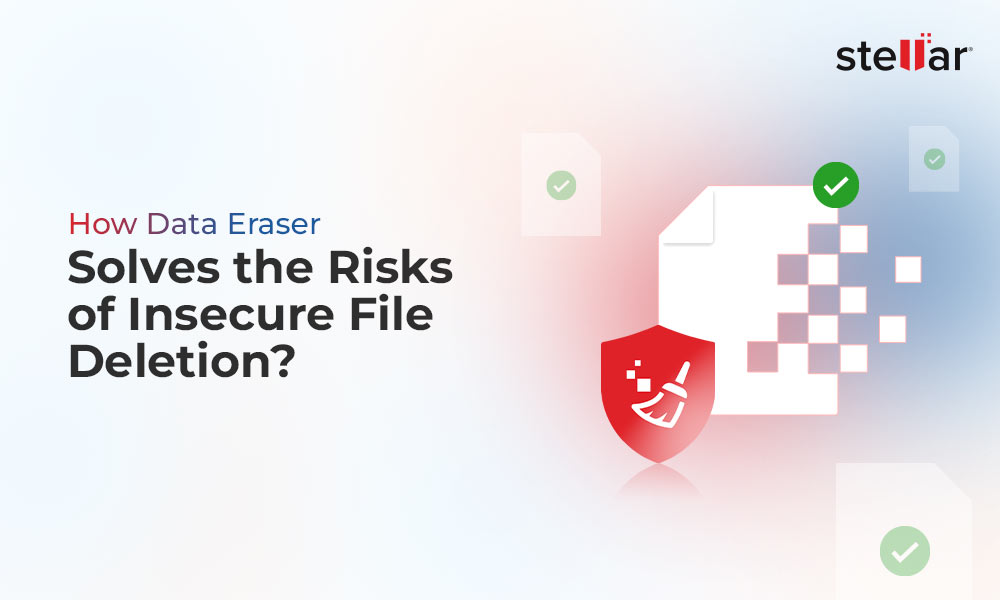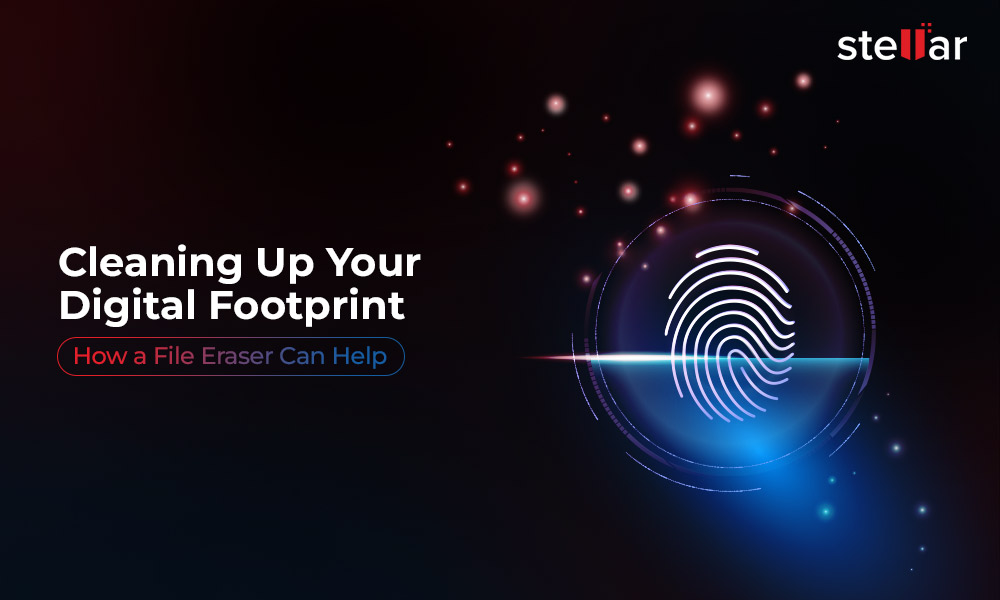Upgrading your old PC: Key checkpoints
There are a few critical actions you must perform before upgrading your old PC.
Create a back-up of your data: Create a back-up of your local data on the device so that when the device is gone, you can still access the data. Creating a back-up is easy. You can either choose to transfer all the contents of your hard drive in an external storage disk via a USB cable or upload the data to Cloud. Cloud storage gives you the advantage of accessing your information anywhere and from any device. You can upload data to various cloud platforms such as Microsoft OneDrive, Dropbox, Zoho, and Sync. Once you have taken the back-up, you can easily transfer the data to your upgraded device. This way, all your data is preserved.
De-authorize software: There are programs like Microsoft 365, which only allow you to install the software on a limited number of devices. So before disposing of your old PC, de-authorize such software from the system.
Wipe the hard drive of your PC: Once you back up your data and de-authorize relevant software, the next step is to wipe the hard drive of your old PC. Wiping ensures that the person getting hold of your old PC cannot access sensitive & personal information, such as pictures, videos, financial credentials, professional collateral, etc.
The next question is how to wipe data from your old PC permanently?
Wiping the PC's hard drive
Wiping the hard drive means deleting all the contents and data present in the drive. The most obvious solution that comes to the mind is 'Formatting'. You can just format the hard drive, and the data will vanish. The data does vanish, but it isn't erased. Formatting (or deleting using system settings) is not an efficient way to permanently remove data from your hard drive. The data you delete disappears from your immediate view and remain present in your PC. Anyone can use a data recovery software to recover this data.
Imagine a scenario.
You decide to format the hard drive of your old PC before giving it for donation. After formatting, you think you have deleted the data, and the job is done. The person who gets hold of your PC runs a data recovery software and restores all your old data on the system. The consequences can be disastrous if the person decides to misuse your data.
So how do we ensure that the data is deleted in the hard drive beyond the scope of recovery?
This is when a File Erasure software comes to the rescue.
File Erasure software: Fail-safe way to erase your data
A file erasure software works by overwriting on top of your data once or multiple times. This way, the data becomes unreadable, and no data recovery software can recover it. This is a secure and permanent way to erase data from the hard drive. One of the most trusted file eraser software is Stellar File Eraser, which permanently wipes the contents of your hard drive. It is an efficient DIY tool, with an easy interface that destructs any type of data from your hard drive. Before upgrading your old PC, we recommend using a File Erasure software like Stellar File Eraser. It protects your data privacy and safeguards against any unauthorized access.
How to use Stellar File Eraser to wipe your hard drive?
Below is the step-by-step guide to wipe your hard drive using Stellar File Eraser.
Install and launch Stellar File Eraser for Windows.
On the main screen, under File & Folder, you will see the list of all volumes on your PC.
-
Select the Volume(s) for erasure.
-
Click Erase Now button to start the erasure process.
A dialog box will appear asking you to confirm the process. Click Yes.
Restart your PC after the Erasure.
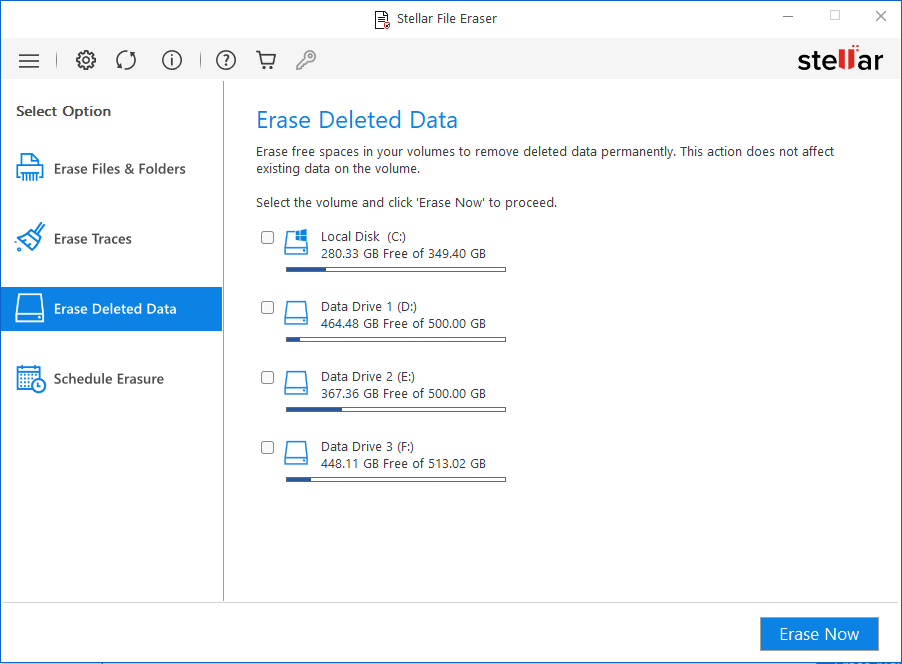
Image 1: Stellar File Eraser main interface
Conclusion
You must wipe the contents of your hard drive before you upgrade your old PC. This will protect you against unauthorized access to your data. Cleaning the contents of your hard drive by simple formatting or deletion isn't effective. Anyone can easily retrieve your data using data recovery software. To ensure permanent erasure, you should only rely on an advanced File Erasure software like Stellar File Eraser, designed to wipe all type of data from your hard drive comprehensively.











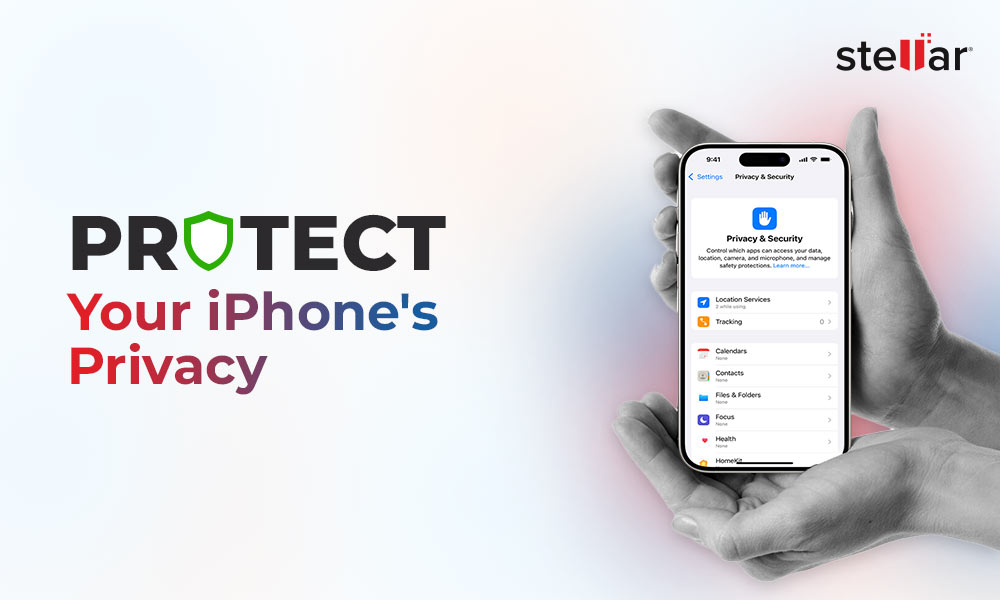
 6 min read
6 min read