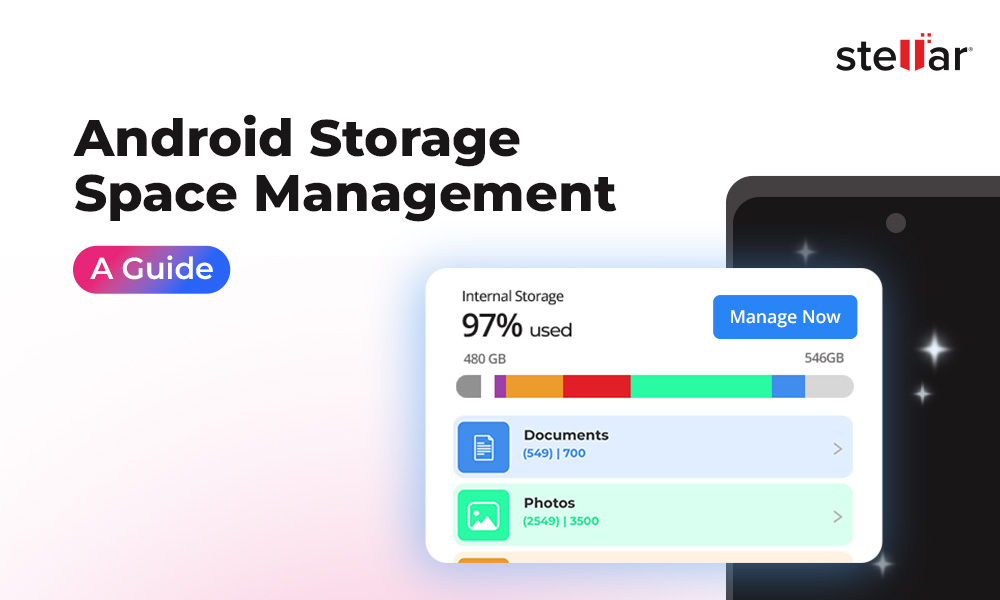If you’re experiencing the WhatsApp Couldn't Restore Chat History error, it’s easy to panic. WhatsApp conversations not just contain important information but also memories. But if you are unable to restore your WhatsApp chat backups, including images, videos, or stickers, you’re at a risk of losing them forever.
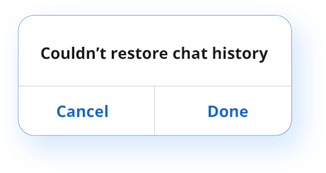
But don't worry, we're here to help you escape this tricky situation and get your WhatsApp chat restoration back on track. In this article, we'll learn why WhatsApp is unable to restore your chat history and provide practical troubleshooting methods to fix the issue.
Why is WhatsApp Unable to Restore Chat History?
The WhatsApp Couldn’t Restore Chat History error could be caused by several reasons. Here are the most common reasons for the issue:
- Account Mismatch: Before coming to any conclusion, make sure you are logging in with the same old phone number and email ID where you have backed up your chats. Sometimes, we may unknowingly use a different phone number or Google account that is not linked to the backup. In such a situation, your chats won’t be restored.
- Unstable Internet Connection: Since your WhatsApp Chat history is of a considerable file size, you need a fast and stable internet connection for successfully restoring it. If your network is slow or weak, it can cause repeated failures in the restoration process and cause this error.
- Insufficient Storage Space: WhatsApp needs sufficient storage space to restore your chat history on your device. If your device has low storage, the restoration process might stop unexpectedly.
- Outdated WhatsApp or Device OS: If you are getting this error, it could also be due to outdated versions of WhatsApp or the device's operating system. An outdated software or OS can lead to compatibility issues with the chat backup and the "WhatsApp Couldn't Restore Chat History" error.
- Corrupted Backup File: If the backup file you're trying to restore is corrupted or damaged, WhatsApp won't be able to restore your chat successfully. However, there’s a negligible chance that the backup file will be corrupt.
Troubleshooting Methods to Fix - WhatsApp Couldn't Restore Chat History!
We have discussed some of the common reasons behind this issue, and now let's dive into the troubleshooting methods to fix it.
- Restart Your Device:
The first thing you can do to fix this issue is restart your device. A simple device restart can often fix the "Couldn't Restore Chat History" error. You can give it a try and see if that helps. If not check the other troubleshooting methods.
- Check Your Internet Connection:
Ensure your internet connection is stable and reliable, whether Wi-Fi or cellular data. If you are in a low or weak network zone, move to another place, turn Airplane Mode on and off, or switch networks to resolve the issue.
- Check Storage Space:
WhatsApp needs significant free space on your device to restore the chat history. Survey the available storage space on your device. If you are running low on free space, delete unused apps, photos, videos, and heavy files to free up space.
- Clear WhatsApp Cache:
Sometimes, just clearing WhatsApp cache and data can help you resolve the issue. To clear the WhatsApp app cache and data on your Android phone, follow these simple steps:
- Open the Settings menu, look for "Apps", and tap on it.
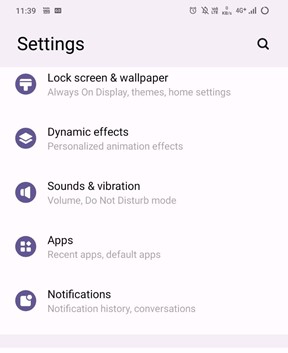
- Look for "WhatsApp" in the list of apps and tap on it.

- Go to "Storage & Cache."
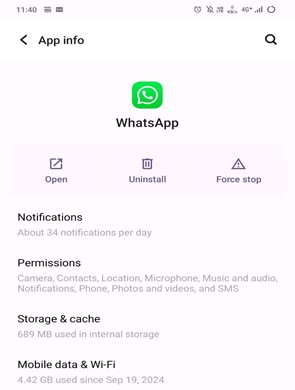
- You will see an option to "Clear Cache” to remove temporary files.
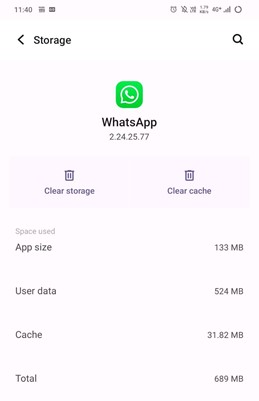
This will help you reset the app to its default settings and remove any app or OS glitches.
- Update WhatsApp:
An Outdated WhatsApp app version can cause compatibility problems on your device, which will lead to chat restoration issues. Hence, make sure you're using the latest version of the WhatsApp app. If not, update it from the Google Playstore.
- Update Your Device OS:
Like the WhatsApp app, make sure that your device's operating system is also up-to-date. Older versions or uninstalled updates can also cause compatibility issues with the WhatsApp application and create problems with chat backup restoration.
- Reinstall WhatsApp:
After trying the above troubleshooting methods, try uninstalling and reinstalling the WhatsApp app. The chat backup restoration process on your device may work at this time.
However, if you are still getting the “WhatsApp Couldn’t Restore Chat” error, we recommend you use a specialized data recovery tool that can help you restore your deleted WhatsApp chats and media files.
How to Recover WhatsApp Chats with Data Recovery Tools?
Were you unsuccessful in restoring your WhatsApp chat backup on an Android phone? Don’t worry! For Android users, we have a tool that can help restore and recover deleted or missing WhatsApp chats. Hence, it’s time to consider Stellar Data Recovery for Android.
Stellar Data Recovery for Android is a powerful and user-friendly software that can help you recover lost or deleted WhatsApp messages, photos, videos, stickers, and other WhatsApp media files. It supports all Android devices and OS versions and can even recover WhatsApp data after accidental deletion.
- Download and install the Stellar Data Recovery for Android software.
- Launch the Stellar Data Recovery software and click on the Recover WhatsApp Data module.
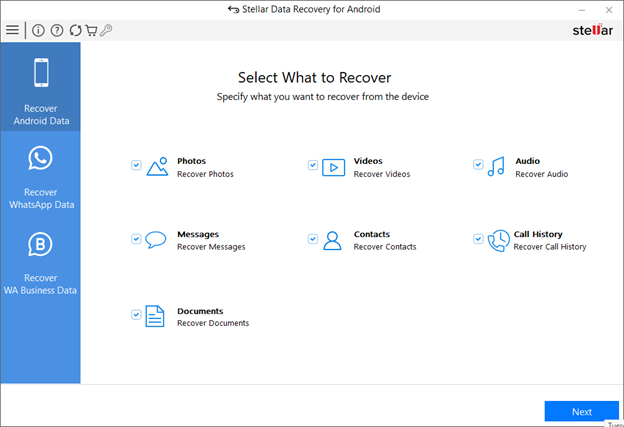
- Enable USB debugging on your Android device and connect it to your computer.
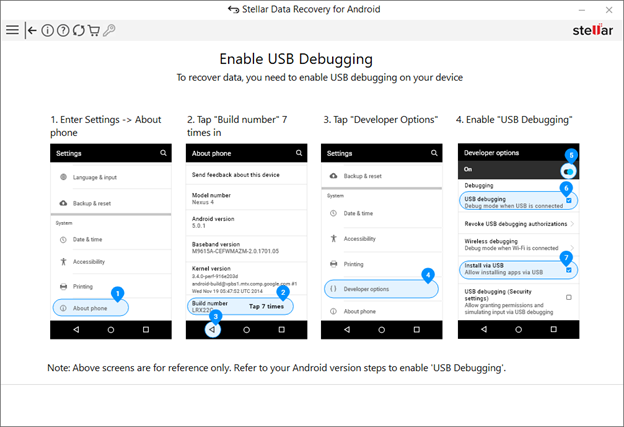
- You need to allow a few permissions on your Android device to start with the recovery process, as guided by the software.
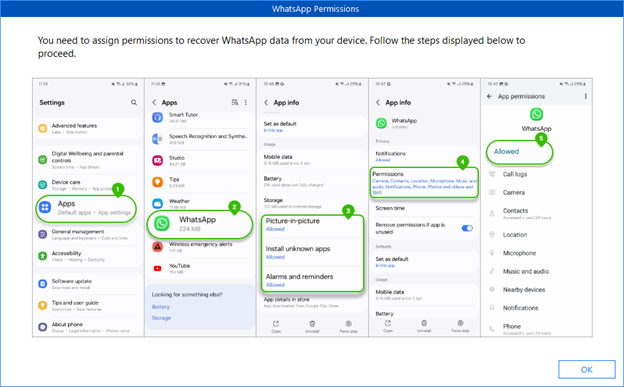
- Now, follow the on-screen guide to make a few changes to your settings for the recovery to start.
- Allow the software to scan your device for any recoverable WhatsApp data.
- The software will then list the files it can recover, allowing you to preview each of them.
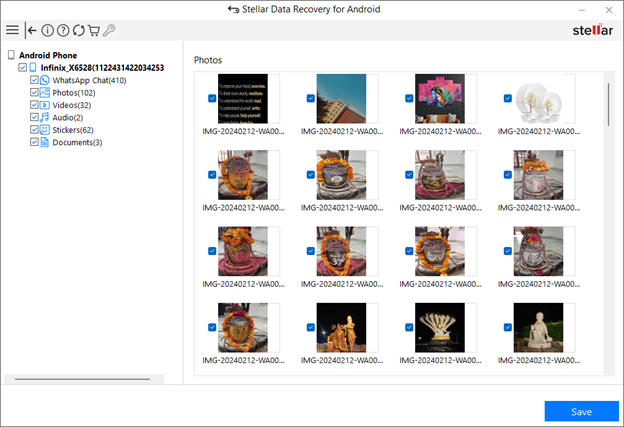
- After previewing the chats and Media files, select the chats you want to recover.
You can click on this link for a detailed guide on WhatsApp chat recovery.
Watch this video to know how to recover lost data from WhatsApp.
So, if you've lost your WhatsApp chat history and haven't been able to restore it from a backup, this tool could be a lifesaver.
Conclusion
By applying the above troubleshooting methods, you can return your WhatsApp chats and conversations. Remember to keep your device and WhatsApp app up-to-date, use a stable internet connection, and keep sufficient free storage space to ensure you do not face this error again.
However, despite trying all the above troubleshooting, you may not be able to restore your chat backups. In such a case, use Stellar Data Recovery for Android to restore your lost WhatsApp messages and media files.















 5 min read
5 min read