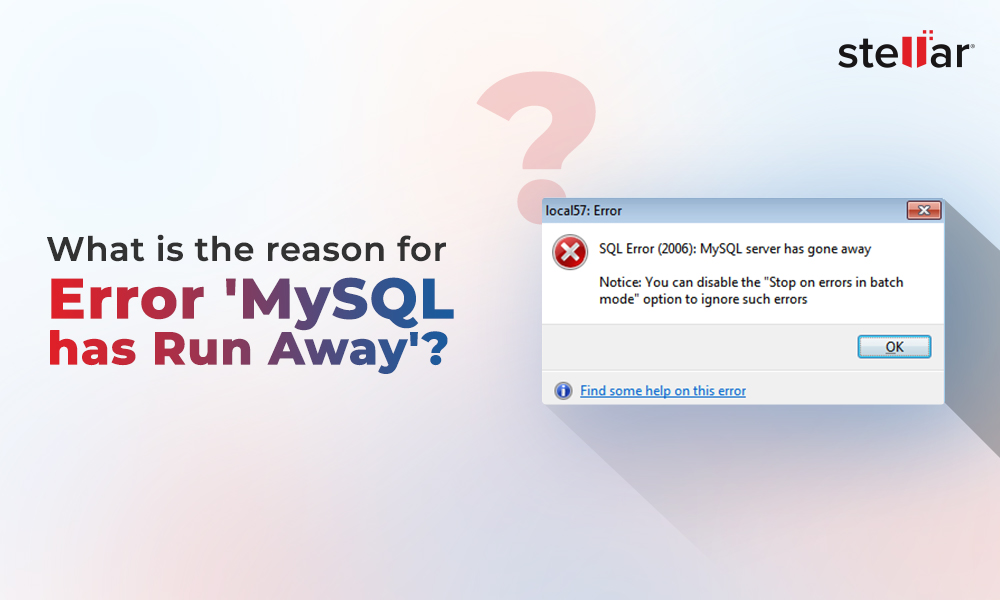When you use InnoDB storage engine in MySQL Server, it stores table schema in .FRM file and the data and indexes in the .IBD file. In case of accidental deletion of tables or corruption in tables, you can use these files to recover the tables. These come in handy when you need to recover specific tables instead of complete backup. In this article, we will discuss how to restore data from .FRM and .IDB files in MySQL Server.
Process to Restore Data from .FRM and .IBD Files
Here’s the stepwise process to restore data from .FRM and .IDB file in MySQL Server:
Step 1: Create New MySQL Database
First, you need to create a MySQL database. Follow these steps:
Note: Here, we will be using phpMyAdmin to create the MySQL database.
- Log in into phpMyAdmin.
- Enter a database name (for instance employee) and click Create. This will create a database named employee.
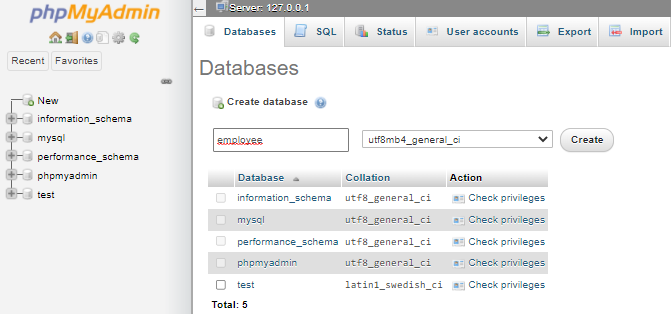
- You can check the newly added database by following the path where your MySQL databases are located. In our case, the databases is located at C:\xampp\mysql\data.
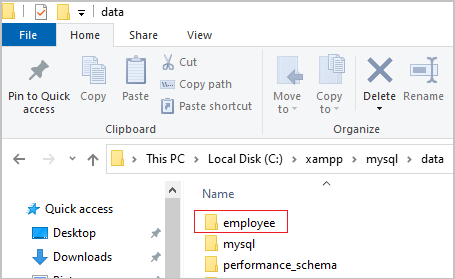
Step 2: Find Table Schema to Create Table in Database
When you open the new database, you will see there are no tables in it. If the schema is known, then create a table. If you have a backup file, then you can easily get the schema and name of your database. You can use the same name to create the table. But if you have no backup file, then you can extract the schema of the table using the .FRM file.
There are various utilities available online to extract schema from an .FRM file. You can download MySQL Utilities, comprising a set of scripts to perform some common DBA tasks. Mysqlfrm is one of the tools in the utilities that you can use to recover a table structure.
After downloading the tool, run the following command to find the database schema.
mysql.FRM --diagnostic path filename.frm path
This command reads all the information from the .frm file byte by byte without the need of a MySQL instance.
Step 3: Create the Database Table
Once you know the schema of the table, you can use the schema to create a table in the newly created database (i.e., employee in our case). Here are the steps:
- In phpMyAdmin, select the new database (you recently created) from the left-side menu.
- Go to the Structure tab and click Create Table. Enter the name of table, columns, etc., as per the structure of table.
- Once you create the table in the database, it will create new .FRM and .IBD files in the database data folder.
Step 4 – Delete the New .IBD File
Locate your XAMPP installation folder where the data folder is saved. Then, delete the .IBD file.
Step 5 – Copy the Old .IBD file
Now, you need to copy the original .IBD file and paste it in the new database. Before copying the original .IBD file, run the following command:
ALTER TABLE table_name DISCARD TABLESPACE;
Note: Some tablespace id of the .ibd file mismatches with the tablespace ID entry in the metadata of the ibdata1 file. This can corrupt or create issues in the .ibd file. This command breaks the link between the MySQL table and the tablespace, thus helps prevent corruption or other issues.
Step 6 – Import the Tablespace
Now, restore the link between the MySQL table and the tablespace by executing the below command:
ALTER TABLE table_name IMPORT TABLESPACE;
Limitation of using .FRM and .IBD files to restore data:
- It is ideal to restore data of a single table in the MySQL database. Restoring multiple tables is a time-consuming process as you have to perform all the steps for each table manually.
- Using the utility (mysqlfrm) to extract the CREATE TABLE definition can result in a schema mismatch.
- Mysqlfrm cannot retrieve AI number sequences and FK constraints.
To Conclude
Above, we’ve explained the process of restoring data using .FRM and .IBD files in MySQL Server. However, this method has some limitations. To overcome these limitations, you can use an advanced MySQL repair tool, such as Stellar Repair for MySQL. The tool can restore all the components from the corrupt database file while preserving the original table schema and formatting. The tool supports repairing of both InnoDB and MyISAM tables. It is compatible with MySQL versions 8.0.36 and lower, including MariaDB up to 11.3.2. You can download the demo version of the tool to scan the MySQL database file and preview the recoverable data.
FAQ:
1. Is there a simpler way to restore data compared to the manual method?
Yes, you can use a professional MySQL recovery tool, like Stellar Repair for MySQL to restore data from corrupt MySQL database in just a few simple steps.
2. Can I restore data if I only have the .FRM file?
You can restore only schema of the table as the .FRM file contains table structure and definition. To restore data, you require both .IBD and .FRM files.
3. In what situations would I need to restore data from .FRM and .IBD files?
You can restore data from .FRM and .IBD files if you do not have updated backup or you want to restore only specific table instead of entire database.
4. What should I do if I don't have the table schema?
If you don’t have the table schema, then you can use a utility (like MySQL Utilities) to get schema from .frm file or to extract table structure from the file.
5. Are there any downsides to manually restoring data from .FRM and .IBD files?
Restoring data from .FRM and .IBD Files is a time-consuming process and also involves risk of data loss.
6. What should I do if the manual restoration process fails?
If manual restoration process fails, then you can use a reliable MySQL recovery tool, like Stellar Repair for MySQL to restore the data from corrupt MySQL database.
















 5 min read
5 min read