Exchange Server 2016 is reaching its end of life and its extended support will end in October 2025. Now is the time to migrate to Exchange Server 2019 since migrations take time. Also, Exchange Server 2019 offers better compatibility with Exchange Online. In addition, the Exchange 2019 Cumulative Update (CU) 12 includes a free hybrid license. This newest server supports Windows Server 2022 as the operating system, which makes it and its underlying operating system future proof.
If you have a hybrid setup in Exchange 2016 and are planning to migrate all your data to Office 365, then you would benefit from all the features of the newest Exchange Server 2019. Below, we will be going through the process of replacing an Exchange Server 2016 hybrid with an Exchange Server 2019.
Before you Begin
In a hybrid system - be it modern or classic, you need to have a certificate validated by a certificate authority. So, after the setup, you need to make sure that you have a new certificate ready or the certificate exported with the password from the current Exchange Server (if it is a wildcard certificate).
You don’t need to copy and create the receive connectors as the Hybrid Configuration Wizard (HCW) will create them when you re-run the wizard.
If the Azure Active Directory Connect (AADConnect) is not installed on the Exchange Server 2016, then you not need to re-install it or re-configure it. But, if you are decommissioning the Exchange Server 2016, then you need to install it and re-configure it on another server.
Exchange Server 2019 can coexist with Exchange Server 2016. But you must ensure that the forest level and domain level for the Active Directory is Windows Server 2012 R2 or later. In addition, you must check the compatibility of the Exchange Server 2019 before installing it on an operating system. You can see the full requirements on the Microsoft website.
The setup guide
First, you need to have the operating system of the server ready and fully updated. Then, ensure that the Exchange Server 2019 is installed and updated to the Cumulative Update (CU) 12 or later. When this is all done, you need to test the configuration of the Exchange Server and set up the normal office receive and send connectors.
Next, purchase and install or install the exported certificate from the current Exchange Server as this is crucial to the setup.
Now, you need to migrate and move the mailboxes from the current Exchange Server 2016 to the newly created server. This can be done via the Exchange Admin Center (EAC) or the PowerShell commands.
To move mailboxes via the EAC,
- Open the EAC.
- From the Migration panel, select the Recipients option.
- Create a migration batch to move the mailboxes.
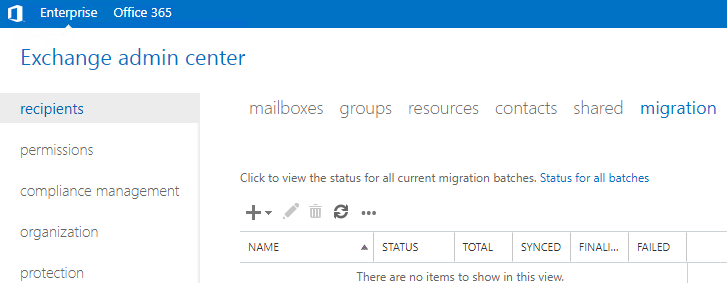
-
Alternatively, you can use the New-MoveRequest PowerShell command (as given below) to move the mailboxes.

This can move the mailboxes from one server to another.
Next, you need to update the Virtual Directories of the Exchange Server and set the URLs to the new server. This can be done from the Exchange Admin Center (EAC). To do so, click on Servers and Virtual Directories. Then, double-click on the directory and change the URL to the new server.
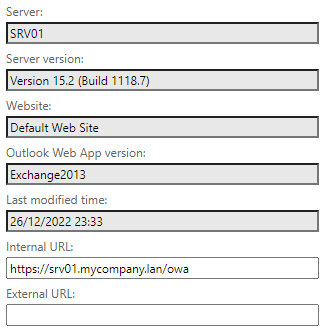
This needs to be done on all Virtual Directories.
Now, you need to update the DNS and the send connectors. On the Exchange Admin Center (EAC), click on Mail Flow and Send Connectors. Open the Send Connector, click on Scoping, and change the Source Server to the new server.
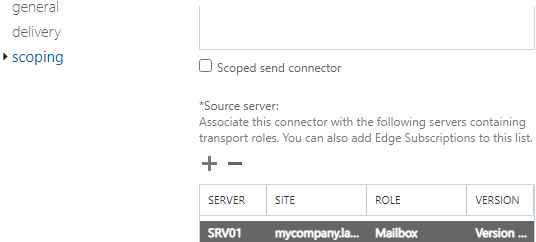
After this is completed, you can uninstall the Exchange Server 2016. It will be decommissioned and then turned off.
The final step is to re-run the Hybrid Configuration Wizard (HCW). When you reach the screen to set up the On-Premises Exchange Server Organization, you will find a list of the Exchange Servers detected. Select the Exchange Server 2019 from the list and continue to follow the wizard.
Once this is done, you need to set up the hybrid system with the new Exchange Server 2019.
To Conclude
Migrating to an Exchange Server 2019 is beneficial for organizations as this new server offers free hybrid license, more features, and robust security. Above, we have discussed the process to replace the Exchange 2016 hybrid with Exchange Server 2019. However, when it comes to data migration, the procedure should be simple. For a simpler data migration, you can take the help of an application, like Stellar Converter for EDB. It can easily export user mailboxes, shared mailboxes, user archives, disabled mailboxes, and even public folders from the Exchange database (EDB) file to another live server or Office 365. It provides a simple and easy-to-use interface with no customization or complications. This makes the migration process simple and quick, with minimum impact and peace of mind.














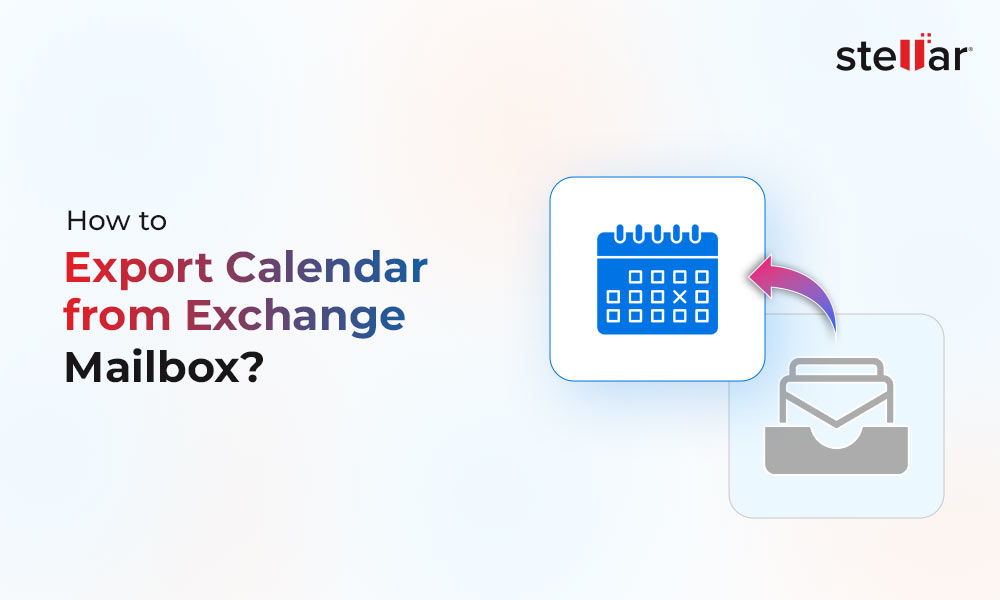
 4 min read
4 min read-to-Office-365-1733.jpg)





