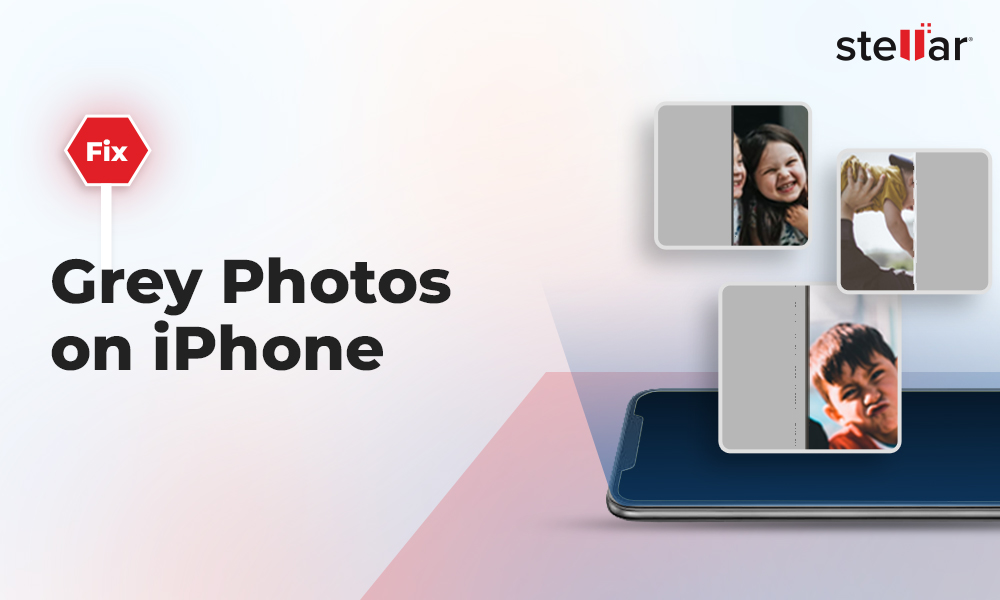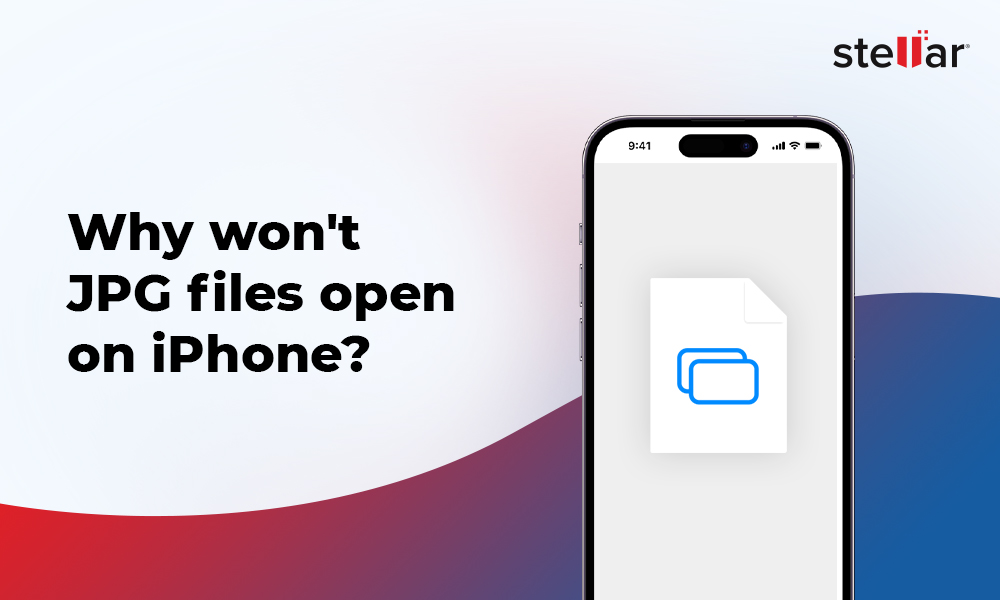If your images of TIFF file format have corrupted, become unusable or show errors while opening, it is possible to repair them through a professional photo repair utility.
TIFF (Tagged Image File Format) files are widely used by publishers, graphic designers, and photographers for saving raster images. However, they may get corrupt due to virus infection, system errors, or abrupt system shutdown while working or transferring them.
Here we bring you the software that not just efficiently repairs TIFF files but also works best in situations of severe file corruption.
How to repair corrupt TIFF file formats using a Tiff Repair Tool
Download and install the user-friendly Stellar Repair for Photo software on your Windows or Mac system. In three simple steps – Add File, Repair, and Preview & Save, restore your TIFF files from any storage media. You can also preview the repaired images before saving them.
The easy-to-use software is fast to fix errors and corruptions in the image header, data, and file structure of TIFF images. It can simultaneously repair hundreds of photos stored in hard drive, SD card, micro SD card, and USB flash drives etc. The tiff repair software is extremely safe to download and free from virus. Moreover, the software even repairs your severely corrupt images by extracting their thumbnails.
Download the free trial here, and see the repaired version of your corrupt TIFF files.
Highlights of Stellar Repair for Photo
- Simple and easy-to-use interface
- Repairs multiple TIFF files simultaneously
- Preview repaired photos before saving
- Get thumbnails of severely corrupt photos
- Fix corrupt TIFF files from corrupt storage media/drive
Run Stellar Repair for Photo software on your computer
- Run Stellar Repair for Photo software on your computer
- Click Add File. In the dialog box browse to add corrupt TIFF image files. Selected photos list is displayed.
- Check in the desired files to repair or select all TIFF files. Click Repair to start the process.
- Once the repairing process is complete, you can preview the files before saving. Next, click Save Repaired Files and save them at a desired location.
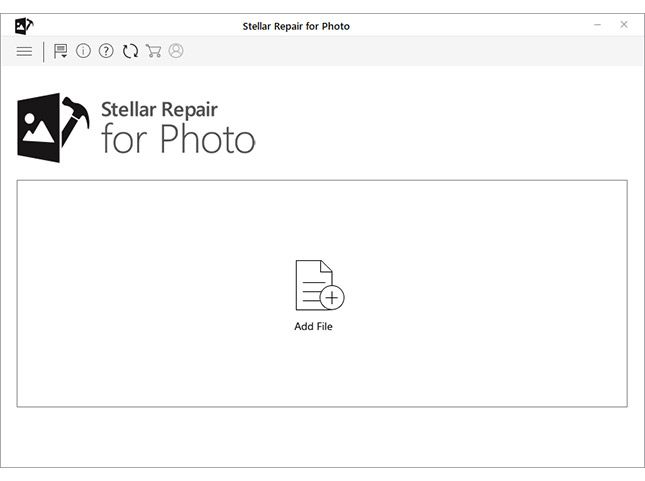
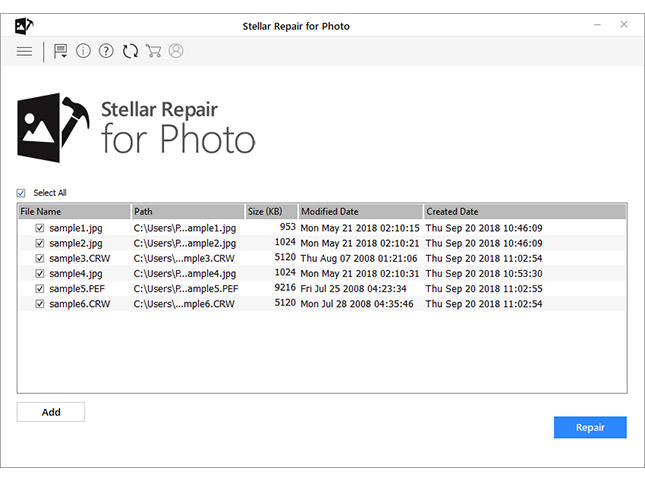
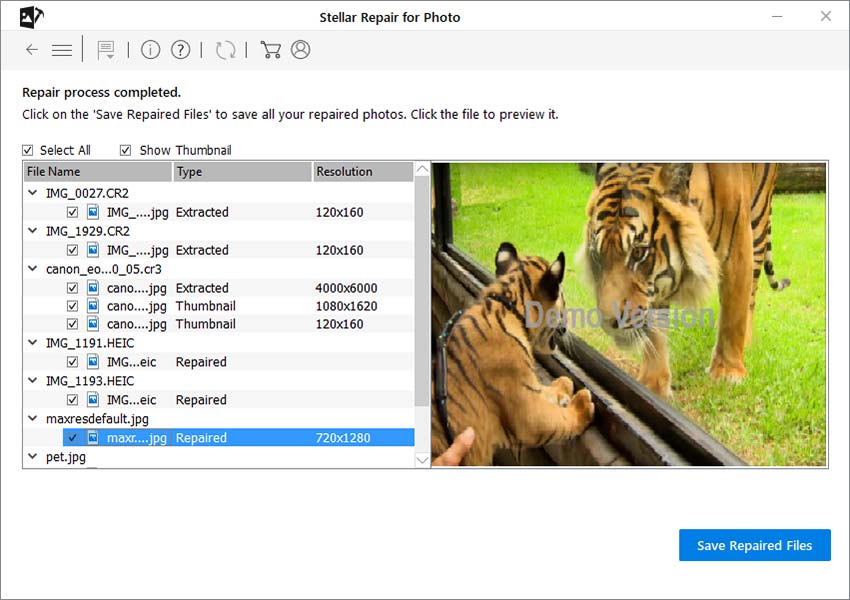
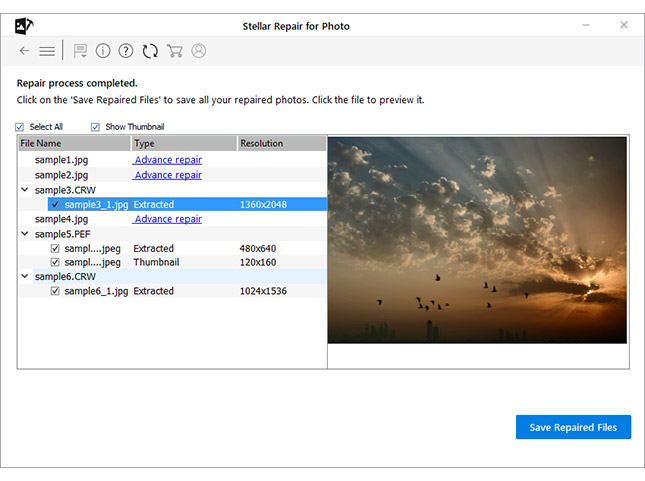
Hacks to try for repairing corrupt TIFF image files
- Rename the TIFF file
- View TIFF images in different program
- Download/transfer the TIFF images again
- Convert TIFF to another format
Sometimes, renaming an image file can fix corruption issues. To rename a TIF file, right-click on it, select 'Rename', and give the new file name.
If you are unable to view properly in Photoshop, try to open TIFF files in another program such as MS Paint or Windows Photo Viewer, and vice versa.
Incomplete download/transfer of TIFF files due to abrupt system shutdown or sudden power cut can cause corruption or file errors. Download or transfer the photos again from the source location.
Converting TIFF images to another format like JPEG, BMP, PNG etc., sometimes fixes corrupt images. Use any secure online file converter tool that is free from malware.
Conclusion:
Stellar Repair for Photo is an advanced do-it-yourself tool that fixes all types of corruption in TIFF files stored in hard drive, SD card, USB flash drive, etc. It is capable to repair hundreds of photos simultaneously in no time. Just download the tiff repair software and follow the simple on-screen instructions to fix your corrupt TIFF files making them clean and crisp.


















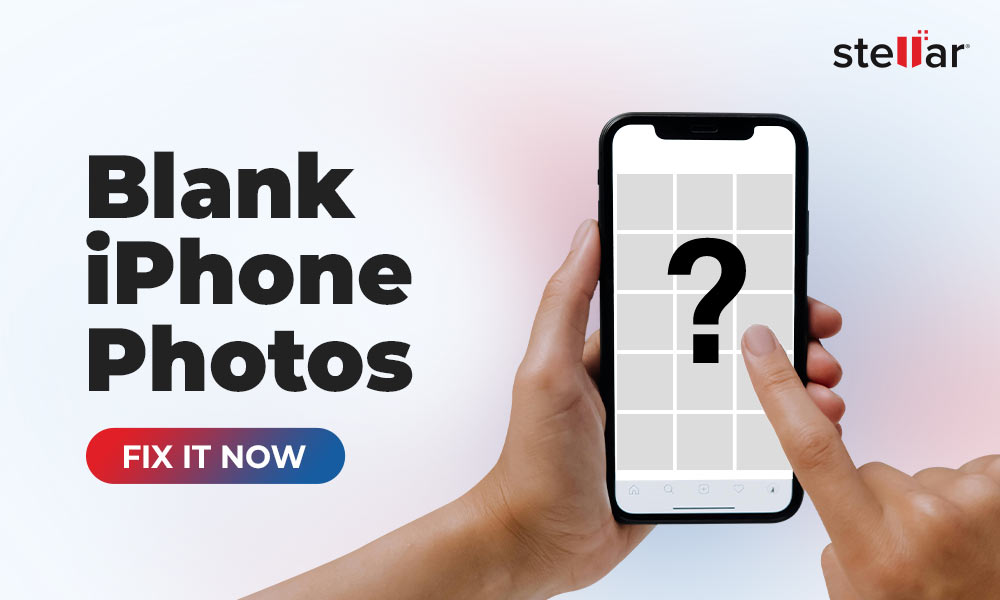
 6 min read
6 min read