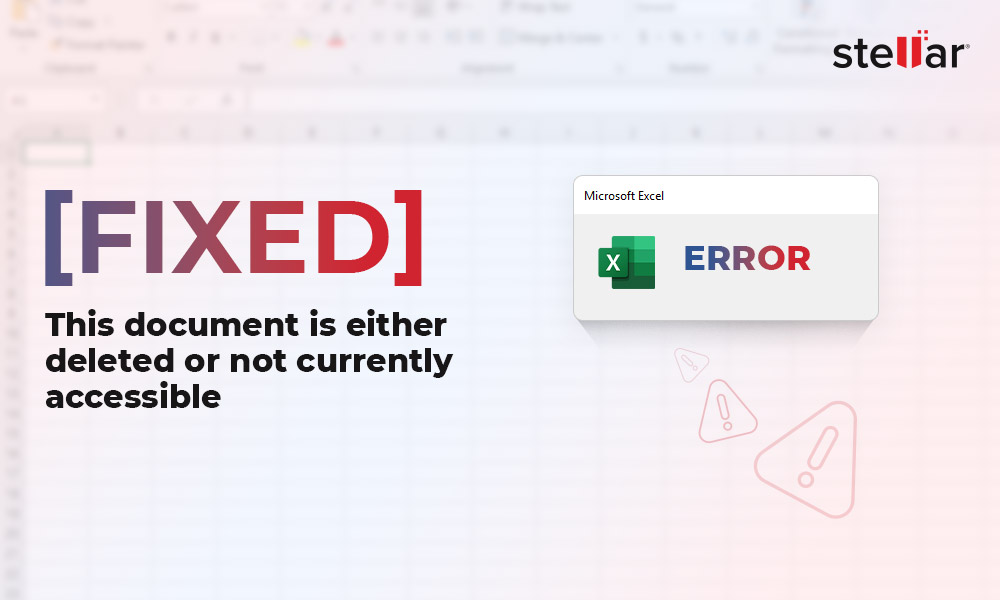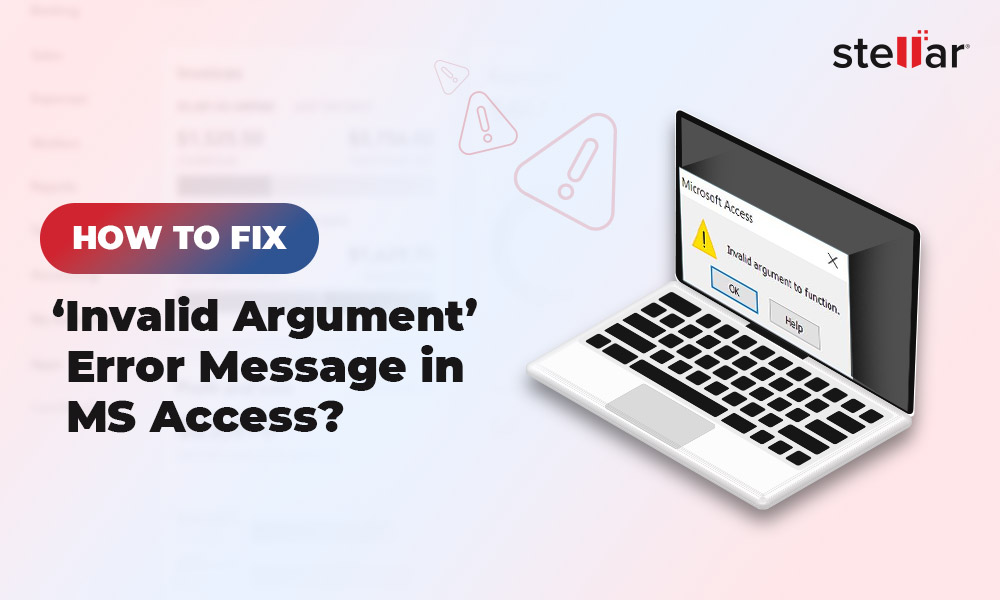MDB is the default file format for Access database file created in Microsoft Access 2003 and earlier versions. This database file contains items, like queries, tables, forms, etc. Sometimes, when opening an MDB file or executing the queries, you may face random errors. This usually happens due to corruption in the database file. When an Access database file is corrupted or damaged, you may even unable to open it.
Let’s try to understand the causes behind Access database file corruption and see how to repair the corrupt file without data loss.
Reasons behind MDB File Corruption
Following are some common causes that may result in MDB file corruption:
- Frequent edits in Long text fields
- Power cut or system shutdown while updating or adding data to the database file
- Bad sectors on the storage drive
- Shared database file is accessed by a large number of users simultaneously
- Large-size of the database file
- Conflicting JET Engine services
Common Error Messages related to MDB File Corruption
When an Access database file is corrupt, you may receive error messages when accessing it. Here is a list of some common error messages related to corruption in MDB file:
- Unrecognized database format 'path/filename.mdb.' (Error 3343)
- Microsoft Access has detected corruption in this file. (Error 29072)
- This database is in an unexpected state. (Error 2572)
- This database 'filename.mdb' needs to be repaired. (Error 10012)
- Record(s) cannot be read; no read permission on 'xyz'. (Error 3112)
- The Microsoft database engine stopped the process because you and another user are attempting to change the same data at the same time. (Error 3197)
Methods to Repair Corrupt MDB File
There are several methods to fix corrupt MDB file and recover the data. Let’s take a look at them in detail. But before you proceed, do the following:
- Create a backup of the problematic database file.
- Inform other users to cease operations in case of a shared database file.
- Ensure you have administrator privileges on corrupted Access database file.
Method 1: Export Objects from Corrupted MDB File to a New File
If the MDB file is corrupted, you can try to export its objects, such as tables, forms, queries, etc., to a new database file. Follow the stepwise process given below to do so:
- Launch MS Access on your system.
- Choose the Blank desktop database option.
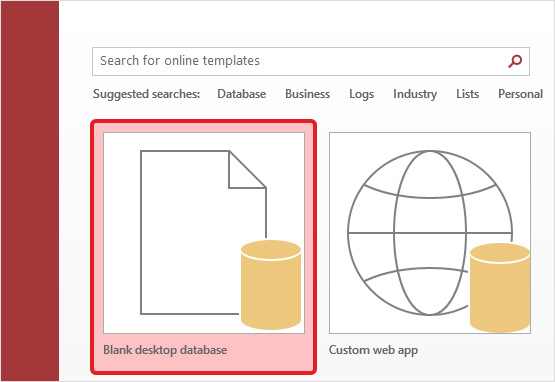
- Give the new database file a name and click on Create.
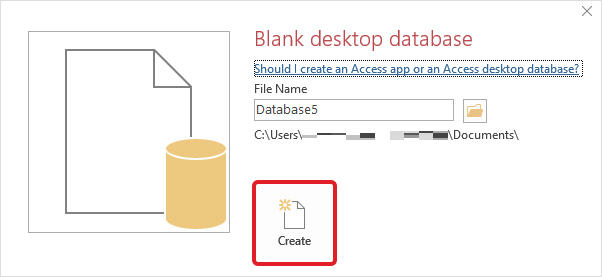
- Once the new database file opens, click on the External Data tab and click on Access.
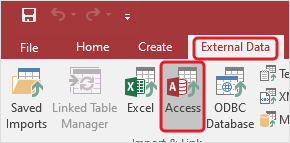
- It will open the Get External Data – Access Database wizard. Click on Browse to select the corrupted Access database as the source file.
- Select the Import tables, queries, etc. radio button and click OK.
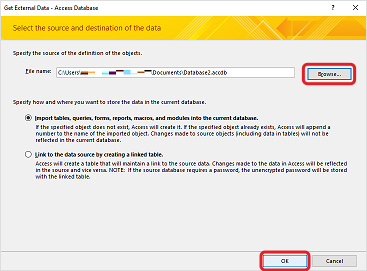
- It will open the Import Objects window. Click on an object tab and select the required objects under it. You can click on Select All to select all the objects under the selected object tab. Once you have selected the required objects, click OK to proceed. Repeat the steps to export other database objects, like queries, forms, etc.
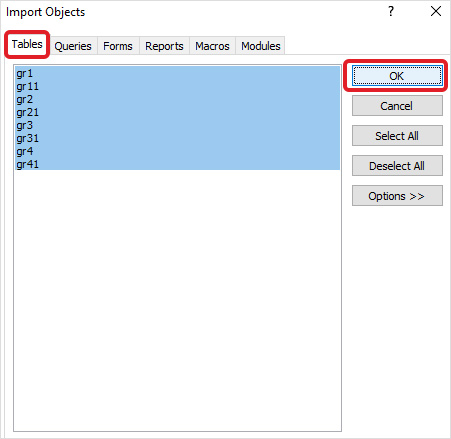
- The wizard will begin the process of importing the selected objects from the corrupted MDB file into the newly created database file.
- Once it has successfully imported the selected database objects, click Close.
Method 2: Repair the Corrupted MDB File using Compact and Repair Utility
MS Access has a built-in utility – Compact and Repair – that helps fix inconsistencies and corruption issues in the database file. You can use this utility to repair your corrupt MDB file.
Case 1: If you are able to open the Access database file
If you are able to open the problematic MDB file, follow the below steps:
- Open the problematic Access database file.
- Click Database Tools in the menu bar.
- Click Compact and Repair Database.
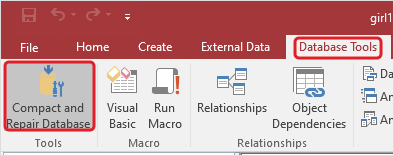
Case 2: If you are unable to open the Access database file
In case you are unable to open the Access database file, follow the below steps:
- Launch MS Access.
- Click on the Blank desktop database option.
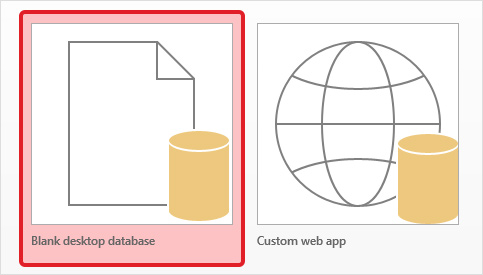
- Now, click on Database Tools in the menu bar and click on Compact and Repair Database.
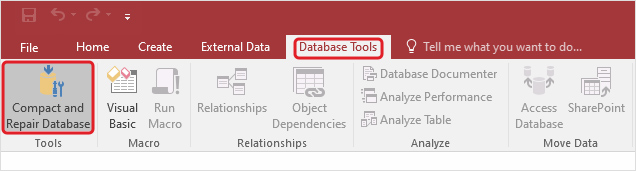
- It will open the Database to Compact From window. Select the corrupted database file and click Compact.
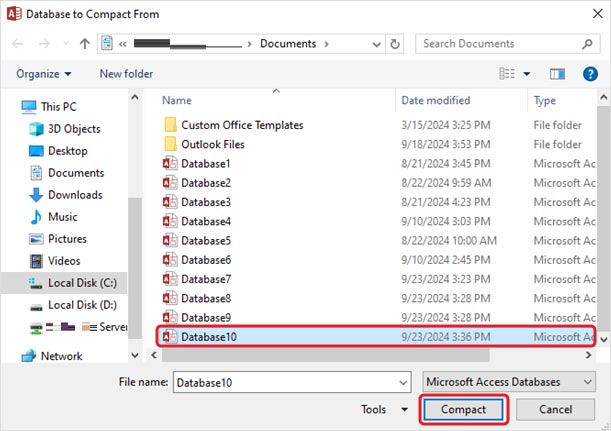
- On the Compact Database Into window, enter a new name for the repaired database file and click Save to proceed.
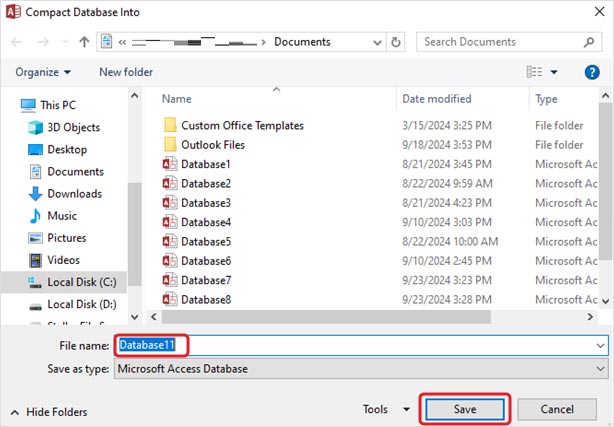
After repair, a copy of the file will be saved at the exact location where the original file is saved.
Method 3: Use an Access Database Repair Software
If the above methods fail to fix the issue, then you can use Stellar Repair for Access – an efficient and reliable Access database repair software for repairing Access database (MDB/ACCDB) files. It can recover all the database objects, such as tables, indexes, relations, queries, etc., and save them to a new database file with complete integrity. The software's powerful algorithms support repairing of linked tables and calculated data types. It can repair database files created in MS Access 2019, 2016, 2013, 2010, 2007, 2003, and 2002.
Follow the steps below to repair corrupted MDB file using the software:
- Download and install Stellar Repair for Access on your PC.
- Launch the software.
- Click on Select Database under the Home menu.
- Click on the Browse button and select the MDF file you need to repair.
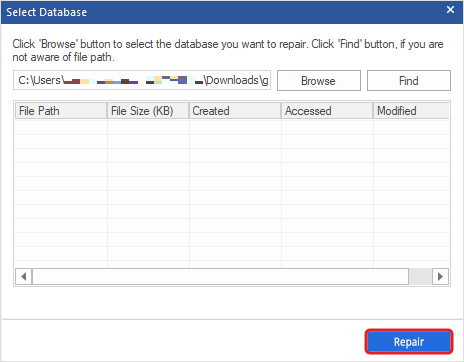
- After selecting the file, click on Repair.
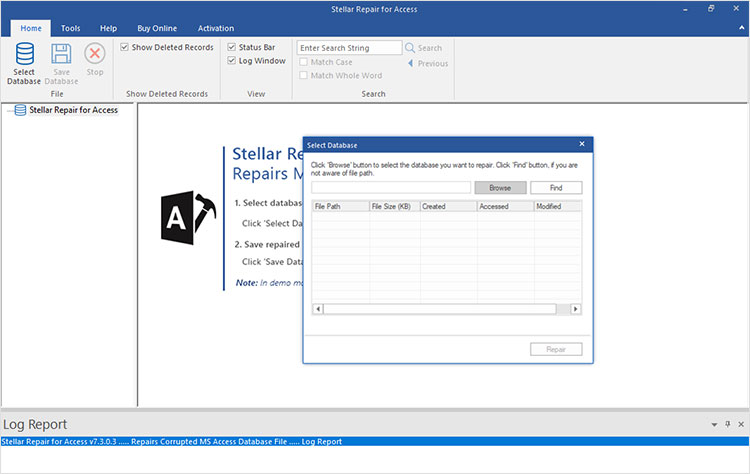
- After repair, the software will display all the recoverable objects. You can click on any object to see its preview.
- Select the objects you want to recover and click on Save Database.
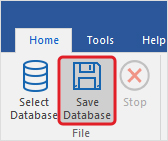
- Select a location to save the repaired MDB file and click OK.
The repaired file will be saved at the selected location.
End Note
Corruption in MDF files can occur due to several reasons, such as conflicting JET engine services, large size of the file, etc. To fix the corrupt MDB file, you can follow the methods explained above. To easily repair the Access database file without any data loss, you can use Stellar Repair for Access. It is a powerful Access database repair software that can repair corrupt database files with complete precision and in just a few clicks.















 7 min read
7 min read